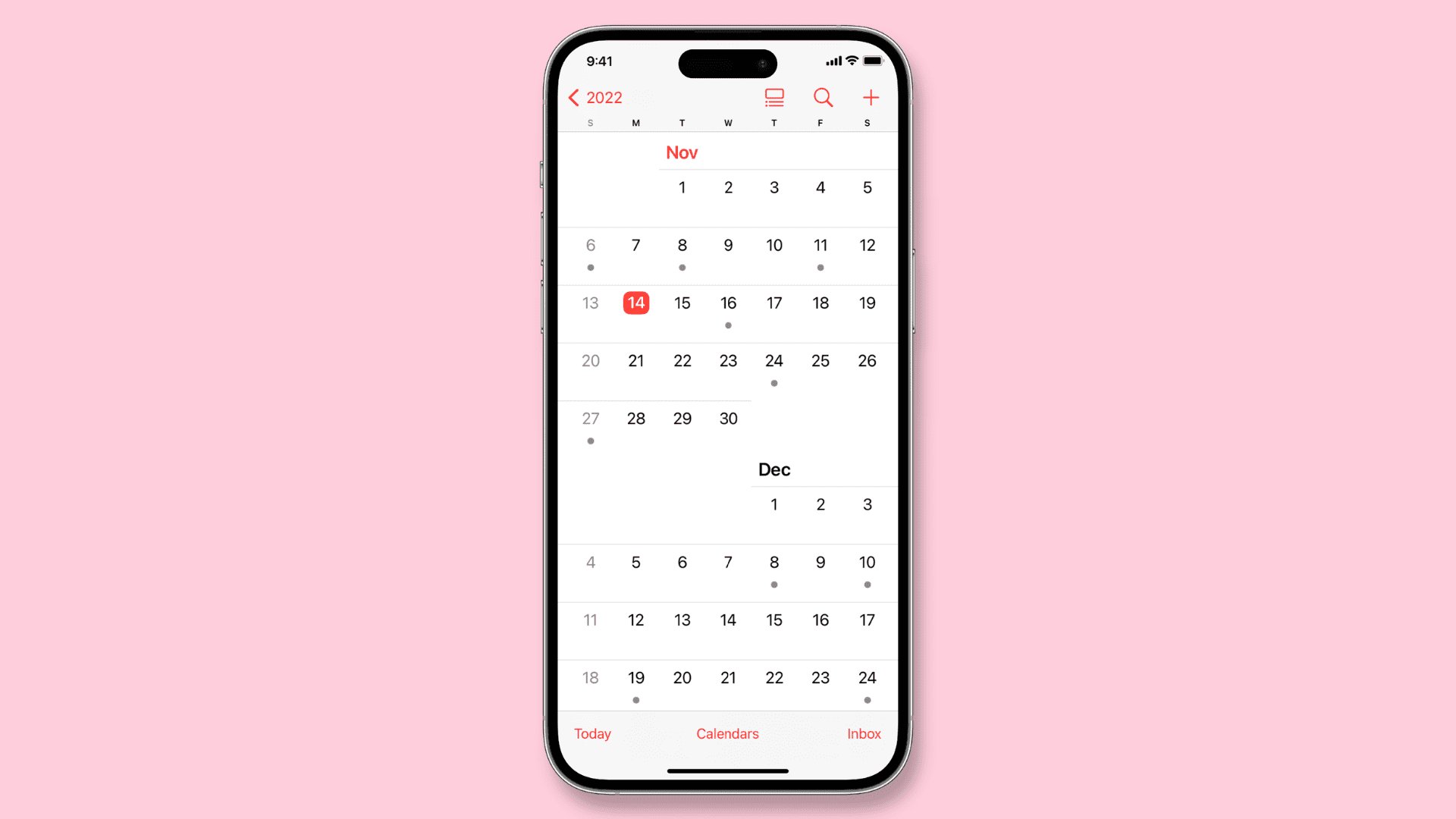
Are you looking for a way to print your iPhone calendar and have it readily available on paper? Look no further! In this article, we will guide you through the steps to print your iPhone calendar seamlessly. Having a physical copy of your calendar can be beneficial for planning, organizing, and keeping track of important events and appointments. Whether you want a hard copy for personal use or need to share your schedule with others, printing your iPhone calendar is a convenient solution. Say goodbye to the hassle of taking screenshots or manually copying events into another format. Let’s dive in and discover how you can easily print your iPhone calendar in just a few simple steps!
Inside This Article
- Overview of iPhone Calendar Printing
- Step-by-Step Guide to Print iPhone Calendar
- Troubleshooting Common Issues
- Additional Tips and Recommendations for Printing iPhone Calendar
- Conclusion
- FAQs
Overview of iPhone Calendar Printing
Printing your iPhone calendar can be a useful way to have a physical copy of your appointments, events, and reminders. Whether you prefer to have a hard copy for reference or just like the convenience of having your schedule on paper, printing your iPhone calendar is a simple process.
The iPhone calendar app offers various customization options, allowing you to choose which calendar events to print, select the view format, and even include additional details such as notes or locations. By following a step-by-step guide, you can easily print your iPhone calendar and have it ready to use in no time.
Printing your iPhone calendar can also be beneficial for those who prefer a traditional paper planner or have limited access to their iPhone at all times. It provides a tangible backup of your schedule and ensures you won’t miss any important appointments or deadlines.
While printing your iPhone calendar may seem like a small task, it can make a big difference in how you stay organized and manage your time effectively. With a printed calendar at your fingertips, you can easily glance at your schedule, make changes or additions, and have a visual representation of your upcoming events.
In the following sections, we will provide a step-by-step guide, troubleshoot common issues, and offer additional tips and recommendations for printing your iPhone calendar.
Step-by-Step Guide to Print iPhone Calendar
If you’re looking to print your iPhone calendar for easy reference or even to have a physical copy, you’re in the right place! Follow these simple steps to print your iPhone calendar:
-
Open the Calendar app on your iPhone. It is a pre-installed app with a colorful icon that resembles a calendar.
-
Navigate to the month or week that you want to print. You can use the scrolling feature or the “Today” button to quickly jump to the current date.
-
Tap on the “Month” or “Week” view at the bottom of the screen to switch between those options.
-
Once you have selected the desired month or week, take a screenshot of the calendar. To do this, press the “Home” button and the “Power” button at the same time. The screen will flash briefly, indicating that a screenshot has been captured.
-
Open the Photos app on your iPhone and locate the screenshot you just took. It is usually found in the “Camera Roll” or “Screenshots” album.
-
Tap on the screenshot to open it, and then tap the “Share” button. It is represented by a small box with an arrow pointing upwards.
-
From the Share menu, select “Print“. This will open the Print options for your iPhone.
-
In the Print options, you can choose the printer you want to use, select the number of copies you need, and configure other settings like paper size and orientation.
-
Once you have customized the print settings, tap “Print” to send the screenshot to the selected printer. The printing process will begin, and you will have a physical copy of your iPhone calendar!
That’s it! You have successfully printed your iPhone calendar using a simple step-by-step process. Now you can have a physical copy to reference and keep track of your schedule more easily.
Troubleshooting Common Issues
While printing the iPhone calendar, you may encounter some common issues that can hinder the process. Here are a few troubleshooting tips to help you overcome them:
1. Calendar not syncing: If you are unable to see all your events or appointments on the iPhone calendar, check if the sync settings are correctly configured. Make sure that the calendar is set to sync with your iCloud or other preferred calendar account. Additionally, ensure that you have a stable internet connection to sync the data properly.
2. Missing or inaccurate event details: If the printed calendar is missing some event details or displaying incorrect information, verify that the events are correctly entered in the iPhone calendar app. Double-check the date, time, duration, and any additional notes associated with each event. Updating the event details or re-entering them may resolve the issue.
3. Calendar layout issues: When printing the calendar, you may encounter layout issues where the events or appointments are not aligned properly, or the calendar appears distorted. These issues can often be resolved by adjusting the print settings. Select the correct paper size and orientation to ensure that the calendar is printed correctly. You may also need to adjust the margins or scaling options in your print settings.
4. Printing errors: If you experience errors or the printing process stops unexpectedly, check that your printer is connected and has enough paper and ink. Restarting both your iPhone and the printer can sometimes resolve minor printing issues. Make sure that your printer drivers are up to date for optimal compatibility.
5. Compatibility issues: Ensure that you are using a printer that is compatible with your iPhone. Some older printer models may not support wireless printing or may require additional software or connectivity methods. Verify that your printer is listed as compatible with AirPrint, which is the technology used by iPhones for wireless printing.
6. Incomplete or cut-off prints: If the printed calendar is cut-off or incomplete, adjust the print settings to fit the entire calendar on the page. You may need to resize the calendar or select a smaller font size to ensure all events are visible when printed.
By troubleshooting these common issues, you can overcome any obstacles and successfully print your iPhone calendar. Remember to double-check your settings, ensure compatibility, and make any necessary adjustments in the print settings to achieve the best results.
Additional Tips and Recommendations for Printing iPhone Calendar
Printing your iPhone calendar is a convenient way to have a tangible copy of your schedule, making it easier to keep track of your appointments and events. To ensure a successful printing experience, here are some additional tips and recommendations to keep in mind:
1. Take advantage of the print preview: Before hitting the print button, it’s always a good idea to preview how your iPhone calendar will look on paper. This allows you to make any necessary adjustments or formatting changes to ensure the best possible printout.
2. Customize your print settings: Most printing options allow you to choose the page orientation (portrait or landscape), paper size, and print quality. Select the settings that best meet your needs and preferences to optimize your printed calendar.
3. Consider using third-party apps: While the default calendar app on your iPhone provides basic printing capabilities, you might find that third-party apps offer additional features and customization options. Explore different app options to find the one that suits your specific printing requirements.
4. Utilize the date range feature: The iPhone calendar allows you to choose a specific date range to print. Instead of printing your entire calendar, consider selecting a particular time frame, such as a week or a month, to keep your printed calendar more focused and clutter-free.
5. Maximize paper usage: If you have multiple months or weeks that you want to print, try to optimize your paper usage by printing multiple pages on a single sheet or printing on both sides of the paper. This can help save paper and reduce printing costs.
6. Use high-quality paper: To ensure your printed calendar looks and feels professional, invest in high-quality paper. Look for paper with a smooth finish and appropriate weight that will hold the ink well and resist smudging.
7. Regularly update your iPhone calendar: Before printing your calendar, make sure to update it with the latest events, appointments, and reminders. This ensures that your printed calendar accurately reflects your schedule and prevents any conflicts or missed events.
8. Consider digital alternatives: While printing your iPhone calendar can be convenient, it may not be the most eco-friendly option. Consider using digital alternatives such as syncing your calendar with other devices or utilizing calendar apps on your computer or tablet for a more sustainable approach.
9. Keep your printed calendar secure: Once you have printed your iPhone calendar, be sure to keep it in a secure location to protect your privacy. Treat it as you would any other important document that contains personal information.
10. Experiment with different layouts: Don’t be afraid to experiment with different calendar layouts and designs when printing. You can try different fonts, colors, and arrangements to personalize your calendar and make it visually appealing.
By following these additional tips and recommendations, you can enhance your iPhone calendar printing experience and have a well-organized and visually appealing printed calendar at your fingertips.
Overall, learning how to print your iPhone calendar can be a useful skill to have. Whether you need a hard copy of your schedule for reference or want to share your calendar with others, having the ability to print directly from your iPhone offers convenience and flexibility.
By following the steps outlined in this guide, you can easily print your iPhone calendar using various methods such as AirPrint, third-party apps, or syncing with your computer. Remember to consider your specific needs and choose the method that suits you best.
With the ability to print your iPhone calendar, you can stay organized, keep track of important dates, and ensure that you always have a physical copy of your schedule when you need it. So go ahead and give it a try, and enjoy the benefits of having a printed version of your iPhone calendar!
FAQs
1. Can I print my iPhone calendar?
Yes, you can print your iPhone calendar. There are several methods you can use to print your iPhone calendar, including using built-in features, third-party apps, or syncing your calendar with other devices and printing from there.
2. What are the built-in methods to print my iPhone calendar?
If you want to print your iPhone calendar without using any third-party apps, you can take a screenshot of your calendar view and then print the screenshot. Alternatively, you can use the AirPrint feature to directly print your calendar from your iPhone to compatible printers.
3. Are there any third-party apps that can help me print my iPhone calendar?
Yes, there are several third-party apps available on the App Store that can help you print your iPhone calendar. These apps provide additional features and customization options for printing your calendar, such as selecting specific date ranges, formatting options, and multiple printing layouts.
4. How can I sync my iPhone calendar with other devices for printing?
To sync your iPhone calendar with other devices, you can use built-in synchronization methods like iCloud or Google Calendar. By syncing your iPhone calendar with these services, you can access and print your calendar from other devices such as a computer or tablet.
5. What are the advantages of printing my iPhone calendar?
Printing your iPhone calendar has several advantages. It allows you to have a physical copy of your schedule, making it easier to refer to and plan your days. It can also serve as a backup in case of a device failure or loss of data. Additionally, printing your iPhone calendar can be helpful for sharing your schedule with others who may not have access to your device.
