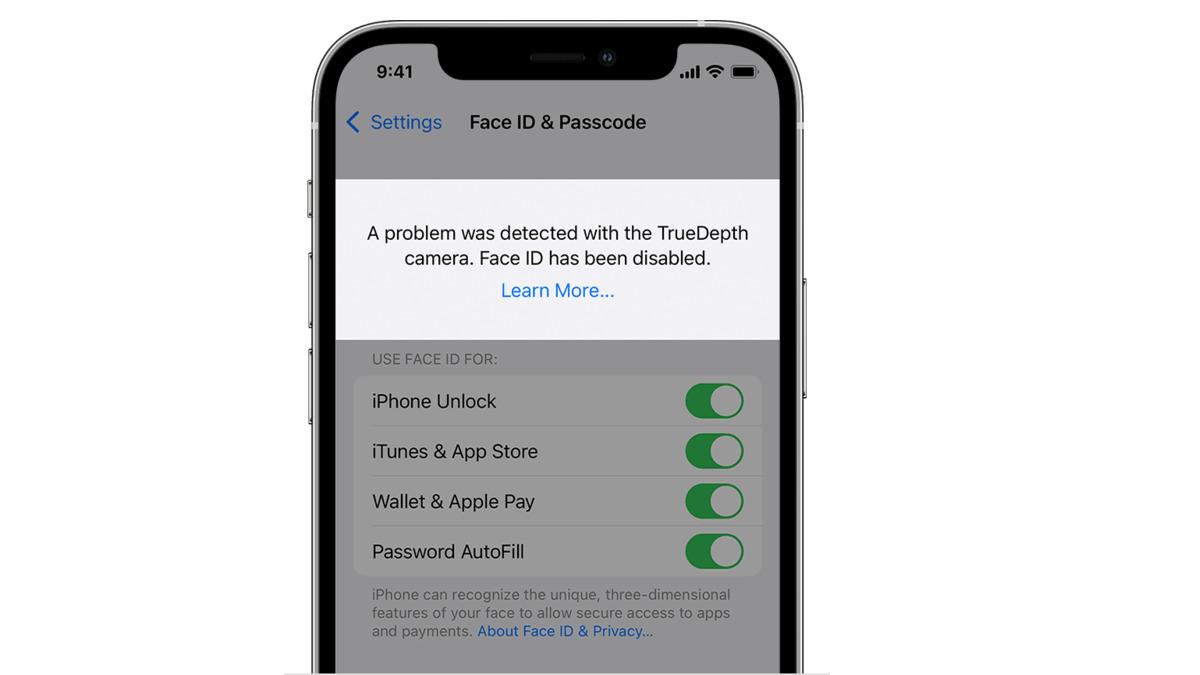
The introduction of the article should immediately grab the reader’s attention by addressing a common issue faced by iPhone X users – Face ID not working or being disabled. Face ID is a revolutionary feature on the iPhone X, enabling users to unlock their phones and authenticate purchases using facial recognition technology.
However, there could be various reasons why Face ID on iPhone X may not be functioning as expected or has been disabled. This article aims to shed light on the possible causes behind this issue and provide helpful solutions to rectify the problem.
Whether you’re experiencing difficulties with Face ID or wanting to learn more about how to troubleshoot the feature, this comprehensive guide will help you understand the reasons behind Face ID malfunction and offer practical steps to resolve the problem.
Inside This Article
- Face ID not set up on iPhone X
- Face ID software or hardware issue
- Face ID is temporarily disabled due to multiple unsuccessful attempts
- Face ID is disabled due to system software update or settings change
- Conclusion
- FAQs
Face ID not set up on iPhone X
If Face ID is not working on your iPhone X, the first thing to check is whether it is properly set up. Face ID is a biometric authentication feature that uses facial recognition technology to unlock your device and authenticate transactions. Here are some possible reasons why Face ID might not be set up on your iPhone X:
- Forgot to set up Face ID during initial setup: If you skipped the Face ID setup process during the initial setup of your iPhone X, you will need to manually enable it in the settings.
- Restored from a previous backup: If you restored your iPhone X from a previous backup that did not include Face ID settings, you will need to set it up again.
- Face ID setup was interrupted: If you started the Face ID setup process but it was interrupted or canceled, you will need to restart the setup.
If you are encountering any of these situations, don’t worry. Setting up Face ID on iPhone X is a straightforward process.
To set up Face ID on iPhone X:
- Go to the Settings app.
- Scroll down and tap on Face ID & Passcode.
- Enter your passcode.
- Tap on Set Up Face ID.
- Follow the on-screen instructions to scan your face from different angles.
- Once the Face ID setup is complete, you can use it to unlock your iPhone X and authenticate transactions.
Make sure to scan your face in a well-lit environment and avoid wearing accessories that cover your face, such as hats or sunglasses, during the setup process. It is also recommended to hold the device in front of your face at a comfortable distance.
Once Face ID is properly set up on your iPhone X, you should be able to use it without any issues. If the problem persists, you may need to troubleshoot for other potential software or hardware issues.
Face ID software or hardware issue
If you’re experiencing issues with Face ID on your iPhone X, it could be due to a software or hardware problem. It’s important to troubleshoot and identify the root cause so you can take the necessary steps to resolve the issue.
When it comes to software issues, there are a few potential culprits. First, make sure that your iPhone X is running the latest version of iOS. Apple frequently releases software updates that include bug fixes and improvements to Face ID functionality. Check for any available updates by going to Settings > General > Software Update.
If your iPhone X is already up to date and Face ID is still not working, you may need to reset Face ID settings. Go to Settings > Face ID & Passcode, enter your passcode, and tap on “Reset Face ID” option. Follow the on-screen instructions to set up Face ID again and see if the issue is resolved.
It’s also possible that there could be a hardware issue with the TrueDepth camera system responsible for Face ID. If you suspect this may be the case, it’s recommended to contact Apple Support or visit an Apple Authorized Service Provider for further assistance. They can diagnose the problem and offer a solution, which may involve repairing or replacing the affected hardware component.
In some cases, Face ID issues could be caused by external factors or obstructions. Ensure that there are no smudges, dirt, or debris on the front-facing TrueDepth camera or your face. Clean the camera and your face carefully and try using Face ID again.
Lastly, if you recently dropped or subjected your iPhone X to physical damage, it’s possible that the Face ID system has been affected. Physical trauma may cause misalignment or damage to the camera or sensors, resulting in Face ID malfunctions. In such cases, it’s best to seek professional help to assess and fix the hardware problem.
Remember, Face ID relies on a combination of software and hardware components to accurately recognize and authenticate your face. By troubleshooting and addressing any software or hardware issues, you can enjoy the convenience and security of Face ID on your iPhone X once again.
Face ID is temporarily disabled due to multiple unsuccessful attempts
One of the reasons why your Face ID on iPhone X may be temporarily disabled is if there have been multiple unsuccessful attempts to unlock your device using Face ID. This security feature is designed to protect your privacy and prevent unauthorized access. If someone unsuccessfully tries to unlock your iPhone X using Face ID several times in a row, your Face ID functionality will be temporarily disabled.
This temporary disablement is a safety measure implemented by Apple to ensure that someone cannot force unlocks your device by continuing to attempt to use Face ID. It helps safeguard your personal information and prevents unauthorized individuals from accessing your iPhone X without your consent.
When Face ID is disabled due to multiple unsuccessful attempts, you will see a message on your device stating that “Face ID has been disabled.” Along with this message, you will be prompted to unlock your device using your passcode. This is a temporary measure to ensure the security of your device while giving you the opportunity to regain access to Face ID functionality.
If you encounter this situation, there are a few things you can do to regain access to Face ID:
1. Wait for a while: The temporary disablement will only last for a specific duration. After the timeout period, you can attempt to use Face ID again.
2. Use your passcode: While Face ID is temporarily disabled, you can unlock your iPhone X by entering your passcode. Simply swipe up from the bottom of the screen to access the passcode entry screen.
3. Enable Face ID again: If you prefer to continue using Face ID for convenience, you can re-enable it after the temporary disablement period ends. To do this, go to Settings > Face ID & Passcode, enter your passcode, and toggle on the Face ID option for the features you want to use.
It’s important to remember that Face ID may be temporarily disabled due to multiple unsuccessful attempts for security reasons. In case you suspect unauthorized access to your device or face ongoing issues with Face ID, it is recommended to contact Apple Support for assistance.
Face ID is disabled due to system software update or settings change
One possible reason for Face ID being disabled on the iPhone X is a system software update or a change in settings. Sometimes, when you update your iPhone’s software, it can lead to unexpected changes in the device’s behavior. In some cases, these changes can result in Face ID being disabled.
If you recently updated your iPhone’s software and found that Face ID is no longer working, there are a few steps you can take to try and resolve the issue. First, check your Face ID settings to ensure that it is still enabled. To do this, go to the Settings app on your iPhone, then navigate to Face ID & Passcode. Make sure that the toggle switch next to Face ID is turned on.
If Face ID was turned off after a software update, you can simply toggle it back on. However, if the toggle switch is already turned on and Face ID is still disabled, you may need to delve deeper into the settings to find a solution.
Another possible reason for Face ID being disabled after a software update is a conflict with other settings or features on your iPhone. It’s worth checking if any recent changes in settings, such as restrictions or accessibility options, might be affecting Face ID functionality. These settings can sometimes inadvertently disable Face ID, so it’s important to review them thoroughly.
If you are unable to resolve the issue by adjusting settings or after a software update, it may be necessary to seek additional support. You can contact Apple Support or schedule an appointment at an Apple Store to have your iPhone X examined by a technician. They will be able to diagnose any software or hardware issues that may be causing Face ID to be disabled and offer appropriate solutions.
Remember to backup your iPhone’s data before seeking any support or attempting any troubleshooting steps. This ensures that your important information is safe and can be easily restored if necessary.
Conclusion
In conclusion, Face ID is a revolutionary feature on the iPhone X that offers convenience and enhanced security. However, there can be instances where Face ID may not work or be disabled. It is important to ensure that the device is updated with the latest version of iOS, that the TrueDepth camera is clean and unobstructed, and that the user’s face is correctly positioned and well-lit. Additionally, if necessary, it is advisable to reset Face ID and set it up again. By following these troubleshooting steps, users can potentially resolve any issues related to Face ID not working or being disabled on their iPhone X. Remember, if the problem persists, it is always recommended to seek assistance from Apple Support or authorized service providers for further guidance.
FAQs
Q: Why is Face ID on iPhone X not working?
There can be several reasons why Face ID on your iPhone X may not be working. One possibility is that there is a software issue or bug causing the feature to malfunction. Additionally, if the TrueDepth camera system, which is responsible for Face ID, is damaged or obstructed in any way, it may prevent the feature from working properly.
Q: How can I fix Face ID not working on my iPhone X?
If you are experiencing issues with Face ID on your iPhone X, try the following troubleshooting steps:
- Make sure that your face is properly aligned with the camera and that nothing is obstructing it.
- Ensure that you are holding your phone at an appropriate distance from your face.
- Check if Face ID is enabled in your device settings.
- Restart your iPhone X and then try setting up Face ID again.
- If none of the above steps work, you may need to contact Apple Support for further assistance.
Q: Can I disable Face ID on my iPhone X?
Yes, you can disable Face ID on your iPhone X. To do so, go to the Settings app, then tap on Face ID & Passcode. Enter your passcode, and under the Face ID section, toggle off the options for “iPhone Unlock” and any other features that you want to disable Face ID for.
Q: Can someone unlock my iPhone X with Face ID while I’m asleep?
Face ID is designed to require your attention and only unlock when it detects an awake and attentive face. The feature utilizes infrared technology to detect the presence of your eyes, making it highly unlikely for someone to unlock your iPhone X while you are asleep.
Q: Can Face ID unlock my iPhone X in the dark?
Yes, Face ID can unlock your iPhone X even in low light or dark environments. The TrueDepth camera system incorporates infrared and dot projector technology that works together to accurately map your face, allowing Face ID to function effectively in various lighting conditions.
