It is concerning to many users how much time they are spending on their iPhones, iPads, and even Mac devices. This is why Apple has developed the Screen Time feature, a smart way to keep device usage in check. It’s also a smart way to keep unwanted, explicit content out of kids’ reach. However, it gets annoying if you forgot your screen time passcode. How would you be able to adjust the restrictions on apps and settings?
In this article, we will go over and discuss how to access your device screen time restrictions if you forgot your screen time passcode. We will also discuss how to change your screen time passcode if you forgot it, reset your screen time passcode, disable scene time, and reset your screen time passcode.
Read also: How to Check and Limit Screen Time on iPhone or iPad
Inside This Article
Screen Time Passcode Setting on iPhone and iPad

The Screen Time feature has been around since iOS 12. It’s part of the parental control feature where parents can restrict what apps their kids can access to ward off explicit and unwanted content. Setting a screen time passcode keeps the restrictions in place. The feature includes the ability to see how much time a user spent on a specific app and app category. Moreover, it analyzes and provides insights on a user’s most used app and how much screen time was spent at a specific time of the day.
Essentially, the feature is used by those who want to use apps like social media less in a day. It’s a smart feature if you want to focus on work or studies or simply want to have downtime before bedtime. What is cool about this feature is that it asks for your screen time passcode when the screen time limit has been reached. This is where it gets tricky especially if you forgot your screen time passcode.
How to Change Screen Time Passcode If You Forgot It
The following sections will discuss the ways on how to reset a screen time passcode if you forgot it on your Apple devices.
A. On iPhone, iPad, or iPod Touch
It is important to understand that Screen Time is a feature available on Apple devices running iOS 12 or later. Hence, make sure you have the latest version of the iOS and ipadOS. To reset your screen time passcode, follow the following steps:
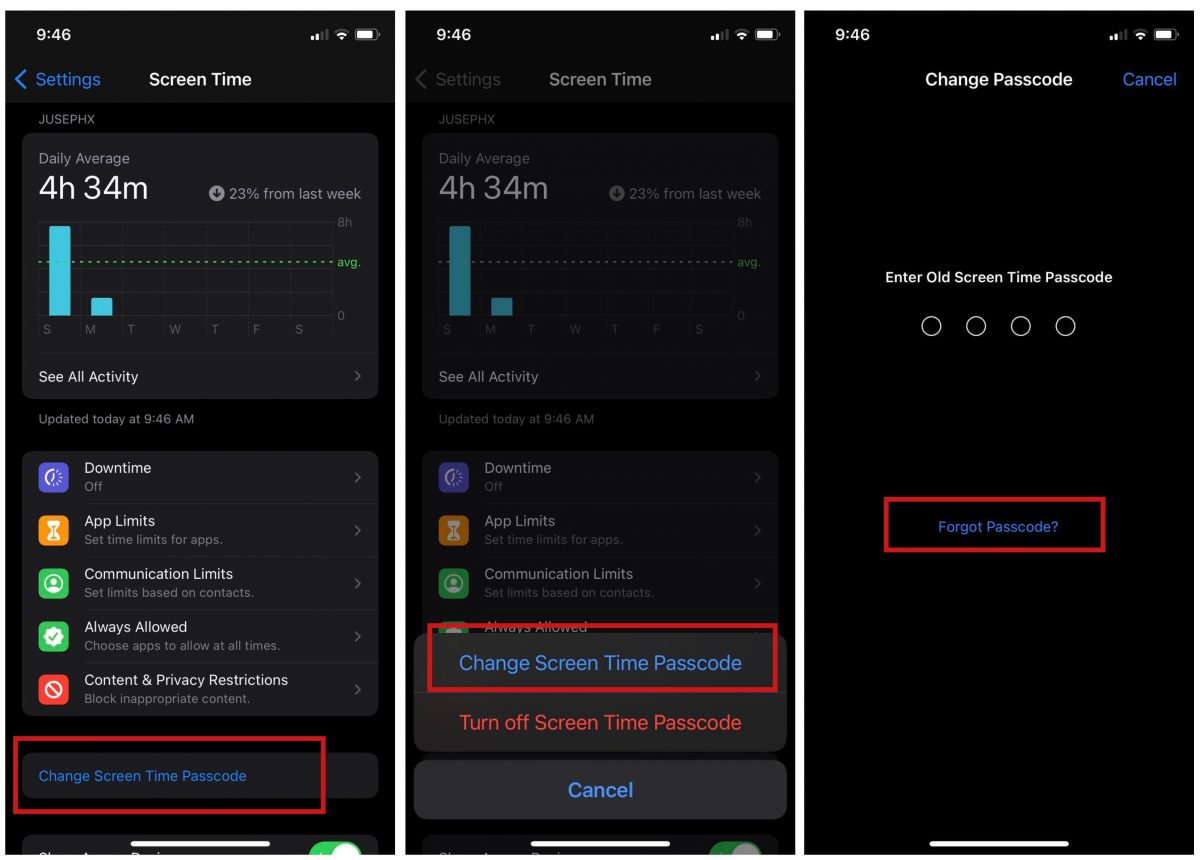
- Open your device’s Settings interface.
- Tap on Screen Time.
- Tap Change Screen Time Passcode, then select Change Screen Time Passcode again.
- Click on Forgot Password.
- Enter your Apple ID email and password.
- Lastly, enter a new passcode.
B. On a Mac
For Mac devices, the OS must first be updated to macOS Catalina 10.15.4 or later to be able to use the Screen Time feature.
- Click on the Apple Menu and select System Preferences.
- Select Screen Time then select Options found on the lower-left corner.
- Click Change Passcode, then click Forgot Passcode.
- Enter your Apple ID email and password.
- Lastly, enter a new passcode. Then enter it again to confirm.
How to Disable Screen Time Passcode on Device
You can get your screen time passcode right once if you remember it. In case you did forget, your Apple device will allow you 10 tries. However, you will have to wait 60 minutes before you can have another go at entering your screen time passcode. Your device will not be locked up per se; you’ll just be unable to make changes to the passcode and restrictions in place until you get the passcode right.
If you want to disable the screen time passcode altogether to save yourself all the hassle next time, follow these steps:
- Open the Settings interface on your iPhone or iPad.
- Select Screen Time.
- Tap on Change Screen Time Passcode, then Turn Off Screen Time Passcode.
- Enter your screen time passcode to confirm the action.
Other Methods to Reset Forgotten Screen Time Passcode
Of course, there are other ways to recover your forgotten Screen Time passcode. The following sections will discuss ways to recover or reset screen time passcode or disable screen time without a passcode. Nonetheless, there are alternative ways to address the issue of forgotten screen time passcode.
A. Recover Screen Time Passcode Using iTunes/Finder
One thing that Apple is good at is end-to-end encryption. With this, there is a way to reset forgotten screen time passcodes from an encrypted backup. However, a warning to everyone — this specific configuration will result in your data being wiped out. Hence, we highly suggest performing an iCloud backup before proceeding with this method. Nonetheless, here are the steps:
- Connect your iPhone or iPad to your Mac or PC and launch Finder/iTunes.
- On iTunes/Finder home screen, select your device’s name under the Locations section.
- Click on Restore iPhone/iPad.
- On the dialogue box prompting you to confirm your action, select Don’t Back Up (noting you have already performed an iCloud backup).
- Once done, select a preferred backup to restore for your device. Make sure to select the encrypted backup option.
B. Reset All Settings and Content
Erasing your settings and content from your device is a reliable way to reset the screen time passcode. We can’t stress this enough: this option will effectively delete your data and files completely. So, make sure to conduct a backup first before performing this option.
- Open the Settings app then tap on General.
- Scroll down and tap on Transfer or Reset iPhone.
- Select Erase All Content and Settings.
- Tap Continue.
Wait for the device to finish performing the clearance then simply set up your device again. You can even restore your device from the last iCloud backup to get your data and settings back up.
C. Use a Third-Party App to Recover Passcode
You can always opt to use third-party apps to resolve forgotten screen time passcode issues. However, the best reliable ones — if not the best ones — are paid-for apps. Nonetheless, if you wish not to go through the hassles outlined above, you can choose to buy iPhone Backup Extractor or Tenoshare 4uKey.
1. iPhone Backup Extractor
This app has no free version but the paid features are things you wouldn’t get from others. The app has three paid plans with the basic costing $39.95 and the high-end one costing $75.95. In addition, it offers a 30-day return policy in case the app stands ineffective for you.
Essentially, iPhone Backup Extractor offers the following features:
- iTunes & iCloud support
- Full encrypted backup support
- Works with Windows and Mac
- 12-month subscription
This app is also quite effective in recovering forgotten Screen Time passcodes.
Download iPhone Backup Extractor
2. Tenoshare 4uKey
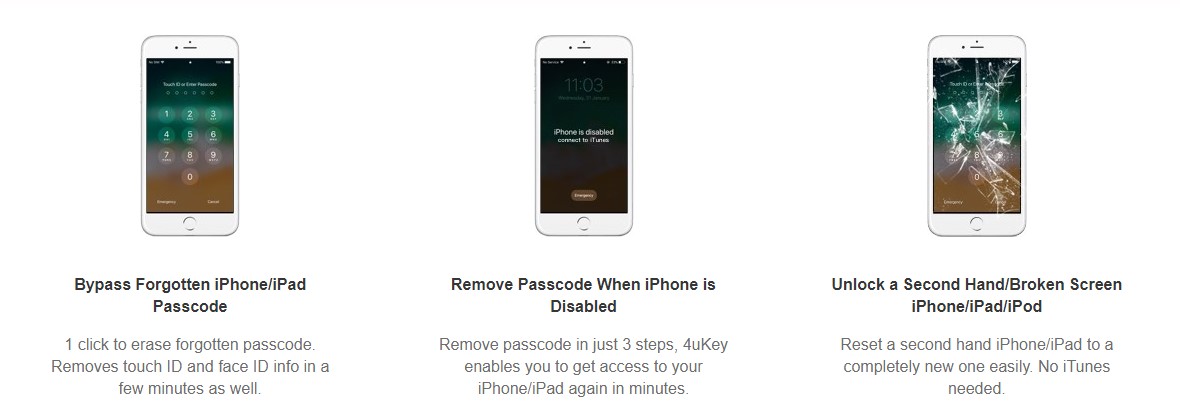
Tenoshare 4uKey, on the other hand, is a free PC application that would allow anyone to recover forgotten Screen Time passcodes. It offers features such as bypassing forgotten passcodes and removing a passcode when an iPhone is disabled.
Takeaways
Resetting screen time passcode on an iPhone or iPad is not stressful given the many options on how to do so. One of the easiest ways to do so is using your Apple ID and password. It’s unlikely that this method wouldn’t work, but in case it didn’t for whatever reason, you can try iTunes/Finder or a factory reset. You may even try third-party apps, although we don’t think you’ll get to that point. Hopefully, this guide helps you reset your forgotten screen time passcode. Let us know which method worked for you!
