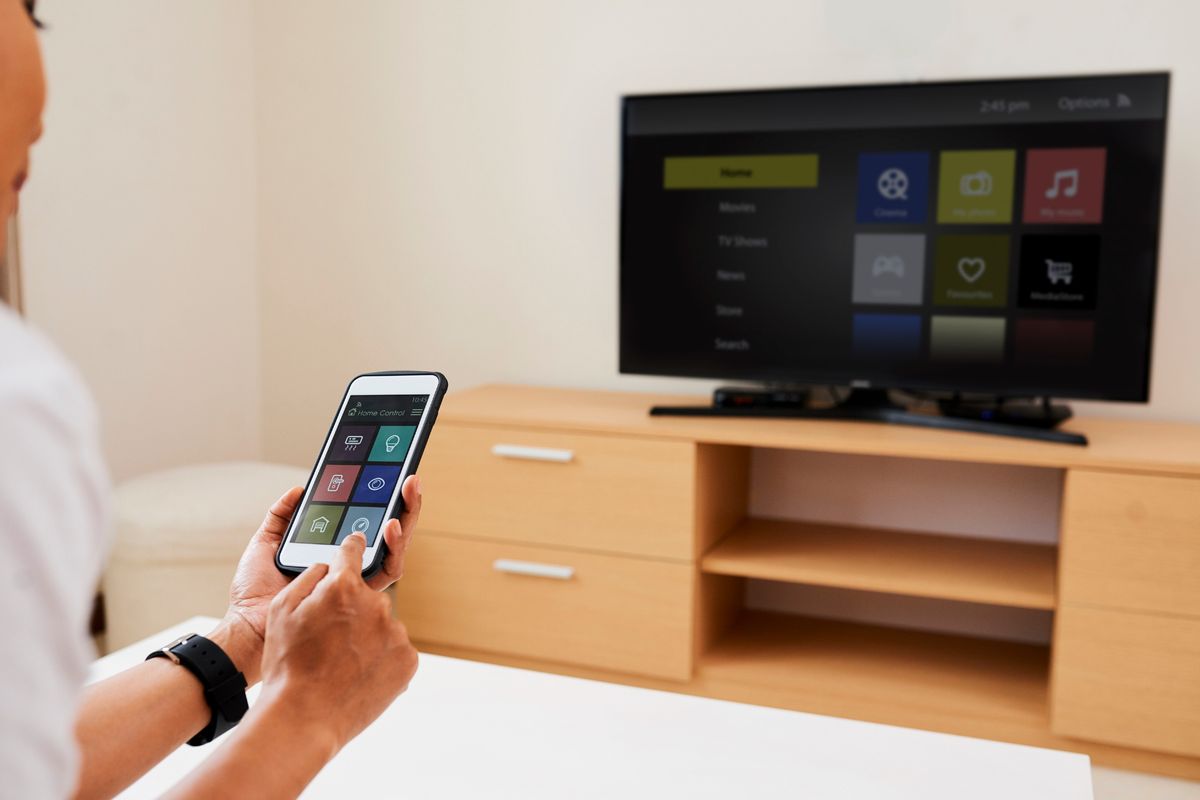
Streaming content from your phone to your TV has become incredibly popular in recent years and for good reason. It allows you to enjoy your favorite movies, TV shows, and videos on a larger screen with better audio quality. Whether you want to watch Netflix, YouTube videos, or even play mobile games on a bigger display, streaming from your phone to TV offers a more immersive and enjoyable experience. But how exactly can you do it? In this article, we will explore various methods and technologies that enable you to easily connect your phone to your TV and stream content effortlessly. So, if you’re ready to take your entertainment to the next level, keep reading to find out how you can stream from your phone to TV.
Inside This Article
- Methods for Streaming from Phone to TV
- Apps for Streaming Content from Phone to TV – Netflix, Hulu, Amazon Prime Video, YouTube
- Casting and Mirroring from Phone to TV
- Troubleshooting and Tips for Streaming from Phone to TV
- Conclusion
- FAQs
Methods for Streaming from Phone to TV
Streaming content from your phone to your TV has become a popular and convenient way to enjoy your favorite movies, shows, and videos on a bigger screen. There are different methods you can use to achieve this, depending on the type of phone and TV you have. Let’s explore some of the most common methods:
- HDMI Cable: One of the simplest and most reliable ways to stream from your phone to your TV is by using an HDMI cable. This method requires an HDMI port on both your phone and your TV. Simply connect one end of the cable to your phone and the other end to an available HDMI port on your TV. Once connected, select the corresponding HDMI input on your TV and your phone’s screen will be mirrored onto the TV, allowing you to stream whatever content you desire.
- Chromecast: Chromecast is a device that plugs into your TV’s HDMI port and allows you to stream content from your phone or other devices. To use Chromecast, you need to download the Google Home app on your phone and follow the setup instructions. Once set up, you can use various streaming apps on your phone, such as Netflix or YouTube, and cast the content directly to your TV. Chromecast also supports screen mirroring, so you can mirror your phone’s entire screen onto the TV.
- Apple TV: If you are an Apple user, you can stream from your iPhone to your TV using Apple TV. Apple TV is a dedicated streaming device that connects to your TV via HDMI. It allows you to stream content from your phone as well as access various apps and services like Netflix, Hulu, and Apple Music. With Apple AirPlay, you can also mirror your iPhone’s screen onto the TV, making it easy to show photos, videos, or presentations.
- Screen Mirroring: Many newer smart TVs and smartphones support screen mirroring, which allows you to wirelessly mirror your phone’s screen onto the TV. This feature is handy for those who don’t have a dedicated streaming device or HDMI cable. For Android devices, you can use Miracast to mirror your screen on compatible smart TVs. If you have an iPhone, you can use AirPlay to mirror your screen on Apple TV or other compatible devices.
Each method has its advantages and may be more suitable for different situations. Consider the compatibility of your devices and your preferred streaming apps when choosing the method that works best for you. Now that you know the methods, let’s explore some popular apps that you can use to stream content from your phone to your TV.
Apps for Streaming Content from Phone to TV – Netflix, Hulu, Amazon Prime Video, YouTube
When it comes to streaming content from your phone to your TV, there are several popular apps that you can rely on. These apps offer a vast library of movies, TV shows, and other entertainment options that you can enjoy on the big screen. Let’s take a look at four of the most popular apps for streaming content from your phone to your TV: Netflix, Hulu, Amazon Prime Video, and YouTube.
Netflix is a household name in the world of streaming. With their extensive collection of movies and TV shows, Netflix has become a go-to option for many people looking to enjoy entertainment from the comfort of their own home. The Netflix app allows you to easily stream content from your phone to your TV, giving you access to a wide range of genres and exclusive original series.
Hulu is another popular streaming app that offers a diverse selection of TV shows and movies. With Hulu, you can watch current and past seasons of your favorite shows, as well as enjoy a wide variety of movies. The Hulu app makes it easy to stream content directly to your TV, giving you a seamless viewing experience.
Amazon Prime Video is a streaming service that is included with an Amazon Prime membership. This app gives you access to a wide range of movies, TV shows, and original content. Whether you’re looking for the latest blockbusters or classic favorites, Amazon Prime Video has something for everyone. With the Amazon Prime Video app, you can easily stream content from your phone to your TV and enjoy it on the big screen.
YouTube is not just a platform for watching cat videos and viral clips. It is also a great tool for streaming content from your phone to your TV. With the YouTube app, you can access a vast array of user-generated content, as well as official channels and music videos. Streaming YouTube videos from your phone to your TV is a breeze, allowing you to enjoy videos on a larger scale.
These four apps – Netflix, Hulu, Amazon Prime Video, and YouTube – provide an abundance of streaming content options for your phone-to-TV viewing pleasure. Whether you’re in the mood for a movie marathon, catching up on your favorite TV shows, or exploring new videos, these apps have you covered. So, sit back, relax, and enjoy your favorite content on the big screen with just a few taps on your phone.
Casting and Mirroring from Phone to TV
When it comes to streaming content from your phone to your TV, there are two popular methods: casting and mirroring. Casting allows you to control the content playback on your TV using your phone, while mirroring mirrors the entire screen of your phone onto the TV. In this section, we will explore how to cast using the Google Home app and how to mirror using AirPlay for Apple devices and Miracast for Android devices.
Casting using Google Home app
If you have a Google Chromecast or a TV with built-in Chromecast functionality, you can easily cast content from your phone using the Google Home app. First, make sure your Chromecast and phone are connected to the same Wi-Fi network. Then, open the Google Home app and tap the Cast icon. Select your Chromecast device from the list, choose the content you want to stream, and enjoy it on your TV.
Mirroring using AirPlay for Apple devices
If you have an Apple device like an iPhone or iPad, you can use AirPlay to mirror your screen on your TV. To do this, ensure that your Apple TV and your device are connected to the same Wi-Fi network. Swipe down from the top right corner of your device’s screen to access the Control Center. Tap the Screen Mirroring icon and select your Apple TV from the list. Your device’s screen will be mirrored on your TV, allowing you to display photos, videos, and even play games on a larger screen.
Mirroring using Miracast for Android devices
For Android users, Miracast provides a seamless way to mirror your phone’s screen onto your TV. However, not all Android devices support Miracast, so make sure your phone is compatible. To start mirroring, go to your phone’s Settings, tap on Display or Screen Mirroring, and select the TV or device you want to connect to. Your phone’s screen will be replicated on your TV, giving you the ability to share photos, watch videos, or give presentations with ease.
Casting and mirroring from your phone to your TV opens up a world of entertainment possibilities. Whether you want to stream your favorite shows and movies or share media with friends and family, these methods provide a convenient way to enjoy content on a larger screen. So, grab your phone, fire up your TV, and start casting or mirroring to elevate your viewing experience.
Troubleshooting and Tips for Streaming from Phone to TV
When it comes to streaming content from your phone to your TV, there can be occasional hiccups that may prevent a seamless experience. However, by following these troubleshooting tips, you can ensure a smooth streaming experience:
1. Ensuring Wi-Fi connectivity: The first step in streaming content from your phone to your TV is to establish a strong Wi-Fi connection. Make sure that your phone and TV are both connected to the same Wi-Fi network. Weak or unstable Wi-Fi connectivity can result in buffering issues and interruptions in streaming.
2. Checking for app and device compatibility: Before you start streaming, it’s important to check if the app or service you’re using is compatible with your TV. Some streaming apps may only work with specific TV models or operating systems. Additionally, ensure that your phone supports the necessary features, such as screen mirroring or casting.
3. Restarting devices if experiencing issues: If you encounter any issues while streaming, a simple solution that often works is to restart both your phone and your TV. This can help resolve any temporary glitches or conflicts that may be causing the problem.
4. Adjusting screen settings for optimal viewing: If you notice that the content being streamed from your phone to the TV is not displaying correctly or is not properly fitting the screen, you can make adjustments in the screen settings. This can involve adjusting the aspect ratio, zoom levels, or screen resolution settings on your TV or phone to ensure the best viewing experience.
By following these troubleshooting tips, you can overcome common issues that may arise when streaming content from your phone to your TV. Remember to keep your devices updated with the latest software versions and ensure that you have a stable internet connection to enjoy uninterrupted streaming.
Conclusion
Streaming content from your phone to your TV has become increasingly popular in this digital age. With the advancements in technology, it is now easier than ever to enjoy your favorite movies, shows, and videos on a larger screen. Whether you prefer using a wired connection, such as HDMI or USB, or opt for wireless options like Chromecast or Apple AirPlay, there are plenty of ways to stream from your phone to your TV.
Not only does streaming from your phone to your TV offer convenience and flexibility, but it also allows for a more immersive viewing experience. Imagine watching your favorite Netflix series or exploring YouTube videos on a big screen, right from the comfort of your living room. The possibilities are endless and the choice is yours!
So, go ahead and make the most out of your smartphone and TV combination. Stream your favorite content and enjoy an elevated entertainment experience like never before.
FAQs
Q: How can I stream from my phone to the TV?
A: Streaming from your phone to the TV is easy with the right tools. There are several ways you can do this, including using a streaming device, such as a Chromecast or Apple TV, or connecting your phone directly to the TV with an HDMI cable or a wireless display adapter. Keep reading to explore these options in more detail.
Q: What is a streaming device?
A: A streaming device is a small, portable gadget that connects to your TV and allows you to stream content from various online platforms directly to your television screen. Examples of popular streaming devices include Google Chromecast, Apple TV, Roku, and Amazon Fire TV Stick.
Q: How does a streaming device work?
A: A streaming device acts as a bridge between your phone and your TV. It connects to your TV through an HDMI port and connects to the internet via Wi-Fi. Once connected, you can use your smartphone as a remote control to browse and select content from streaming apps on your phone. The streaming device then streams the content directly to your TV.
Q: Can I connect my phone to the TV with an HDMI cable?
A: Yes, you can connect your phone to the TV using an HDMI cable if both your phone and TV have compatible HDMI ports. Simply plug one end of the HDMI cable into your phone’s HDMI output and the other end into the HDMI input of your TV. Make sure to select the correct HDMI input on your TV and your phone’s screen will be mirrored on the TV.
Q: Are there wireless options to connect my phone to the TV?
A: Yes, there are wireless options available to connect your phone to the TV. One option is to use a wireless display adapter, such as Google Chromecast or Microsoft Wireless Display Adapter. These devices connect to your TV’s HDMI port and allow you to mirror your phone’s screen wirelessly. Another option is to use smart TVs with built-in screen mirroring capabilities that can connect to your phone without the need for additional hardware.
