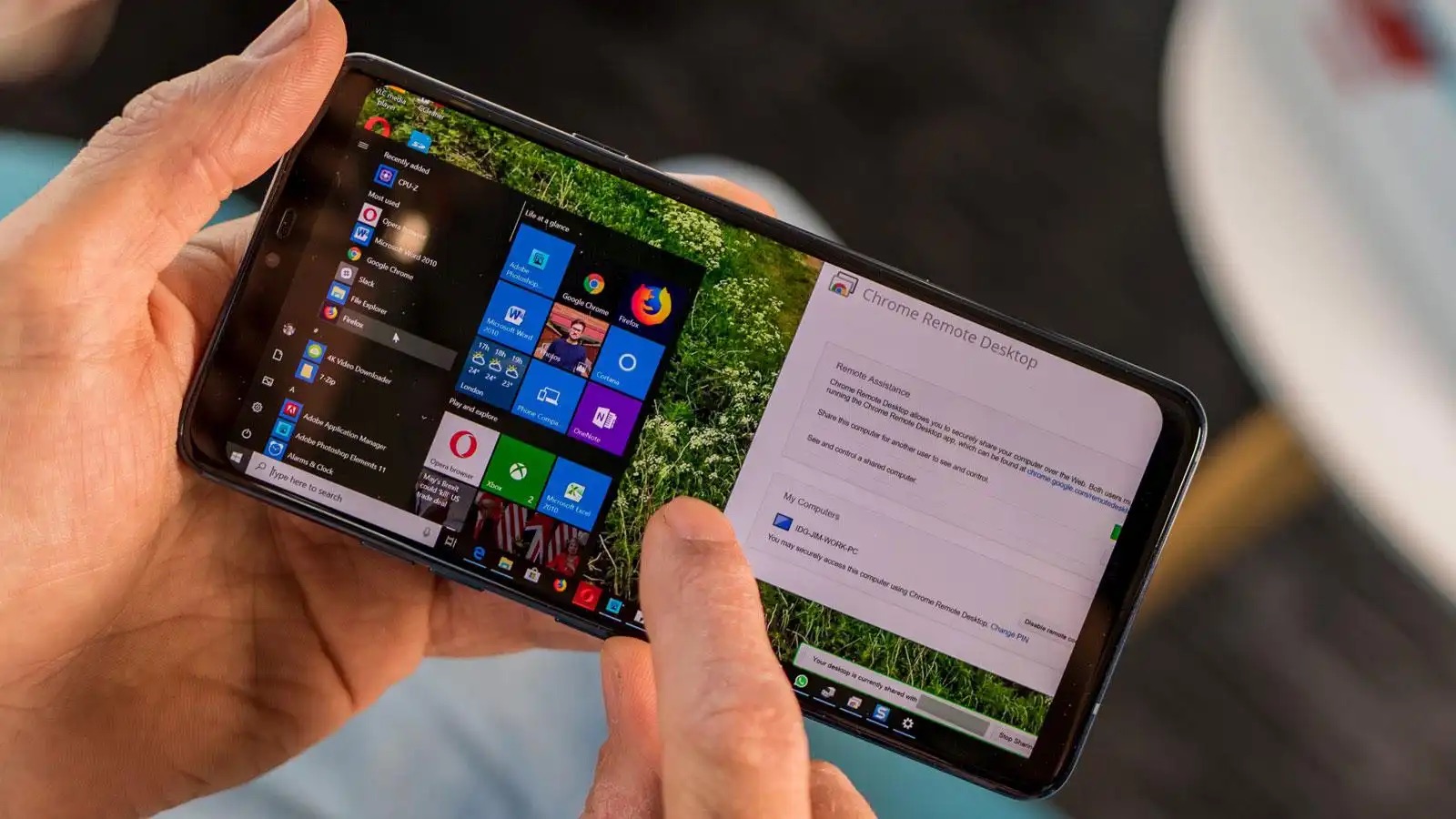
In today’s digital age, the ability to access and control our smartphones remotely has become increasingly important. Whether you need to access files, send messages, or troubleshoot issues, being able to remotely access your Android phone from your PC can save you time and effort. Fortunately, there are several methods and applications available that allow you to do just that. In this article, we will explore different ways to access your Android phone remotely from your PC. From using built-in Android features to third-party apps, we will cover everything you need to know to stay connected to your Android device no matter where you are. So, let’s dive in and discover the convenience and power of remotely accessing your Android phone from your PC.
Inside This Article
Prerequisites for Remote Access
In order to access an Android phone remotely from a PC, there are a few prerequisites that you need to fulfill. These requirements will ensure a smooth and successful remote access experience. So, before you embark on this journey, make sure you have the following:
- An Android phone: Obviously, you will need an Android smartphone that you want to access remotely. Ensure that the phone is powered on and connected to the internet.
- A PC with internet access: You will need a computer or laptop with a reliable internet connection. This will serve as the remote access point for your Android phone.
- Enable remote access on your Android phone: To allow remote access, you need to enable specific settings on your Android device. These settings may vary depending on the manufacturer and Android version. Generally, you can find the remote access or screen sharing settings in the device’s system settings. Enable the necessary options and permissions to establish a remote connection.
- A remote access app or software: You will need to install a remote access app or software on both your Android phone and your PC. There are several options available, such as TeamViewer, AnyDesk, and Chrome Remote Desktop. Choose the one that best suits your needs and install it on both devices.
- A stable internet connection: Remote access requires a stable and preferably high-speed internet connection on both the Android phone and the PC. This will ensure a smooth and lag-free experience during remote access sessions.
- Authentication and security: It is crucial to ensure the security of your remote access sessions. Configure authentication methods, such as passwords or two-factor authentication, to prevent unauthorized access to your Android phone.
By fulfilling these prerequisites, you will have the necessary setup to access your Android phone remotely from your PC. With all the components in place, you can move on to exploring the various methods of establishing a remote connection.
Methods to Access Android Phone Remotely from PC
Accessing your Android phone remotely from your PC can be incredibly convenient, whether you’re managing files, troubleshooting issues, or simply accessing your phone’s content from a distance. In this article, we will explore three effective methods that allow you to access your Android phone remotely. Let’s dive in!
1. Android Device Manager:
One of the easiest ways to remotely access your Android phone from a PC is by using the Android Device Manager. This built-in feature allows you to track your phone’s location, remotely lock or erase it in case of theft, and even ring the device to locate it nearby. To use this method, make sure that your Android device is connected to the internet and linked to your Google account.
2. Remote Desktop Apps:
Another powerful method to access your Android phone remotely is by utilizing remote desktop apps. These apps empower you to control your Android device from your PC as if you were holding it in your hands. Popular options like TeamViewer, AnyDesk, and Chrome Remote Desktop offer seamless connectivity and secure access to your phone’s screen, files, and apps. Install the app on both your phone and PC, establish a connection, and enjoy full control of your Android device remotely.
3. ADB (Android Debug Bridge):
For advanced users and developers, ADB (Android Debug Bridge) provides a command-line tool that enables remote access to Android devices. By connecting your phone to your PC via USB and executing ADB commands, you can perform various tasks remotely. These include installing or uninstalling apps, accessing the phone’s file system, capturing screenshots, and more. ADB requires some technical knowledge and setup, but it offers extensive control over your Android device.
Whatever method you choose, accessing your Android phone remotely from your PC can greatly enhance your productivity and flexibility. Whether you need to manage files, troubleshoot issues, or simply access your phone’s content, these methods provide efficient and secure solutions. Give them a try and enjoy the convenience of remote access!
Conclusion
In conclusion, being able to access an Android phone remotely from a PC offers a wide range of benefits and convenience. Whether you need to retrieve important files, monitor device activity, or troubleshoot issues, the ability to connect to your Android phone remotely gives you the flexibility to control and manage your device from anywhere.
With the advancements in technology, there are several methods available to access your Android phone from a PC. From using dedicated software like TeamViewer or AirDroid to utilizing built-in features like Google’s Find My Device or Android’s native screen sharing capabilities, you can choose the method that best suits your needs and preferences.
However, it’s important to remember that remote access to your Android phone should be used responsibly and with permission. Always prioritize privacy and security by using strong passwords, enabling two-factor authentication, and only granting access to trusted devices.
By utilizing the techniques and tools mentioned in this article, you can effortlessly and securely access your Android phone remotely from your PC, ensuring a seamless and convenient user experience.
FAQs
Q: Can I access my Android phone remotely from a PC?
A: Absolutely! With the help of remote access tools and apps, it is possible to access your Android phone from your PC, allowing you to control it remotely.
Q: What are the benefits of accessing an Android phone remotely?
A: Accessing your Android phone remotely from a PC can be incredibly beneficial. It allows you to troubleshoot issues, transfer files, access important documents, and even manage your phone’s settings, all from the convenience of your computer.
Q: Which tools can I use to access my Android phone remotely?
A: There are several popular remote access tools you can use, such as TeamViewer, AirDroid, and Vysor. These tools offer varying features and functionalities, so you can choose the one that best suits your needs.
Q: Do I need to root my Android phone to access it remotely?
A: In most cases, you do not need to root your Android phone to access it remotely. However, certain advanced features may require root access, so it depends on the specific tool you are using and the level of control you wish to have.
Q: Is it safe to access my Android phone remotely?
A: When using reputable and secure remote access tools, accessing your Android phone remotely is generally considered safe. However, it is important to ensure your PC has up-to-date security software and use complex passwords to protect your devices from unauthorized access.
