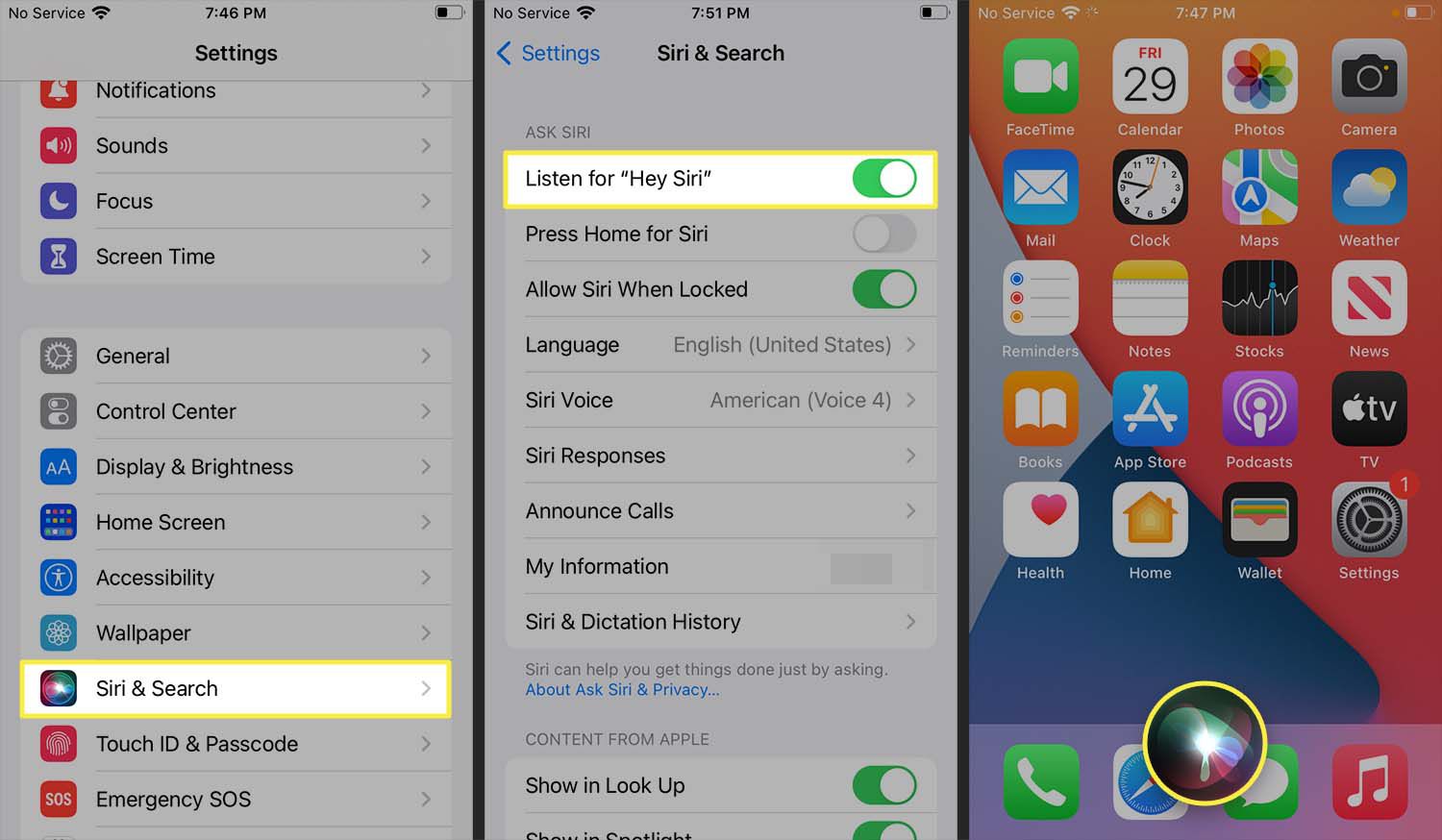
With the release of the new iPhone 13, accessing Siri has become even easier and more convenient. Siri, Apple’s virtual assistant, offers countless functionalities and can assist users in navigating through their iPhone’s features hands-free. From sending messages and making calls to setting reminders and accessing information, Siri is the ultimate digital helper. In this article, we will explore different methods to access Siri on your iPhone 13, allowing you to make the most of this powerful tool. Whether you’re new to the iPhone or a seasoned user, understanding how to use Siri effectively can greatly enhance your smartphone experience. So, let’s dive in and discover how you can access Siri on your iPhone 13!
Inside This Article
- Enabling Siri on iPhone 13
- Activating Siri using the Side Button
- Activating Siri hands-free using “Hey Siri”
- Customizing Siri settings on iPhone 13
- Conclusion
- FAQs
Enabling Siri on iPhone 13
If you’re the proud owner of an iPhone 13 and want to take full advantage of Siri, Apple’s virtual assistant, you’re in luck! Siri is a powerful tool that can help you navigate your device, answer questions, and perform various tasks with just a few simple voice commands. In this article, we’ll walk you through the different methods you can use to access Siri on your iPhone 13.
1. Using Voice Command
The most common way to access Siri is by using voice commands. Simply say “Hey Siri” followed by your request, and Siri will be at your service. Please note that in order to use this method, you need to have “Hey Siri” enabled on your iPhone 13. To check if it’s enabled, go to Settings, then Siri & Search, and toggle on the “Listen for ‘Hey Siri'” option.
2. Utilizing the Side Button
Another quick and easy way to access Siri on your iPhone 13 is by utilizing the side button. Just press and hold the side button until the Siri interface appears on your screen. You can then speak your request or question, and Siri will assist you accordingly.
3. Through Control Center
If you prefer a more visual approach, you can also access Siri through the Control Center on your iPhone 13. Simply swipe down from the top-right corner of your screen to open the Control Center, then tap the Siri button. This will activate Siri, allowing you to interact with it using voice commands.
4. By Using “Hey Siri”
If you have “Hey Siri” enabled on your iPhone 13, you can access Siri without even touching your device. Just say “Hey Siri” followed by your request, and Siri will be ready to assist you. This method is great for situations when your hands are busy or when you’re not in close proximity to your device.
Now that you know how to access Siri on your iPhone 13, you can make the most of this powerful virtual assistant. Whether you need to set reminders, send messages, search the web, or control various functions on your iPhone, Siri is there to help you navigate your device with ease.
Activating Siri using the Side Button
One of the easiest and quickest ways to access Siri on your iPhone 13 is by utilizing the Side button. Located on the right side of the device, the Side button serves multiple functions, including activating Siri.
To activate Siri using the Side button, follow these simple steps:
- Press and hold the Side button on your iPhone 13.
- Keep holding the button until the Siri interface appears on the screen.
- Once Siri is activated, you can start speaking your command or query.
Activating Siri using the Side button is a convenient method that allows you to access Siri without needing to use your voice or navigate through other menus. It is especially useful in situations where you prefer a more discreet interaction with Siri.
Whether you want to send a text message, make a phone call, set a reminder, or check the weather, using the Side button to access Siri provides a seamless and hands-free experience on your iPhone 13.
Activating Siri hands-free using “Hey Siri”
One of the most convenient ways to access Siri on your iPhone 13 is by using the “Hey Siri” feature. With this hands-free activation, you can easily interact with Siri without having to press any buttons or use your hands.
To enable “Hey Siri” on your iPhone 13, follow these simple steps:
- Open the Settings app on your iPhone 13.
- Scroll down and tap on Siri & Search.
- Look for the “Listen for ‘Hey Siri'” option and toggle it on.
- You may be prompted to set up a few settings to improve Siri recognition. Follow the on-screen instructions to complete the setup process.
Once you have enabled “Hey Siri” on your iPhone 13, you can activate Siri by simply saying “Hey Siri” followed by your command or question. It’s important to note that your device should be connected to a power source or have sufficient battery charge for the “Hey Siri” feature to work when your screen is off.
“Hey Siri” allows for seamless and hands-free interaction with Siri, making it especially useful in situations where you may not be able to use your hands, such as when driving or cooking. Whether you need to send a text message, make a phone call, set a reminder, or ask for information, Siri is ready to assist you with just a voice command.
By using the “Hey Siri” feature on your iPhone 13, you can experience the convenience and efficiency of interacting with Siri in a truly hands-free manner. So go ahead, activate “Hey Siri” on your device and start enjoying the benefits of this powerful voice recognition feature.
Customizing Siri settings on iPhone 13
One of the key advantages of owning an iPhone 13 is the ability to personalize its features, and this includes customizing Siri, Apple’s intelligent virtual assistant. With Siri, you can perform tasks, get information, and control your device using voice commands. By customizing Siri settings, you can tailor the assistant’s behavior to suit your needs. Here are some ways to customize Siri on your iPhone 13:
1. Activate Siri: To begin customizing Siri, ensure that Siri is activated on your iPhone 13. To check this, go to the “Settings” app, select “Siri & Search”, and toggle the switch to enable Siri.
2. Change Siri’s voice: Siri comes with a variety of voices to choose from. You can change the voice to male or female, and even select the accent that you prefer. To do this, go to “Settings”, then “Siri & Search”, and tap on “Siri Voice” to make your selection.
3. Customize Siri’s language: Siri supports multiple languages, allowing you to interact with it in your preferred language. You can change the language settings by going to “Settings”, selecting “Siri & Search”, and tapping on “Language”. Choose your desired language from the list provided.
4. Train Siri: Siri can learn to recognize your voice and understand your commands better. To train Siri, go to “Settings”, select “Siri & Search”, and tap on “Hey Siri”. Follow the prompts to train Siri to recognize your voice more accurately.
5. Manage Siri Suggestions: Siri offers intelligent suggestions based on your usage patterns. You can manage these suggestions by going to “Settings”, selecting “Siri & Search”, and tapping on “Siri Suggestions”. From here, you can enable or disable suggestions for various apps and features.
6. Control Siri’s access: If you prefer more privacy, you can control when Siri has access to your device. To do this, go to “Settings”, select “Siri & Search”, and toggle off “Listen for ‘Hey Siri'” and “Press Side Button for Siri” if you want to limit Siri’s availability.
7. Configure Siri Shortcuts: Siri Shortcuts allow you to create custom voice commands for specific actions or workflows. To configure Siri Shortcuts, go to the “Shortcuts” app and create your desired shortcuts. These shortcuts can then be accessed and triggered using Siri.
By customizing Siri settings on your iPhone 13, you can optimize the assistant’s functionality to better fit your needs and preferences. Whether it’s adjusting the voice, language, or privacy settings, or creating custom shortcuts, Siri can become a versatile and personalized virtual assistant that enhances your iPhone experience.
Conclusion
Accessing Siri on the iPhone 13 is a powerful and convenient feature that can greatly enhance your smartphone experience. Whether you need assistance with tasks, information, or simply want to have a conversation with your device, Siri is there to help. By using the “Hey Siri” voice command or the side button, you can easily activate Siri and give it commands or ask questions on the go.
With its advanced capabilities, Siri can perform a wide range of tasks, from setting reminders and alarms to controlling smart home devices and providing real-time information. Its natural language understanding and contextual awareness make it feel like you’re interacting with a virtual assistant.
Make the most out of your iPhone 13 by utilizing the power of Siri. Let Siri simplify your life by providing instant answers, performing tasks with a simple voice command, and saving you time and effort. Embrace the future of voice technology and unlock the full potential of your iPhone 13 with Siri by your side.
FAQs
1. How do I access Siri on my iPhone 13?
To access Siri on your iPhone 13, simply press and hold the side button located on the right side of your device. Keep holding the button until the Siri interface appears on the screen.
2. Can I use Siri with my voice only?
Yes, you can use Siri with your voice only. Once you have accessed Siri, you can start speaking your command or query without having to press any other button. Siri will listen and respond accordingly.
3. Is Siri always listening on my iPhone 13?
No, Siri is not always listening on your iPhone 13. It only starts listening when you activate it by pressing and holding the side button or saying the “Hey Siri” wake phrase.
4. Can I customize Siri’s voice on my iPhone 13?
Yes, you can customize Siri’s voice on your iPhone 13. Simply go to the “Settings” app, select “Siri & Search,” and then choose “Siri Voice.” From there, you can choose from several available voices and even change the accent.
5. Can Siri perform tasks other than answering questions?
Absolutely! Siri on the iPhone 13 can perform a wide range of tasks. You can ask Siri to send messages, make phone calls, set reminders, schedule appointments, play music, get directions, and much more. Just tell Siri what you need, and it will assist you accordingly.
