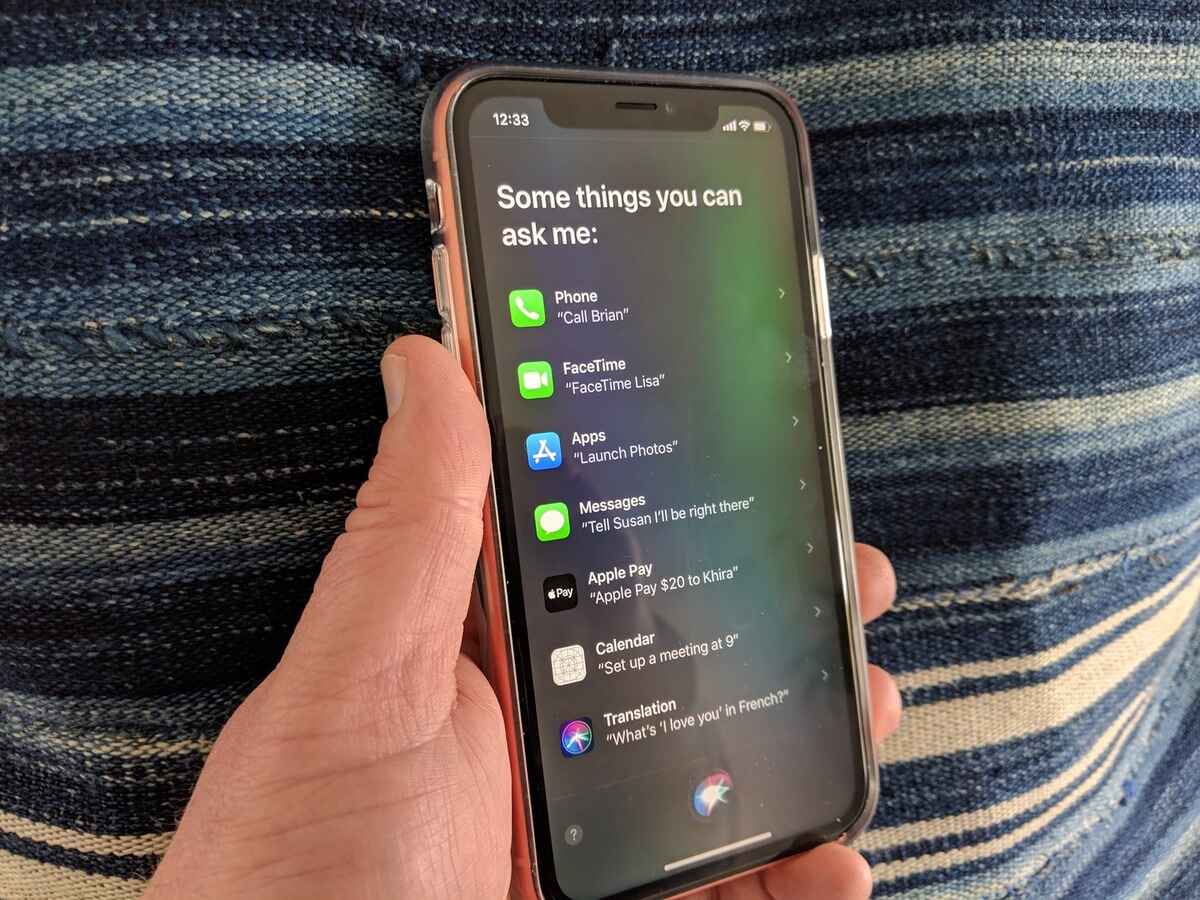
Are you looking to turn on Siri on your iPhone 12? You’ve come to the right place! Siri is a virtual assistant that can help you perform various tasks on your iPhone, such as making calls, sending messages, setting reminders, and even providing information. It’s a handy feature that can make your life easier and more efficient. In this article, we will guide you through the simple steps to activate Siri on your iPhone 12. Whether you’re new to iPhone or just need a refresher, we’ve got you covered. So, let’s get started and bring Siri to life on your iPhone 12!
Inside This Article
- Steps to Turn On Siri on iPhone 12
- Enabling Siri with Voice Activation
- Customizing Siri Settings
- Conclusion
- FAQs
Steps to Turn On Siri on iPhone 12
If you have just bought a new iPhone 12 and want to start using Siri, you’re in luck! Siri is a powerful virtual assistant that can help you perform various tasks on your iPhone with just your voice. Whether you want to send a message, make a call, or get directions, Siri is there to assist you. Follow these simple steps to turn on Siri on your iPhone 12:
- Step 1: Open the “Settings” app on your iPhone 12. It is represented by a gear icon and can typically be found on the home screen.
- Step 2: Scroll down and tap on “Siri & Search.”
- Step 3: On the next screen, you will see the “Listen for ‘Hey Siri'” option. Toggle the switch next to it to enable Siri to listen for the activation phrase.
- Step 4: Tap on “Set Up Siri” if you want to customize Siri’s settings further. This will allow you to train Siri to recognize your voice and enable additional features.
- Step 5: Once Siri is enabled, you can activate it by saying “Hey Siri” or by pressing and holding the side button or home button, depending on your iPhone model. Siri will then be ready to assist you.
Congratulations! You have successfully turned on Siri on your iPhone 12. Now you can start using Siri to perform various tasks and get helpful information with just your voice.
Enabling Siri with Voice Activation
One of the most convenient ways to interact with Siri on your iPhone 12 is through voice activation. With voice activation enabled, you can simply say, “Hey Siri,” followed by your command or question, without having to manually activate Siri. To enable Siri with voice activation on your iPhone 12, follow these simple steps:
-
Open the Settings app on your iPhone 12.
-
Scroll down and tap on “Siri & Search”.
-
In the Siri & Search settings, you will find the option to toggle on “Listen for ‘Hey Siri'”. Tap on the toggle switch to enable it.
-
If it’s the first time you’re setting up Siri, you’ll be prompted to set up the voice recognition process. Follow the on-screen instructions to train Siri to recognize your voice.
-
Once enabled, you can begin using voice activation by simply saying “Hey Siri” followed by your command or question. Siri will instantly respond and assist you with your request.
Voice activation adds a level of convenience to your iPhone 12 experience, allowing you to interact with Siri hands-free. Whether you’re driving, cooking, or simply need assistance while your hands are occupied, voice activation makes it effortless to get the answers and help you need.
Customizing Siri Settings
Siri on your iPhone 12 can be more than just a virtual assistant – it can be customized to suit your needs and preferences. By adjusting the Siri settings, you can personalize Siri’s voice, language, and even control how it interacts with your apps. Here’s how you can customize Siri settings to enhance your overall iPhone 12 experience:
1. Open the Settings app: To access the Siri settings, go to the home screen of your iPhone 12 and tap on the “Settings” app, which is represented by a gear icon.
2. Select Siri & Search: Once you’re in the Settings app, scroll down until you see the option for “Siri & Search.” Tap on it to enter the Siri settings menu.
3. Voice: In the Siri settings menu, you’ll find the “Voice” option. Tap on it to choose the gender and accent of Siri’s voice. You can select between the male or female voice and even change the accent to your preferred locale.
4. Language: If you want Siri to understand and respond to commands in a different language, you can change the language setting. Simply tap on the “Language” option and select the desired language from the list.
5. Siri Suggestions: Siri can provide personalized suggestions based on your usage patterns. In the Siri settings menu, you’ll find an option called “Siri Suggestions.” Here, you can enable or disable Siri’s ability to offer suggestions for apps, contacts, and more.
6. App Support: Siri can integrate with various apps to provide a seamless user experience. In the Siri settings menu, you can explore the “App Support” option to manage which apps Siri can interact with and control through voice commands.
7. Shortcuts: Siri Shortcuts allow you to create custom voice commands for specific tasks. In the Siri settings menu, navigate to “Shortcuts” to view and manage your existing shortcuts or create new ones.
8. Listen for “Hey Siri”: By enabling “Hey Siri,” you can activate Siri simply by saying the phrase “Hey Siri” without touching your iPhone 12. In the Siri settings menu, toggle the “Listen for ‘Hey Siri'” option to turn on this feature.
9. Allow Siri When Locked: If you want Siri to be accessible even when your iPhone 12 is locked, you can enable the “Allow Siri When Locked” option in the Siri settings menu.
10. My Information: Siri can use your contact information to provide personalized assistance. In the Siri settings menu, tap on “My Information” to select your contact card from your iPhone’s Contacts app.
Remember, customizing Siri settings on your iPhone 12 is a great way to tailor Siri’s functionality to your unique needs and preferences. Take some time to explore the various options in the Siri settings menu and make Siri your ideal virtual assistant.
Conclusion
In conclusion, turning on Siri on your iPhone 12 is a simple yet powerful feature that can greatly enhance your mobile experience. By enabling Siri, you can take advantage of voice commands and personalized assistance, making tasks like sending messages, making calls, setting reminders, and playing music more convenient than ever before. Whether you are a tech-savvy individual or someone who prefers a hands-free approach, Siri offers a range of functionalities that cater to your needs.
With the step-by-step guide provided in this article, you can quickly activate Siri on your iPhone 12 and start enjoying the benefits it offers. Remember to update your device to the latest iOS version to access the most advanced features and improvements. So go ahead, give Siri a try, and discover a whole new level of convenience and efficiency in operating your iPhone 12.
FAQs
1. How do I turn on Siri on iPhone 12?
2. Can I customize Siri’s voice on iPhone 12?
3. Does Siri work without an internet connection?
4. Can Siri make calls and send messages on iPhone 12?
5. Can Siri set reminders and create calendar events on iPhone 12?
