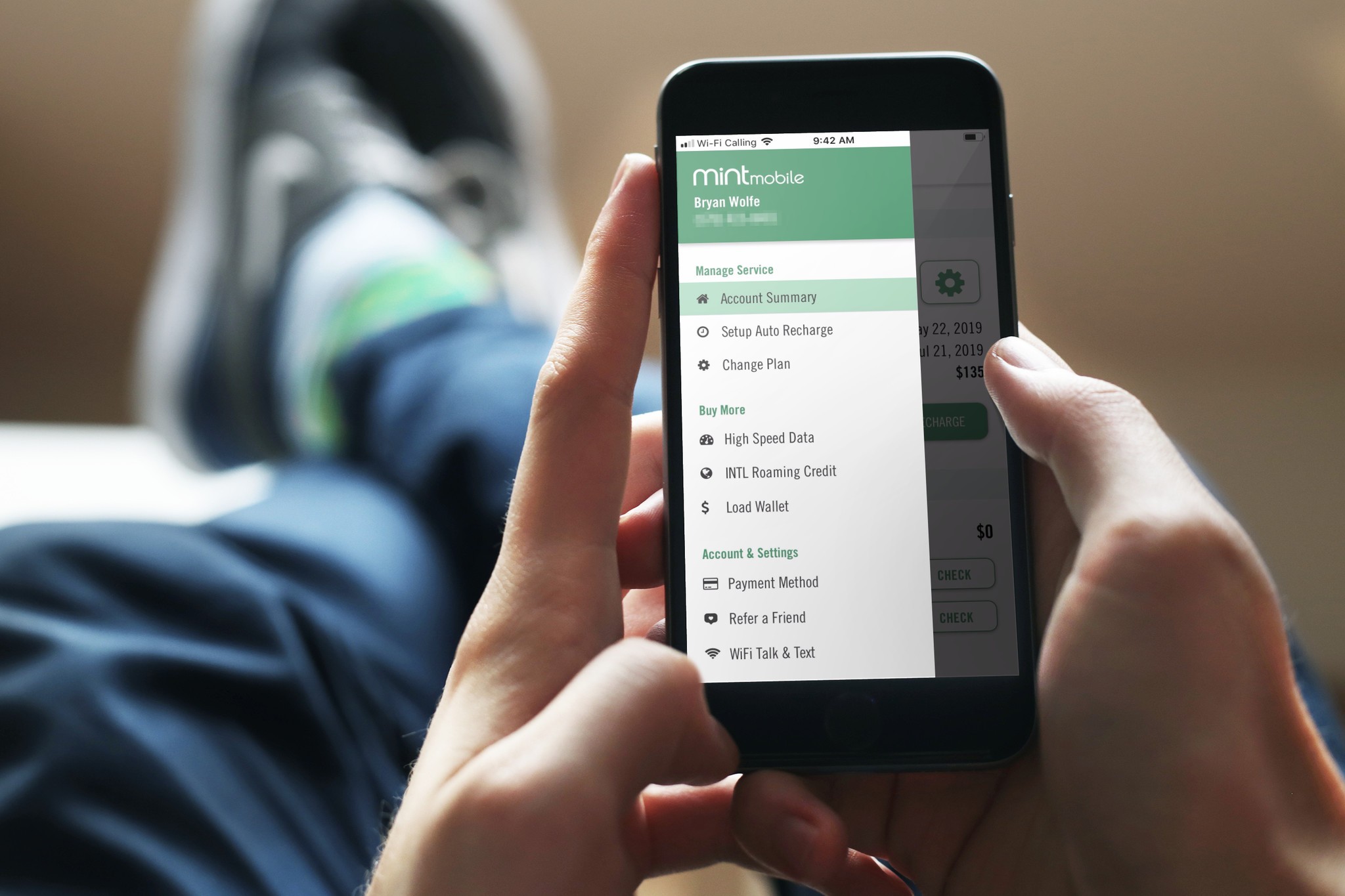
If you’re a Mint Mobile user and you’re wondering how to access voicemail on your mobile phone, you’ve come to the right place. Voicemail is an essential feature that allows you to listen to messages left by callers when you’re unable to answer their calls. Whether you’re busy or simply out of reach, being able to check your voicemail ensures that you stay connected and never miss an important message. In this article, we’ll walk you through the step-by-step process of accessing voicemail on your Mint Mobile device. So, let’s get started and learn how to stay connected with your voicemail messages on the go!
Inside This Article
- Setting Up Voicemail on Mint Mobile
- Accessing Voicemail on Mint Mobile via Phone
- Accessing Voicemail on Mint Mobile via Visual Voicemail
- Resetting Voicemail Password on Mint Mobile
- Conclusion
- FAQs
Setting Up Voicemail on Mint Mobile
Setting up voicemail on your Mint Mobile phone is an essential step to ensure that you never miss an important message. Here are the simple steps to set up your voicemail:
1. Dial the voicemail setup number: Start by dialing the setup number provided by Mint Mobile. This number is typically *123# but might vary depending on your specific plan and carrier. Make sure to check the voicemail setup instructions provided by Mint Mobile.
2. Follow the prompts: Once you dial the setup number, you’ll be guided through a series of prompts to personalize your voicemail settings. You may be asked to choose a language, create a voicemail greeting, and set up a voicemail password.
3. Record your greeting: When prompted, record a personalized voicemail greeting that callers will hear when they reach your voicemail. This greeting can be as simple as “Hi, you’ve reached [your name]. Please leave a message and I’ll get back to you as soon as possible.”
4. Set up a voicemail password: To protect your voicemail messages, you’ll be asked to set up a password. Choose a secure and memorable password to prevent unauthorized access to your voicemail.
5. Test your voicemail: Once you’ve completed the setup process, call your Mint Mobile phone from another phone to test your voicemail. Leave a message, and then check your voicemail to make sure everything is working smoothly.
Once you have successfully set up your voicemail, you can start receiving and managing your messages conveniently. Remember to regularly check your voicemail to stay updated with any important messages or notifications.
Accessing Voicemail on Mint Mobile via Phone
Accessing your voicemail on Mint Mobile is a simple process that can be done using your mobile phone. By following a few easy steps, you’ll be able to listen to your voicemail messages and stay connected with those who are trying to reach you.
To access your voicemail on Mint Mobile via phone, you can use either your Mint Mobile device or any other phone. Simply dial your own phone number from your Mint Mobile device or the phone that you wish to use to access your voicemail.
When the call connects, wait for your voicemail greeting to start playing. This greeting typically includes instructions on how to access your voicemail or any customized message that you may have set up. Listen carefully to the greeting and follow the prompts to access your voicemail messages.
Once you have accessed your voicemail, you can navigate through the messages using the provided options. Press the corresponding keys on your phone’s keypad to listen to, delete, or save messages. Some phones may have specific buttons designated for these actions.
If you are accessing your Mint Mobile voicemail from a different phone, you may be required to enter your voicemail password. This password is set up during the initial voicemail setup process. If you are unsure of your voicemail password or need to reset it, please refer to the section on resetting your voicemail password on Mint Mobile.
Remember, accessing voicemail on Mint Mobile via phone is a straightforward process. Whether using your Mint Mobile device or an alternate phone, dial your own phone number, listen to the greeting, and follow the prompts to access your voicemail messages. Stay connected and never miss an important message with Mint Mobile’s easy-to-use voicemail system.
Accessing Voicemail on Mint Mobile via Visual Voicemail
Mint Mobile offers a convenient and user-friendly way to access your voicemail through the use of Visual Voicemail. Gone are the days of dialing a number and entering a lengthy passcode to listen to your messages. With Visual Voicemail, you can manage your voicemails directly from your phone’s screen, making it easier and quicker to stay on top of your messages.
To access your voicemail using Visual Voicemail on Mint Mobile, follow these simple steps:
- Open the Phone app on your Mint Mobile device. This is typically represented by a green icon with a phone receiver.
- Locate and tap on the Voicemail tab. This may be located at the bottom of the screen or in the menu options, depending on your device model and operating system.
- You will be taken to the Visual Voicemail screen, where you can see a list of your voicemail messages. Each message will typically display the caller’s name (if available) or their phone number, as well as the date and time of the message.
- To listen to a voicemail, simply tap on the desired message. The message will expand, and you will have the option to play, pause, rewind, and delete the voicemail.
- If you wish to save a voicemail, you can tap on the three-dot menu icon located next to the message and select the “Save” option. This will keep the voicemail in your Visual Voicemail inbox for future reference.
- After you have listened to or deleted a voicemail, you can navigate back to the list of messages by tapping on the back arrow or the Voicemail tab.
With Visual Voicemail on Mint Mobile, you have full control over your voicemail messages. You can listen to and manage them at your convenience, without the need to call a specific number or enter a passcode. It’s a hassle-free way to stay on top of your voice messages and ensure you never miss an important call.
Keep in mind that some older phone models or operating systems may not support Visual Voicemail. In such cases, you can still access your voicemail by dialing your voicemail number and following the prompts.
Resetting Voicemail Password on Mint Mobile
Forgetting your voicemail password can be frustrating, but luckily, resetting it on Mint Mobile is a straightforward process. By following these simple steps, you’ll regain access to your voicemail in no time:
1. Dial the voicemail access number on your Mint Mobile device. Typically, this number is *86.
2. Wait for the voicemail system to prompt you for the password. Since you have forgotten the password, simply enter any random number or press the pound key (#) when prompted.
3. The system will notify you that the password you entered is incorrect. Pay attention to the menu options provided after the error message.
4. Press the option that allows you to reset your voicemail password. The specific key may vary depending on the voicemail system used by Mint Mobile.
5. Follow the instructions provided by the system to enter a new voicemail password. Make sure to choose a password that is easy for you to remember but not too obvious for others to guess.
6. Once you have entered and confirmed your new password, the system will confirm the change and inform you that your voicemail password has been successfully reset.
7. Hang up the call and try accessing your voicemail again. This time, use your newly set password to login.
If you encounter any issues during the process or if the menu options differ from what is outlined here, it is recommended to contact Mint Mobile’s customer support for further assistance.
Remember to keep your voicemail password secure to protect your personal and confidential information. Regularly changing your password adds an extra layer of security to your voicemail account.
In conclusion, accessing voicemail on your Mint Mobile phone is a straightforward and convenient process. Whether you prefer to use the intuitive visual voicemail feature on your smartphone or the traditional method of dialing a voicemail number, Mint Mobile provides you with the necessary tools to retrieve and manage your voicemail messages effortlessly.
With Mint Mobile’s affordable plans and reliable network coverage, you can stay connected with friends, family, and business contacts without any hassle or interruptions. So, whether you’re running a busy schedule, traveling, or simply prefer to manage your calls efficiently, Mint Mobile has got you covered when it comes to voicemail accessibility.
Now that you are equipped with the knowledge of how to access voicemail on your Mint Mobile device, you can stay connected and never miss an important message again. So, go ahead and make the most of your Mint Mobile experience by utilizing their convenient voicemail features. Get ready to enjoy seamless communication and effortless voicemail management on your Mint Mobile phone!
FAQs
Here are some frequently asked questions about accessing voicemail on Mint Mobile:
-
1. How do I access voicemail on Mint Mobile?
To access your voicemail on Mint Mobile, simply dial your voicemail number from your Mint Mobile phone. Typically, you can press and hold the “1” key on your phone’s dial pad to directly access voicemail. Follow the prompts to listen to your voicemail messages.
-
2. Can I access my voicemail from a different phone?
Yes, you can access your Mint Mobile voicemail from a different phone. Dial your Mint Mobile phone number, and when the voicemail greeting starts, press the “*” key to interrupt it. You will then be prompted to enter your voicemail PIN or password. Once authenticated, you can listen to your voicemail messages.
-
3. How do I set up or change my voicemail PIN?
To set up or change your voicemail PIN on Mint Mobile, dial your voicemail number from your Mint Mobile phone. Access the voicemail settings menu, usually by pressing the “#” key during the voicemail greeting. Follow the prompts to navigate to the PIN or password section and set up or change your PIN.
-
4. Can I access voicemail through the Mint Mobile app?
Yes, you can access voicemail through the Mint Mobile app. After downloading and installing the app, log in with your Mint Mobile account credentials. Navigate to the “Voicemail” section within the app to access and manage your voicemail messages.
-
5. What if I forgot my voicemail PIN?
If you forgot your voicemail PIN on Mint Mobile, you will need to contact Mint Mobile customer support for assistance. They will be able to help you reset your PIN and regain access to your voicemail.
