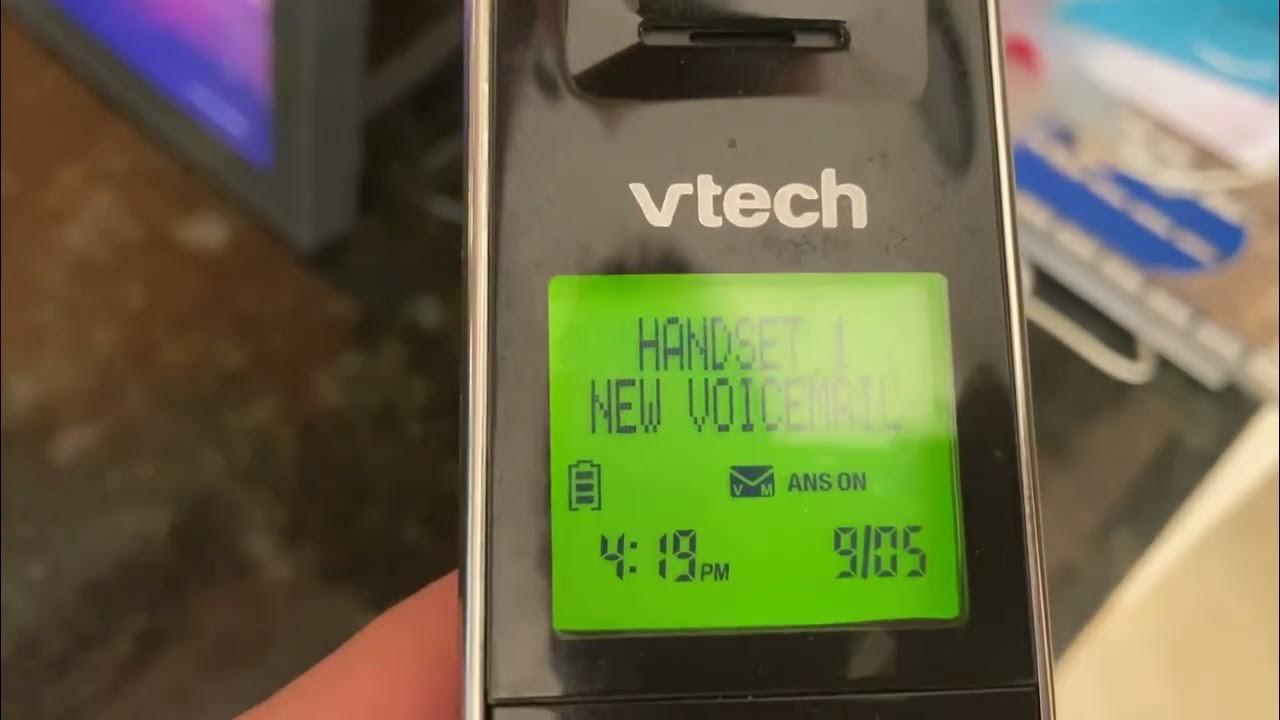
Are you having trouble accessing voicemail on your Vtech phone? Don’t worry; we’re here to help! Voicemail is a crucial feature that allows you to receive and listen to messages even when you’re unavailable to answer calls. Vtech phones are known for their user-friendly interfaces and advanced functionalities, including voicemail. In this article, we will guide you through the step-by-step process of accessing your voicemail on a Vtech phone. Whether you’re a Vtech phone newbie or just need a refresher, we’ve got you covered. So, grab your Vtech phone, and let’s dive into the world of voicemail access!
Inside This Article
- Overview
- Method 1: Using the Voicemail Button
- Method 2: Using the Menu
- Method 3: Using a Direct Dial Code
- Troubleshooting Tips
- Conclusion
- FAQs
Overview
In today’s fast-paced digital world, accessing voicemail on your Vtech phone is a breeze. Whether you’re using a cordless phone or a landline, Vtech offers several methods to retrieve your voicemail messages conveniently. In this article, we will explore three easy ways to access voicemail on your Vtech phone. So, let’s jump right in and discover how you can stay on top of your messages with just a few simple steps.
Whether you’re on the go or at home, Vtech phones are known for their user-friendly interfaces and intuitive navigation systems. With a Vtech phone, accessing voicemail is seamless and hassle-free. You can choose from three methods – using the Voicemail button, the Menu, or a direct dial code – depending on your Vtech phone model and personal preference.
Let’s explore each method in detail:
Method 1: Using the Voicemail Button
If your Vtech phone has a dedicated Voicemail button, you can access your voicemail with just a simple press. Locate the Voicemail button on your phone’s keypad or base. Press and hold the button until you hear the voicemail system greet you. Follow the prompts provided by the system to listen to your voicemail messages, delete or save them, and perform other necessary actions. This method is quick and convenient, allowing you to access your voicemail in a matter of seconds.
Method 2: Using the Menu
If your Vtech phone doesn’t have a dedicated Voicemail button, don’t worry. You can still access your voicemail by navigating through the menu. On your phone’s display, locate the Menu button or the soft key that corresponds to the menu option. Press the Menu button and use the arrow keys or the navigation buttons to scroll through the menu options. Look for the “Voicemail” or “Messages” option and select it. Follow the on-screen prompts to access your voicemail system and listen to your messages. This method may take a few extra steps but is equally effective in retrieving your voicemail.
Method 3: Using a Direct Dial Code
If you prefer a more direct approach, Vtech phones offer direct dial codes that enable you to access your voicemail with a simple button sequence. Refer to your Vtech phone’s user manual or website to find the specific dial code for your model. Once you have the dial code, pick up your Vtech phone and press the dial code sequence. The phone will automatically dial your voicemail system, and you can follow the instructions provided to check your voicemail messages. This method is efficient and eliminates the need for navigating through menus.
Troubleshooting Tips
If you encounter any issues while trying to access your voicemail on your Vtech phone, here are a few troubleshooting tips:
- Ensure that you have set up your voicemail by following the instructions provided by your service provider.
- Double-check that you have entered the correct direct dial code if you’re using Method 3.
- Make sure that you have an active voicemail subscription and that your voicemail box isn’t full.
- If you’re still having difficulties, reach out to Vtech customer support for further assistance.
With these handy methods and troubleshooting tips, you can easily access voicemail on your Vtech phone and stay connected with your messages. Whether you prefer using the Voicemail button, navigating through the Menu, or using a direct dial code, Vtech offers versatile options to fit your needs. So, go ahead and enjoy a seamless voicemail experience with your Vtech phone!
Method 1: Using the Voicemail Button
Accessing your voicemail on a Vtech phone is a straightforward process. Vtech phones are equipped with a dedicated voicemail button, making it quick and convenient to check your messages.
To access voicemail using the voicemail button, simply locate the dedicated button on your Vtech phone. It is usually represented by an icon of a voicemail envelope. Pressing this button will automatically dial your voicemail service and prompt you to enter your voicemail password.
Follow the instructions provided by your voicemail service to listen to your messages, save or delete them, and manage other voicemail settings. The options available may vary depending on your service provider.
Remember to keep your voicemail password secure and avoid sharing it with others. Regularly change your password to protect the privacy of your voicemail messages.
The voicemail button on Vtech phones is designed for easy access to your messages. It eliminates the need to navigate through menus or dial specific numbers to check your voicemail.
Method 2: Using the Menu
If your Vtech phone doesn’t have a dedicated voicemail button or you prefer using the menu to access your voicemail, follow these steps:
1. Start by picking up the handset or pressing the “Talk” button to enter the menu.
2. Navigate to the “Menu” option using the directional buttons on the phone.
3. Once you’ve reached the menu, locate and select the “Voicemail” or “Messages” option. It may be located under a sub-menu labeled “Settings” or “Features.
4. Press the “Select” or “Enter” button to access the voicemail menu.
5. If prompted, enter your voicemail password or PIN to log in. If you haven’t set up a password yet, it may prompt you to create one.
6. After entering the password, you will be able to listen to your voicemail messages, delete or save messages, and perform other convenient actions within the voicemail menu.
7. When you’re finished, simply hang up the handset or press the “End” button to exit the menu and return to regular phone usage.
It’s important to note that the exact steps may vary slightly depending on the model and firmware version of your Vtech phone. If you encounter any difficulties, refer to the user manual or contact Vtech support for further assistance.
Method 3: Using a Direct Dial Code
Another convenient method to access voicemail on your Vtech phone is by using a direct dial code. This method allows you to access your voicemail directly without going through the phone’s menu or pressing any specific buttons.
To use this method, follow the steps below:
- From the home screen of your Vtech phone, pick up the handset or press the “Talk” button to activate the line.
- Once you have a dial tone, enter the direct dial code provided by your phone service provider. This code may vary depending on your provider, so make sure to check with them beforehand.
- After entering the direct dial code, press the “Call” or “Dial” button to initiate the call to your voicemail.
- Follow the voice prompts provided by your voicemail service to listen to, delete, or manage your voicemail messages.
- Once you have finished listening to your voicemail, you can hang up the call or press the “End” button on your Vtech phone to terminate the call.
Using a direct dial code is a quick and straightforward method to access your voicemail without relying on navigating through menus or using dedicated buttons on your Vtech phone. It provides a direct line to your voicemail service, allowing you to conveniently listen to and manage your messages.
If you are unsure about the direct dial code for your voicemail, it is recommended to reach out to your phone service provider and ask for assistance. They will be able to provide you with the correct code or guide you through the process of setting it up on your Vtech phone.
Now that you know how to access voicemail on your Vtech phone using the direct dial code method, you can easily stay up to date with your messages and ensure you never miss any important information.
Troubleshooting Tips
When it comes to using your Vtech phone to access voicemail, there may be times when you encounter some issues or difficulties. Here are some troubleshooting tips to help you resolve them:
1. Check your voicemail settings: Ensure that your voicemail settings are properly configured on your Vtech phone. Double-check the voicemail number, access code, and any other relevant settings to make sure they are entered correctly.
2. Reset the voicemail password: If you’re having trouble accessing your voicemail because you’ve forgotten the password, you can reset it. Consult the user manual or Vtech’s support website for instructions on how to reset the voicemail password.
3. Verify voicemail service: If you’re unable to access voicemail or receive new messages, confirm that your voicemail service is active and working correctly. Contact your service provider to ensure there are no disruptions or issues with your voicemail service.
4. Check signal strength: Poor signal strength or network coverage can affect voicemail retrieval. Ensure that you have a strong cellular signal or a stable internet connection if you’re using VoIP (Voice over Internet Protocol) for your voicemail. Try accessing voicemail in a different location if the signal is weak.
5. Restart your Vtech phone: Sometimes, a simple restart can solve minor glitches or connectivity issues. Power off your phone, wait for a few seconds, and then power it back on. This can help refresh the phone’s software and resolve any temporary issues.
6. Clear cache and data: If you’re using a Vtech phone that has apps or a browser, clearing the cache and data can help improve performance and resolve any conflicts. Go to the phone’s settings, find the apps or browser section, and clear the cache and data for the voicemail app or browser you’re using.
7. Update firmware: Check if there are any available firmware updates for your Vtech phone. Keeping your phone’s firmware up to date can address known issues and enhance compatibility with voicemail services.
8. Contact Vtech Support: If you’ve gone through these troubleshooting steps and are still experiencing issues with accessing voicemail on your Vtech phone, it’s best to reach out to Vtech’s customer support. They will be able to provide tailored assistance and troubleshoot specific issues that you may be facing.
By following these troubleshooting tips, you can overcome common challenges and enjoy seamless access to your voicemail on your Vtech phone.
Conclusion
Accessing voicemail on a Vtech phone is a simple and straightforward process. Whether you have a cordless or corded model, the steps remain relatively consistent. By following the instructions provided in this article, you can easily retrieve your voicemail messages on your Vtech phone.
Vtech phones are known for their user-friendly interface and advanced features, making them a popular choice among consumers. With the ability to customize your voicemail settings and access messages remotely, Vtech phones provide convenience and flexibility.
Remember to always keep your voicemail password secure to protect your privacy. If you encounter any difficulties or have further questions, refer to the user manual or contact Vtech customer support for assistance.
Enjoy the convenience of accessing your voicemail messages on your Vtech phone and stay connected with ease!
FAQs
Q: How do I access voicemail on my Vtech phone?
A: To access voicemail on a Vtech phone, simply press the dedicated voicemail button or dial the voicemail access number provided by your service provider. Follow the prompts to enter your voicemail password and listen to your messages.
Q: What if I don’t have a dedicated voicemail button on my Vtech phone?
A: If your Vtech phone does not have a dedicated voicemail button, you can usually access voicemail by pressing and holding the “1” key or by dialing your own phone number and then entering your voicemail password when prompted.
Q: How can I set up my voicemail on a Vtech phone for the first time?
A: To set up voicemail on a Vtech phone for the first time, follow these steps:
- Dial the voicemail access number provided by your service provider. This is usually your own phone number.
- Enter the default voicemail password provided by your service provider. This password is often the last four digits of your phone number or a custom code.
- Follow the prompts to change your voicemail greeting, password, and other settings.
- Once the setup is complete, you can access voicemail by pressing the voicemail button or following the steps mentioned above.
Q: How do I listen to voicemail messages on a Vtech phone?
A: To listen to voicemail messages on a Vtech phone, follow these steps:
- Press the voicemail button or dial the voicemail access number.
- Enter your voicemail password when prompted.
- Follow the prompts to listen to your new or saved messages. You may have the option to delete, save, or skip messages, depending on your phone model and voicemail settings.
Q: How can I change my voicemail password on a Vtech phone?
A: To change your voicemail password on a Vtech phone, follow these steps:
- Access your voicemail by pressing the voicemail button or dialing the voicemail access number.
- Select the option to change your voicemail settings or password.
- Enter your current voicemail password when prompted.
- Follow the prompts to set a new password. Choose a secure and memorable password to protect your voicemail from unauthorized access.
- Once your new password is set, remember to update it on any other devices or services associated with your voicemail.
