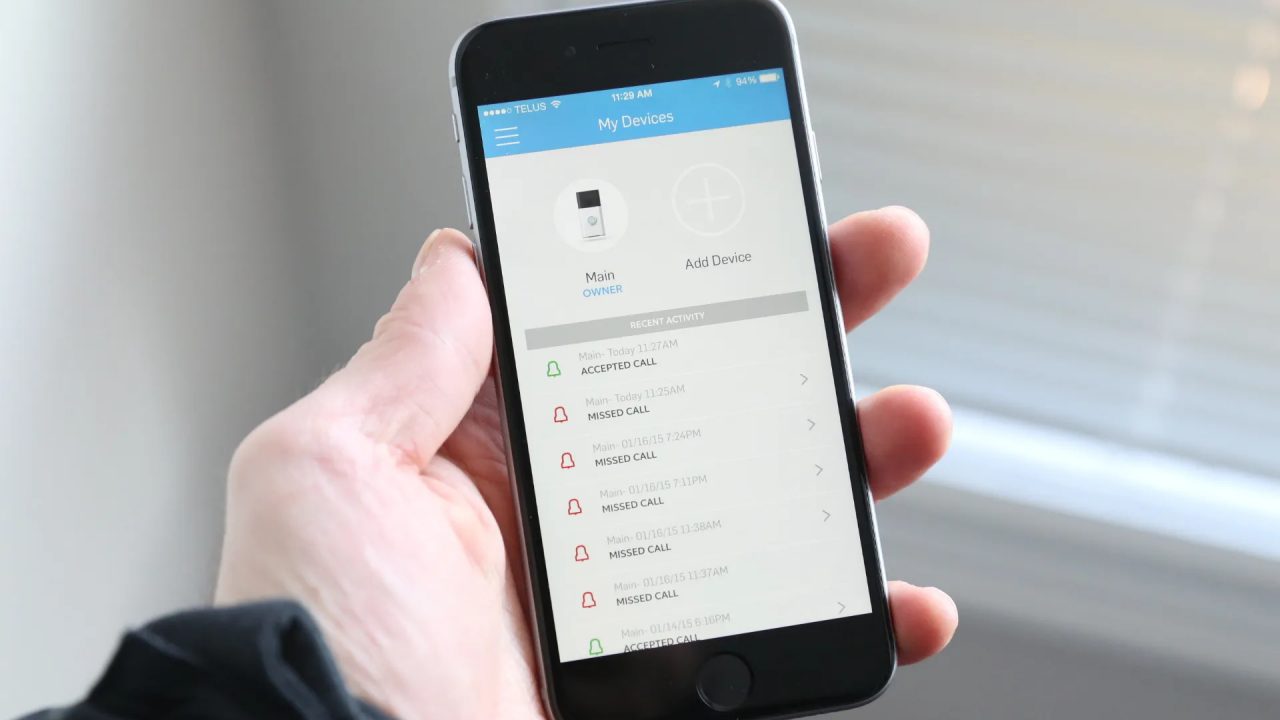
If you’re looking to add a second phone to your Ring Doorbell, you’re in the right place! The Ring Doorbell is a popular home security device that allows you to monitor and answer your doorbell from your smartphone. Whether you want to add another family member’s phone or a trusted friend or neighbor, the process is relatively simple. In this article, we will guide you through the steps to successfully add a second phone to your Ring Doorbell. From setting up the app to granting access, we will cover everything you need to know. So, let’s get started and ensure that everyone in your household can conveniently answer the doorbell and keep your home secure.
Inside This Article
- Connecting your second phone to the Ring Doorbell
- Steps to set up a second phone on the Ring Doorbell app
- Troubleshooting common issues when adding a second phone to the Ring Doorbell
- Managing multiple devices on the Ring Doorbell app
- Conclusion
- FAQs
Connecting your second phone to the Ring Doorbell
If you are looking to connect a second phone to your Ring Doorbell, you’re in luck! Adding a second device allows multiple people in your household to access the Ring Doorbell’s features, including live video feeds, motion detection alerts, and two-way communication. With just a few simple steps, you can have your second phone connected and ready to go.
The process begins by setting up a Ring account. If you haven’t already done so, visit the Ring website or download the Ring app on your primary phone. Create an account by providing your email address and choosing a strong password. Once your account is set up, you’re ready to move on to the next step.
Next, you’ll need to install the Ring app on your second phone. Head to the App Store (for iOS devices) or Google Play Store (for Android devices) and search for the Ring app. Tap on the download button to install it. Once installed, open the app and sign in using the same credentials you used to create your Ring account in the previous step.
Once the app is open and you’re signed in, you’ll need to pair your second phone with the Ring Doorbell. To do this, follow the on-screen instructions to select the “Set Up a Device” option. The app will guide you through the process of connecting your Ring Doorbell to your home’s Wi-Fi network. Make sure you have your Wi-Fi password handy during this step.
Once your Ring Doorbell is successfully connected to your Wi-Fi network, the app will ask you to name your doorbell. Give it a name that is easy to remember, such as “Front Door” or “Backyard.” This step is particularly important if you have multiple Ring devices in your home.
With your Ring Doorbell set up and named, you can now adjust the notification and privacy settings for your second phone. In the app, navigate to the device settings and explore the options available. You can customize the types of notifications you receive, set motion detection zones, and adjust privacy settings to your liking.
By following these simple steps, you can easily connect your second phone to your Ring Doorbell. This allows everyone in your household to stay connected and aware of any activity happening at your doorstep. Whether it’s receiving package deliveries, checking on visitors, or monitoring your property, having multiple phones connected to your Ring Doorbell ensures that you never miss an important moment.
Steps to set up a second phone on the Ring Doorbell app
Setting up a second phone on the Ring Doorbell app allows multiple users to receive notifications and access the doorbell’s live feed. Whether you want to grant access to a family member, roommate, or neighbor, the process is simple and straightforward. Follow these steps to add a second phone to your Ring Doorbell:
1. Download and open the Ring app on the second phone: Start by opening the App Store (for iOS users) or the Google Play Store (for Android users) on the second phone. Search for the “Ring – Always Home” app and install it. Once installed, open the app.
2. Log in to your Ring account: If you already have a Ring account, select the “Log In” option. Enter your username and password to access your account. If you are a new user, select the “Create Account” option and follow the prompts to set up your Ring account.
3. Tap on the “Set Up a Device” option: On the Ring app’s main screen, tap on the “Set Up a Device” option. This will initiate the process of adding your Ring Doorbell to the app.
4. Follow the in-app instructions: The app will guide you through the setup process. Make sure your Ring Doorbell is in setup mode, usually indicated by a spinning white light, and follow the on-screen instructions to connect the device to your Wi-Fi network.
5. Grant access to the second phone: Once the Ring Doorbell is successfully set up on the second phone, you will be prompted to grant access to the device. Select the option to add a new user and follow the instructions to send an invitation to the desired user’s email or phone number.
6. Accept the invitation on the second phone: The recipient of the invitation will receive an email or text message with a link to accept the invitation. They need to open the link on their second phone and follow the instructions to create their own Ring account and gain access to the doorbell.
7. Customize notification and privacy settings: Each user can customize their notification preferences and privacy settings within the Ring app. They can choose whether to receive motion notifications, adjust the sensitivity of the motion detection, and set privacy zones to exclude specific areas from the camera’s view.
By following these simple steps, you can effortlessly add a second phone to your Ring Doorbell and extend the accessibility and convenience of your home security system to multiple users. Whether it’s for family members, roommates, or trusted neighbors, everyone can stay connected and receive instant alerts when someone approaches your door.
Troubleshooting common issues when adding a second phone to the Ring Doorbell
Adding a second phone to your Ring Doorbell can provide an extra layer of convenience and security for your home. However, as with any technology, there may be some common issues that can arise during the setup process. In this guide, we will explore some of the most common problems that users encounter when adding a second phone to their Ring Doorbell and provide troubleshooting tips to help you resolve them.
1. Connectivity issues: One of the most common problems when adding a second phone to the Ring Doorbell is experiencing connectivity issues. This can manifest in various ways, such as the second phone not being able to detect the Ring Doorbell, or experiencing frequent disconnections. To troubleshoot this, make sure that both the Ring Doorbell and the second phone are connected to a stable Wi-Fi network. Restarting both devices can also help establish a more stable connection.
2. Incorrect login credentials: Another common issue occurs when users enter incorrect login credentials on the second phone. Ensure that you are using the correct email address and password associated with your Ring account. If you are unsure about your login credentials, try resetting your password and then attempt to log in again.
3. Incompatibility with operating system: Sometimes, adding a second phone to the Ring Doorbell can be hindered by compatibility issues with the operating system. Ensure that your second phone meets the minimum system requirements specified by Ring. If your phone is running an older version of the operating system, consider updating to the latest version to ensure compatibility.
4. Ring app not up to date: If you are experiencing issues with adding a second phone to your Ring Doorbell, ensure that the Ring app on both devices is up to date. Outdated versions of the app can cause compatibility issues and prevent a successful setup. Check the app store or play store for any available updates and install them if necessary.
5. Resetting the Ring Doorbell: If all else fails, you may need to consider resetting the Ring Doorbell to factory settings. This can be done by pressing and holding the reset button on the Ring Doorbell for about 15 seconds. Keep in mind that resetting the device will erase all settings and you will need to set it up again from scratch.
By following these troubleshooting tips, you can address common issues when adding a second phone to your Ring Doorbell. Remember to double-check your connectivity, login credentials, and ensure that your devices meet the necessary requirements. With some patience and persistence, you’ll soon have your second phone seamlessly integrated with your Ring Doorbell, enhancing the security and convenience of your home.
Managing multiple devices on the Ring Doorbell app
One of the convenient features of the Ring Doorbell app is the ability to manage multiple devices, such as multiple Ring Doorbells or Ring Cameras, all from within a single app. This allows you to keep an eye on multiple areas of your home or property, ensuring maximum security and peace of mind. In this article, we will guide you through the process of managing multiple devices on the Ring Doorbell app with ease.
The first step is to ensure that you have a Ring account set up. If you haven’t done so already, you can easily create an account by downloading the Ring app from the App Store or Google Play Store and following the prompts to create an account using your email address and a secure password. Once your account is set up, you can proceed to the next step.
After you have successfully logged into your Ring account, you will need to install the Ring app on the additional device you want to add to your Ring Doorbell network. Simply visit the respective app store on your device, search for the Ring app, and click on the “Install” button. Once the app is installed, open it and log in using the same account credentials as you did on your primary device.
Now that you have the Ring app installed on both devices, you can begin the process of pairing the second device with your Ring Doorbell. To do this, open the Ring app on your primary device and tap on the three lines in the top left corner of the screen to open the menu. From the menu, select “Devices” and then tap on “Add Device.” The app will guide you through the process of connecting the second device to your Ring Doorbell network.
Once the pairing process is complete, you will be able to view and manage all of your devices from within the Ring app on either device. This means you can receive notifications, view live footage, and adjust settings for each device, all from the convenience of your smartphone or tablet.
It’s important to note that you can customize the notification and privacy settings for each device individually. For example, you may want to receive alerts for one device but not the others, or you may want to adjust the motion detection settings for each device based on its specific location or purpose. The Ring app allows you to easily fine-tune these settings for each device, ensuring that you have full control over your Ring Doorbell network.
Conclusion
Adding a second phone to your Ring Doorbell can provide convenience and added security to your home. By following the simple steps outlined in this article, you can easily connect and manage multiple devices through the Ring app.
Having multiple phones connected to your Ring Doorbell allows you and your family members to receive alerts, view live footage, and communicate with visitors from different devices. Whether you’re at home or away, you can always stay connected and keep an eye on your doorstep.
Remember, when adding a second phone, make sure it is compatible with the Ring Doorbell and that you have the necessary permissions and access to manage the device. With a little setup and configuration, you’ll have the peace of mind that comes with having your Ring Doorbell connected to multiple phones.
So go ahead and add that second phone to your Ring Doorbell and enjoy the convenience and security it brings to your home!
Happy Ringing!
FAQs
Q: Can I add a second phone to my Ring Doorbell?
Yes, it is possible to add a second phone to your Ring Doorbell. By following a few simple steps, you can easily connect multiple devices to your Ring Doorbell system.
Q: How do I add a second phone to my Ring Doorbell?
To add a second phone to your Ring Doorbell, you will need to download and install the Ring app on the additional device. Once the app is installed, open it and sign in to your Ring account. Under the settings menu, select the option to add a new device. Follow the on-screen instructions to complete the setup process, and your second phone will be connected to your Ring Doorbell.
Q: Can I receive alerts and notifications on both phones?
Absolutely! After successfully adding a second phone to your Ring Doorbell, you can customize the notification settings for each device. This allows you to receive alerts and notifications on both phones, ensuring that you never miss any important activity detected by your Ring Doorbell.
Q: Do I need a separate account for the second phone?
No, you do not need a separate account for the second phone. The Ring app allows you to add multiple devices to your existing account, eliminating the need to create separate accounts for each phone. This makes it convenient to manage and access all your Ring Doorbell devices from a single account.
Q: Are there any limitations to adding a second phone to my Ring Doorbell?
While there are no specific limitations to add a second phone to your Ring Doorbell, keep in mind that each device connected to your account will receive the same notifications and alerts. Therefore, it is important to consider the preferences and needs of all users who will be using the app on their phones to avoid unnecessary disturbance or confusion.
