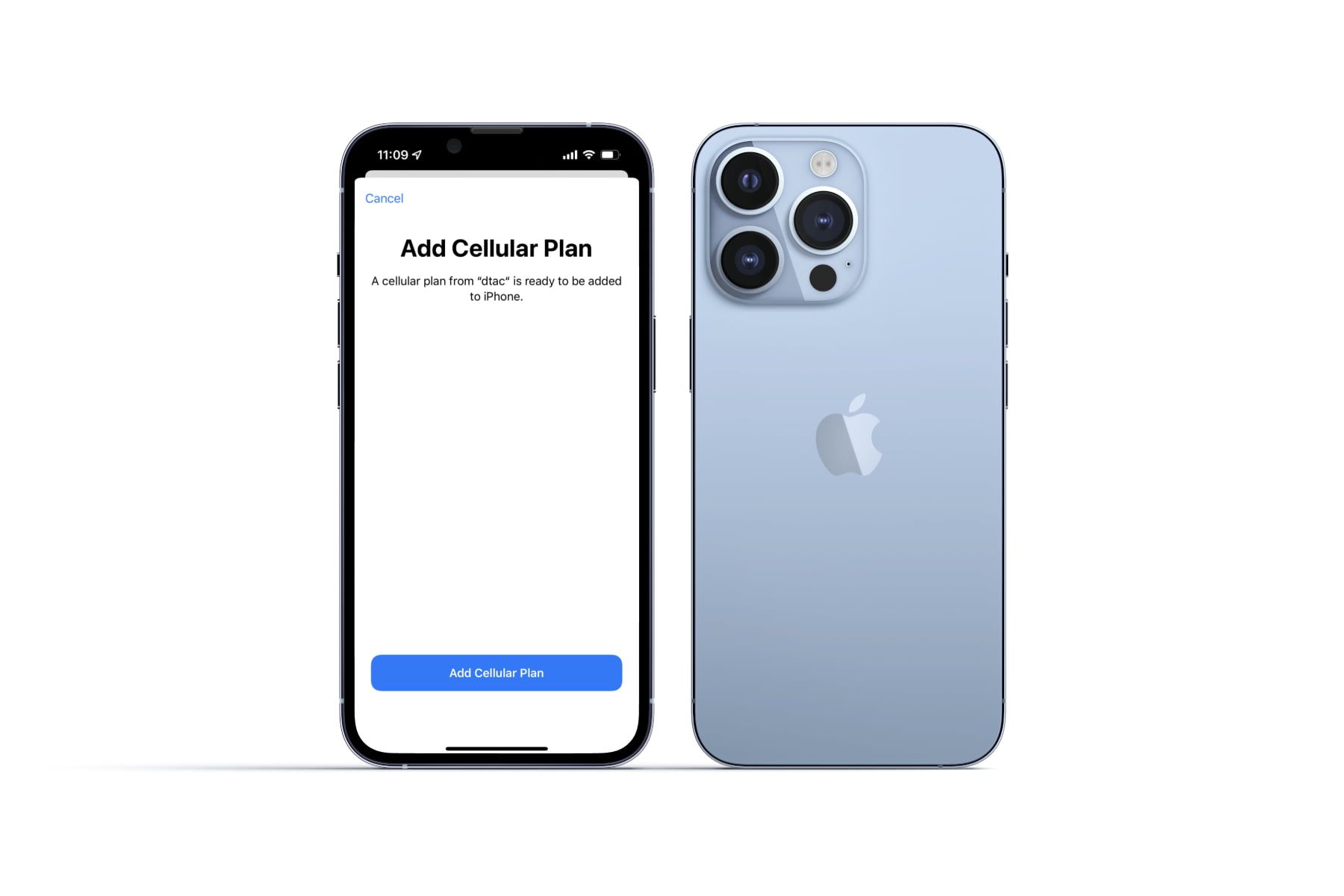
Are you an AT&T customer and are looking to add a cellular plan to your iPhone? Look no further! This article will guide you through the process of adding a cellular plan to your iPhone on the AT&T network. Having a cellular plan ensures that you can stay connected even when you don’t have access to Wi-Fi. Whether you are traveling, out and about, or simply need a backup option for internet connectivity, adding a cellular plan to your iPhone is a convenient way to stay connected on-the-go. In this article, we will walk you through the steps to seamlessly add a cellular plan to your iPhone on the AT&T network. So, let’s get started and get your iPhone all set up with a reliable cellular plan!
Inside This Article
- Step 1: Check device compatibility
- Step 2: Contact AT&T
- Step 3: Choose a cellular plan
- Step 4: Activate cellular plan on iPhone
- Troubleshooting Common Issues
- Conclusion
- FAQs
Step 1: Check device compatibility
Before you can add a cellular plan to your iPhone with AT&T, it’s important to check if your device is compatible. AT&T networks support a wide range of iPhone models, but it’s always best to verify to avoid any issues.
To check the compatibility of your iPhone, follow these simple steps:
- Open the Settings app on your iPhone.
- Scroll down and tap on “General.”
- Select “About.”
- Look for the “Model” or “Model Number.”
Once you have identified the model number, compare it with the list of supported devices provided by AT&T on their website or contact their customer support for assistance. This step ensures that your iPhone is compatible with AT&T’s network and will work seamlessly with the cellular plan.
If your iPhone is compatible, you are one step closer to adding the AT&T cellular plan to your device. However, if your iPhone is not listed as compatible, you may need to consider alternative options or upgrade to a newer model that is supported by AT&T.
Step 2: Contact AT&T
Now that you have checked the compatibility of your iPhone for a cellular plan, it’s time to contact AT&T, one of the leading mobile carriers in the industry. AT&T offers a wide range of cellular plans to cater to different needs and preferences.
Before contacting AT&T, it’s a good idea to have the following information ready:
- Your iPhone model and IMEI (International Mobile Equipment Identity) number. You can find this information in the Settings app under “General” and “About”.
- Your Apple ID and password. Make sure you have these details handy, as you may need them during the process.
- Your personal details, including your name, address, and social security number.
There are several ways to reach out to AT&T. You can visit their official website and navigate to their customer support section to find the appropriate contact information. Alternatively, you can call their customer service hotline or visit an AT&T store in person.
When contacting AT&T, explain that you want to add a cellular plan to your iPhone. Provide them with all the necessary details mentioned earlier, including your iPhone model, IMEI number, and personal information. The AT&T representative will guide you through the process and help you choose a suitable cellular plan based on your needs.
During the conversation, ask any questions you might have about the available plans, pricing, and features. It’s important to gather all the information you need to make an informed decision.
Once you have selected a plan with the AT&T representative, they will initiate the process of adding the cellular plan to your iPhone. This may include verifying your account information, activating the plan, and assigning a phone number to your device if necessary.
It’s essential to provide accurate and valid information to AT&T to ensure a seamless activation process. Double-check all the details you provide and confirm the necessary steps with the representative to avoid any potential issues.
Remember, AT&T offers flexibility in terms of plan options, including individual plans, family plans, and data-only plans. Take the time to compare the available options and choose the plan that best suits your needs and budget.
After you have completed the process of adding the cellular plan, you can enjoy the benefits of using your iPhone with AT&T’s reliable network coverage and access to various data, voice, and messaging options.
Next, let’s move on to step 3, where we will discuss how to choose the right cellular plan for your iPhone.
Step 3: Choose a cellular plan
Now that you have ensured the compatibility of your iPhone with AT&T’s network and contacted their support, it’s time to choose a cellular plan that suits your needs. AT&T offers a variety of options, ranging from individual plans to family plans, with different data and calling allowances. Here are a few steps to help you make an informed decision:
1. Assess your usage: Take some time to evaluate your typical usage patterns. Consider how much data you consume, the number of calls you make, and any additional features or perks you may require. This will help you determine the right plan for you.
2. Consider pricing: Compare the pricing of different plans and determine how much you are willing to spend on a monthly basis. Keep in mind that higher-priced plans typically offer more data and additional benefits, so weigh the options carefully.
3. Determine data needs: Think about your data needs. If you use a lot of data for streaming videos, browsing the internet, or using data-intensive apps, you may want to opt for a plan with a larger data allowance. On the other hand, if you primarily use Wi-Fi and don’t consume much data, a smaller data plan may be sufficient.
4. Evaluate additional features: Look into any additional features offered by the plans, such as international calling, hotspot tethering, or streaming services. If any of these features are important to you, make sure to choose a plan that includes them or consider add-ons if available.
5. Consider contract options: AT&T offers both contract and no-contract plans. If you prefer flexibility, consider opting for a no-contract plan that allows you to switch carriers or upgrade your phone more easily. However, keep in mind that contract plans often offer subsidized phone prices and additional benefits.
6. Review customer reviews and ratings: Before finalizing your decision, take some time to look up customer reviews and ratings for the different cellular plans. This will give you an idea of the overall customer satisfaction and the quality of the service provided by AT&T.
By following these steps, you will be able to choose the right cellular plan that meets your needs and budget. Remember, it’s important to review your plan periodically and make adjustments if your needs change or if a better option becomes available.
Step 4: Activate cellular plan on iPhone
Once you have chosen the perfect cellular plan from AT&T for your iPhone, the next step is to activate it on your device. Follow these simple steps to get your iPhone up and running with a cellular plan:
1. Ensure that your iPhone has a working internet connection, either through Wi-Fi or a data connection from another carrier.
2. Open the Settings app on your iPhone by tapping on the gear icon on your home screen.
3. Scroll down and tap on “Cellular” or “Mobile Data,” depending on your iPhone’s software version.
4. In the Cellular settings menu, tap on “Add Cellular Plan” or “Add a New Plan.”
5. You may be prompted to scan a QR code provided by AT&T. If so, follow the on-screen instructions to scan the code using your iPhone’s camera.
6. If you do not have a QR code, you can enter the details manually. Tap on “Enter Details Manually” and fill in the required information, including the carrier, plan type, and any other necessary details. These details can be obtained from AT&T.
7. Once you have entered the details, tap on “Next” or “Done” to proceed.
8. Your iPhone will now attempt to activate the cellular plan. This process may take a few moments, so be patient and ensure that your iPhone has a stable internet connection.
9. Once the activation is complete, you will see a confirmation message on your screen. Your iPhone is now successfully activated with the AT&T cellular plan.
10. To confirm the activation, you can go back to the Cellular settings menu and check if the AT&T plan is listed under “Cellular Plan.” You should also see the signal bars indicating that your iPhone is connected to the AT&T network.
Congratulations! You have successfully activated the cellular plan on your iPhone. You can now enjoy the benefits of your chosen AT&T plan, including calls, texts, and data services.
Troubleshooting Common Issues
While adding a cellular plan to your iPhone with AT&T can be a straightforward process, you may encounter some common issues along the way. Here are some troubleshooting tips to help you overcome these challenges:
1. No Cellular Connection: If you’re unable to establish a cellular connection after adding a plan, check your device settings. Ensure that the Airplane Mode is turned off and that Cellular Data is enabled. You can find these settings under the “Cellular” or “Mobile Data” section in your iPhone settings.
2. SIM Card Issues: Sometimes, the issue might be related to the SIM card. Try removing and reinserting the SIM card in your iPhone. Make sure it is properly seated and that there are no visible signs of damage. You can also try using a different SIM card to see if the problem persists.
3. Activation Problems: If you’re having trouble activating the cellular plan, ensure that you have followed the instructions provided by AT&T correctly. Check if the SIM card is activated and properly associated with your iPhone’s IMEI number. If necessary, contact AT&T customer support for assistance.
4. Network Coverage: In some cases, you might experience weak or no network coverage. Check if you are in an area with AT&T network coverage. You can use the coverage map provided by AT&T to verify the signal strength in your location.
5. Billing Issues: If you encounter any billing problems or discrepancies, contact AT&T customer support right away. They will be able to assist you in resolving any billing-related concerns and ensure that your cellular plan is activated correctly on your iPhone.
6. Software Updates: Keeping your iPhone’s software up to date is essential for optimal performance. Make sure your iPhone is running the latest iOS version by going to Settings > General > Software Update. Installing any available updates can help resolve compatibility issues and improve the overall functionality of your device.
7. Reset Network Settings: If all else fails, you can try resetting the network settings on your iPhone. This will reset all Wi-Fi, cellular, and VPN settings, and might resolve any connectivity issues. Go to Settings > General > Reset > Reset Network Settings. Note that this action will remove all saved Wi-Fi networks and passwords.
By following these troubleshooting steps, you should be able to overcome most of the common issues encountered when adding a cellular plan to your iPhone with AT&T. However, if you continue to experience problems, don’t hesitate to reach out to AT&T customer support for further assistance.
Conclusion
Adding a cellular plan to your iPhone on the AT&T network is a straightforward process that allows you to stay connected no matter where you are. With the availability of various plans and options, you can choose the one that suits your needs and budget best.
Whether you are a new iPhone user or looking for a reliable and efficient cellular plan, AT&T offers a range of plans and features to cater to your requirements. By following the steps outlined in this guide, you can easily add a cellular plan to your iPhone and enjoy seamless connectivity on the go.
Remember, it is important to review the available plans, features, and pricing before making a decision. Additionally, be sure to check for any ongoing promotions or discounts that can help you save more on your cellular plan.
With AT&T as your cellular provider, you can trust in their extensive coverage and reliable network services. Stay connected, browse the web, stream media, and communicate effortlessly with the added convenience of a cellular plan on your iPhone.
FAQs
Q: How do I add a cellular plan to my iPhone AT&T?
Adding a cellular plan to your iPhone on the AT&T network is a straightforward process. Simply follow these steps:
- Open the settings app on your iPhone.
- Tap on “Cellular” or “Mobile Data” depending on your iOS version.
- Select “Add Cellular Plan.”
- Scan the QR code provided by your AT&T carrier or enter the details manually.
- Confirm the activation and enjoy your new cellular plan on AT&T.
Q: Are there any special requirements to add a cellular plan to an iPhone on AT&T?
To add a cellular plan to your iPhone on AT&T, you will need a valid AT&T SIM card, an iPhone that is not carrier locked, and an active AT&T account.
Q: Can I switch my existing cellular plan to AT&T on my iPhone?
Yes, you can switch your current cellular plan to AT&T on your iPhone. However, it is important to check whether your iPhone is carrier unlocked and compatible with AT&T’s network before making the switch. You may also need to contact your current carrier to ensure a smooth transition.
Q: Can I add multiple cellular plans to my iPhone on AT&T?
Yes, you have the option to add multiple cellular plans to your iPhone on AT&T. This can be particularly useful if you frequently travel internationally or if you have multiple SIM cards for different purposes. To add multiple plans, follow the same steps mentioned earlier and repeat the process for each plan.
Q: Can I remove a cellular plan from my iPhone on AT&T?
Yes, you can remove a cellular plan from your iPhone on AT&T. To do this, go to the settings app on your iPhone, tap on “Cellular” or “Mobile Data,” and select the plan you wish to remove. You will have the option to remove or disable the plan, depending on your iOS version. Note that removing a plan will deactivate it and you will no longer be able to use that particular cellular service.
