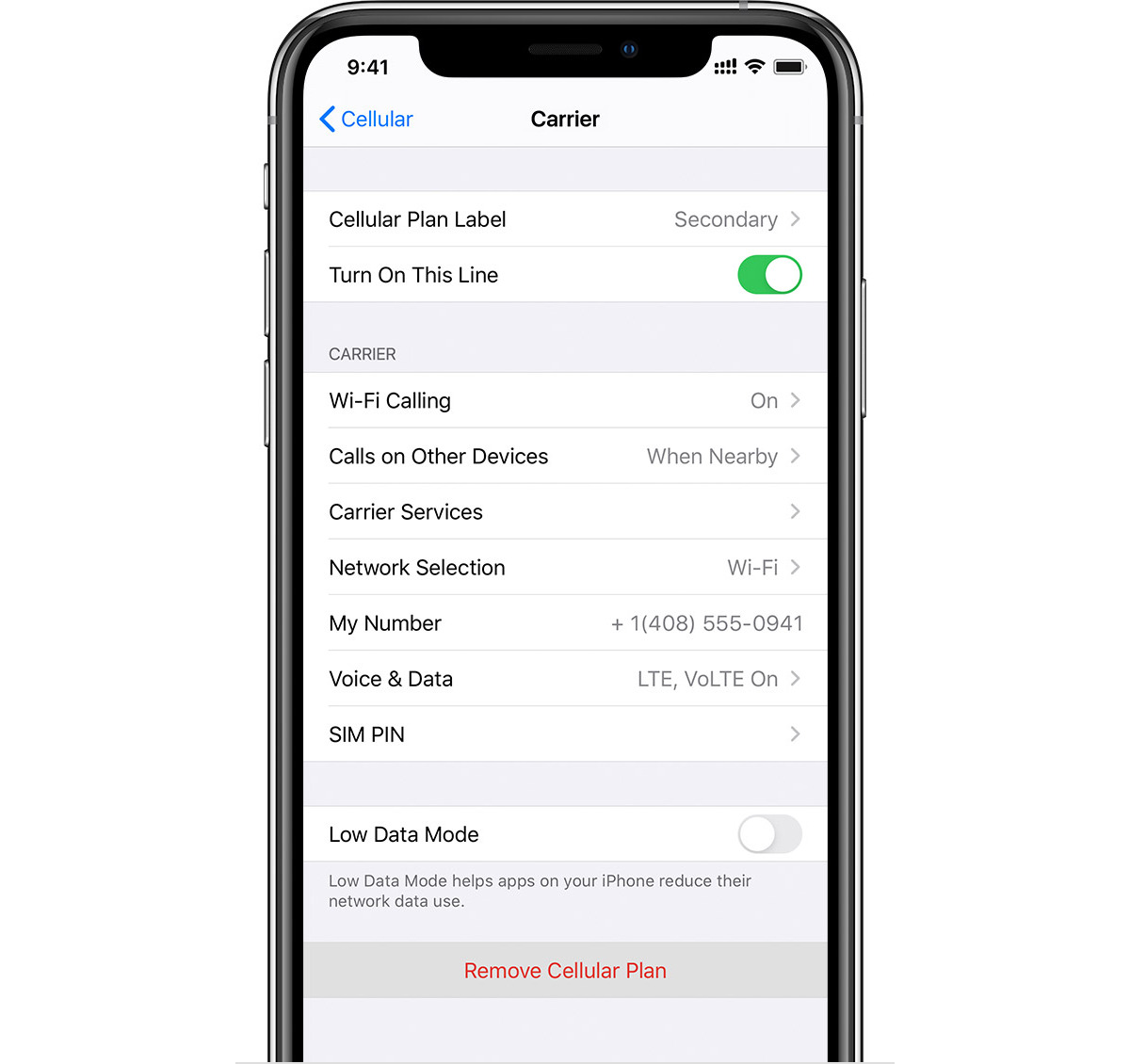
If you’re looking to remove a cellular plan from your iPhone, you’ve come to the right place. Whether you’ve switched providers or simply want to get rid of your current plan, we’ll guide you through the process step by step. Removing a cellular plan from your iPhone can free up space, save you money, and give you more control over your device. In this article, we’ll explore different methods to remove a cellular plan, including how to deactivate cellular data, cancel your plan with your provider, and reset your network settings. By the end of this guide, you’ll be able to enjoy your iPhone without being tied to a specific cellular plan. Let’s get started!
Inside This Article
- Method 1: Removing Cellular Plan from iPhone via Settings
- Method 2: Contacting Your Cellular Provider to Remove Plan
- Method 3: Factory Resetting Your iPhone to Remove Cellular Plan
- Method 4: Using a Third-Party Software to Remove Cellular Plan
- Conclusion
- FAQs
Method 1: Removing Cellular Plan from iPhone via Settings
If you’re looking to remove a cellular plan from your iPhone, you’re in luck! Apple provides a straightforward method to accomplish this using the device’s settings. Follow the steps below to remove a cellular plan from your iPhone:
- First, unlock your iPhone and navigate to the home screen.
- Find and tap on the “Settings” app.
- Scroll down and tap on “Cellular” or “Mobile Data” depending on your iOS version.
- In the “Cellular” settings, you will see a list of available plans.
- Tap on the plan you wish to remove.
- You will be presented with the option to “Turn Off” or “Remove” the plan.
- To proceed, tap on “Remove” and confirm your action if prompted.
- Once removed, the plan will no longer be active on your iPhone.
By following these steps, you can easily remove a cellular plan from your iPhone without any hassle. Remember, this method only removes the plan from your device and does not cancel your subscription with your cellular provider. If you wish to cancel your plan entirely, you may need to contact your provider directly.
Method 2: Contacting Your Cellular Provider to Remove Plan
If you’re looking to remove your cellular plan from your iPhone, one of the easiest and most straightforward methods is to contact your cellular provider directly. This method typically involves reaching out to the customer support team of your service provider and requesting the cancellation or removal of your plan.
To get started, locate the contact information for your cellular provider. This can usually be found on their website or on your monthly billing statement. Once you have the phone number or email address, reach out to the customer support team and explain that you would like to remove your cellular plan from your iPhone.
Be prepared to provide some information to the customer support representative, such as your account number, phone number, and any other identifying details they may require. This will help them locate your account and process the request more efficiently.
During the conversation, the customer support representative may ask you about the reason for canceling your plan. It’s important to be honest and straightforward about your reasons, as this can help them offer alternative solutions or provide insights that may change your decision.
After verifying your account and confirming the cancellation request, the customer support representative will guide you through the necessary steps to remove the plan from your iPhone. This may involve deactivating your SIM card, adjusting your plan settings, or performing other actions specific to your cellular provider.
Keep in mind that there may be certain terms and conditions associated with canceling your plan. These could include early termination fees, contractual obligations, or other fees or penalties. Make sure to ask the customer support representative about any potential charges or implications before finalizing the removal of your cellular plan.
Once the process is complete, your cellular plan should be successfully removed from your iPhone. Your device will no longer be able to make calls, send texts, or access mobile data through the cellular network provided by your previous service provider.
Contacting your cellular provider to remove your plan is a convenient and reliable method, as it allows you to directly communicate with the experts who can guide you through the process. By following their instructions and adhering to any required terms or conditions, you can smoothly remove your cellular plan from your iPhone and explore other options that better suit your needs.
Method 3: Factory Resetting Your iPhone to Remove Cellular Plan
If you want to completely remove the cellular plan from your iPhone, one option is to perform a factory reset. This will erase all of the data on your device, including any saved Wi-Fi networks, apps, and settings. It is important to note that performing a factory reset will also remove any other accounts or information saved on your iPhone, so it is crucial to back up your data before proceeding.
To factory reset your iPhone, follow these steps:
- Begin by opening the “Settings” app on your iPhone.
- Scroll down and tap on “General.”
- Scroll to the bottom of the page and select “Reset.”
- Choose “Erase All Content and Settings.”
- You may be prompted to enter your passcode or Apple ID password.
- Confirm the reset by tapping on “Erase iPhone.”
- Your iPhone will now begin the reset process. This may take a few minutes to complete.
- Once the reset is finished, your iPhone will be restored to its original factory settings. You can now set up your device as a new iPhone or restore from a previous backup.
It is important to remember that factory resetting your iPhone will remove all of your data, not just the cellular plan. Make sure to back up any important information before proceeding with this method. Additionally, keep in mind that this method is irreversible, so be certain that you want to remove all data from your iPhone before resetting it.
Factory resetting your iPhone is a drastic measure that should only be taken if you are certain that you no longer need the cellular plan or any other data on your device. If you are unsure or have any concerns, it is recommended to contact your cellular provider for assistance.
Method 4: Using a Third-Party Software to Remove Cellular Plan
If you’re facing difficulties removing your cellular plan from your iPhone using the previous methods, you can consider using a third-party software as an alternative solution. These software applications are designed to offer advanced features and functionalities that can help you manage and modify various settings on your device, including removing a cellular plan.
Before proceeding with this method, it’s essential to note that using third-party software carries some risks. Ensure that you download the software from a reputable source and that it is compatible with your iPhone model and iOS version to avoid any potential issues or malware.
Here are the steps to follow:
- Do thorough research and look for reputable third-party software options that specialize in iPhone management and customization.
- Download and install the chosen software on your computer, following the provided instructions.
- Connect your iPhone to your computer using a compatible USB cable.
- Launch the third-party software and wait for it to detect your connected iPhone.
- Once your iPhone is detected, navigate to the section or feature within the software that allows you to manage cellular settings.
- Look for the option that allows you to remove the current cellular plan from your iPhone.
- Follow the on-screen prompts and confirm the removal of the cellular plan when prompted.
- Wait for the software to complete the process and remove the cellular plan from your iPhone.
It’s crucial to note that the specific steps may vary depending on the third-party software you choose to use. Therefore, make sure to refer to the software’s documentation or support resources for accurate and detailed instructions.
Using a third-party software can provide more flexibility and control over your device’s settings, including removing a cellular plan. However, exercise caution, and only use reputable software to minimize any potential risks.
Conclusion
Removing a cellular plan from your iPhone can be a straightforward process when you follow the right steps. Whether you want to switch to a new carrier or simply rely on Wi-Fi for your communication needs, knowing how to remove a cellular plan is essential. By accessing the ‘Cellular’ settings on your iPhone, you can easily disable a cellular plan or remove it entirely.
Remember to back up your important data before making any changes to your device’s settings, and always consult your carrier if you have any questions or concerns. With the information and steps provided in this guide, you can confidently remove your cellular plan from your iPhone and enjoy your device on your own terms.
For more tips and tutorials on how to make the most of your mobile phone, check out our comprehensive guides and stay tuned for more updates in the world of smartphones and technology!
FAQs
1. Can I remove a cellular plan from my iPhone?
Yes, you can remove a cellular plan from your iPhone. By following a few simple steps, you can easily remove a cellular plan from your device.
2. Why would I want to remove a cellular plan from my iPhone?
There are several reasons why you may want to remove a cellular plan from your iPhone. You might be switching to a different carrier, or you may no longer need cellular service on your device and want to rely solely on Wi-Fi for internet access. Removing a cellular plan can also be helpful if you are selling your iPhone and want to ensure that your personal information is completely wiped from the device.
3. How do I remove a cellular plan from my iPhone?
To remove a cellular plan from your iPhone:
- Open the Settings app on your iPhone.
- Tap on “Cellular” or “Mobile Data” (depending on your device’s settings).
- Select your current cellular plan.
- Tap on “Remove Cellular Plan” or “Remove Mobile Data Plan”.
- You may be prompted to enter your Apple ID password to confirm the removal.
- Once confirmed, your iPhone will no longer be connected to the cellular network.
4. Will removing a cellular plan from my iPhone affect other features and functionalities?
Removing a cellular plan from your iPhone will not impact other features and functionalities of the device. You will still be able to make calls using Wi-Fi calling, connect to the internet through Wi-Fi, and use all other features and apps on your iPhone as usual.
5. Can I add a new cellular plan after removing the existing one?
Yes, you can add a new cellular plan to your iPhone even after removing the existing one. Simply follow the steps provided by your chosen carrier to activate a new cellular plan on your device.
