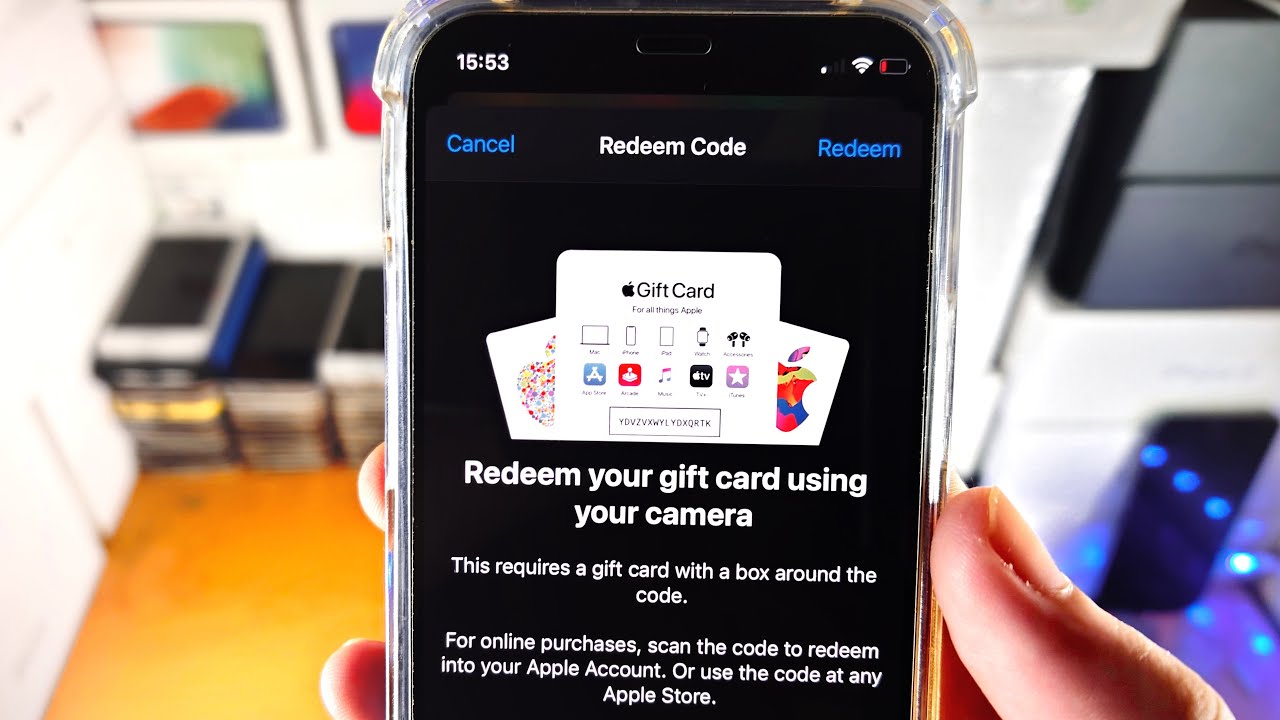
Are you the lucky recipient of an Apple gift card and wondering how to add it to your phone? Look no further! Adding an Apple gift card to your phone is a quick and easy process that allows you to redeem the value of the card for apps, games, music, movies, and more. Whether you have an iPhone, iPad, or iPod Touch, you can follow these simple steps to add your gift card to your Apple Wallet or iTunes account. In this article, we will guide you through the process, ensuring that you can start enjoying your gift card balance on your phone in no time. So let’s get started and unlock the full potential of your Apple gift card!
Inside This Article
- Steps to Add an Apple Gift Card to Your Phone
- Troubleshooting Common Issues
- Additional Tips and Considerations- Verifying the gift card’s region and compatibility- Using the gift card balance for various Apple services and purchases
- Conclusion
- FAQs
Steps to Add an Apple Gift Card to Your Phone
Adding an Apple gift card to your phone is a convenient way to use your gift card balance for purchases on the App Store, iTunes Store, or even for transactions using Apple Pay. In this article, we will guide you through the steps to add an Apple gift card to your phone, including how to check the gift card balance, adding the gift card using the Wallet app, adding the gift card manually through the Settings app, and redeeming the gift card on the App Store or iTunes Store.
Checking the Apple Gift Card balance
Prior to adding your Apple gift card to your phone, it’s important to check the balance to ensure you have funds available for your purchases. To check the balance:
- Open the App Store or iTunes Store on your iPhone.
- Scroll to the bottom of the screen and tap on your Apple ID.
- Select “View Apple ID” and authenticate with your password or Touch ID.
- Under the “Account” section, tap on “Add Funds to Apple ID.”
- You will see your gift card balance displayed on the screen.
Once you have confirmed the balance, you can proceed to add the gift card to your phone using the Wallet app.
Adding an Apple Gift Card using the Wallet app
The Wallet app is a convenient way to store and manage your gift cards, boarding passes, tickets, and more. To add an Apple gift card using the Wallet app:
- Open the Wallet app on your iPhone.
- Tap on the “+” icon located in the top-right corner of the screen.
- Select “Add Apple Wallet Pass” from the options.
- Scan the gift card using your iPhone’s camera or enter the gift card details manually.
- After successfully adding the gift card, it will appear in your Wallet app.
With the gift card added to your Wallet app, you can now easily access it whenever you need to redeem it for purchases.
Adding an Apple Gift Card manually through the Settings app
If you prefer to manually add your Apple gift card without using the Wallet app, you can do so through the Settings app. Here’s how:
- Go to the “Settings” app on your iPhone.
- Scroll down and tap on “Wallet & Apple Pay.”
- Under “Payment Cards,” tap on “Add Card.”
- Choose “Add a Different Card” and select “Scan Code.”
- Scan the gift card using your iPhone’s camera or enter the gift card details manually.
- Tap on “Next” to complete the process.
Once you have successfully added the gift card through the Settings app, it will be linked to your Apple Pay account and ready to use.
Redeeming an Apple Gift Card on the App Store or iTunes Store
Now that you have added your Apple gift card to your phone, you can redeem it for purchases on the App Store or iTunes Store. Here’s how:
- Open the App Store or iTunes Store on your iPhone.
- Find the app, movie, TV show, or other item you want to purchase.
- Tap on the item to view the details.
- Under the price, tap on the “Buy” button.
- When prompted, select “Use Gift Card” as your payment method.
- Enter the gift card’s security code or use Touch ID to authenticate the purchase.
- The gift card balance will be applied to your purchase, and any remaining amount can be paid using another payment method if needed.
By following these straightforward steps, you can conveniently add an Apple gift card to your phone, check the balance, and redeem it for purchases on the App Store, iTunes Store, or even use it for Apple Pay transactions. Enjoy the convenience of using your Apple gift card wherever you go!
Troubleshooting Common Issues
When it comes to adding an Apple gift card to your phone, there can sometimes be a few hiccups along the way. In this section, we will address some common issues that users may encounter and provide solutions to help you resolve them quickly and easily.
Invalid or expired Apple Gift Card
One issue you may face is an invalid or expired Apple gift card. If you receive an error message indicating that your gift card is invalid or has expired, double-check the card information to ensure you have entered it correctly. You can find the expiration date on the back of the card. If the card is indeed expired, unfortunately, you won’t be able to use it. In this case, contacting Apple support may be your best course of action to see if they can provide any assistance or options.
Incorrectly entered gift card code
Another common issue is entering the gift card code incorrectly. It’s crucial to enter the code exactly as it appears on the card. Even a small typo or missing digit can prevent the card from being added successfully. Take your time and double-check the code before finalizing the entry. If you continue to experience difficulties, try entering the code using a different device or contact Apple support for further assistance.
Inability to redeem the gift card due to account restrictions
Sometimes, you may encounter problems redeeming the gift card due to account restrictions. These restrictions can be related to various factors, such as geographical limitations or age restrictions. If you receive an error message stating that you are unable to redeem the gift card, check the terms and conditions associated with the card to see if there are any restrictions that may apply. If you believe this is an error, it’s advisable to reach out to Apple support for guidance.
By being aware of these common issues and the steps to resolve them, you can quickly overcome any obstacles that may arise when attempting to add an Apple gift card to your phone. Remember to double-check the card information, enter the code accurately, and be mindful of any account restrictions that may apply. With these troubleshooting tips in mind, you’ll be well-equipped to make the most of your Apple gift card and enjoy all the benefits it has to offer.
Additional Tips and Considerations- Verifying the gift card’s region and compatibility- Using the gift card balance for various Apple services and purchases
When adding an Apple gift card to your phone, there are a few additional tips and considerations to keep in mind. These can help to ensure a smooth and successful experience with your gift card.
1. Verifying the gift card’s region and compatibility: Before adding the gift card to your phone, it’s important to verify that the gift card is valid for your region or country. Some gift cards may be region-specific and cannot be redeemed in other countries. Additionally, make sure that the gift card is compatible with the version of iOS on your phone. This can prevent any issues during the redemption process.
2. Using the gift card balance for various Apple services and purchases: Once the gift card is added to your phone, you can use the balance for a variety of Apple services and purchases. This includes buying apps, games, music, movies, TV shows, books, and more from the App Store, iTunes Store, and Apple Books. You can also use the gift card balance for Apple Music subscriptions and iCloud storage upgrades.
Furthermore, the gift card balance can be used for in-app purchases within apps and games, allowing you to unlock additional features or content. If you have an Apple Card, you can even use the gift card balance to make payments towards your Apple Card balance.
It’s worth noting that the gift card balance cannot be used for non-Apple services or purchases, such as subscriptions to third-party streaming platforms or physical products from online retailers. Additionally, the gift card balance cannot be transferred or redeemed for cash.
By keeping these tips and considerations in mind, you can make the most out of your Apple gift card and enjoy a wide range of digital content and services on your phone.
Conclusion
Adding an Apple gift card to your phone is a convenient and practical way to manage your purchases and enjoy a seamless shopping experience. Whether you received the gift card as a present or purchased it yourself, you can easily redeem it on your iPhone or other Apple devices.
By following the simple steps outlined in this article, you can quickly add your Apple gift card to your phone and start using it to make purchases, download apps, or even pay for subscriptions. With the added flexibility and convenience that an Apple gift card provides, you can enjoy a wider range of digital content and services without the need for a physical payment method.
So, go ahead and make the most out of your Apple gift card by adding it to your phone today. Start exploring the vast selection of apps, games, music, movies, and more available on the App Store and iTunes Store, and make your iPhone even more exciting and interactive!
FAQs
Q: How do I add an Apple gift card to my phone?
A: Adding an Apple gift card to your phone is a simple process. Here’s how you can do it:
- Open the App Store on your iPhone.
- Tap on your profile picture or name at the top right corner of the screen.
- Select “Redeem Gift Card or Code” from the drop-down menu.
- Enter the 16-digit code on the back of your Apple gift card.
- Tap “Redeem” and your gift card balance will be added to your Apple account.
Q: Can I use an Apple gift card to buy apps and games?
A: Absolutely! Once you have added your Apple gift card to your phone, you can use it to purchase apps, games, movies, music, books, and more from the App Store, iTunes Store, and Apple Books Store.
Q: Do Apple gift cards have an expiration date?
A: No, Apple gift cards do not have an expiration date. You can use them whenever you want to make purchases on your phone. However, please note that promotional or special offer gift cards may have specific expiration dates, so it’s essential to check the terms and conditions.
Q: Can I check the balance of my Apple gift card on my phone?
A: Yes, you can easily check the balance of your Apple gift card on your phone. Just follow these steps:
- Open the App Store on your iPhone.
- Tap on your profile picture or name at the top right corner of the screen.
- Select “View Apple ID.”
- Scroll down and tap on “Add Funds to Apple ID.”
- Your gift card balance will be displayed on the screen.
Q: Can I transfer the balance from my Apple gift card to another phone?
A: No, the balance from an Apple gift card is tied to the Apple ID it was redeemed on. It cannot be transferred to another phone or account. However, you can use the gift card balance to make purchases on any Apple device linked to the same Apple ID.
Q: Can I use an Apple gift card to pay for Apple Music or iCloud subscriptions?
A: Yes, you can use your Apple gift card to pay for Apple Music or iCloud subscriptions. When you redeem the gift card, the balance will be added to your Apple ID, and it can be used to cover the cost of your subscriptions.
