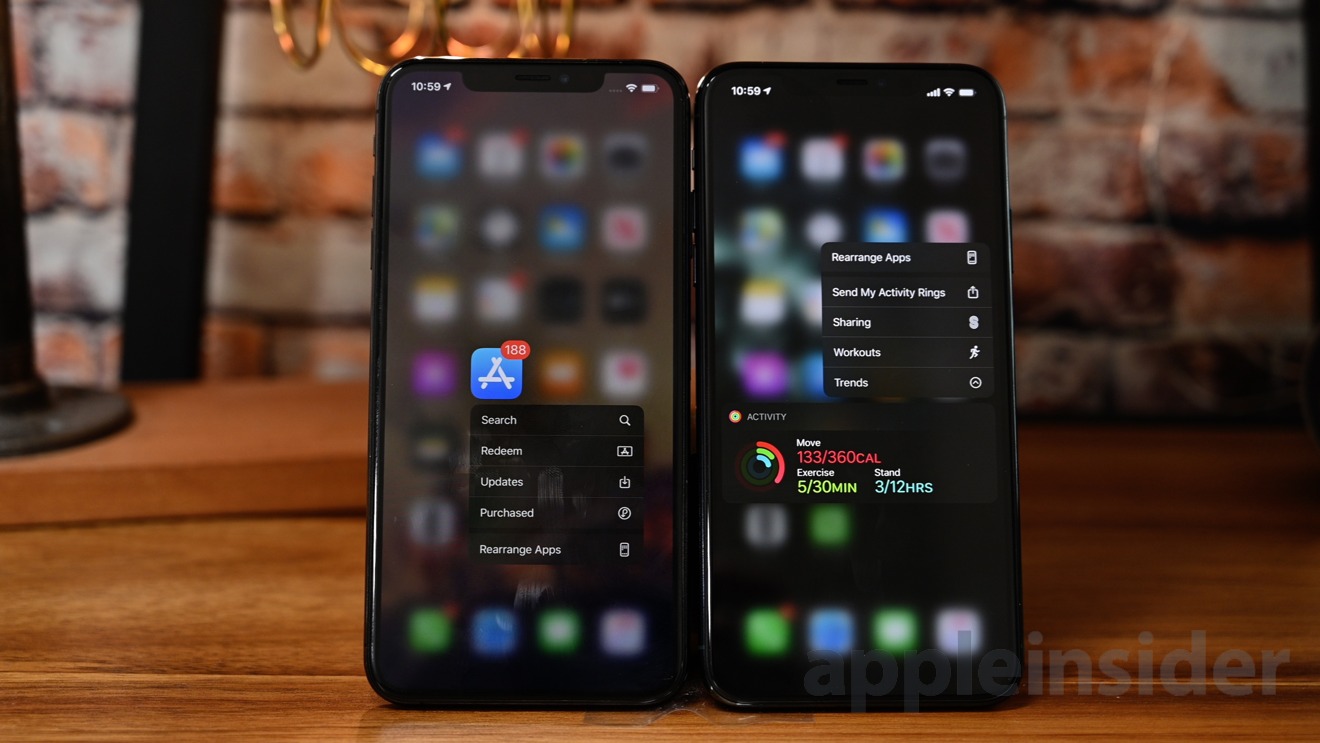
In today’s modern era, mobile phones have become an indispensable part of our lives, with the iPhone leading the pack as one of the most popular and powerful devices. One impressive feature of the iPhone is its 3D Touch technology, which allows users to access additional features by applying different levels of pressure on the screen. However, just like any other feature, not every user may find the default sensitivity of 3D Touch to their liking.
If you’re one of those iPhone users looking to customize the 3D Touch sensitivity to better suit your preferences and needs, then you’re in the right place. In this article, we will guide you through the step-by-step process of adjusting the 3D Touch sensitivity on your iPhone, ensuring that you can make the most out of this remarkable feature.
Inside This Article
How to Adjust 3D Touch Sensitivity on Your iPhone
Do you find that your iPhone’s 3D Touch feature is too sensitive or not sensitive enough? Fortunately, you have the ability to adjust the 3D Touch sensitivity to your liking. Whether you want a light touch or a firmer press, the following steps will guide you through the process of customizing your iPhone’s 3D Touch sensitivity.
To begin, open the “Settings” app on your iPhone and scroll down until you see “Accessibility”. Tap on it to access the Accessibility settings.
Next, you’ll need to find the “Touch” option. It may be listed under different names depending on your iPhone model and iOS version, such as “Touch Sensitivity” or “Force Touch”. Once you locate it, tap on it to proceed.
Within the “Touch” settings, you’ll find a slider labeled “3D Touch Sensitivity”. This slider controls the sensitivity level of the 3D Touch feature. Moving the slider to the right increases the sensitivity, while moving it to the left decreases the sensitivity.
To adjust the 3D Touch sensitivity, simply slide the marker along the slider until you find the desired level of sensitivity. As you move the marker, your iPhone will provide a preview of the sensitivity level, allowing you to test how the pressure on the screen feels.
If you prefer a lighter touch, move the slider towards the left to decrease the sensitivity. On the other hand, if you want a firmer press, move the slider towards the right to increase the sensitivity.
Once you have made your adjustments, exit the settings and try out the 3D Touch feature on your iPhone. Test different apps and functions that utilize this feature to ensure that the sensitivity is just right for you.
Remember, you can always revisit the “Touch” settings and fine-tune the 3D Touch sensitivity if needed. Adjusting the sensitivity allows you to personalize your iPhone’s user experience and make it more comfortable for your unique preferences.
Now that you know how to adjust the 3D Touch sensitivity on your iPhone, you can enjoy a customized and responsive touch experience. Whether you prefer a light touch or a firm press, your iPhone can adapt to your needs, making it a truly personalized device.
Frequently Asked Questions
1. Why should I adjust the 3D Touch sensitivity on my iPhone?
Adjusting the 3D Touch sensitivity allows you to customize your iPhone’s touch experience. By finding the right level of sensitivity, you can enhance the usability and comfort of the 3D Touch feature.
2. Can I adjust the sensitivity for specific apps?
No, the 3D Touch sensitivity adjustment applies to the entire system. It affects how the 3D Touch feature works across various apps and functions on your iPhone.
3. Will adjusting the 3D Touch sensitivity affect other touch functions on my iPhone?
No, adjusting the 3D Touch sensitivity will not affect other touch functions on your iPhone. It only modifies the pressure sensitivity required for the 3D Touch feature.
4. What if I can’t find the “Touch” option in my iPhone’s Accessibility settings?
If you cannot find the “Touch” option in your iPhone’s Accessibility settings, it’s possible that your iPhone model or iOS version does not support the 3D Touch feature. Please consult your user manual or Apple support for further assistance.
Conclusion
Adjusting the 3D Touch sensitivity on your iPhone is a simple and effective way to customize your user experience. Whether you prefer a light touch or a more firm one, being able to tailor the sensitivity to your liking can greatly enhance your interactions with your device. By following the steps outlined in this article, you can easily adjust the 3D Touch sensitivity on your iPhone to meet your personal preferences.
Remember, finding the right balance of sensitivity is important for optimal functionality. Take some time to test out different sensitivity levels and find what works best for you. Don’t be afraid to experiment and make adjustments until you find the perfect fit.
So go ahead, make your iPhone truly your own by adjusting the 3D Touch sensitivity. Enjoy a more customized and personalized touch experience with your favorite apps and features.
FAQs
Q: How do I adjust the 3D Touch sensitivity on my iPhone?
To adjust the 3D Touch sensitivity on your iPhone, you can follow these steps:
- Go to the “Settings” app on your iPhone.
- Scroll down and tap on “Accessibility”.
- Select “Touch”.
- Under “3D & Haptic Touch”, you will find the “3D Touch Sensitivity” option.
- Tap on “3D Touch Sensitivity” and choose the sensitivity level that suits your preference.
Q: What does the 3D Touch sensitivity adjustment do?
The 3D Touch sensitivity adjustment allows you to control the pressure sensitivity required to activate the 3D Touch feature on your iPhone. By adjusting the sensitivity, you can choose how much pressure you need to apply to trigger the different 3D Touch actions.
Q: Why would I want to adjust the 3D Touch sensitivity?
Adjusting the 3D Touch sensitivity can help you customize your iPhone experience to fit your preferences. If you find that you’re having difficulty activating 3D Touch or if you’re triggering it inadvertently, adjusting the sensitivity can help you find the right balance for your touch.
Q: Will adjusting the 3D Touch sensitivity affect other touch features on my iPhone?
No, adjusting the 3D Touch sensitivity will only impact the pressure sensitivity required for 3D Touch. It will not affect the responsiveness or sensitivity of other touch features on your iPhone.
Q: Does adjusting the 3D Touch sensitivity impact battery life?
No, adjusting the 3D Touch sensitivity does not have a significant impact on battery life. The main factor that affects battery life is the usage of your iPhone, such as screen brightness, apps running in the background, and network connections.
