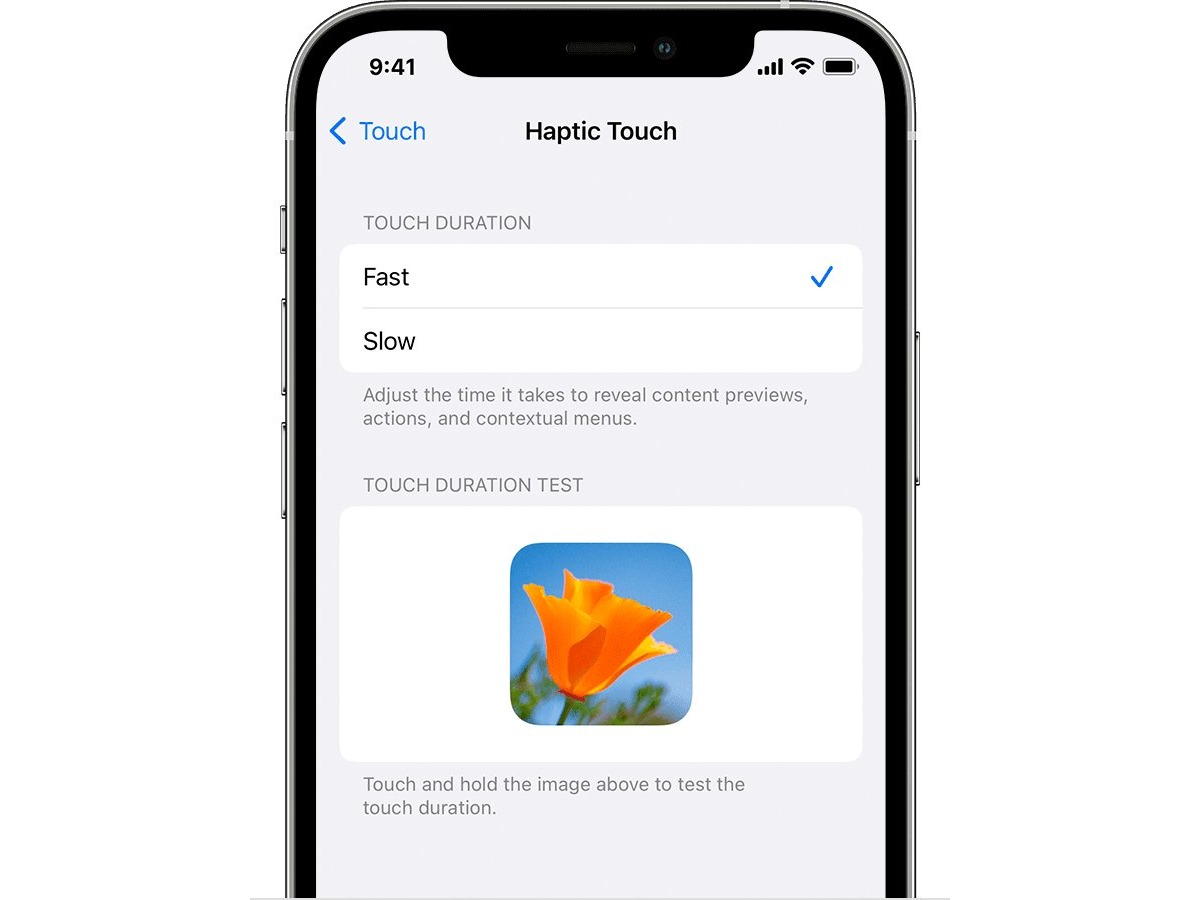
Are you frustrated with the screen sensitivity on your iPhone? Do you find it too sensitive or not responsive enough for your liking? Don’t worry, you’re not alone. Many iPhone users face similar issues and struggle to find the right balance of screen sensitivity. Fortunately, Apple provides a straightforward solution that allows you to adjust the screen sensitivity settings on your iPhone. In this article, we will guide you through the step-by-step process of changing screen sensitivity on your iPhone, helping you customize it to your preference. Whether you want a lighter touch or a more responsive screen, we’ve got you covered. So, let’s dive in and learn how to make your iPhone’s screen sensitivity just right for you.
Inside This Article
- Adjusting Touch Sensitivity on iPhone
- Checking for Software Updates
- Cleaning the Screen and Hands
- Changing 3D Touch Sensitivity
- Enabling/Disabling Touch Accommodations
- Conclusion
- FAQs
Adjusting Touch Sensitivity on iPhone
If you find that your iPhone’s screen is either too sensitive or not responsive enough, you can easily adjust the touch sensitivity settings to suit your preference. There are several factors that can affect touch sensitivity, including software updates, screen cleanliness, and 3D Touch settings. In this article, we will guide you through the steps to change the touch sensitivity on your iPhone.
1. Checking for Software Updates
Before making any adjustments, it is important to ensure that your iPhone is running the latest software version. Software updates often include bug fixes and improvements that can enhance touch sensitivity. To check for updates, go to Settings, then General, and select Software Update. If a new update is available, download and install it to see if it improves the touch sensitivity of your device.
2. Cleaning the Screen and Hands
Another factor that can affect touch sensitivity is the cleanliness of the screen and your hands. Over time, dirt, oils, and smudges can accumulate on the screen, which may hinder the device’s responsiveness. Therefore, it is important to regularly clean your iPhone’s screen using a soft, lint-free cloth. Also, make sure that your hands are clean and dry before using the device, as moisture or residue on your hands can also impact touch sensitivity.
3. Changing 3D Touch Sensitivity
If you have an iPhone model that supports 3D Touch, you can adjust the sensitivity level to customize the amount of pressure required to activate certain functions. To do this, go to Settings, then General, and select Accessibility. From there, choose 3D Touch and move the slider to adjust the sensitivity. Experiment with different levels until you find the one that suits your touch preference.
4. Enabling/Disabling Touch Accommodations
iOS offers touch accommodations that can help users with specific needs to adjust touch sensitivity. To enable or disable touch accommodations, go to Settings, then General, and select Accessibility. From there, choose Touch and toggle on or off the desired accommodations, such as Hold Duration or Ignore Repeat. These settings can assist in customizing the touch response according to your individual requirements.
By following these steps, you can easily adjust the touch sensitivity on your iPhone to enhance your user experience. Whether it’s updating the software, maintaining a clean screen, adjusting 3D Touch settings, or enabling touch accommodations, you have the flexibility to personalize your device’s touch sensitivity to suit your preference.
Checking for Software Updates
Ensuring that your iPhone is running on the latest software updates is crucial for optimizing its performance, including touch sensitivity. Apple regularly releases software updates that not only introduce new features but also address any existing bugs or glitches that may affect the touch responsiveness of your device.
To check for software updates on your iPhone, follow these steps:
- Go to the “Settings” app on your home screen.
- Scroll down and tap on “General”.
- Tap on “Software Update”.
- If an update is available, you will see a prompt with the details of the update. Tap on “Download and Install” to proceed.
- Make sure your iPhone is connected to Wi-Fi and has sufficient battery power, as software updates can be large in size and may drain your battery during installation.
- Follow the on-screen instructions to complete the update process.
By keeping your iPhone up to date with the latest software, you can ensure that any touch sensitivity issues caused by software bugs are resolved, improving the overall responsiveness of your device.
Cleaning the Screen and Hands
One common cause of unresponsive or inaccurate touch screen sensitivity on an iPhone is a dirty screen or hands. Over time, fingerprints, dirt, oil, and other debris can accumulate on the screen, making it difficult for the device to accurately register touch input. To resolve this issue, it’s important to regularly clean both the iPhone screen and your hands.
When cleaning the iPhone screen, it’s important to use a soft, lint-free cloth or microfiber cloth. Avoid using abrasive materials or harsh chemicals, as they can damage the screen. If needed, slightly dampen the cloth with water or use a specialized screen cleaning solution. Gently wipe the screen in a circular motion, ensuring that all areas are cleaned thoroughly. Pay close attention to the edges of the screen, as debris tends to accumulate in those areas.
In addition to cleaning the screen, it’s equally important to ensure that your hands are clean. Before using your iPhone, make sure to wash your hands and dry them thoroughly. This will help prevent any dirt or oils on your hands from transferring to the screen, which can affect touch sensitivity.
Furthermore, it’s a good practice to avoid using your iPhone with wet or greasy hands. This can not only affect touch sensitivity but also potentially damage the screen or other components of the device. If your hands are wet or greasy, take a moment to dry them or use a hand sanitizer before using the phone.
By regularly cleaning the screen and keeping your hands clean, you can significantly improve touch sensitivity on your iPhone. This simple maintenance routine can help ensure smooth and accurate touch interactions, enhancing your overall user experience.
Changing 3D Touch Sensitivity
If you are an iPhone user, you might be familiar with the 3D Touch feature, which allows you to access additional features and shortcuts by applying varying levels of pressure to the screen. However, depending on your preference or the sensitivity of your touch, you may find the default 3D Touch sensitivity too high or too low.
To change the 3D Touch sensitivity on your iPhone, follow these simple steps:
- Go to the “Settings” app on your iPhone
- Scroll down and tap on “Accessibility”
- Tap on “Touch”
- Under the “3D & Haptic Touch” section, you will see the option to adjust the sensitivity
- Tap on “3D Touch Sensitivity”
Once you tap on “3D Touch Sensitivity,” you will be presented with three options: “Light,” “Medium,” or “Firm.” These options represent the sensitivity levels of the 3D Touch feature.
If you prefer a lighter touch or are having difficulty applying enough pressure for the 3D Touch feature to work, you can select “Light.” This will make it easier to activate the 3D Touch feature by applying less pressure to the screen.
On the other hand, if you prefer a stronger, more forceful touch, you can select “Firm.” This will require you to apply more pressure to activate the 3D Touch feature.
If you are unsure which sensitivity level is ideal for you, you can select “Medium.” This is the default setting and offers a balance between sensitivity and pressure required for activating the 3D Touch feature.
Once you have selected your preferred sensitivity level, you can exit the settings app, and the changes will be applied immediately. You can test the 3D Touch feature by pressing firmly on app icons or other elements on the screen to see if the sensitivity meets your needs.
By adjusting the 3D Touch sensitivity on your iPhone, you can customize your touch experience and ensure that it aligns with your preferences and comfort level.
Enabling/Disabling Touch Accommodations
If you’re looking to adjust the touch sensitivity on your iPhone, you might find the touch accommodations feature useful. This feature allows you to customize the touch response based on your preferences and needs. Here’s how you can enable or disable touch accommodations on your iPhone:
1. Open the “Settings” app on your iPhone.
2. Scroll down and tap on “Accessibility”.
3. In the Accessibility menu, tap on “Touch”.
4. Under the “Touch Accommodations” section, toggle the switch to enable or disable the feature. When enabled, you’ll have the option to further customize the touch accommodations settings.
5. Tap on “Touch Accommodations” to access the customization options.
6. In the Touch Accommodations menu, you’ll find various options to adjust the touch sensitivity. These options include:
- Hold Duration: Adjusts the duration for a touch to be recognized as a long press.
- Ignore Repeat: Ignores multiple touches in quick succession.
- Tap Assistance: Makes it easier to perform taps by adjusting the touch sensitivity.
- Tap Assistance Timeout: Delays the recognition of taps, allowing for more accurate taps.
7. Toggle the corresponding switches to enable or disable each option based on your preferences.
8. Once you’ve made the desired adjustments, exit the settings menu.
With touch accommodations enabled, you can now enjoy a personalized touch sensitivity experience on your iPhone. Experiment with the options to find the settings that work best for you.
The screen sensitivity of an iPhone can greatly impact your overall user experience. Whether you prefer a lighter touch or a more responsive screen, being able to adjust the sensitivity to your liking is essential. Thankfully, Apple has made it easy for iPhone users to customize the screen sensitivity according to their preferences. By following a few simple steps, you can make the necessary changes and have a smoother and more enjoyable user experience.
Remember, adjusting the screen sensitivity on your iPhone can make a significant difference in how you interact with your device. Whether you’re playing games, scrolling through webpages, or typing messages, finding the right sensitivity level can greatly enhance your overall usage. Don’t be afraid to experiment and find the perfect balance that suits your needs.
Next time you find yourself wishing for a more sensitive or less sensitive screen, refer back to this guide to easily adjust the screen sensitivity on your iPhone. Enjoy a more personalized and comfortable user experience with just a few simple taps.
FAQs
1. Why would I want to change the screen sensitivity on my iPhone?
Changing the screen sensitivity on your iPhone allows you to have more control and customization over your device’s touch response. It can help address issues like accidental touches or improve usability for individuals with specific needs.
2. How can I change the screen sensitivity on my iPhone?
To adjust the screen sensitivity on your iPhone, follow these steps:
- Open the “Settings” app on your iPhone.
- Scroll down and tap on “Accessibility.”
- Tap on “Touch” or “Touch Accommodations,” depending on your iPhone model and iOS version.
- Under the “Touch Accommodations” section, you’ll find the option to adjust the screen sensitivity. Drag the slider to the left for less sensitivity or to the right for more sensitivity.
- Experiment with different sensitivity levels until you find the one that works best for you.
3. Will changing the screen sensitivity affect other aspects of my iPhone’s functionality?
No, adjusting the screen sensitivity on your iPhone should only impact how your device responds to touch inputs. It won’t affect other functionalities or features of your iPhone.
4. Can I only change the screen sensitivity on newer iPhone models?
No, screen sensitivity adjustments are typically available on most iPhone models. However, the exact steps and location of this feature may vary slightly depending on your iPhone model and iOS version. It’s recommended to check the specific instructions for your device to ensure accuracy.
5. What if I’m still experiencing issues with the screen sensitivity after making adjustments?
If you’re still experiencing issues with the screen sensitivity even after adjusting it, there could be other factors at play. It’s advisable to check for any software updates for your iPhone and consider resetting your device’s settings if necessary. If the problem persists, reaching out to Apple Support or visiting an authorized service provider may be the best course of action.
