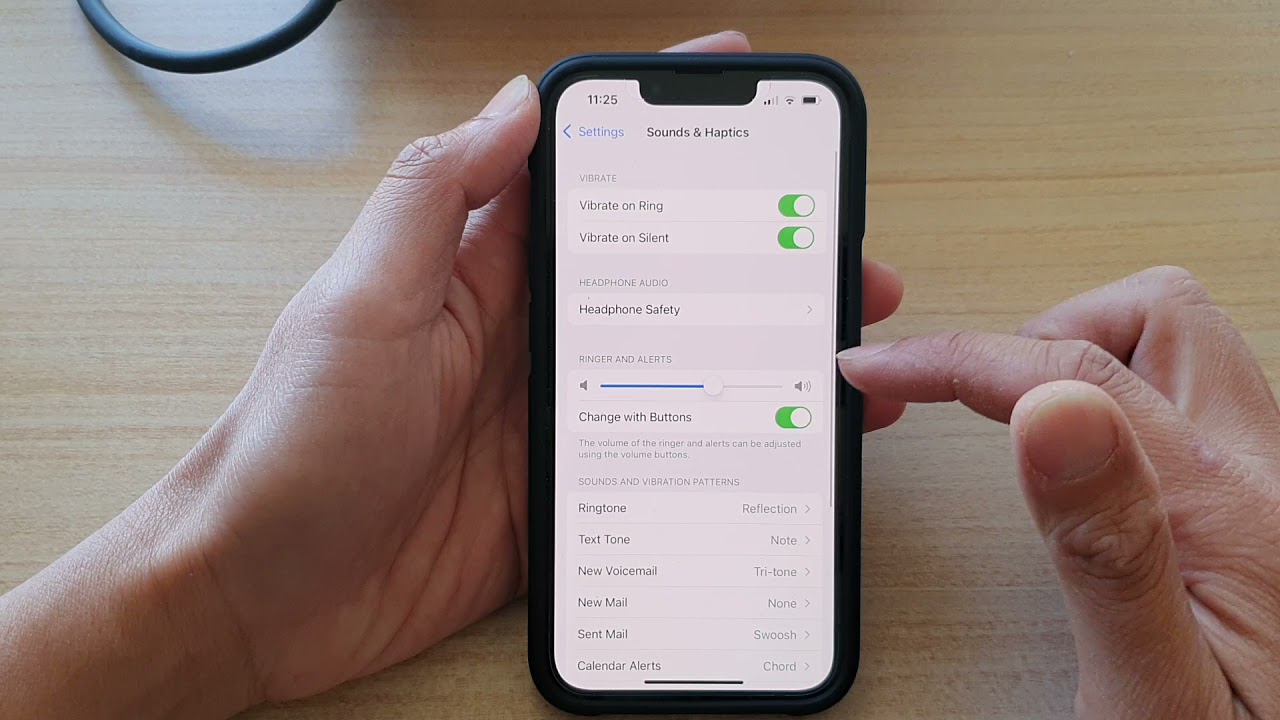
Are you struggling to adjust the ringer volume on your brand new iPhone 13? Don’t worry, we’ve got you covered! In this comprehensive guide, we’ll walk you through the step-by-step process of adjusting the ringer volume on your iPhone 13 so you never miss an important call or notification again. Whether you’re in a loud environment and need to increase the volume, or in a quiet setting and want to lower the ringer volume, we’ll show you how to do it effortlessly. With the latest iPhone 13 model, Apple has introduced some new features and settings, including a revamped volume control system. So, let’s dive in and explore how to adjust the ringer volume on your iPhone 13 like a pro!
Inside This Article
- Methods to Adjust Ringer Volume on iPhone 13: Volume Buttons, Control Center, Settings App, Assistive Touch
- Additional Tips for Adjusting Ringer Volume on iPhone 13
- Troubleshooting Common Issues with Ringer Volume on iPhone 13- No Sound or Low Sound Issues- Ringer Volume not Changing- Software Updates and Resetting Settings
- Conclusion
- FAQs
Methods to Adjust Ringer Volume on iPhone 13: Volume Buttons, Control Center, Settings App, Assistive Touch
When it comes to adjusting the ringer volume on your iPhone 13, you have several convenient methods at your disposal. Whether you want to amplify the volume for an important call or mute it during a meeting, the iPhone 13 offers versatile options to customize your ringer volume experience. In this article, we will explore four methods to adjust the ringer volume on your iPhone 13: using the volume buttons, accessing the Control Center, using the Settings app, and utilizing Assistive Touch.
Volume Buttons:
The most straightforward way to adjust the ringer volume on your iPhone 13 is by using the physical volume buttons. These buttons, located on the side of your device, allow you to increase or decrease the volume effortlessly. Simply press the Volume Up button to raise the ringer volume and the Volume Down button to lower it. A graphic indicator on the screen will show the current volume level, making it easy to find your desired setting.
Control Center:
Another quick and convenient method to adjust the ringer volume on the iPhone 13 is through the Control Center. Simply swipe down from the top-right corner of the screen to access the Control Center. Here, you will find a vertical slider labeled “Ringer.” Slide this up to increase the volume and down to decrease it. You can also tap on the speaker icon to toggle between ringer and silent mode.
Settings App:
If you prefer a more comprehensive approach to adjusting the ringer volume, you can use the Settings app on your iPhone 13. Open the Settings app from your home screen and scroll down until you find the “Sounds & Haptics” option. Tap on it to access various sound-related settings, including the ringer volume. Here, you can drag the slider to adjust the ringer volume to your preferred level. Additionally, you can enable “Change with Buttons” to synchronize the ringer volume control with the physical volume buttons on your device.
Assistive Touch:
If you find it challenging to access the volume buttons or prefer a more intuitive method, you can utilize Assistive Touch to adjust the ringer volume on your iPhone 13. Assistive Touch is a handy accessibility feature that provides an on-screen button to perform various functions. To enable Assistive Touch, go to the Settings app, choose “Accessibility,” then tap on “Touch” and “Assistive Touch.” Once enabled, you will see a small circular button appear on your screen. Tap on it, select “Device,” and then adjust the ringer volume using the virtual slider that appears.
These are the four primary methods to adjust the ringer volume on your iPhone 13. Whether you choose to use the physical volume buttons, access the Control Center, navigate the Settings app, or utilize Assistive Touch, you have the flexibility to customize your ringer volume experience to suit your preferences and needs. Enjoy a personalized and hassle-free ringer volume adjustment on your iPhone 13!
Additional Tips for Adjusting Ringer Volume on iPhone 13
When it comes to adjusting the ringer volume on your iPhone 13, there are a few additional tips that can come in handy. These tips will help you make the most out of your device’s ringer volume settings and ensure that you never miss an important call or notification. Let’s take a look at these tips:
Using Silent Mode: One of the easiest ways to quickly adjust the ringer volume on your iPhone 13 is by using Silent Mode. Simply flip the Ring/Silent switch located on the side of your device to silence all incoming calls and notifications. This is particularly useful in situations where you need your phone to be completely silent, such as during meetings or in theaters.
Adjusting Volume during Calls: If you find that the ringer volume is too low or too loud during phone calls, you can easily adjust it while on the call. To do this, simply use the volume buttons on the side of your iPhone 13. While on a call, press the volume up button to increase the volume or the volume down button to decrease it. This allows you to fine-tune the volume to a level that is comfortable for you.
Checking Volume Level with Ring/Silent Switch: The Ring/Silent switch not only allows you to toggle between silent and ringer mode but also provides a visual indication of the current volume level. When you switch to ringer mode, check the position of the switch. If the switch is moved towards the screen, it indicates that the ringer volume is set to its maximum level. If the switch is moved away from the screen, it means that the ringer volume is set to a lower level. This visual cue can help you quickly assess the volume level without even needing to check the settings.
By utilizing these additional tips, you can have greater control over the ringer volume on your iPhone 13. Whether you need to quickly silence your phone, adjust the volume during a call, or check the volume level at a glance, these tips will enhance your overall user experience. Experiment with these features and find the best settings that suit your needs.
Troubleshooting Common Issues with Ringer Volume on iPhone 13- No Sound or Low Sound Issues- Ringer Volume not Changing- Software Updates and Resetting Settings
Are you experiencing issues with the ringer volume on your iPhone 13? Don’t worry, you’re not alone. Many users encounter common problems related to the ringer volume, such as no sound or low sound issues, the ringer volume not changing, and more. In this article, we’ll explore troubleshooting steps to help you resolve these issues and ensure your ringer volume is working as expected.
No Sound or Low Sound Issues:
If you’re not hearing any sound or if the volume is too low when receiving calls or notifications, there are a few potential solutions you can try. First, ensure that the volume is turned up using the physical volume buttons on the side of your iPhone. Check if the silent switch is engaged, as this can cause a lack of sound. If the switch is on, flip it to the off position.
If the issue persists, check your iPhone’s Sound settings. Go to “Settings” and select “Sounds & Haptics.” Make sure that the “Ringer and Alerts” volume slider is turned up and not set to the lowest level. You can also test the sound by playing a video or audio file to determine if the issue is specific to calls and notifications or if it applies to all audio output on your device.
Ringer Volume not Changing:
If you’re having trouble adjusting the ringer volume using the physical volume buttons on your iPhone 13, there are a few potential solutions. First, make sure that you’re pressing the correct buttons. The volume up button should increase the ringer volume, while the volume down button should decrease it.
If the physical buttons don’t seem to be working, you can try adjusting the ringer volume in the Settings app. Go to “Settings,” select “Sounds & Haptics,” and use the “Ringer and Alerts” slider to adjust the volume. If this doesn’t resolve the issue, try restarting your iPhone and see if that helps restore normal functionality to the volume buttons.
Software Updates and Resetting Settings:
If you’re still experiencing problems with the ringer volume on your iPhone 13, it may be worth considering software updates and resetting settings as potential solutions. Keeping your device’s software up to date ensures that you have the latest bug fixes and improvements from Apple. Go to “Settings,” select “General,” and tap on “Software Update” to check for any available updates.
If the issue persists, you can try resetting your iPhone’s settings. This will not erase your data, but it will revert your device settings back to factory defaults. To do this, go to “Settings,” select “General,” scroll down to “Reset,” and choose “Reset All Settings.” Confirm your selection, and your iPhone will restart with the default settings. Remember to reconfigure any personalized settings after the reset.
Conclusion
Adjusting the ringer volume on your iPhone 13 is a simple and straightforward process that can greatly enhance your overall phone experience. By following the step-by-step instructions outlined in this article, you can easily customize the ringer volume to suit your preferences and ensure that you never miss an important call or notification again.
With the advanced technology and features of the iPhone 13, you have full control over your device’s ringer volume, allowing you to easily adjust it according to your surroundings. Whether you are in a quiet environment or a noisy setting, being able to optimize the ringer volume ensures that you are always aware of incoming calls and messages.
Remember, it’s important to strike a balance between a volume that is audible enough to grab your attention without being too loud or disruptive. By taking advantage of the volume buttons and the settings menu on your iPhone 13, you can effortlessly find the perfect ringer volume level that suits your needs.
So, go ahead and explore the ringer volume adjustment options on your iPhone 13 to ensure that you stay connected and never miss an important notification again!
FAQs
1. How do I adjust the ringer volume on iPhone 13?
2. Can I adjust the ringer volume on iPhone 13 without unlocking the device?
3. Is there any way to set different ringer volumes for different contacts on iPhone 13?
4. Why is my iPhone 13’s ringer volume too low even when it’s set to maximum?
5. How can I make my iPhone 13 vibrate instead of ringing?
