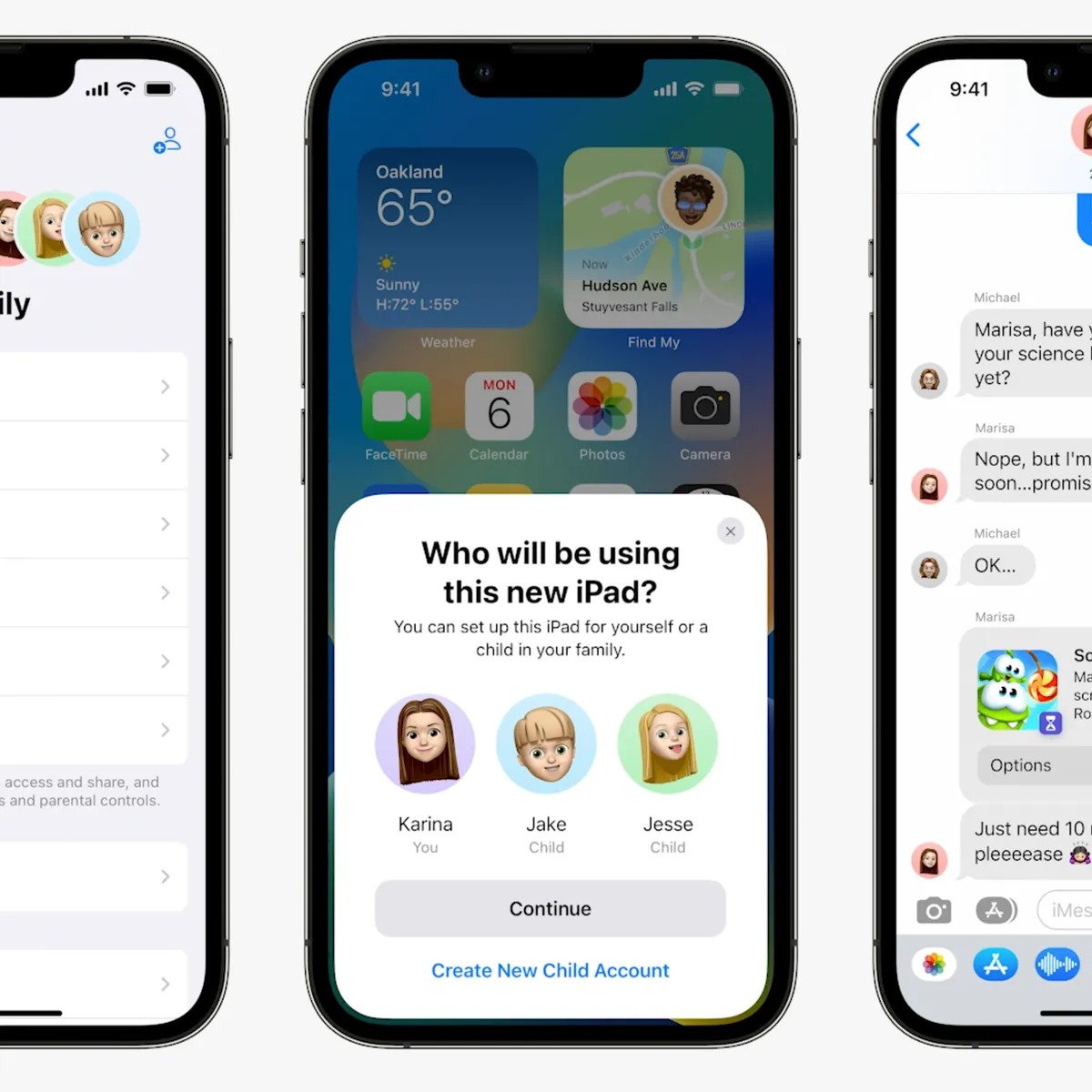
Welcome to the digital age, where capturing and sharing precious moments through photos has become effortless. But what about those special moments that you want to share instantly with your family members? Thankfully, modern technology has made it possible to automatically share photos with your loved ones with just a few simple steps. In this article, we will explore how you can easily set up automatic photo sharing and never miss out on sharing the joy with your family again. Whether it’s a spontaneous family gathering, a priceless milestone, or a heartwarming vacation memory, we’ll guide you through the process of seamlessly sharing these moments with your nearest and dearest. So, let’s dive in and discover how you can effortlessly and automatically share photos with other family members.
Inside This Article
- Setting Up a Shared Photo Album
- Syncing Photos to the Shared Album
- Managing Permissions for Family Members
- Conclusion
- FAQs
Setting Up a Shared Photo Album
Sharing memories with your loved ones is an important part of staying connected, and one of the best ways to do this is by setting up a shared photo album. With a shared photo album, you can easily share your precious moments with your family members, no matter where they are. Here’s a step-by-step guide on how to set up a shared photo album:
1. Choose a Platform: Start by selecting a platform or service that allows you to create shared photo albums. Popular platforms include Google Photos, iCloud, and Dropbox. Consider the features, storage options, and ease of use provided by each platform before making your decision.
2. Create an Account: Sign up for an account with the platform you have chosen. Provide the necessary information and follow the steps to create your account. Ensure that you choose a strong and secure password to protect your photos.
3. Set Up a Shared Album: Once you have created your account, navigate to the settings or preferences section to set up a shared album. Look for options like “Create Shared Album” or “Share Album.” Click on the appropriate button to begin the process.
4. Name Your Album: Give your shared album a memorable and meaningful name that reflects the theme or purpose of the album. This will make it easier for family members to identify and access the album.
5. Invite Family Members: Now it’s time to invite your family members to join the shared album. Depending on the platform, you may be able to invite them via email, phone number, or username. Provide their contact information and send the invitations.
6. Customize Privacy Settings: To ensure that your shared album remains private and secure, take the time to customize the privacy settings. Determine whether you want family members to be able to add photos or only view the ones you upload. Adjust the settings accordingly.
7. Start Uploading Photos: With the shared album set up and family members invited, it’s time to start uploading photos. You can either add photos from your device’s gallery or import them from other sources such as social media accounts or cloud storage.
8. Organize and Share: As you upload photos, organize them into albums or folders within the shared album. This will make it easier for family members to navigate and find specific photos. Once everything is organized, you can share the album’s link with your family members.
Setting up a shared photo album is a fantastic way to keep everyone in your family connected and updated on each other’s lives. Follow these steps, and you’ll be able to create a beautiful and accessible platform for sharing memories with your loved ones.
Syncing Photos to the Shared Album
Once you have set up a shared photo album and invited your family members to join, the next step is to start syncing photos to the album. Syncing photos ensures that everyone has access to the latest images without the need for manual sharing.
To begin syncing, you will first need to choose a method or tool that best suits your needs. There are several options available depending on your device and preferences:
- Cloud Storage Services: Platforms like Google Drive, Dropbox, or iCloud allow you to upload photos to a shared folder that can be accessed by all family members. Simply upload the photos to the designated folder, and they will automatically sync with everyone who has access to the shared album.
- Third-Party Apps: There are numerous third-party apps available that specialize in syncing photos across multiple devices. Apps like PhotoSync, Resilio Sync, or SyncMe Wireless offer seamless photo synchronization, allowing you to easily share images with family members.
- Device-Based Syncing: Some devices, such as iPhones or Android phones, have built-in options for syncing photos across multiple devices. These options are often found in the settings menu, under a section dedicated to syncing or sharing. Enable the necessary settings and choose the shared album as the destination for photos.
Regardless of the method you choose, it is important to ensure that the syncing process is automatic. This will save you time and effort, as new photos are effortlessly added to the shared album without any manual intervention.
Once the syncing is set up, any new photos you take or upload will automatically be added to the shared album. Family members with access to the album can then view and download these photos on their own devices.
It is worth noting that some syncing methods may require an active internet connection for photos to sync in real-time, while others may rely on periodic synchronization when connected to the internet. Familiarize yourself with the specifics of your chosen method to ensure a smooth syncing experience.
Remember to regularly check the syncing settings to ensure that everything is working as expected. If any issues arise, refer to the support documentation provided by the chosen method or app to troubleshoot the problem.
By syncing photos to a shared album, you will effortlessly keep everyone in your family up to date with the latest memories. Whether it’s a family vacation or a simple moment captured, sharing photos has never been easier.
Managing Permissions for Family Members
When it comes to sharing photos with your family members, it’s important to have control over who can access and modify the shared album. Fortunately, with today’s advanced technology, managing permissions for family members has become easier than ever before.
The first step in managing permissions is to determine which family members you want to include in the shared album. Consider who you trust and who you want to have access to your precious memories captured in the photos. Once you have identified the family members, you can proceed to set up the permissions accordingly.
One way to manage permissions is to assign different roles to each family member. For example, you may want to designate certain family members as “viewers” who can only see the photos, while others can be assigned as “contributors” who can add new photos or make edits to existing ones. This ensures that everyone has a specific level of access based on their needs and preferences.
To assign these roles, you can use various photo-sharing platforms or apps that provide built-in settings for managing permissions. These settings allow you to add or remove family members from the shared album, as well as adjust their individual access rights. You can easily grant or revoke permissions with just a few clicks, giving you full control over who can contribute and view the shared photos.
Additionally, some platforms offer the option to set up password protection for the shared album. This adds an extra layer of security, ensuring that only family members with the correct password can access the photos. By setting a strong and unique password, you can further safeguard your cherished memories from unauthorized access.
Another aspect of managing permissions is the ability to control the level of privacy for each photo within the shared album. Some platforms allow you to set specific privacy settings for individual photos, which means you can choose who can see each photo or keep it private to yourself. This feature is particularly useful when certain photos are sensitive or meant for specific family members only.
It’s important to regularly review and update the permissions for family members as needed. As family dynamics change and new members join the shared album, you may need to adjust the access rights accordingly. By staying proactive in managing permissions, you can ensure that your shared photo album remains organized, secure, and accessible to the right people.
Conclusion
In conclusion, automatically sharing photos with your family members can be a convenient and efficient way to keep everyone connected and up-to-date on cherished memories. By utilizing various tools and platforms such as cloud storage services, dedicated photo-sharing apps, or even social media platforms, you can effortlessly share photos, videos, and special moments with your loved ones.
Not only does automatic photo sharing save time and effort, but it also fosters a sense of togetherness and allows for real-time sharing of important events. Whether it’s a family vacation, a milestone celebration, or just everyday moments, sharing photos can strengthen the bond between family members, no matter the distance.
So why wait? Start exploring the different options available and find the best solution that suits your family’s needs. With the ability to automatically share photos with other family members, you can ensure that no special moments or cherished memories go unnoticed, and that your family’s visual legacy remains intact for generations to come.
FAQs
1. What is Automatic Photo Sharing?
Automatic photo sharing is a convenient way to share photos with family members without the need for manual intervention. It is a feature that allows photos taken on a mobile device to be automatically shared with a select group of people, such as family members or close friends. This eliminates the hassle of individually sending photos or uploading them to a sharing platform.
2. How does Automatic Photo Sharing work?
Automatic photo sharing works by utilizing cloud-based services and apps that are designed to sync photos across multiple devices. Once enabled, the app or service continuously monitors the camera roll or gallery on your mobile device. Whenever a new photo is detected, it is automatically uploaded to the cloud and shared with the designated recipients.
3. Which platforms or apps offer Automatic Photo Sharing?
There are several platforms and apps that offer automatic photo sharing capabilities. Some popular options include Google Photos, iCloud Photo Sharing (for iOS devices), Dropbox, and Microsoft OneDrive. These platforms provide easy-to-use settings that allow you to specify the recipients with whom you want to share your photos.
4. Can I control who sees the photos I share?
Yes, you have complete control over who sees the photos you share. When setting up automatic photo sharing, you can specify the recipients or family members with whom you want to share the photos. You can also manage the privacy settings within each platform or app to further control who can view, comment on, or download your shared photos.
5. What are the benefits of Automatic Photo Sharing?
Automatic photo sharing offers several benefits. Firstly, it saves time and effort by eliminating the need to manually share photos with each family member. It also ensures that your loved ones are always up-to-date with your latest photos, creating a sense of connection and closeness. Additionally, automatic photo sharing provides a backup of your photos in the cloud, protecting them from loss or damage.
