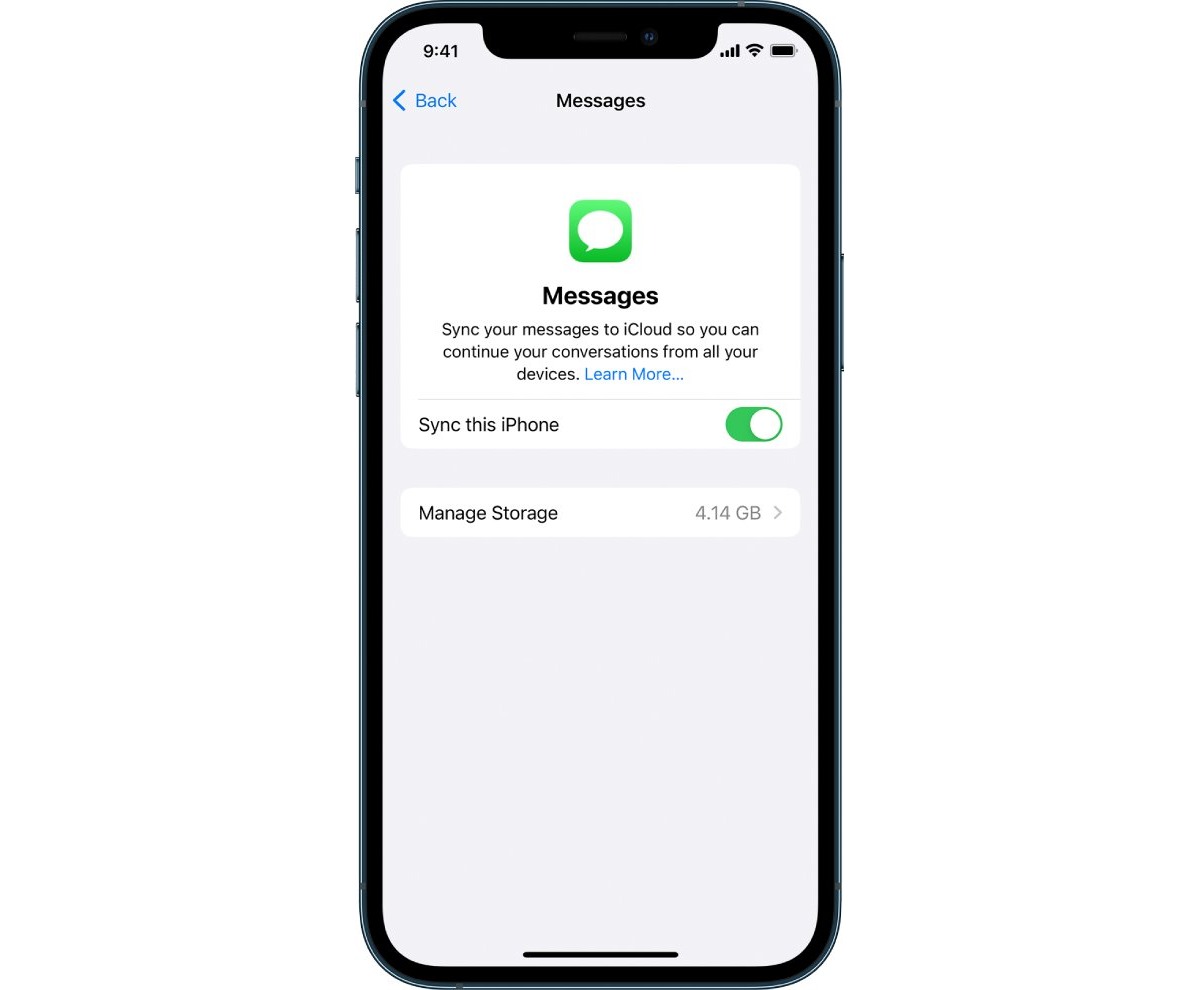
Are you worried about losing important text messages on your iPhone? Well, you’re not alone. Many iPhone users face the dilemma of preserving their precious conversations. Whether it’s sentimental messages from loved ones or crucial information for work or legal matters, it’s essential to have a backup in case the unforeseen happens.
In this article, we will guide you through the process of backing up text messages on your iPhone. We’ll explore different methods, including both manual and automated options, to ensure your messages are safe and accessible whenever you need them. From iCloud backups to third-party apps, we’ll cover it all, providing you with the knowledge and tools to preserve your valuable text messages effortlessly.
So, let’s dive in and discover the best ways to back up your text messages on your iPhone!
Inside This Article
- Methods to Back Up Text Messages on iPhone
- iCloud Backup
- iTunes Backup
- Third-Party Software
- Email or Messaging Apps
- Frequently Asked Questions
- Conclusion
- FAQs
Methods to Back Up Text Messages on iPhone
As an iPhone user, you cherish the important text messages you receive from friends, family, and colleagues. These messages may contain valuable information, sentimental conversations, or essential details that you don’t want to lose. Luckily, there are several methods to back up text messages on your iPhone, ensuring that your precious conversations are protected and accessible whenever you need them.
1. iCloud Backup
iCloud is a cloud-based storage service provided by Apple that allows you to back up your iPhone’s data, including text messages. To enable automatic iCloud backup:
- Connect your iPhone to Wi-Fi.
- Go to “Settings” on your iPhone.
- Tap your name at the top to access your Apple ID settings.
- Select “iCloud” and then “iCloud Backup”.
- Toggle on the “iCloud Backup” option.
- Tap “Back Up Now” to initiate an immediate backup.
With iCloud backup enabled, your text messages will be periodically backed up to your iCloud account, ensuring you can restore them if needed.
2. iTunes Backup
If you prefer to back up your iPhone locally, you can use iTunes – Apple’s multimedia software. To create an iTunes backup:
- Connect your iPhone to your computer using a USB cable.
- Open iTunes and select your device.
- Click on the “Summary” tab.
- Under the “Backups” section, choose “This computer”.
- Click on “Back Up Now” to start the backup process.
Once the backup is complete, your text messages will be included in the iTunes backup file, providing an additional layer of protection for your messages.
3. Third-Party Software
There are also third-party applications available that can help you back up and manage your text messages on iPhone. These applications offer features like exporting conversations to your computer, organizing messages into different folders, or even printing out hard copies of them. Some popular third-party software options for backing up text messages on iPhone include iMazing, AnyTrans, and PhoneView.
4. Email or Messaging Apps
An alternative method to back up your text messages on iPhone is to use email or messaging apps. You can manually forward important text messages to your email address or another messaging app of your choice. This method can be time-consuming for a large number of messages, but it provides a quick and accessible backup solution that can be accessed from any device with internet access.
How To Back Up Text Messages On iPhone
Text messages have become an integral part of our lives, containing valuable conversations, important information, and precious memories. To ensure that you don’t lose any of these messages, it’s crucial to regularly back them up. In this article, we’ll explore different methods to back up text messages on your iPhone, including iCloud Backup, iTunes Backup, third-party software, and email or messaging apps.
iCloud Backup
iCloud Backup is one of the most convenient and secure ways to back up your iPhone’s data, including text messages. Here’s how you can use iCloud Backup to back up your text messages:
- Connect your iPhone to a stable Wi-Fi network.
- Go to “Settings” on your iPhone and tap on your name at the top.
- Select “iCloud” and then “iCloud Backup.”
- Toggle on the “iCloud Backup” option.
- Tap on “Back Up Now” to initiate the backup process.
Your text messages, along with other data, will be backed up to your iCloud account. You can restore your messages later by signing in to your iCloud account on a new or erased iPhone.
iTunes Backup
If you prefer backing up your iPhone using your computer, iTunes Backup is an excellent option. Follow these steps to back up your text messages using iTunes:
- Connect your iPhone to your computer using a USB cable.
- Open iTunes on your computer and click on the device icon.
- Under the “Summary” tab, click on “Back Up Now.”
- Wait for the backup process to complete.
Your text messages will be included in the backup file created by iTunes. You can restore them when needed by connecting your iPhone to your computer and using the “Restore Backup” option in iTunes.
Third-Party Software
If you’re looking for more flexibility and customization options, third-party software can be a great choice. There are various applications available on both Windows and Mac platforms that allow you to selectively back up your text messages. Some popular options include iMazing, PhoneView, and AnyTrans. Simply download and install the software, connect your iPhone, and follow the instructions to back up your text messages.
Email or Messaging Apps
Another quick and easy way to back up important text messages is by simply forwarding them to your email or saving them in messaging apps. Here’s how:
- Open the Messages app on your iPhone and select the conversation containing the messages you want to back up.
- Tap and hold on a message bubble, then tap “More.”
- Select the messages you want to save, then tap on the forward button.
- Choose your email address or a messaging app to forward the messages to.
- Send the messages to yourself or save them in your desired app.
By forwarding the messages, you’ll have a copy stored in your email or messaging app, which can be accessed anytime.
Frequently Asked Questions
Q: Can I back up text messages on my iPhone without using iCloud or iTunes?
A: Yes, you can use third-party software or forward messages to email/messaging apps as alternative methods to back up your text messages.
Q: How often should I back up my text messages?
A: It is recommended to back up your text messages regularly, ideally on a weekly or monthly basis, to ensure you have the most up-to-date backup.
Q: Will backing up my text messages also back up the attached media files?
A: Yes, when you back up your text messages using iCloud, iTunes, or third-party software, the media files (such as images or videos) attached to the messages will be included in the backup.
Q: Can I access and view the backed-up text messages on my computer?
A: It depends on the backup method you choose. If you use iCloud or iTunes backup, you can view the backed-up text messages on the respective software. Third-party software may also provide options to view and manage the backed-up messages on your computer.
Q: Can I restore the backed-up text messages to a different iPhone?
A: Yes, you can restore the backed-up text messages to a different iPhone by signing in to your iCloud account or using iTunes with the new iPhone.
In conclusion, backing up your text messages on your iPhone is crucial for ensuring the safety and security of your valuable communication. With the available options such as iCloud and iTunes, it has never been easier to create backups of your messages and have peace of mind. Whether you want to preserve important conversations, recover deleted texts, or simply have a backup in case of device loss or damage, taking the time to implement a regular backup routine is a smart move.
By following the steps outlined in this article, you can easily back up your text messages and have them readily available whenever you need them. Remember to regularly check your backup settings and maintain enough storage space to accommodate your messages. Don’t underestimate the importance of safeguarding your messages, as they hold valuable information and memories. Don’t wait until it’s too late – make backing up your text messages a priority and never worry about losing them again.
FAQs
1. How do I back up text messages on my iPhone?
To back up text messages on your iPhone, you can follow these steps:
– Step 1: Open the Settings app on your iPhone.
– Step 2: Tap on your name at the top of the screen to access your Apple ID settings.
– Step 3: Tap on “iCloud” and then “iCloud Backup”.
– Step 4: Enable the “iCloud Backup” option if it’s not already enabled.
– Step 5: Tap on “Back Up Now” to initiate an immediate backup of your iPhone, including your text messages.
2. Can I back up my text messages without using iCloud?
Yes, you have alternative options to back up your text messages without relying on iCloud. Here are a couple of methods you can use:
– Method 1: Use iTunes: Connect your iPhone to your computer and open iTunes. Select your device and navigate to the “Summary” tab. Under the “Backups” section, choose “This Computer” and click on “Back Up Now”. This will create a backup of your iPhone, including your text messages, on your computer.
– Method 2: Use Third-Party Software: There are several third-party software programs available that allow you to back up your iPhone data, including text messages, to your computer or cloud storage. Some popular examples include iMazing, AnyTrans, and PhoneRescue.
3. How can I restore text messages from a backup?
To restore text messages from a backup on your iPhone, you can use either iCloud or iTunes, depending on how you have previously backed up your device. Here’s what you need to do:
– Restoring from an iCloud Backup: During the initial setup of your iPhone, choose the option to restore from an iCloud backup. Sign in with your Apple ID and select the relevant backup that contains your text messages. Your iPhone will then download and restore the backup, including your text messages.
– Restoring from an iTunes Backup: Connect your iPhone to your computer and open iTunes. Select your device and go to the “Summary” tab. Under the “Backups” section, click on “Restore Backup” and choose the appropriate iTunes backup that contains your text messages. Click “Restore” to begin the restoration process.
4. Can I selectively back up and restore text messages on my iPhone?
Unfortunately, Apple’s default backup and restore options do not provide the ability to selectively back up or restore specific text messages on your iPhone. When you create a backup, it includes all the data on your device, including your text messages. Similarly, when you restore a backup, it restores all the data from that backup onto your iPhone.
5. Are there any third-party apps that can help me back up and restore text messages?
Yes, there are third-party apps available on the App Store that specialize in backing up and restoring text messages on your iPhone. These apps often provide more flexibility and customization options compared to Apple’s built-in methods. Some popular examples include iExplorer, iBackupBot, and Backuptrans. Make sure to thoroughly research and review the apps before installing and using them to ensure they meet your needs and requirements.
