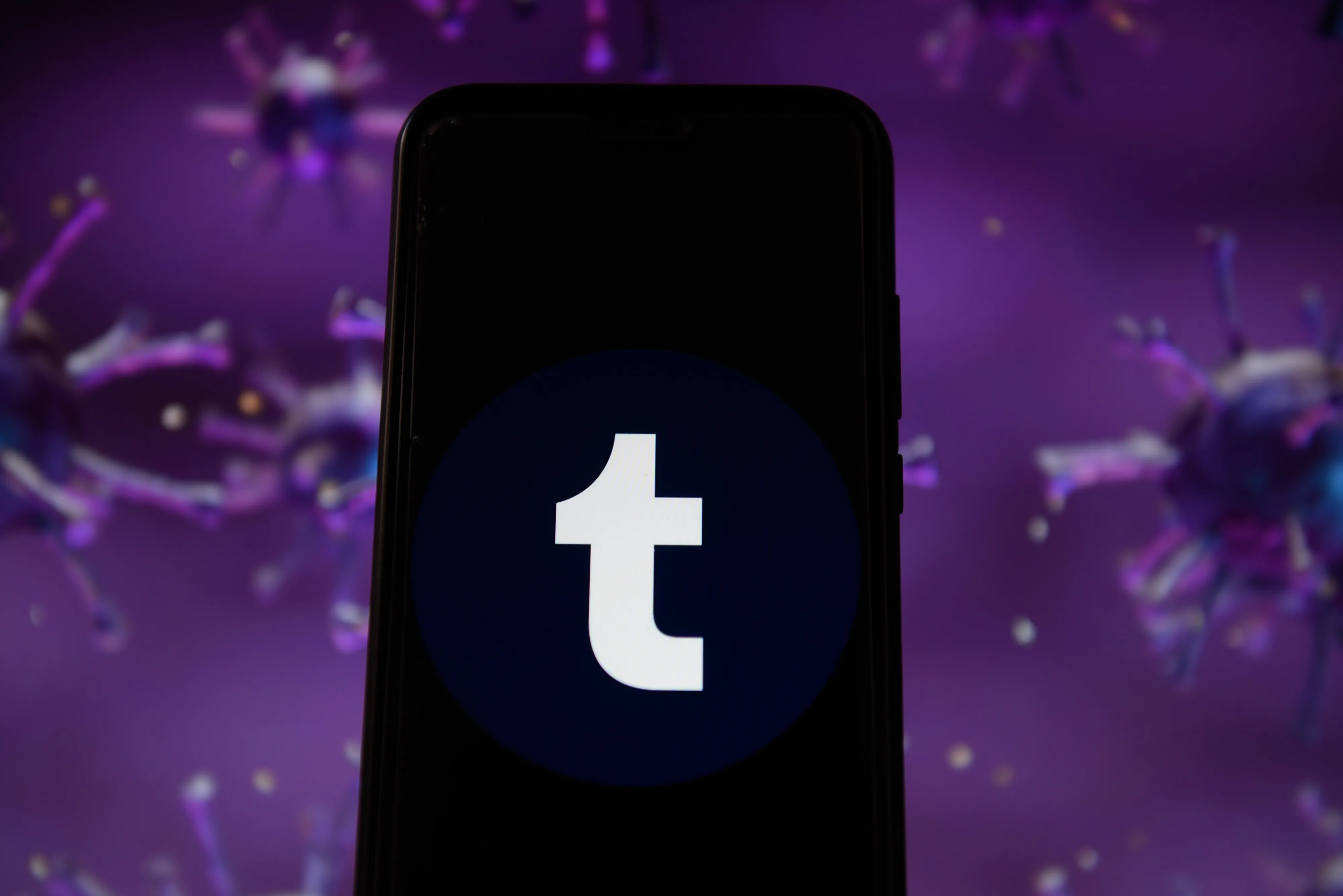
So, you want to know how to blacklist on Tumblr Mobile? Well, you’ve come to the right place! Tumblr is a popular social media platform known for its diverse content and creative community. However, sometimes you may come across posts or tags that you’d rather not see. That’s where the blacklist feature comes in handy.
Whether it’s to avoid triggering content, block certain topics, or prioritize your interests, the blacklist feature allows you to customize your Tumblr experience. In this article, we’ll guide you through the process of blacklisting on Tumblr Mobile. With just a few simple steps, you’ll be able to curate your dashboard and focus on the content that matters to you.
Inside This Article
- Adding keywords on Tumblr Mobile
- Removing blocked content from your dashboard
- Managing your blacklist settings – Accessing the Tumblr app – Navigating to the “Settings” menu – Selecting the “Filtering” option – Modifying or updating the blacklist settings – Saving the changes and applying updates
- Conclusion
- FAQs
Adding keywords on Tumblr Mobile
When it comes to managing your Tumblr experience on mobile, one powerful tool at your disposal is the ability to blacklist certain keywords. This feature allows you to filter out content that you find objectionable or simply do not wish to see on your dashboard. To get started, follow these steps:
1. Accessing the Tumblr app: Open the Tumblr app on your mobile device. If you haven’t already, log in to your account.
2. Navigating to the “Settings” menu: Look for the settings icon, typically represented by a gear or three horizontal lines, and tap on it. This will open the settings menu.
3. Selecting the “Filtering” option: In the settings menu, scroll down until you find the “Filtering” option. Tap on it to access the keyword blacklist settings.
4. Entering keywords to be blacklisted: Once you are in the filtering settings, you will see an input field where you can enter the keywords you want to blacklist. Think about the specific words or phrases that you want to block from appearing on your dashboard.
5. Saving the changes: After entering the keywords, make sure to save the changes. This will ensure that the blacklisted keywords are applied to your Tumblr Mobile app.
By following these steps, you will be able to effectively manage the content you see on your Tumblr Mobile dashboard by adding keywords to your blacklist. This feature gives you more control over your browsing experience, allowing you to curate the content that aligns with your preferences and interests.
Removing blocked content from your dashboard
When using the Tumblr app on your mobile device, you may come across content that you find offensive or simply want to avoid. The good news is that Tumblr provides a feature that allows you to effectively remove or bypass this blocked content from your dashboard. Here’s how:
1. Opening the Tumblr app: To begin, locate the Tumblr app on your mobile device’s home screen or app drawer, and tap on it to open.
2. Logging in to your account: After opening the app, you will be prompted to log in to your Tumblr account. Enter your username and password in the appropriate fields and tap “Log In” to proceed.
3. Opening the dashboard: Once you have successfully logged in, you will be directed to your Tumblr dashboard. This is where you will see posts from the users you follow. Tap on the dashboard icon, usually represented by a home icon, to open it.
4. Identifying blocked content: As you scroll through your dashboard, you may come across posts that you have previously blocked or that contain keywords you want to avoid. These posts are usually indicated by a grayed-out or censored thumbnail.
5. Removing or bypassing blocked content: To remove or bypass the blocked content, simply swipe left on the post. This action will reveal additional options, including the ability to “Hide” or “Unblock” the post. You can select the appropriate option based on your preference.
By following these steps, you can effectively remove or bypass blocked content on Tumblr’s mobile app, allowing you to curate your dashboard and ensure a more enjoyable browsing experience.
If you encounter any difficulties or have further questions, refer to the FAQs section below or reach out to Tumblr’s support team for assistance.
Managing your blacklist settings – Accessing the Tumblr app – Navigating to the “Settings” menu – Selecting the “Filtering” option – Modifying or updating the blacklist settings – Saving the changes and applying updates
Managing your blacklist settings on Tumblr Mobile is a crucial step to ensure a personalized and comfortable browsing experience. By blacklisting certain keywords or phrases, you can effectively filter out content that you find uninteresting, offensive, or irrelevant. Here’s a step-by-step guide on how to manage your blacklist settings on the Tumblr app:
To get started, open the Tumblr app on your mobile device. If you haven’t already, log in to your Tumblr account to access your personalized settings.
Once you’re logged in, navigate to the “Settings” menu. You can usually find this option by tapping on the menu icon, typically represented by three horizontal lines, located in the top-left corner of the app.
In the “Settings” menu, look for the “Filtering” option. Selecting this option will allow you to access and manage your blacklist settings.
Now that you’re in the “Filtering” section, you can start modifying or updating your blacklist settings. Tap on the option that says “Add keywords” or a similar phrase to enter the keywords or phrases you want to blacklist. Type in the keywords that you want to block from appearing in your Tumblr feed.
After entering the keywords or phrases, save the changes by tapping on the appropriate button, usually labeled as “Save” or “Done.” This will ensure that the changes you made to your blacklist settings are applied.
Now, whenever you encounter posts or content containing the blacklisted keywords, Tumblr Mobile will automatically filter them out from your dashboard, keeping your browsing experience free from unwanted or triggering content.
It is important to note that managing your blacklist settings on Tumblr Mobile allows you to have more control over the content you see. However, keep in mind that sometimes desired content involving the blacklisted keywords may be unintentionally blocked. If that happens, you can always revisit your blacklist settings and remove or modify the blocked keywords to ensure a more accurate filtering process.
By following these steps, you can easily manage your blacklist settings on Tumblr Mobile, creating a curated tumblr experience that aligns with your personal preferences and interests.
Conclusion:
In conclusion, knowing how to blacklist on Tumblr Mobile is an essential skill for maintaining a positive and personalized online experience. By blacklisting certain tags, blogs, or even specific content, users can tailor their Tumblr feed to their interests and preferences, ensuring that they only see the content that resonates with them.
Utilizing the built-in features of Tumblr Mobile allows for easy management of these blacklists, providing users with a seamless browsing experience. Whether you want to filter out unwanted content, avoid triggering topics, or simply curate your Tumblr feed to align with your interests, the blacklisting feature on Tumblr Mobile is a powerful tool.
Remember, while blacklisting can enhance your Tumblr experience, it’s important to respect the diversity of content and opinions on the platform. Use the feature responsibly and be mindful of the impact it may have on the communities you engage with. With the right approach, blacklisting can help create a more enjoyable and personalized Tumblr Mobile experience.
FAQs
1.
How do I blacklist on Tumblr Mobile?
To blacklist on Tumblr Mobile, follow these steps:
- Open the Tumblr app on your mobile device.
- Go to the search tab or the Explore section.
- Search for the keyword or tag that you want to blacklist.
- Tap on the three dots or the settings icon next to the search bar.
- Select “Block” or “Hide” from the options.
- The keyword or tag will now be added to your blacklist, and posts containing it will no longer appear in your feed.
2.
Can I blacklist multiple keywords or tags on Tumblr Mobile?
Yes, you can blacklist multiple keywords or tags on Tumblr Mobile. Simply repeat the steps mentioned above for each keyword or tag you want to blacklist. This will ensure that posts containing any of the blacklisted keywords or tags will be hidden from your feed.
3.
Are blacklisted keywords or tags synchronized across devices on Tumblr Mobile?
Yes, the blacklisted keywords or tags are synchronized across devices on Tumblr Mobile. If you blacklist a keyword or tag on one device, it will automatically be blacklisted on all your connected devices as well. This ensures consistency in your content filtering preferences.
4.
How do I remove a keyword or tag from my blacklist on Tumblr Mobile?
To remove a keyword or tag from your blacklist on Tumblr Mobile, follow these steps:
- Open the Tumblr app on your mobile device.
- Go to the search tab or the Explore section.
- Tap on the three dots or the settings icon next to the search bar.
- Select “Manage” or “Edit” blacklist.
- Locate the keyword or tag you want to remove and tap on it.
- The keyword or tag will now be removed from your blacklist, and posts containing it will appear in your feed again.
5.
Will blacklisting a keyword or tag affect my ability to search for content on Tumblr Mobile?
No, blacklisting a keyword or tag will not affect your ability to search for content on Tumblr Mobile. It only filters out posts containing the blacklisted keywords or tags from appearing in your feed. You can still search for and view posts related to the blacklisted keywords or tags by manually searching for them in the search bar.
