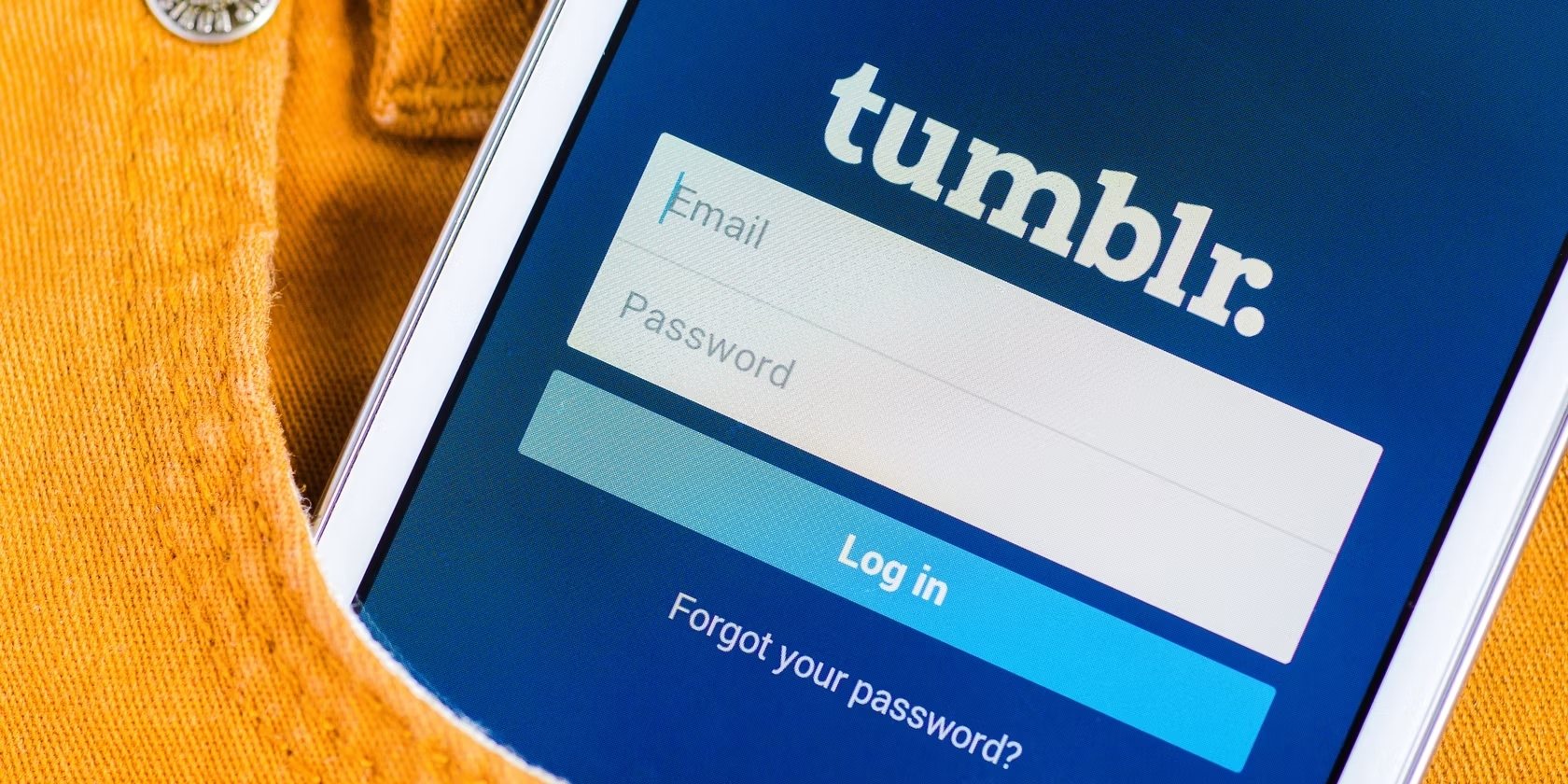
Are you an avid Tumblr user who loves to express yourself through the platform’s dynamic features? If so, you might be wondering how to add a touch of emphasis to your text by italicizing it on the Tumblr mobile app. Italicizing can help you convey emotions, add emphasis, or highlight important information in your posts. In this article, we will guide you step by step on how to italicize on Tumblr mobile, ensuring that your text stands out and leaves a lasting impression. Whether you’re sharing a thought-provoking quote, a personal anecdote, or simply want to add a stylish touch to your text, the ability to italicize on Tumblr mobile will give you the freedom to express yourself in a unique and captivating way. Let’s dive in and make your Tumblr posts shine with emphasis!
Inside This Article
- Enabling Italicize on Tumblr Mobile
- Using Markdown Syntax on Tumblr Mobile
- Using HTML tags on Tumblr Mobile
- Using the Tumblr App on Mobile Devices
- Conclusion
- FAQs
Enabling Italicize on Tumblr Mobile
If you enjoy using Tumblr on your mobile device, you may have noticed that the default text formatting options are limited. However, fear not! There are ways to enable the italicize feature on Tumblr Mobile and add emphasis to your posts. In this article, we will explore different methods you can use to italicize on Tumblr Mobile so that you can enhance your text and make it stand out.
One way to enable italicize on Tumblr Mobile is by using Markdown syntax. Markdown is a lightweight markup language that allows you to format text easily. To italicize a word or phrase using Markdown, simply enclose it in single asterisks or underscores. For example, to italicize the word “hello,” you would type *hello* or _hello_. The Markdown syntax will automatically convert the text to italics when you publish your post.
Alternatively, you can use HTML tags to italicize text on Tumblr Mobile. HTML tags provide more control over the formatting of your text. To italicize a word or phrase using HTML tags, you need to enclose it within the or tags. For example, to italicize the word “goodbye,” you would type goodbye or goodbye. When you publish your post, the text enclosed in the tags will appear in italics.
If you prefer using the Tumblr app on your mobile device, you can also enable the italicize feature in the app. To do this, open the Tumblr app and create a new text post. Type out your desired text and then highlight the word or phrase you want to italicize. Look for the “I” icon in the formatting options toolbar and tap on it. This will immediately italicize the selected text. Repeat the process for any additional words or phrases you want to italicize in your post.
Now that you know how to enable italicize on Tumblr Mobile using Markdown syntax, HTML tags, and the Tumblr app, you can easily add emphasis to your text and make your posts more visually appealing. Experiment with different methods to find the one that works best for you and start making your words stand out on Tumblr Mobile!
Using Markdown Syntax on Tumblr Mobile
When it comes to customizing your blog posts on Tumblr Mobile, using Markdown syntax is a popular choice. Markdown is a lightweight markup language that allows you to add formatting to your text without the need for complex HTML tags. It offers a simplified and efficient way to style your content on the go.
The beauty of Markdown syntax is its simplicity. You can easily add formatting to your text with just a few characters. For example, if you want to italicize a word or phrase, simply surround it with an asterisk (*) on both sides. This will instantly transform your text into italics.
Furthermore, Markdown syntax allows you to create headers, lists, links, and more. To create headers, simply prefix your text with one or more hashtags (#). The number of hashtags determines the header level, with one hashtag creating a h1 header, two hashtags creating a h2 header, and so on.
If you want to create a bullet list, start each line with an asterisk (*) or a hyphen (-), followed by a space. To create a numbered list, start each line with a number and a period, followed by a space.
In addition to formatting text, Markdown syntax also supports adding links. To create a link, enclose the anchor text in square brackets ([ ]), followed by the URL in parentheses (()).
One of the advantages of using Markdown syntax on Tumblr Mobile is the ability to see a live preview of your formatted text as you type. This real-time preview makes it easier to make adjustments and ensure that your content looks exactly how you want it to appear.
It’s worth noting that while Markdown is widely supported on Tumblr, there may be some limitations or variations in syntax depending on the platform or theme you’re using. It’s always a good idea to test out your Markdown formatting in preview mode before publishing your post.
So the next time you’re on the go and need to format your Tumblr Mobile blog post, give Markdown syntax a try. With its simplicity and powerful features, it’s a great way to add style to your content without the need for complex HTML coding.
Using HTML tags on Tumblr Mobile
If you’re a Tumblr user who wants to add some extra customization to your posts, you’ll be pleased to know that you can use HTML tags on the mobile version of the platform. HTML tags provide a way to format and style your text, giving you more control over the appearance of your Tumblr posts.
Here’s how you can use HTML tags on Tumblr Mobile:
- Open the Tumblr App: Start by launching the Tumblr mobile app on your device.
- Create a New Post: Tap on the “+” button at the bottom of the screen to create a new post.
- Switch to HTML Mode: By default, the Tumblr app uses the Rich Text Editor. To access the HTML mode, tap on the three dots (…) at the top-right corner of the editor.
- Write or Paste your HTML Code: In the HTML mode, you can directly write or paste your HTML code. Ensure that your code is valid and formatted correctly.
- Preview and Publish: After writing or pasting your HTML code, you can preview your post by tapping the eye icon at the top right corner. Make sure everything looks as expected before publishing your post.
Using HTML tags on Tumblr Mobile gives you the ability to customize your posts beyond what is possible with basic formatting options. You can add headings, change font styles, include images, and even embed videos using HTML tags.
However, it’s important to note that while HTML tags add versatility to your Tumblr posts, it’s also crucial to use them responsibly. Overdoing it with excessive or unnecessary HTML tags can make your posts difficult to read or even negatively impact your blog’s performance on mobile devices.
Make sure to test your HTML code on various devices and screen sizes to ensure that it displays correctly and doesn’t disrupt the overall user experience. Additionally, familiarize yourself with Tumblr’s community guidelines to ensure that your use of HTML tags aligns with the platform’s policies.
Using the Tumblr App on Mobile Devices
If you prefer using the official Tumblr app on your mobile device, you can still achieve italicizing text in your posts. The Tumblr app provides a user-friendly interface that makes it easy to navigate and edit your posts conveniently on the go.
Here’s how you can italicize text using the Tumblr app:
1. Open the Tumblr app on your mobile device and log in to your account.
2. Tap on the pencil icon at the bottom center of the screen to create a new post.
3. Write or paste the text that you want to italicize in the post editor.
4. Highlight the portion of the text that you want to italicize by tapping and holding on it.
5. Once the text is selected, a formatting toolbar will appear at the top of the screen. Look for the “I” icon, which represents italic formatting.
6. Tap on the “I” icon to apply the italic formatting to the selected text.
7. Continue writing or formatting the rest of your post as desired.
8. When you’re ready, tap on the “Publish” or “Post” button to share your italicized text on Tumblr.
Remember, the italic formatting will only be visible on the Tumblr app and the web version. If someone views your post on a different platform or through a third-party app, the formatting may not be displayed correctly.
Keep in mind that the Tumblr app provides a variety of other formatting options as well, such as bold, underline, and strikethrough. Simply use the corresponding icons in the formatting toolbar to apply those styles to your text.
Using the Tumblr app on your mobile device allows you to fully enjoy the features and convenience of creating and editing posts on the go. Whether you want to share your thoughts, photos, or creative works, the Tumblr app has got you covered.
Conclusion
In conclusion, italicizing text on Tumblr Mobile is a simple but useful feature that allows you to add emphasis and style to your posts. By following the easy steps outlined in this article, you can easily format your text to stand out and make a visual impact on your audience. Whether you’re making a statement, highlighting a key point, or simply adding a touch of creativity to your posts, the ability to italicize on Tumblr Mobile gives you the flexibility to express yourself in a more dynamic way. So go ahead and give it a try! Start italicizing your text on Tumblr Mobile today and make your posts even more engaging and visually appealing.
FAQs
1. How do I italicize text on Tumblr Mobile?
To italicize text on Tumblr Mobile, you can use HTML tags. Simply wrap the desired text within tags to apply the italic formatting.
2. Can I italicize text in the Tumblr mobile app?
Yes, you can italicize text in the Tumblr mobile app. When creating or editing a post, you can access the HTML editor by tapping on the “<>” icon. From there, you can use the tags to apply italic formatting to your text.
3. Are there any alternatives to HTML tags for italicizing text on Tumblr Mobile?
Yes, there are alternative methods. Some Tumblr themes support Markdown, which allows you to use asterisks (*) to italicize text. Simply wrap the desired text within two asterisks to apply italic formatting.
4. Can I preview my italicized text before posting on Tumblr Mobile?
Unfortunately, there is no built-in preview feature for posts on the Tumblr mobile app. It is recommended to review your post after publishing to ensure the italic formatting appears as intended.
5. Does italicizing text affect its search engine optimization (SEO)?
Italicizing text itself does not directly impact SEO. Search engines primarily focus on the textual content and other technical factors on a webpage. However, it is important to maintain a balance and not excessively use or misuse formatting tags, as it may affect the overall readability and user experience of your content.
