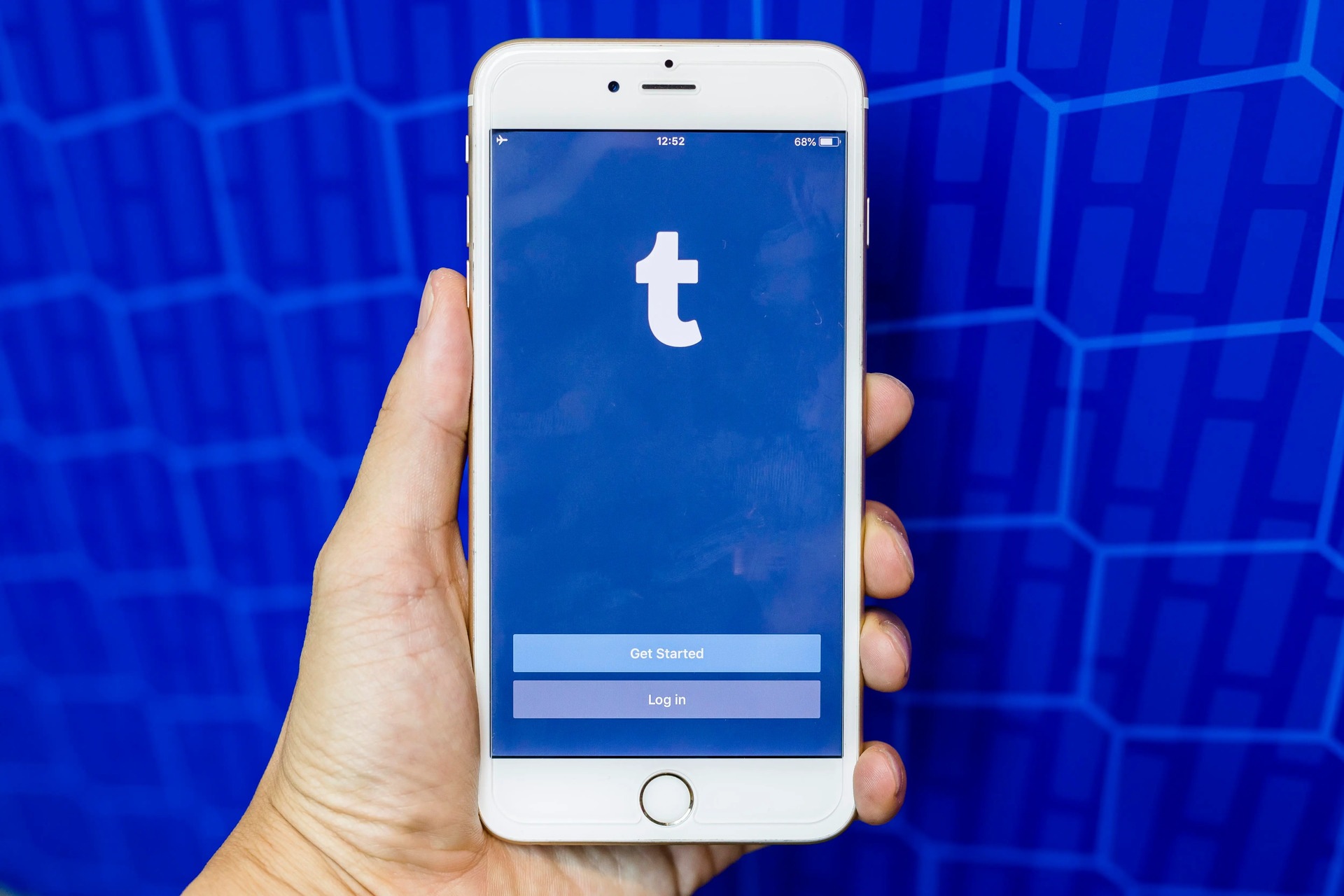
Tumblr is a popular social media platform that allows users to express themselves by sharing text, photos, quotes, links, and more. With the increasing use of smartphones, many Tumblr users access the platform through the mobile app. If you have multiple Tumblr accounts or want to switch to a different account on the mobile app, you may be wondering how to do so seamlessly. In this article, we will guide you through the process of switching accounts on the Tumblr mobile app, ensuring that you can effortlessly navigate between your different profiles. Whether you want to manage a personal blog, a fan account, or a business page, we’ve got you covered. So without further ado, let’s dive into the world of Tumblr and discover how to smoothly switch accounts on the mobile app.
Inside This Article
- Switching between Tumblr accounts on mobile
- Logging out of the current account
- Logging into a different account
- Managing Multiple Accounts on the Tumblr App
- Troubleshooting login issues
- Conclusion
- FAQs
Switching between Tumblr accounts on mobile
Switching between multiple Tumblr accounts on mobile can be a convenient way to manage your various interests or personal projects. Whether you’re creating content for different blogs or simply want to keep your personal and professional accounts separate, Tumblr provides a user-friendly solution for account switching. In this article, we’ll explore different methods to switch between Tumblr accounts on your mobile device.
Using the Account Switcher Feature
Tumblr offers a built-in Account Switcher feature that allows you to easily navigate between multiple accounts within the app. Here’s how you can use this feature:
- Open the Tumblr app on your mobile device and log in to your primary account.
- Once you’re logged in, tap on the account icon located in the bottom-right corner of the screen. This will open the menu.
- In the menu, you’ll see your primary account listed at the top. To switch to a different account, scroll down and tap on the “Switch Accounts” option.
- A new screen will appear, displaying all the Tumblr accounts associated with the device. Tap on the account you wish to switch to.
- You will now be logged in to the selected account, and you can start using Tumblr with that account’s settings and preferences.
By utilizing the Account Switcher feature, you can effortlessly switch between different Tumblr accounts without the need for logging out and logging back in each time.
Logging Out and Logging In Again
If you prefer a more traditional method, you can choose to log out of one Tumblr account and log in to another. Here’s how:
- Open the Tumblr app and navigate to your account settings.
- Scroll down to the bottom of the settings page and tap on the “Log out” option.
- You will be logged out of your current account and redirected to the Tumblr login screen.
- Enter the credentials for your desired account and tap on the “Log in” button.
- You will now be logged in to the selected account, ready to explore Tumblr content specific to that account.
Please note that logging out and logging back in can be time-consuming and may require re-entering your username and password each time you switch accounts.
Clearing App Data and Cache
If you encounter any issues while switching between Tumblr accounts on mobile, you can try clearing the app’s data and cache. Clearing data and cache can resolve any temporary glitches or errors in the app’s functionality. Follow these steps:
- Go to your device’s settings and navigate to the “Apps” or “Applications” section.
- Find the Tumblr app from the list of installed apps and tap on it.
- In the Tumblr app settings, you’ll find options like “Storage” or “Clear Data.” Tap on this option to clear the app data and cache.
- Once the data and cache are cleared, restart the Tumblr app and try switching between accounts again.
Clearing app data and cache can sometimes help resolve technical issues and improve the performance of the Tumblr app.
Reinstalling the Tumblr App
If you have tried all the above methods and are still experiencing difficulties in switching between multiple Tumblr accounts, you can consider reinstalling the app. Reinstalling the Tumblr app can fix any persistent issues or bugs that might be interfering with the account switching process. Here’s how:
- Uninstall the Tumblr app from your mobile device.
- Head to your device’s app store (Google Play Store for Android or App Store for iOS) and search for “Tumblr.”
- Download and install the Tumblr app again on your device.
- Once the installation is complete, open the app and log in to the desired account or accounts.
Reinstalling the Tumblr app can provide a clean start and ensure that any previous app-related issues are resolved for smooth account switching.
Now that you know how to switch between Tumblr accounts on your mobile device, you can effortlessly manage your various interests and separate personal and professional content. Whether you prefer using the Account Switcher feature, logging out and logging in, clearing app data and cache, or reinstalling the app, Tumblr offers multiple solutions to cater to your account-switching needs.
Logging out of the current account
Switching accounts on Tumblr Mobile is a breeze, and it starts with logging out of your current account. Logging out allows you to sign in with a different account and switch seamlessly between multiple profiles. Here’s how you can do it:
If you’re currently logged into your Tumblr account and want to switch to a different one, you’ll need to begin by accessing the account settings. On the Tumblr Mobile app, tap on the person icon located in the bottom right corner of the screen. This will take you to your profile page.
Once on your profile page, locate the gear icon in the top right corner. Tap on it to open the settings menu. From the settings menu, scroll down until you find the “Logout” option. Tap on “Logout” to sign out of your current account.
After tapping on “Logout”, Tumblr will prompt you to confirm your decision. Simply tap on “Logout” again to proceed. Once you have successfully logged out, you will be directed back to the login screen.
Now that you have logged out of your current account, you are ready to sign in with a different Tumblr account. Enter the username and password for the desired account, and you will be logged in and ready to go.
Remember, logging out of your current account is just the first step. If you want to switch between accounts more conveniently in the future, make sure to check out the Account Switcher feature in the next section.
Logging into a different account
Logging into a different account on the Tumblr mobile app is a straightforward process. If you want to switch to another existing account or even create a new one, follow these simple steps:
1. Open the Tumblr app on your mobile device.
2. Tap on the profile icon located at the bottom right corner of the screen. This will take you to your dashboard.
3. Swipe left on the screen to access the Account Switcher feature. You will see a list of all the accounts associated with the app.
4. Tap on the “Log in” button at the bottom of the screen. This will open the login page.
5. Enter the username and password of the account you want to log into. If you are creating a new account, tap on the “Sign up” link and follow the prompts to create your account.
6. Once you have entered the login credentials, tap the “Log in” button. The Tumblr app will verify the information and log you into the selected account.
7. Congratulations! You have successfully logged into a different Tumblr account on the mobile app.
It is important to note that when logging into a different account, the app will automatically save the login information for each account, making it more convenient for future switches. Additionally, you can repeat these steps to switch between multiple accounts as often as needed.
Managing Multiple Accounts on the Tumblr App
Are you tired of juggling between multiple Tumblr accounts on your mobile device? Managing multiple accounts can be a hassle, but with the Tumblr app, it’s easier than ever to switch between different profiles without any confusion. In this section, we’ll explore some handy methods for seamlessly managing multiple accounts on the Tumblr app.
Using the Account Switcher Feature
The Tumblr app offers a convenient feature called the “Account Switcher” that allows you to effortlessly navigate between different accounts. Here’s how to use it:
- Launch the Tumblr app on your mobile device and log in to your primary account.
- Once you’re logged in, tap on the profile icon located at the bottom-right corner of the screen.
- In the sidebar menu that appears, scroll down and tap on the “Account” option.
- On the “Account” screen, you’ll see a list of all the Tumblr accounts associated with your device. Simply tap on the account you want to switch to.
- That’s it! You’ve successfully switched to a different Tumblr account using the Account Switcher.
With this feature, you can easily navigate back and forth between different Tumblr profiles, keeping your content and interactions separate and organized.
Logging Out and Logging In Again
If you prefer a more traditional method to switch accounts on the Tumblr app, you can log out and log in again with a different account. Here’s how:
- Open the Tumblr app and tap on the profile icon at the bottom-right corner to access your account.
- Scroll down on the sidebar menu and tap on the “Account” option.
- In the “Account” section, tap on the “Log out” button at the bottom of the screen.
- You’ll be logged out of your current account. To sign in with a different account, tap on the “Log in” button and enter the credentials for the desired account.
- Once logged in, you’ll be switched to the new account and can start posting and interacting as that user.
This method is useful when you want to completely switch to a different Tumblr account and don’t mind logging in and out each time.
Clearing App Data and Cache
If you’re experiencing any issues switching accounts or navigating between profiles, clearing the app’s data and cache can often resolve the problem. Follow these steps:
- Go to your device’s settings and find the “Apps” or “Application Manager” section.
- Locate the Tumblr app from the list of installed applications and tap on it.
- In the app settings, look for options like “Storage” or “Storage & cache.”
- Tap on “Clear Data” or “Clear Storage” to delete the app’s data and cache.
- Confirm the action by clicking “OK” or “Delete,” and the app’s data will be cleared.
After clearing the app data, relaunch the Tumblr app and try switching accounts again. This method can help resolve any technical issues that may be hindering the smooth transition between accounts.
Reinstalling the Tumblr App
If none of the previous methods work, reinstalling the Tumblr app can be a last resort to troubleshoot account-switching problems. To reinstall the app:
- Uninstall the Tumblr app from your mobile device.
- Visit your device’s app store and search for “Tumblr.”
- Download and install the Tumblr app on your device.
- Once installed, log in to your Tumblr account, and you should be able to switch between accounts without any issues.
Reinstalling the app can help fix any underlying software or compatibility problems that may be causing difficulties in managing multiple accounts.
Now that you’re equipped with these handy methods, you can effortlessly manage and switch between multiple Tumblr accounts on your mobile device. Whether you prefer using the Account Switcher feature or opting for the traditional log out and log in method, Tumblr makes it easy for you to maintain different profiles and engage with your desired audience.
Troubleshooting login issues
If you’re having trouble logging in to your Tumblr account on mobile, don’t worry. This section will help you troubleshoot common login issues and get you back to switching accounts seamlessly.
1. Double-check your login credentials: Make sure you’ve entered the correct email address or username and password. It’s easy to mix up characters or forget your login details, so take a moment to ensure everything is accurate.
2. Reset your password: If you’re unable to log in because you’ve forgotten your password, select the “Forgot password?” option on the login screen. Tumblr will guide you through the process of resetting your password and regaining access to your account.
3. Check your internet connection: A stable internet connection is crucial when logging in to any online platform. Make sure you’re connected to a reliable Wi-Fi network or that your mobile data is enabled. If your connection is weak, try switching to a different network or restarting your device.
4. Update the Tumblr app: Outdated versions of the Tumblr app can sometimes cause login issues. Check for app updates in your device’s app store and install any available updates. Updating your app can fix bugs and improve overall performance, making it easier to log in to your account.
5. Clear app cache and data: If you’re still experiencing login problems, clearing the cache and data for the Tumblr app can help. Go to your device settings, navigate to the “Apps” or “Applications” section, find Tumblr, and select “Clear cache” and “Clear data.” Keep in mind that clearing data will sign you out of the app, so you’ll need to log in again.
6. Contact Tumblr support: If none of the above solutions work, it’s time to reach out to Tumblr support for further assistance. Visit the Tumblr Help Center on their website or follow their support page on social media for updates and troubleshooting tips.
With these troubleshooting tips, you should be able to resolve any login issues and continue switching between your Tumblr accounts on mobile with ease. Remember to stay patient and persistent, and you’ll soon regain access to your account.
Conclusion
Switching accounts on Tumblr mobile is a straightforward process that allows you to easily manage multiple profiles on the go. Whether you want to keep your personal and professional blogs separate or share your device with others, the account switching feature provides a convenient solution.
By following the steps outlined in this guide, you can seamlessly switch between your different Tumblr accounts without the need to log in and out repeatedly. This ensures a smooth and efficient experience, allowing you to engage with your followers, create new posts, and explore the Tumblr community with ease.
Remember, keeping your accounts organized and maintaining a consistent presence on Tumblr is key to building a successful online presence. Take advantage of the account switching feature and make the most out of your mobile Tumblr experience today!
FAQs
1. How do I switch accounts on Tumblr mobile?
To switch accounts on Tumblr mobile, follow these steps:
- Open the Tumblr app on your mobile device.
- Tap on the profile icon located at the bottom right corner of the screen.
- Scroll down and tap on the “Settings” option.
- In the settings menu, select the “Manage Accounts” option.
- From the list of accounts, tap on the account you wish to switch to.
- You will now be logged into the selected account on Tumblr mobile.
2. Can I switch between multiple accounts on Tumblr mobile without logging out?
No, currently Tumblr does not offer a feature to switch between multiple accounts without logging out. To switch to a different account, you will need to log out of the current account and log in to the desired account.
3. Is it possible to have multiple Tumblr accounts on the same mobile device?
Yes, you can have multiple Tumblr accounts on the same mobile device. You can log in to different accounts by tapping on the profile icon, selecting “Settings,” and then choosing “Manage Accounts” to add additional accounts to your device.
4. How do I sign out of my Tumblr account on mobile?
To sign out of your Tumblr account on mobile, follow these steps:
- Open the Tumblr app on your mobile device.
- Tap on the profile icon located at the bottom right corner of the screen.
- Scroll down and tap on the “Log out” option.
- You will be prompted to confirm if you want to log out. Tap on the “Log out” option again.
- You will now be successfully logged out of your Tumblr account on mobile.
5. Can I switch between accounts on Tumblr mobile on both iOS and Android devices?
Yes, the ability to switch accounts on Tumblr mobile is available for both iOS and Android devices. The steps mentioned in the first FAQ apply to both operating systems.
