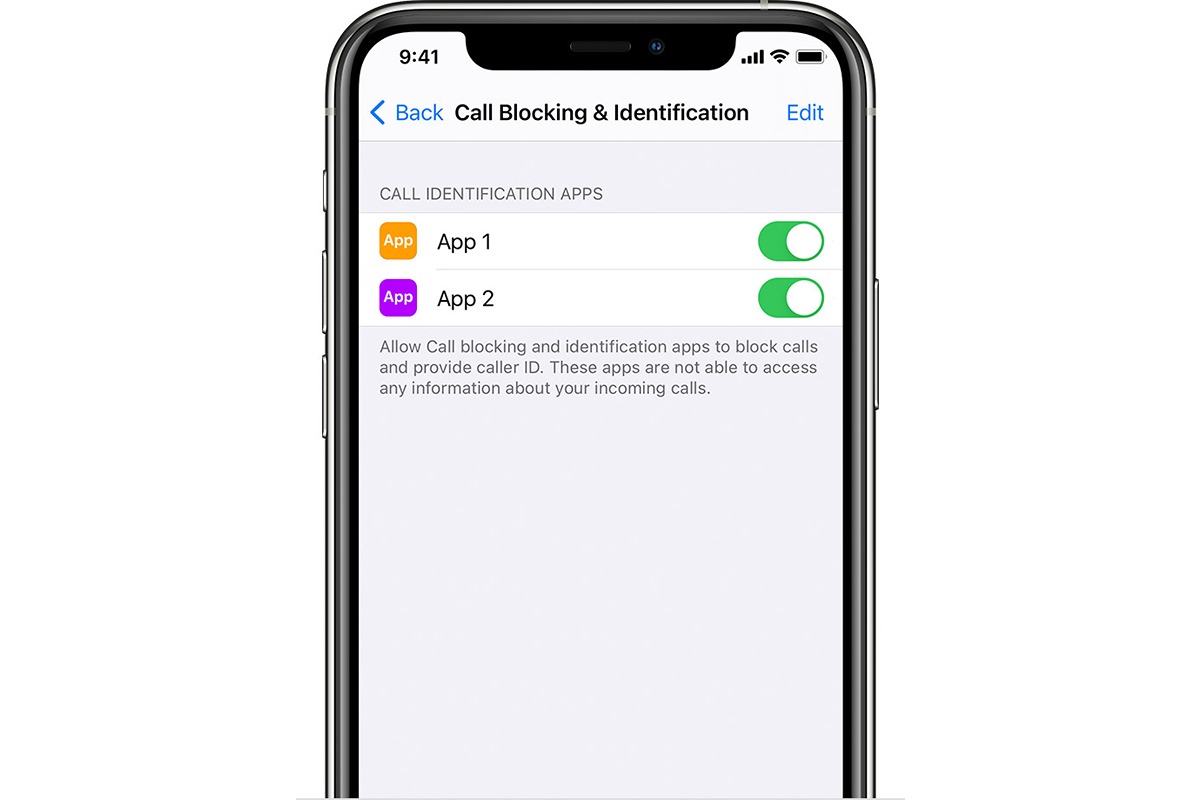
Are you tired of receiving unsolicited calls and spam messages from a specific area code on your iPhone? Fortunately, there is a solution to block those annoying calls and texts. Blocking an area code on your iPhone can help reduce the number of unwanted communication attempts, making your mobile experience more enjoyable and stress-free. In this article, we will guide you through the process of blocking an area code on your iPhone, giving you the peace of mind you deserve. Whether it’s persistent telemarketers, scammers, or simply unwanted calls from a specific area, we’ve got you covered. Say goodbye to those unwanted disruptions and regain control over your iPhone’s incoming calls and messages. Let’s dive in and learn how to block an area code on your iPhone today!
Inside This Article
- What is an Area Code
- Why Block an Area Code
- How to Block an Area Code on iPhone
- Tips for Effective Area Code Blocking
- Conclusion
- FAQs
What is an Area Code
When you make a phone call, you may have noticed that you need to dial a specific set of numbers before the actual phone number. These numbers are known as area codes. An area code is a numerical prefix that identifies a specific geographic region or area within a country.
Area codes were introduced as a way to organize and manage telephone networks more efficiently. They help route calls to the appropriate destination by providing information about the location of the person you are calling. In many cases, area codes are tied to specific cities or towns, but they can also cover larger regions or even entire states.
Each country has its own system for assigning and using area codes. In the United States, for example, area codes are three-digit numbers that precede the seven-digit phone number. Different parts of the country have different area codes, allowing for more precise routing of calls.
Area codes can also be used to determine the origin of an incoming call, providing information about where the caller is located. This can be useful in identifying and avoiding unwanted or fraudulent calls.
Overall, area codes play a crucial role in facilitating communication by ensuring that calls are directed to the correct destination. Understanding how area codes work can help you better manage and control your phone calls.
Why Block an Area Code
Blocking an area code on your iPhone can provide several benefits and address a variety of concerns. Here are a few reasons why you might want to consider blocking an area code:
- Preventing Unwanted Calls: Blocking an area code can help you avoid unwanted calls from telemarketers, scammers, or individuals you don’t want to hear from.
- Protecting Against Phone Scams: Some phone scams specifically target certain area codes. By blocking those area codes, you can reduce the risk of falling victim to scams.
- Reducing Distractions: If you receive frequent calls from a specific area code that are not relevant to you, blocking it can help minimize distractions and keep you focused.
- Enhancing Privacy: Blocking an area code can help protect your privacy by preventing calls from specific regions or individuals you prefer not to interact with.
- Managing Harassment: If you are dealing with harassment or persistent unwanted calls from a particular area code, blocking it can provide relief and peace of mind.
By understanding why you might choose to block an area code, you can make an informed decision about implementing this feature on your iPhone. It empowers you to take control of your phone calls and create a more personalized communication experience.
How to Block an Area Code on iPhone
Method 1: Using the Phone App Settings
If you want to block an area code on your iPhone, one of the simplest methods is to use the built-in phone app settings. Follow these steps:
- Open the “Settings” app on your iPhone.
- Scroll down and tap on “Phone”.
- Tap on “Call Blocking & Identification”.
- Tap on “Block Contact”.
- Select “Block Contact” again.
- You can now enter the specific phone number or area code you want to block.
- Tap “Block” to complete the process.
This method allows you to block calls from specific area codes by adding them to your blocked contacts list.
Method 2: Using a Third-Party Call Blocking App
If the built-in phone app settings do not provide enough flexibility for blocking area codes, you can consider using a third-party call blocking app. Here’s how:
- Visit the App Store on your iPhone.
- Search for a call blocking app that suits your needs, such as “Truecaller” or “Hiya”.
- Download and install the preferred app.
- Open the call blocking app and follow the on-screen instructions to set it up.
- Once the app is set up, you can usually find an option to block calls from specific area codes or create custom blocking rules.
- Adjust the settings to block the desired area codes.
Using a third-party call blocking app provides more advanced features and customization options for blocking unwanted calls from specific area codes.
Method 3: Contacting Your Phone Service Provider
If you’re still finding it difficult to block an area code on your iPhone, you can contact your phone service provider directly. They may be able to assist you in blocking specific area codes or provide additional call blocking services. Here’s how:
- Find the customer service contact information for your phone service provider.
- Call or reach out to their customer service team.
- Explain your situation and mention that you would like to block calls from a specific area code.
- Follow the instructions provided by the customer service representative to block calls from the desired area code.
Remember, the process might vary depending on your phone service provider, so it’s always best to contact them directly for guidance.
Tips for Effective Area Code Blocking
While blocking an area code on your iPhone can help filter out unwanted calls, there are a few tips you should keep in mind to ensure you have an effective blocking system in place:
1. Research the Area Code: Before blocking an entire area code, it’s essential to understand the potential ramifications. Some legitimate calls may come from the same area code, such as important business contacts or family members who live there. Take the time to research the area code and evaluate whether it’s necessary to block it entirely.
2. Keep an Eye on New Area Codes: Area codes can change or new ones can be introduced over time. Stay updated with the latest area code information to avoid missing important calls or mistakenly blocking a new area code that may be relevant to your contacts.
3. Utilize Call History: The call history on your iPhone can provide valuable insights into the numbers you receive calls from. Regularly review your call history to identify any recurring unwanted calls from specific area codes. This can help you make more informed decisions when it comes to blocking area codes.
4. Consider Call Blocking Apps: While the iPhone’s built-in blocking features can be effective, there are also third-party call blocking apps available on the App Store. These apps often provide more advanced filtering options, allowing you to fine-tune your area code blocking settings. Explore different call blocking apps and choose one that offers the features and customization options that meet your needs.
5. Report Spam Calls: If you consistently receive unwanted calls from a specific area code, it may be helpful to report the number to your phone service provider or to the appropriate authorities. By reporting spam calls, you contribute to making the telecommunications ecosystem safer for everyone.
6. Regularly Update your Blocking List: As new unwanted calls come in or your call patterns change, it’s important to regularly update your area code blocking list. Periodically review the numbers you have blocked and make adjustments as needed to ensure you are effectively filtering out unwanted calls without blocking legitimate ones.
Remember, while blocking an area code can help reduce unwanted calls, it’s important to strike a balance to avoid accidentally blocking important calls. By following these tips and using the right tools, you can create an effective area code blocking system on your iPhone that suits your specific needs.
In conclusion, learning how to block an area code on an iPhone can significantly enhance your mobile experience and protect you from unwanted calls or scams. By utilizing the built-in features of your iPhone or downloading third-party apps, you can easily block specific area codes and enjoy a peaceful communication environment.
Remember that blocking an entire area code may also block legitimate calls from friends, family, or businesses in that area. Therefore, it’s important to review your blocked contacts list periodically and make adjustments as needed. With the right settings and vigilance, you can take control of your incoming calls and enjoy a more secure and enjoyable mobile phone experience.
FAQs
Q1: Can I block an entire area code on my iPhone?
Yes, you can block an entire area code on your iPhone by using the built-in blocking feature or by using third-party apps specifically designed for call blocking.
Q2: Why would I want to block an area code on my iPhone?
There are several reasons why you might want to block an area code on your iPhone. One common reason is to avoid unwanted or spam calls originating from a specific area. Blocking an entire area code can help you avoid telemarketers or scammers who frequently target certain regions. It can also be useful if you receive a high volume of calls from a particular area that you are not interested in receiving.
Q3: How do I block an area code on my iPhone using the built-in blocking feature?
To block an area code on your iPhone using the built-in blocking feature, follow these steps:
1. Go to the Settings app on your iPhone.
2. Scroll down and tap on “Phone.”
3. Tap on “Call Blocking & Identification.”
4. Tap on “Block Contact.”
5. Tap on “Block Contact…” and select “All Contacts.”
6. Type in the area code you want to block and tap “Done.”
By following these steps, any calls coming from that area code will be automatically blocked and sent to voicemail.
Q4: Are there any third-party apps that can help me block an area code on my iPhone?
Yes, there are several third-party apps available on the App Store that can help you block an area code on your iPhone. Some popular apps include Hiya, Truecaller, and Mr. Number. These apps offer additional features such as caller ID and spam call detection, in addition to the ability to block calls from specific area codes.
Q5: Can I unblock an area code on my iPhone?
Yes, you can unblock an area code on your iPhone. If you have blocked an entire area code using the built-in blocking feature, you can unblock it by going to the Settings app, tapping on “Phone,” selecting “Call Blocking & Identification,” and then tapping on “Edit” in the Blocked Contacts section. From there, you can remove the blocked area code from the list.
If you have used a third-party app to block an area code, you can usually unblock it by opening the app and accessing the settings or blocking options within the app.
