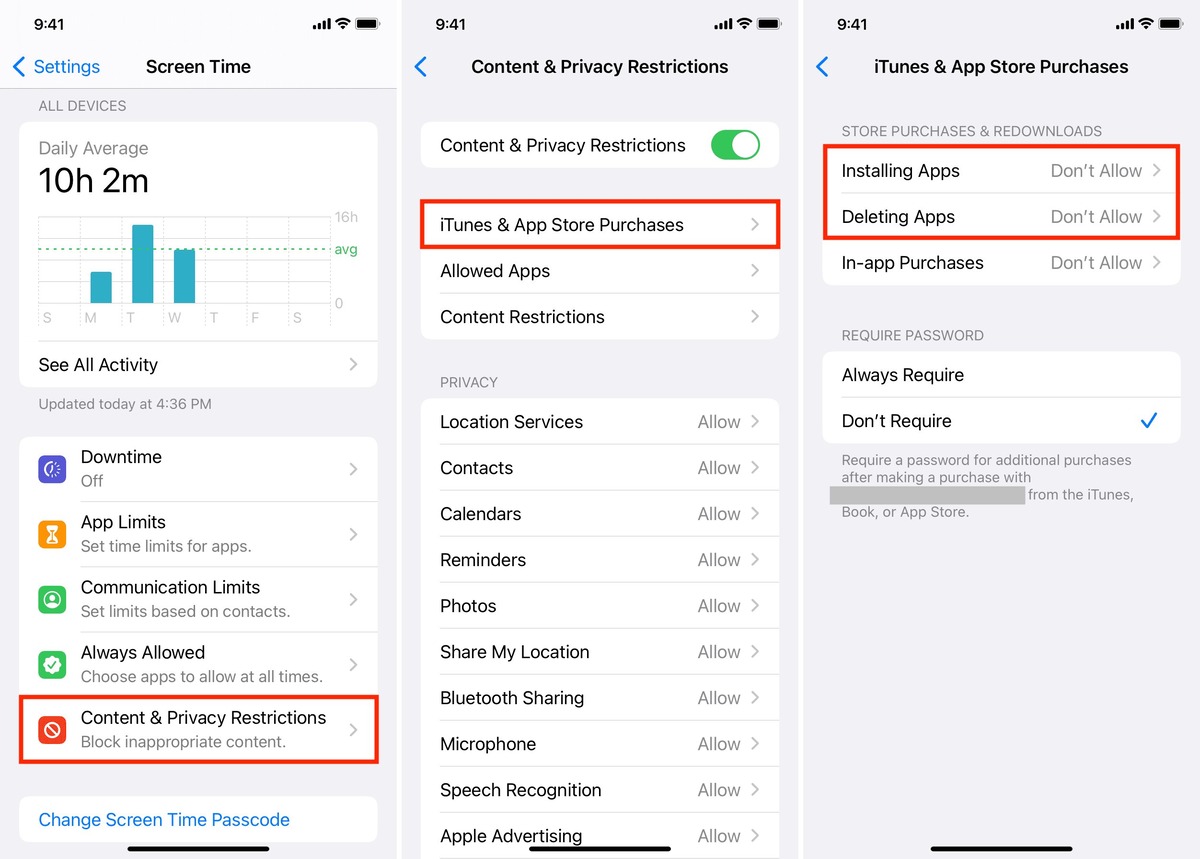
In today’s digital age, smartphones have become an essential part of our everyday lives. With their vast array of apps, we can stay connected, entertained, and productive. However, not all apps are suitable for everyone, especially when it comes to younger users. Fortunately, if you’re an iPhone owner, there are ways to control which apps can be downloaded onto your device.
In this article, we will explore how to block certain apps from being downloaded on an iPhone. Whether you want to restrict access to social media platforms, gaming apps, or any other app you deem inappropriate or unnecessary, we’ve got you covered. By following a few simple steps, you can have peace of mind knowing that your device is only being used for the apps you find suitable and safe.
Inside This Article
- Why Block Certain Apps on iPhone?
- How to Block Certain Apps on iPhone
- Method 1: Enabling Restrictions
- Method 2: Using Screen Time
- Method 3: Using Parental Controls
- Conclusion
- FAQs
Why Block Certain Apps on iPhone?
As an iPhone user, you have access to a wide range of apps through the App Store. While most apps are designed to enhance your productivity and entertainment, there are certain apps that you might want to block. Blocking certain apps on your iPhone can be a proactive measure to maintain a safe and focused digital environment. Here are some compelling reasons why you might choose to block certain apps:
- Limit Distractions: Certain apps, such as social media or gaming apps, can be highly addictive and can easily distract you from important tasks or reduce your productivity. Blocking these apps can help you stay focused and avoid wasting time on non-essential activities.
- Control App Purchases: If you share your iPhone with family members, especially children, blocking certain apps can prevent unauthorized app purchases. This can help you avoid unexpected charges and maintain control over the content accessed on your device.
- Protect Privacy: Some apps might collect and misuse your personal data, jeopardizing your privacy and online security. By blocking these apps, you can mitigate potential risks and safeguard your sensitive information.
- Ensure Age-Appropriate Content: If you have children using your iPhone, blocking certain apps can ensure that they are not exposed to inappropriate content or engage in activities that are not suitable for their age. This way, you can create a safe digital environment for your kids.
- Manage Screen Time: Blocking certain apps can be beneficial in managing and reducing screen time, especially for yourself or your children. By limiting access to addictive apps, you can promote a healthier balance between digital usage and real-life activities.
By understanding the reasons behind blocking certain apps on your iPhone, you can make informed decisions on how to create a customized and secure digital experience for yourself and your family.
How to Block Certain Apps on iPhone
With the wide variety of apps available on the App Store, it’s easy to become overwhelmed by the sheer number of choices. However, not all apps are suitable for everyone, especially when it comes to children or in situations where you need to limit distractions. Luckily, iPhones come with built-in features that allow you to block certain apps from being downloaded or accessed. In this article, we will explore three different methods to help you block specific apps on your iPhone.
Method 1: Enabling Restrictions
One of the easiest ways to block certain apps on your iPhone is by using the built-in Restrictions feature. Here’s how you can enable restrictions:
- Go to the Settings app on your iPhone.
- Scroll down and tap on “Screen Time”.
- Select “Content & Privacy Restrictions”.
- Tap on “Allowed Apps”.
- Toggle off the apps you want to block.
By enabling restrictions, you can prevent certain apps from being installed or used on your device. This method is particularly useful for parents who want to restrict their child’s access to certain apps.
Method 2: Using Screen Time
iPhones running on iOS 12 or later versions have a feature called Screen Time that allows you to set time limits on specific apps. Follow these steps to block certain apps using Screen Time:
- Open the Settings app on your iPhone.
- Tap on “Screen Time”.
- Choose “App Limits”.
- Select “Add Limit”.
- Choose the app categories you want to limit or select “Add Another App” to block specific apps.
- Set the time limit and tap “Add” to apply the restriction.
By setting app limits through Screen Time, you can control the amount of time you or someone else spends on certain apps.
Method 3: Using Parental Controls
If you want to block certain apps on your child’s iPhone, you can make use of the parental control features. Follow these steps:
- Go to the Settings app on your child’s device.
- Tap on “Screen Time” and select “This is My Child’s iPhone”.
- Tap on “Content & Privacy Restrictions”.
- Select “Allowed Apps” and toggle off the apps you want to block.
- Set up a passcode to prevent your child from changing the settings.
By using parental controls, you can ensure that your child only has access to age-appropriate and suitable apps on their iPhone.
Method 1: Enabling Restrictions
Enabling restrictions on your iPhone is a simple and effective way to block certain apps from being downloaded or accessed. This feature allows you to control and restrict specific functionalities and content on your device.
To enable restrictions, follow these steps:
- Go to the “Settings” app on your iPhone.
- Scroll down and tap on “Screen Time.”
- Tap on “Content & Privacy Restrictions.”
- Toggle the switch to enable “Content & Privacy Restrictions.”
Once you have enabled restrictions, you can customize the settings to block certain apps. Here’s how:
- Tap on “Allowed Apps” under the “Content & Privacy Restrictions” section.
- Toggle off the apps you want to block.
By disabling certain apps in the “Allowed Apps” list, you ensure that they cannot be downloaded or accessed on your iPhone.
It’s important to note that enabling restrictions will also restrict access to other features and content on your device, such as explicit content, in-app purchases, and certain settings. You can adjust these restrictions according to your preferences and needs.
Enabling restrictions provides a basic level of control over app downloads and access on your iPhone. However, if you’re looking for more advanced parental control options or the ability to block specific websites and content, you might consider using other methods such as Screen Time or parental control apps.
In the next sections, we will explore these alternative methods in detail.
Method 2: Using Screen Time
Another effective way to block certain apps on your iPhone is by utilizing the Screen Time feature. Introduced with iOS 12, Screen Time allows users to set limitations on app usage and restrict access to specific apps.
To begin, follow these steps:
- Open the “Settings” app on your iPhone.
- Tap on “Screen Time.”
- Choose “App Limits.”
- Tap on “Add Limit.”
Now, you can set a time limit for different app categories or individual apps. By selecting “All Apps & Categories,” you can set a specific time limit across all apps. Alternatively, you can choose “Specific App” to target a particular app.
After setting the time limit, the app will be blocked once the allocated time has been exceeded. You can also enable the “Block at End of Limit” option, which ensures that the app remains inaccessible until the next day.
Moreover, Screen Time provides options to customize restrictions for individual days of the week or customize different limits for weekdays and weekends.
Additionally, Screen Time allows you to set a passcode if you wish to prevent others from changing these settings. This is especially useful in cases where you want to block certain apps for a child’s iPhone or restrict your own access to time-consuming apps.
By utilizing the Screen Time feature, you can effectively block certain apps on your iPhone and regain control over your digital habits.
Method 3: Using Parental Controls
If you want to block certain apps on an iPhone and ensure that they cannot be downloaded or accessed, you can take advantage of the powerful Parental Controls feature available on iOS devices. Parental Controls allow you to restrict access to specific apps, content, and functions, providing you with added peace of mind when it comes to managing your child’s device usage.
Here’s how you can use Parental Controls to block certain apps on your iPhone:
- Go to the “Settings” app on your iPhone and tap on “Screen Time”.
- Tap on “Content & Privacy Restrictions” and enable the feature if it’s not already enabled.
- Enter a four-digit passcode that will be used to access and modify the restrictions. Make sure to choose a passcode that you can remember but is not easy for others to guess.
- Once the passcode is set, scroll down and tap on “Allowed Apps”.
- You will see a list of apps that are currently allowed on the device. To block a specific app, simply toggle the switch next to it to the “Off” position.
- If you want to block all apps except for a few specific ones, you can toggle the switch next to “All Apps & Categories” to the “Off” position and then manually enable the apps you want to allow.
- After adjusting the app permissions to your liking, simply exit the “Settings” app. The changes will take effect immediately.
With Parental Controls, you can have control over which apps can be accessed on your iPhone, ensuring that certain apps are blocked from being downloaded or used. This is particularly useful for parents who want to create a safe and controlled environment for their children’s device usage.
It’s important to note that Parental Controls are customizable and allow you to set additional restrictions beyond just blocking certain apps. You can also manage content and privacy settings, set limits on screen time, restrict web browsing and app purchases, and more.
By utilizing the Parental Controls feature on your iPhone, you can easily block certain apps and create a tailored experience that aligns with your specific preferences and needs.
Conclusion
In conclusion, blocking certain apps from being downloaded on an iPhone is a useful feature that provides control and security for users. Whether you want to restrict access to certain apps for yourself, your children, or employees, the steps outlined in this article can help you achieve that goal.
By using either the Screen Time feature or the Restrictions feature, you can effectively block specific apps from being downloaded on your iPhone. You can also set time limits and content restrictions to further customize your device’s usage.
Remember, it’s important to strike a balance between monitoring and giving freedom. By using app-blocking features responsibly, you can create a safe and controlled digital environment without hampering the overall user experience.
So take control of your iPhone and ensure that only the apps you approve are downloaded. With the right settings and a little bit of knowledge, you can customize your device to suit your needs and preferences!
FAQs
1. Can I block certain apps from being downloaded on my iPhone?
Yes, you can block certain apps from being downloaded on your iPhone. Apple provides restrictions and parental controls features that allow you to limit access to specific apps or app categories.
2. How do I block apps on my iPhone?
To block apps on your iPhone, follow these steps:
- Open the “Settings” app.
- Tap on “Screen Time” and select “Content & Privacy Restrictions”.
- Enable the restrictions by tapping on “Content & Privacy Restrictions” and entering a passcode.
- Under the “Allowed Apps” section, deselect the apps you want to block.
- Exit the settings, and the blocked apps will no longer be accessible.
3. Can I block specific types of apps instead of individual apps?
Yes, you can block specific types of apps instead of individual apps. In the “Content & Privacy Restrictions” settings, you can restrict access to app categories such as social media, games, or entertainment. This allows you to block a whole category of apps without specifying each app individually.
4. Will blocking apps on my iPhone affect their functionality on other devices?
Blocking apps on your iPhone only affects the device on which the content and privacy restrictions are enabled. If you have multiple devices, the blocked apps will still be accessible on those devices unless you set up similar restrictions on each device.
5. Can I unblock a previously blocked app on my iPhone?
Yes, you can unblock a previously blocked app on your iPhone. To do so, follow these steps:
- Open the “Settings” app.
- Tap on “Screen Time” and select “Content & Privacy Restrictions”.
- Enter your passcode to access the restrictions settings.
- Under the “Allowed Apps” section, reselect the app you want to unblock.
- Exit the settings, and the previously blocked app will be accessible again.
