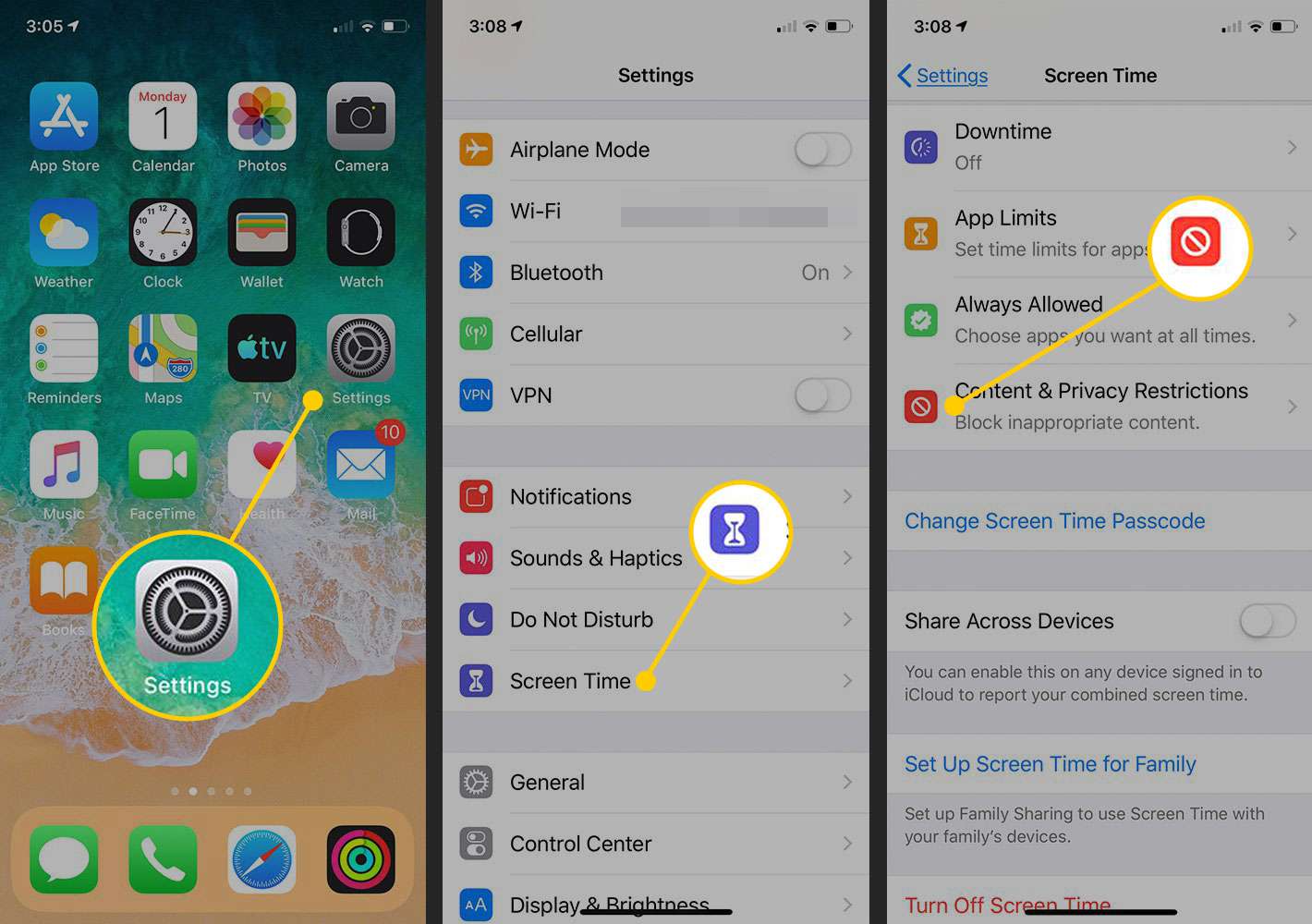
Welcome to our comprehensive guide on how to block websites on an iPhone or iPad. In today’s digital age, it’s important to protect yourself and your loved ones from potentially harmful or distracting content. Whether you want to restrict access to certain websites for your children or enhance your productivity by blocking time-wasting sites, we’ve got you covered.
In this article, we will explore various methods and tools that allow you to effectively block websites on your iPhone or iPad. From built-in parental controls to third-party apps, we will walk you through step-by-step instructions to help you customize your device’s browsing experience and create a safer and more focused online environment.
So, if you’re ready to regain control over your internet browsing and ensure a healthier and more productive digital lifestyle, let’s dive in and discover how to block websites on your iPhone or iPad!
Inside This Article
- Method 1: Using Screen Time
- Method 2: Using Restrictions
- Method 3: Using Parental Controls
- Method 4: Using Third-Party Apps
- Conclusion
- FAQs
Method 1: Using Screen Time
Blocking websites on your iPhone or iPad can be easily achieved using the built-in Screen Time feature. Screen Time is a powerful tool that allows you to monitor and control your device usage, set app limits, and block certain content.
Here’s how you can use Screen Time to block websites:
1. Go to your device’s settings and tap on “Screen Time.”
2. Tap on “Content & Privacy Restrictions.”
3. Enable the “Content & Privacy Restrictions” toggle if it’s not already turned on.
4. Tap on “Content Restrictions.”
5. Scroll down and tap on “Web Content.”
6. Select “Limit Adult Websites” to block adult content, or choose “Specific Websites Only” to manually enter the websites you want to block.
7. If you selected “Specific Websites Only,” tap on “Add Website” and enter the URL of the website you want to block.
8. Tap “Done” to save your settings.
By following these steps, you can effectively block websites on your iPhone or iPad using the Screen Time feature. Keep in mind that this method only applies to Safari and other web browsers that respect the device’s content restrictions.
Method 2: Using Restrictions
If you want to restrict access to certain websites on your iPhone or iPad, you can make use of the built-in Restrictions feature. This method allows you to set up restrictions for specific websites, preventing them from being accessed on your device.
Here’s how you can use Restrictions to block websites:
- Start by opening the “Settings” app on your iPhone or iPad.
- Navigate to “Screen Time” and tap on it.
- Tap on “Content & Privacy Restrictions”. If you haven’t already set up Screen Time, you will need to do so first.
- Enable the Content & Privacy Restrictions by tapping on the toggle button.
- Enter a four-digit passcode to secure the Restrictions settings. Make sure to choose a passcode that you will remember but others won’t easily guess.
- Scroll down and tap on “Content Restrictions”.
- Tap on “Web Content”.
- Select “Limit Adult Websites”. This will enable Apple’s built-in website filter, which blocks access to adult content and enables some restrictions on other websites.
- If you want to block specific websites, tap on “Add Website” under “Never Allow” section.
- Enter the web address of the website you want to block and tap “Done”. Repeat this step to add more websites to the block list.
Once you have followed these steps, the websites you have added to the block list will be restricted on your iPhone or iPad. Whenever you or someone else tries to access a blocked website, a message will be displayed, indicating that access to the site is restricted.
Please note that the Restrictions feature is a great way to block websites, but it does have some limitations. It’s important to remember the passcode you set for Restrictions, as it’s required to make any changes to the settings. Additionally, while Restrictions can block access to most websites, it may not be 100% foolproof, as some websites may slip through the filter.
However, using Restrictions is a simple and effective way to control access to websites on your iPhone or iPad, especially if you want to prevent certain sites from being accessed by children or restrict access to specific content.
Method 3: Using Parental Controls
Another effective way to block websites on an iPhone or iPad is by utilizing the built-in Parental Controls feature. This feature allows you to set restrictions on the device and customize the internet browsing experience for your children or yourself.
To access the Parental Controls, follow these steps:
- Go to the Settings app on your iPhone or iPad.
- Tap on “Screen Time”.
- Select “Content & Privacy Restrictions”.
Once you’re in the Content & Privacy Restrictions settings, you have several options to block specific websites:
- Tap on “Web Content” to restrict access to adult websites or choose “Allowed Websites Only” to limit access to a list of approved websites.
- If you choose “Allowed Websites Only”, go back to the previous screen and tap on “Limit Adult Websites”. From there, you can add websites to the “Never Allow” section.
- Alternatively, tap on “Add Website” under the “Always Allow” section to manually whitelist websites that should always be accessible.
Using Parental Controls gives you control over the websites that can be accessed on your iPhone or iPad. You can customize the level of restriction according to your preferences, providing a safer browsing experience for yourself or your family.
Keep in mind that this method is particularly useful if you want to restrict access to specific websites and not block the entire internet.
Method 4: Using Third-Party Apps
If you’re looking for additional flexibility and advanced features when it comes to blocking websites on your iPhone or iPad, using third-party apps is a great option. These apps are specifically designed to offer robust website blocking capabilities, giving you more control over what websites can be accessed on your device.
One popular app for blocking websites is “Freedom”. With Freedom, you can create customized blocking schedules, allowing you to set specific times during which certain websites are blocked. You can also block entire categories of websites, such as social media or entertainment sites. Additionally, Freedom offers a distraction-free mode, which completely blocks access to selected websites for a specified period, helping you stay focused and productive.
Another highly-rated app is “BlockSite”. BlockSite not only allows you to block websites but also provides features like app blocker and time management tools. With its user-friendly interface, you can effortlessly add websites to the block list, either manually or using keyword-based filters. Moreover, the app provides password protection, ensuring that only authorized users can make changes to the blocked website settings.
For those looking for more extensive website blocking options, “Net Nanny” is a top choice. Net Nanny offers comprehensive parental control features, allowing you to not only block websites but also monitor online activities, set time limits, and filter content. It includes features like profanity maskers and social media tracking, making it a powerful tool for ensuring a safe and controlled online environment for children.
To make the most of third-party apps for blocking websites, be sure to read app reviews, compare features, and choose one that aligns with your specific needs and preferences. Remember to follow the app’s instructions for installation and setup, as they may vary depending on the chosen app.
Using third-party apps provides a convenient and effective way to enhance your website blocking capabilities on your iPhone or iPad. Whether you’re looking to optimize productivity, manage your children’s online activities, or simply create a healthier digital environment for yourself, these apps offer the flexibility and control you need to achieve your goals.
Conclusion
Blocking websites on your iPhone or iPad is a valuable tool to help protect your browsing experience and the well-being of yourself and your loved ones. Whether you want to curb your own distractions, create a safer online environment for your children, or prevent access to specific content, the methods outlined in this article provide simple and effective solutions.
From using built-in restrictions and screen time settings to utilizing third-party apps, you have a range of options to choose from based on your specific needs. Remember to carefully consider the websites you want to block, and always keep the passcode or restrictions settings secure to maintain control over website access.
By taking control of your online experience and customizing internet access, you can ensure a safer, more focused, and productive browsing session on your iPhone or iPad. Enjoy a worry-free digital journey with the power to block unwanted websites at your fingertips!
FAQs
1. Can I block specific websites on my iPhone or iPad?
Yes, you can block specific websites on your iPhone or iPad by using built-in parental control settings or by downloading third-party apps from the App Store.
2. How do I block websites using parental control settings?
To block websites using parental control settings, go to the “Settings” app on your iPhone or iPad, tap on “Screen Time,” select “Content & Privacy Restrictions,” and then choose “Content Restrictions.” Tap on “Web Content” and then select “Limit Adult Websites” or “Specific Websites Only.” From there, you can add the websites you want to block.
3. Are there any third-party apps that can block websites?
Yes, there are several third-party apps available on the App Store that can help you block websites on your iPhone or iPad. Some popular options include “Restrictions,” “BlockSite,” and “Freedom.”
4. Can I schedule website blocking on my iPhone or iPad?
Yes, some third-party apps allow you to schedule website blocking on your iPhone or iPad. This feature is helpful if you want to limit access to certain websites during specific times of the day or week.
5. Will blocking websites affect other devices connected to the same network?
No, blocking websites on your iPhone or iPad will only restrict access to those websites on the specific device. Other devices connected to the same network will still be able to access the blocked websites unless the same restrictions are applied to each individual device.
