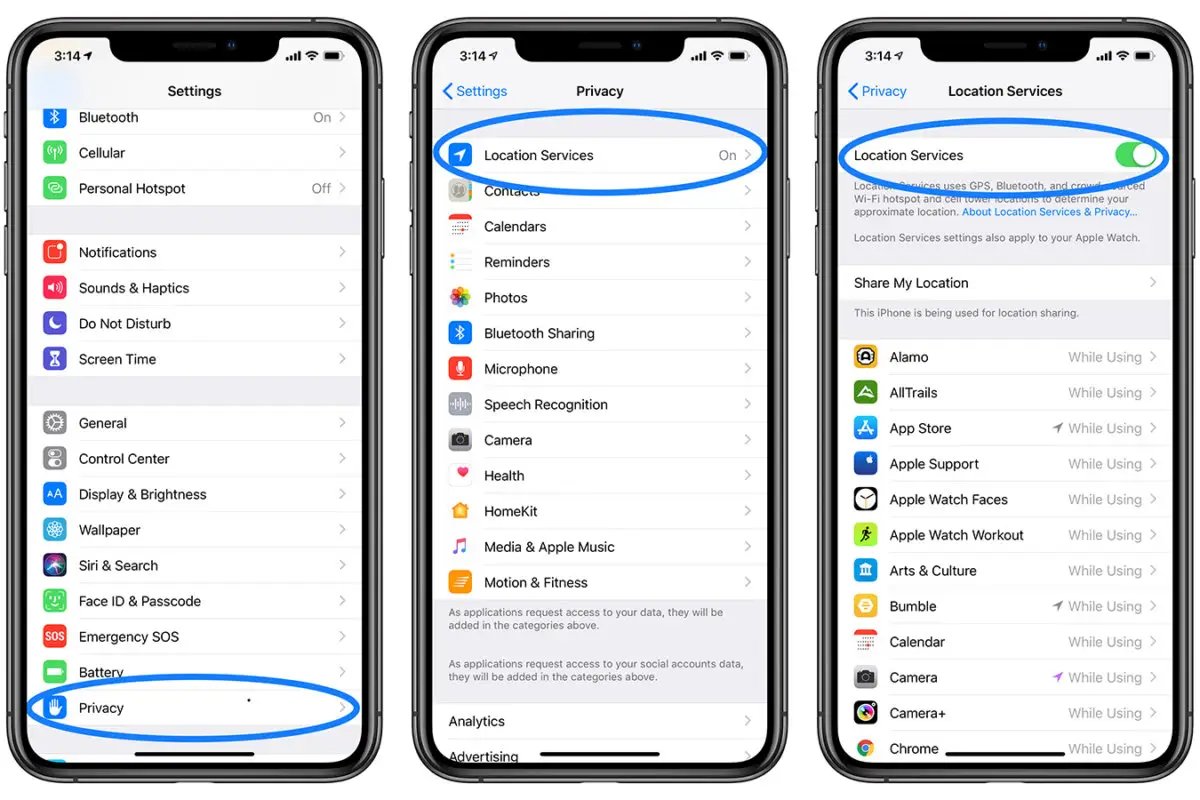
Are you concerned about your privacy and want to learn how to block the location on your iPhone? You’re in the right place! With the increasing amount of personal data being stored on our smartphones, it’s essential to take steps to protect our privacy. Blocking the location on your iPhone is one effective way to safeguard your whereabouts and keep your information secure. In this article, we’ll guide you through the process of blocking location services on your iPhone, ensuring that your device won’t track and record your movements. Whether you’re worried about potential surveillance, want to conserve battery life, or simply value your privacy, we’ll provide you with the necessary steps and tips to safeguard your location data. So, let’s dive in and learn how to protect your privacy by blocking location on your iPhone!
Inside This Article
- Why Block Location on iPhone?
- How to Block Location on iPhone
- Method 1: Disable Location Services
- Method 2: Manage App Permissions
- Method 3: Enable Private Browsing
- Method 4: Use VPN Services
- Conclusion
- FAQs
Why Block Location on iPhone?
Privacy is becoming an increasingly important concern in the digital age. With smartphones, including the iPhone, containing a wealth of personal information and location data, it’s essential to consider the potential risks of sharing your location with various apps and services. Blocking location on your iPhone offers several key benefits:
1. Protecting Your Privacy: By blocking location services on your iPhone, you can prevent apps and services from accessing your precise location data, helping to protect your privacy and personal information.
2. Conserving Battery Life: Location services can be resource-intensive and can drain your iPhone’s battery faster. By blocking location, you can extend your battery life and ensure that it lasts longer throughout the day.
3. Preventing Location-Based Targeting: Many apps and online services use location data to display targeted advertisements or tailor content based on your whereabouts. Blocking location on your iPhone can help eliminate intrusive ads and avoid personalized targeting.
4. Reducing Data Usage: Location services often require an internet connection to function properly. By blocking location, you can reduce the amount of data consumed by your iPhone, leading to potential cost savings on your mobile data plan.
5. Enhancing Anonymity: By blocking your location, you can maintain a certain level of anonymity while using various apps and services on your iPhone. This can be especially important when using social media platforms or other apps that may track and share your location without your explicit consent.
Considering these benefits, it’s clear that blocking location on your iPhone is a prudent step towards safeguarding your privacy, conserving battery life, and controlling the data you share with third-party apps and services.
How to Block Location on iPhone
Do you want to protect your privacy and limit the amount of information your iPhone tracks? Blocking location services on your iPhone can help you achieve just that. Whether you want to prevent certain apps from accessing your location or you simply want to have more control over your privacy settings, there are several methods available to block location on your iPhone.
Here are four effective methods you can use to block location on your iPhone:
Method 1: Disable Location Services
The easiest way to block location on your iPhone is by disabling the location services feature. Here’s how:
- Open the Settings app on your iPhone.
- Scroll down and tap on “Privacy”.
- Tap on “Location Services”.
- Toggle off the switch next to “Location Services” to disable it.
By disabling location services, your iPhone will no longer track your location or provide location-based services to apps.
Method 2: Manage App Permissions
If you want to selectively block location access for certain apps, you can manage their permissions individually. Here’s how:
- Open the Settings app on your iPhone.
- Scroll down and tap on “Privacy”.
- Tap on “Location Services”.
- Scroll down to see the list of apps that have requested access to your location.
- Tap on the app you want to block and choose “Never” or “While Using the App” to restrict its location access.
By managing app permissions, you can decide which apps can have access to your location and which ones cannot.
Method 3: Enable Private Browsing
Another way to block location on your iPhone is by enabling private browsing in your web browser. Here’s how:
- Open Safari, the default web browser on iPhone.
- Tap on the tabs icon in the bottom-right corner.
- Tap on “Private” in the lower-left corner to enable private browsing.
With private browsing enabled, your web browser won’t save your browsing history or location data.
Method 4: Use VPN Services
A Virtual Private Network (VPN) can also help you block location on your iPhone. A VPN encrypts your internet traffic and changes your IP address, making it difficult for anyone to track your location. Here’s how to use a VPN:
- Download and install a VPN app from the App Store.
- Open the VPN app and follow the instructions to set it up.
- Connect to a server location of your choice.
By using a VPN, your location is masked, and your internet activity becomes more private and secure.
Method 1: Disable Location Services
One of the most straightforward ways to block location on your iPhone is by disabling the Location Services feature. By disabling this feature, you prevent all apps and services from accessing your device’s location. This can be particularly useful if you want to maintain your privacy or if you don’t want certain apps tracking your whereabouts.
To disable Location Services on your iPhone, follow these steps:
- Open the Settings app on your iPhone.
- Scroll down and tap on “Privacy.”
- Tap on “Location Services.”
- You will see a toggle at the top of the screen to enable or disable Location Services. Switch it off to disable the feature.
Once you’ve disabled Location Services, your iPhone will no longer share its location with any apps or services. However, keep in mind that some apps may not function properly without access to your location, so consider the implications before permanently disabling this feature.
Additionally, you can also disable Location Services on an app-by-app basis. This allows you to grant location access to specific apps while denying it to others. To do this, follow the same steps mentioned above, but instead of toggling off the Location Services feature, you can individually select which apps can access your location.
Remember, by disabling Location Services, you have control over who can track your iPhone’s location, providing you with added privacy and security.
Method 2: Manage App Permissions
When it comes to blocking location on your iPhone, managing app permissions is a crucial step. Many apps on your device may request access to your location for various purposes, but you have the power to control which ones can track your whereabouts. By managing app permissions, you can choose which apps are allowed to use your location and which are not. This provides you with greater control over your privacy and ensures that only trusted apps have access to your location data.
To manage app permissions on your iPhone, follow these simple steps:
- Open the “Settings” app on your iPhone.
- Scroll down and tap on “Privacy.”
- Tap on “Location Services.”
- You will see a list of apps that have requested access to your location. You can choose to allow or disallow location access for each individual app.
- To disallow location access for an app, simply tap on the app name and select “Never” or “While Using the App.”
- If you want to completely disable location services, you can toggle the switch at the top of the screen to turn off “Location Services” altogether.
Managing app permissions on your iPhone is an effective way to block location tracking. By carefully selecting which apps can access your location data, you can maintain your privacy and protect your personal information.
Method 3: Enable Private Browsing
Another effective way to block location on your iPhone is by enabling private browsing. When you enable private browsing, your browsing history, cookies, and other browsing data are not saved, which helps to enhance your privacy and prevent websites from accessing your location information.
To enable private browsing on your iPhone, follow these simple steps:
- Launch the Safari web browser on your iPhone.
- Tap on the tabs icon at the bottom-right corner of the screen. It looks like two overlapping squares.
- Tap on the “+ Private” button at the bottom-left corner of the screen.
- You will now enter private browsing mode, denoted by a black bar at the top of the screen.
- You can now browse the internet without your location being tracked or stored.
It’s important to note that enabling private browsing will only prevent websites from accessing your location information while using Safari. Other apps and services on your iPhone may still have access to your location data unless you disable their location permissions.
By enabling private browsing, you have an additional layer of control over your location information while browsing the web on your iPhone. It ensures that your browsing activities remain private and prevents websites from obtaining your location data.
Method 4: Use VPN Services
If you’re concerned about your privacy and want to block your location on your iPhone, using a VPN (Virtual Private Network) is an effective solution. A VPN can help protect your online activities by encrypting your internet connection and routing it through a server located in a different geographic location. This can effectively mask your IP address and hide your true physical location.
To block your location on your iPhone using a VPN, you need to follow these steps:
- Choose a reliable VPN provider: There are numerous VPN services available, so it’s crucial to choose a reputable provider that offers good security measures and a wide range of server locations.
- Download and install the VPN app: Once you’ve selected a VPN provider, download and install their app from the App Store. Follow the instructions provided to set up the VPN on your iPhone.
- Launch the VPN app: Open the VPN app and sign in using your account credentials. Some VPNs may require you to create an account before you can start using their service.
- Select a server: Once you’re logged in, you can choose a server location from the available options. Ideally, select a server that is located far away from your actual physical location to ensure maximum privacy.
- Connect to the VPN server: Once you’ve selected a server, tap on the connect button to establish a secure connection to the VPN server.
Once the VPN connection is established, your internet traffic will be encrypted and routed through the selected server, effectively masking your location. This means that websites and apps will recognize the IP address and location of the VPN server rather than your actual location.
It’s important to note that while using a VPN can protect your location on your iPhone, it may also slow down your internet connection and increase data usage. Additionally, some services or apps may still be able to detect your location even when using a VPN. Therefore, it’s always a good idea to combine VPN usage with other privacy measures for comprehensive protection.
By using a VPN service, you can have peace of mind knowing that your location is hidden and your online activities remain private while using your iPhone. Invest in a reliable VPN provider and follow the steps outlined above to block your location effectively.
Conclusion
In conclusion, blocking location on your iPhone is a simple and effective way to protect your privacy and maintain control over your personal information. Whether you want to prevent certain apps from tracking your whereabouts, or you simply want to have more control over your privacy settings, the iPhone offers a variety of options to help you achieve that. By following the steps outlined in this article, you can easily block location on your iPhone and enjoy a greater level of privacy and peace of mind.
FAQs
1. Can I block my location on iPhone?
Yes, you can block your location on iPhone. By adjusting the privacy settings, you can prevent certain apps from accessing your location data. This can be done by going to the Settings app, tapping on “Privacy,” and then selecting “Location Services.” From here, you can choose which apps are allowed to access your location or disable location services entirely.
2. Will blocking my location affect other iPhone features?
Blocking your location on iPhone will not affect other essential features of your device. While some apps may rely on location data to provide specific functionality, like navigation services or weather information, disabling location services for certain apps should not impact the overall performance or functionality of your iPhone.
3. Can I still use location-based apps if I block my location?
If you block your location on iPhone, you may not be able to enjoy the full functionality of certain location-based apps. Some apps, such as map and navigation services, rely heavily on precise location data to provide accurate directions or nearby points of interest. However, many apps can still function effectively without access to your location, such as social media, messaging apps, or news apps.
4. How can I enable my location on iPhone?
To enable your location on iPhone, you can follow these steps:
- Open the Settings app on your iPhone.
- Tap on “Privacy” and then select “Location Services.”
- Toggle the switch next to “Location Services” to turn it on.
- Underneath, you will see a list of apps. You can enable or disable location services for each app by toggling the switches next to them.
5. Is it possible to selectively block location for specific apps?
Yes, you can selectively block location for specific apps on iPhone. When you navigate to the “Privacy” > “Location Services” settings, you will see a list of apps that have requested access to your location. By toggling the switch next to each app, you can choose whether to allow or block their access to your location data. This allows you to have control over which apps can track your location.
