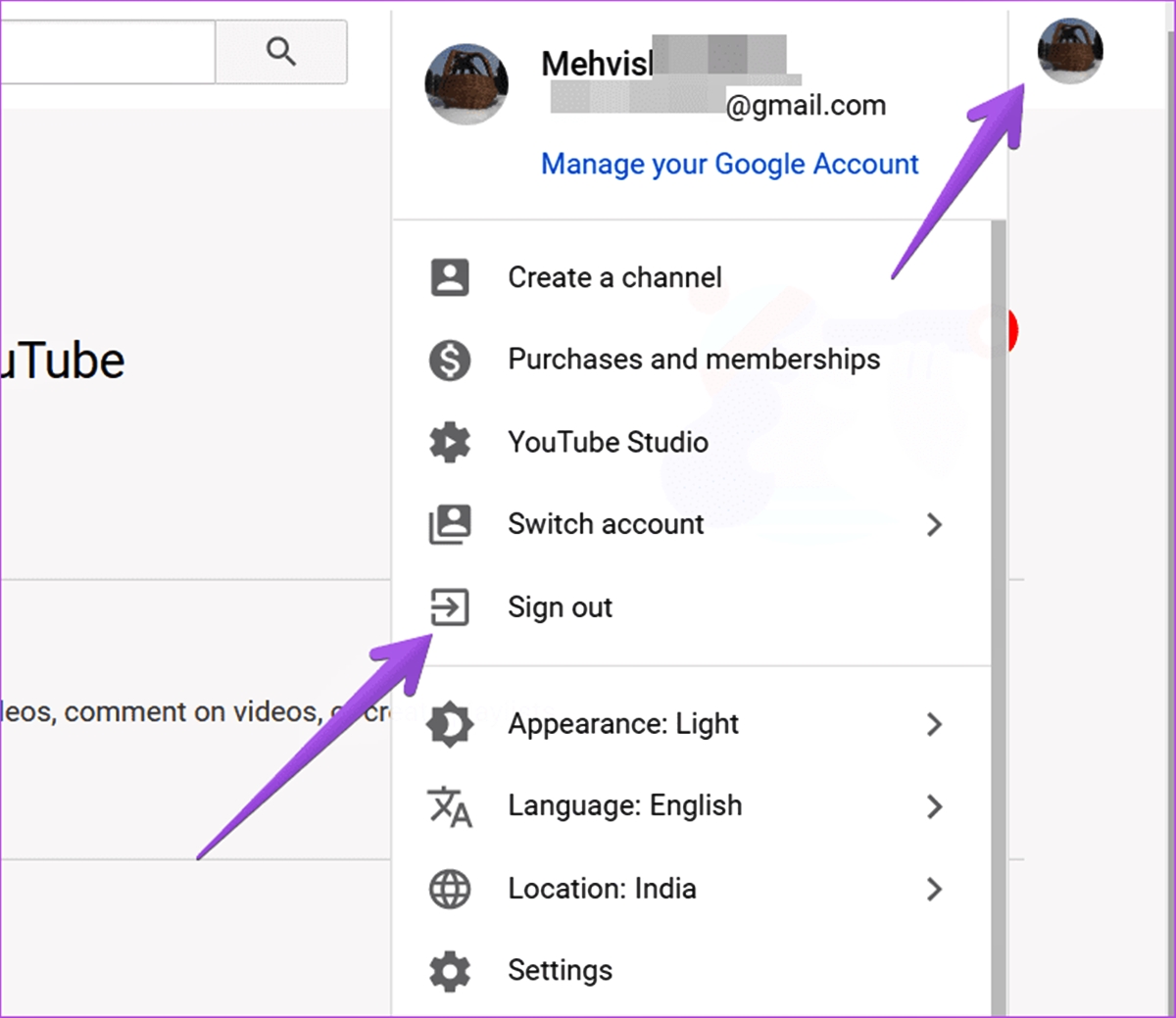
YouTube is undoubtedly one of the most popular platforms for video consumption, offering an array of content for all ages and interests. However, as a responsible user, you may want to restrict certain types of content that are not suitable for everyone, especially children. That’s where YouTube Restricted Mode comes into play.
YouTube Restricted Mode is a filtering feature that allows you to control and limit the content that is displayed on YouTube. When enabled, it helps to hide potentially mature or objectionable content, making it safer for children and ensuring a more appropriate browsing experience for all users.
In this article, we will guide you through the process of enabling YouTube Restricted Mode on both computers and mobile devices. Whether you are a parent wanting to protect your child’s viewing experience or an individual looking to avoid certain types of content, we’ve got you covered.
Inside This Article
- What is YouTube Restricted Mode?
- How to enable YouTube Restricted Mode on a computer?
- How to Enable YouTube Restricted Mode on a Phone
- How to customize YouTube Restricted Mode settings?
- Conclusion
- FAQs
What is YouTube Restricted Mode?
YouTube Restricted Mode is a feature provided by YouTube that allows users to filter and restrict the content they can view on the platform. When enabled, YouTube Restricted Mode helps prevent the display of potentially mature, sensitive, or inappropriate content.
With YouTube being a vast platform that caters to a wide range of audiences, Restricted Mode is especially useful for parents and guardians who want to create a safer browsing experience for their children. It also serves as a valuable tool for educational institutions and organizations that want to ensure that only appropriate content is accessible to their students or employees.
Restricted Mode uses a mix of automated algorithms, user reports, and community flagging to identify and filter out content that may not be suitable for all viewers. While it is a valuable tool, it is important to note that Restricted Mode may not be 100% accurate, and some content may slip through the filter or be restricted inappropriately. Therefore, it is always recommended to monitor and supervise the online activities of children and individuals with Restricted Mode enabled.
Overall, YouTube Restricted Mode is a feature that provides an additional layer of control and safety for users, allowing them to customize their viewing experience and ensure that they are only exposed to content that aligns with their preferences and values.
How to enable YouTube Restricted Mode on a computer?
YouTube Restricted Mode is a feature that allows users to filter out potentially mature or inappropriate content from their YouTube experience. It can be particularly useful for parents and guardians who want to ensure a safe viewing environment for their children. Enabling YouTube Restricted Mode on a computer is a straightforward process. Follow the steps below to activate this feature:
- Open your preferred web browser and go to the YouTube website.
- Scroll down to the bottom of the YouTube page and locate the “Restricted Mode” option.
- Click on the “Restricted Mode” option to turn it on.
- If prompted, sign in to your YouTube account to confirm your changes.
- Once enabled, YouTube will filter out potentially mature or inappropriate content.
Please note that YouTube Restricted Mode is not foolproof and may not filter out all inappropriate content. It primarily relies on automated systems to identify and exclude content that may be deemed sensitive or mature. However, manual review and user reports also contribute to the accuracy of the feature.
It is important to remember that Restricted Mode works on a per-browser basis, so you will need to enable it separately on each browser you use. Additionally, if you have multiple accounts, you will need to enable Restricted Mode for each account individually.
To disable YouTube Restricted Mode on a computer, simply follow the same steps outlined above, but click on the “Restricted Mode” option again to turn it off.
How to Enable YouTube Restricted Mode on a Phone
YouTube Restricted Mode is a valuable feature that allows users to control the content they view on the popular video-sharing platform. Enabling Restricted Mode on a phone can help ensure a safer and more appropriate viewing experience, especially for younger audiences. Here’s a step-by-step guide on how to enable YouTube Restricted Mode on your phone.
Step 1: Launch the YouTube App
To start, open the YouTube app on your phone. Ensure that you are logged into your YouTube account if you wish to enable Restricted Mode for personalized settings.
Step 2: Access Your Account Settings
Next, tap on your profile icon or avatar on the top-right corner of the screen to access your account settings.
Step 3: Go to Settings
In the account settings menu, scroll down and select “Settings” from the list of available options. This will open the settings page for your YouTube account.
Step 4: Enable Restricted Mode
On the settings page, toggle the switch for “Restricted Mode” to the “On” position. This will activate Restricted Mode and apply content filtering to the YouTube app on your phone.
Step 5: Set Restricted Mode for All Users (Optional)
If you want to enable Restricted Mode for all users on the device, including those who are not logged into a YouTube account, tap on “Enable Restricted Mode for this browser” or a similar option. This can help ensure that Restricted Mode remains active even if someone tries to disable it while using your phone.
Step 6: Confirm Your Selection
A dialog box will appear, asking you to confirm your selection. Read through the message to understand the implications of enabling Restricted Mode and tap on “OK” or a similar option to proceed.
Step 7: Exit the Settings
After enabling Restricted Mode, exit the settings menu by tapping on the back arrow or using the navigation gestures provided by your phone. You are now all set to enjoy a safer and more restricted YouTube browsing experience on your phone.
It is important to note that YouTube’s Restricted Mode is not foolproof and may not filter out all potentially objectionable content. However, enabling this feature is a step towards creating a safer online environment for yourself or for others who may use your phone. Remember to periodically check and adjust the settings as needed.
With these simple steps, you can activate YouTube Restricted Mode on your phone and have greater control over the content you or others view on the YouTube app.
How to customize YouTube Restricted Mode settings?
YouTube Restricted Mode is a powerful feature that allows you to customize the content you and your family can access on YouTube. By enabling Restricted Mode, you can ensure a safer and more controlled viewing experience. In this article, we will guide you through the process of customizing the YouTube Restricted Mode settings on both your computer and phone.
Enabling YouTube Restricted Mode on Computer:
- Open the YouTube website on your computer’s web browser.
- Scroll down to the bottom of the page and click on the “Restricted Mode” option in the footer section.
- If you are signed in to your YouTube account, click on your profile picture in the top-right corner and select “Restricted Mode” from the drop-down menu.
- Toggle the switch next to “Activate Restricted Mode” to turn it on.
- Customize the restricted mode settings by clicking on the “Settings” link below the switch.
- In the settings menu, you can choose to hide videos that may contain potentially mature content or those flagged by the YouTube community.
- Once you’ve made your desired changes, click on the “Save” button to apply the customized restricted mode settings.
Enabling YouTube Restricted Mode on Phone:
- Open the YouTube app on your phone.
- Tap on your profile picture icon in the top-right corner of the screen.
- Select “Settings” from the menu that appears.
- Tap on “General” in the settings menu.
- Scroll down and locate the “Restricted Mode” option.
- Toggle the switch next to “Restricted Mode” to turn it on.
- Tap on “Settings” to further customize the restricted mode settings.
- In the settings menu, you can choose to hide potentially mature content or videos that have been flagged by the YouTube community.
- Once you’ve made your desired changes, tap on the back arrow to save the customized restricted mode settings.
By customizing the YouTube Restricted Mode settings, you can tailor the content available on YouTube to suit your preferences and ensure a safer viewing experience. Whether you’re using a computer or a phone, enabling and customizing Restricted Mode is a straightforward process that can provide you with peace of mind.
Remember, it’s important to regularly review and adjust these settings to reflect your evolving needs and preferences. Stay informed and stay safe while enjoying the vast world of content on YouTube.
Conclusion
Enabling YouTube Restricted Mode on your computer or phone is a simple yet effective way to filter out inappropriate content and create a safer browsing experience. By following the steps outlined in this article, you can gain control over the types of videos that are displayed, making it suitable for users of all ages.
Whether you want to protect your children from explicit content, maintain a professional browsing environment, or simply have peace of mind while browsing YouTube, enabling Restricted Mode is an essential step. Remember, however, that Restricted Mode is not foolproof and may not block all objectionable content.
Ensure that you regularly update and monitor your device’s security settings and communicate with your children about responsible online behavior. With these precautions in place, you can enjoy the vast range of content on YouTube while maintaining a safe and appropriate viewing experience.
FAQs
1. What is YouTube Restricted Mode?
YouTube Restricted Mode is a setting that allows users to filter out potentially mature or inappropriate content on YouTube. When enabled, Restricted Mode helps ensure a safer viewing experience for users, especially for younger audiences.
2. How does YouTube Restricted Mode work?
YouTube Restricted Mode uses algorithms and artificial intelligence to identify and filter out content that may be unsuitable for certain audiences. It blocks videos that have been flagged or classified as potentially sensitive, adult-oriented, or mature in nature.
3. How can I enable YouTube Restricted Mode on my computer?
To enable YouTube Restricted Mode on your computer, follow these steps:
1. Go to the YouTube website and sign in to your account.
2. Scroll down to the bottom of the YouTube homepage and click on the “Restricted Mode” option.
3. Toggle the switch to enable Restricted Mode.
4. Click on “Save” to apply the changes. Restricted Mode will now be enabled on your computer.
4. How can I enable YouTube Restricted Mode on my phone?
To enable YouTube Restricted Mode on your phone, follow these steps:
1. Open the YouTube app on your phone and sign in to your account.
2. Tap on your profile picture or avatar in the top right corner.
3. Tap on “Settings” in the dropdown menu.
4. Select “General” from the list of options.
5. Scroll down and find the “Restricted Mode” option.
6. Tap the switch to enable Restricted Mode.
Restricted Mode is now enabled on your phone, providing you with a safer YouTube experience.
5. Can YouTube Restricted Mode be bypassed?
While YouTube Restricted Mode is designed to limit mature content, it is not foolproof and may occasionally let some inappropriate content slip through the filters. Additionally, it can be bypassed by individuals who know how to disable it. Therefore, it is important to supervise and monitor the online activities of younger users to ensure a safe and appropriate viewing experience.
