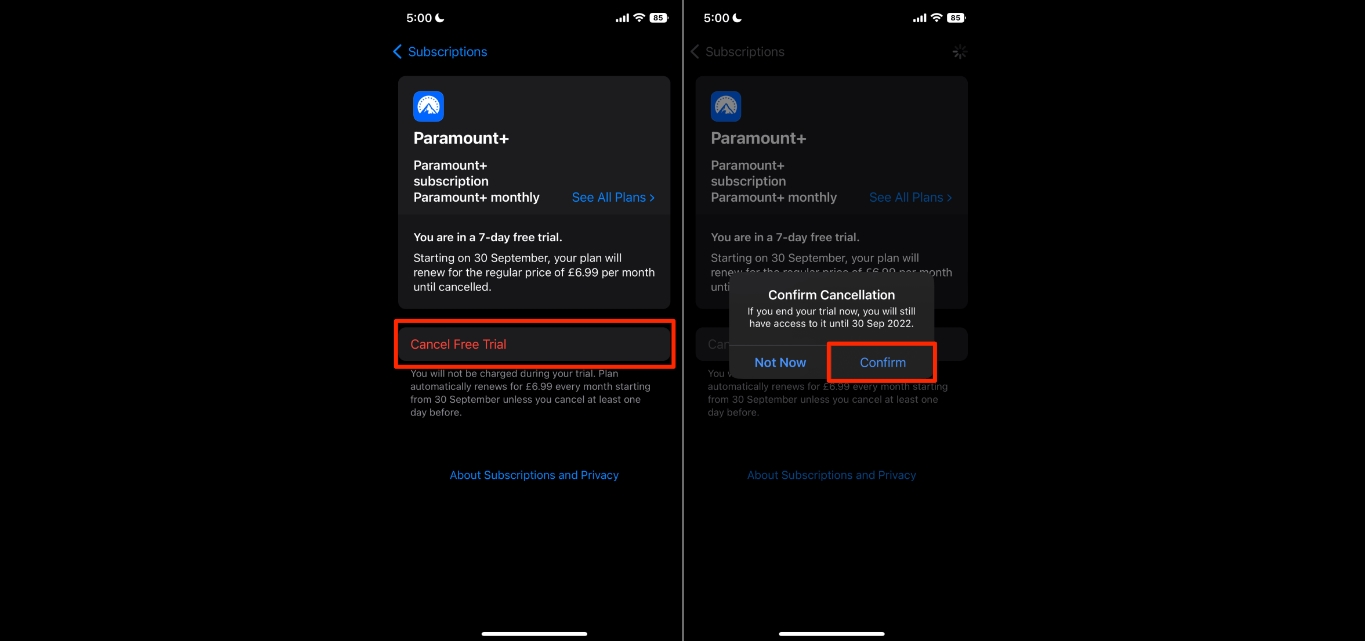
Are you a T-Mobile customer looking to cancel your Paramount Plus subscription? Well, look no further! In this article, we will guide you through the simple steps to cancel your Paramount Plus subscription through T-Mobile. Paramount Plus is a popular streaming service that offers a wide range of content, including TV shows, movies, and original programming. However, if you no longer wish to avail of this service or want to explore other options, canceling your subscription may be the best choice. By following our instructions, you’ll be able to seamlessly cancel your Paramount Plus subscription and ensure that you won’t be billed for the service. Let’s get started!
Inside This Article
- What is Paramount Plus?
- Cancelling Paramount Plus subscription on T-Mobile
- Steps to cancel Paramount Plus on T-Mobile
- Additional Information and Considerations
- Conclusion
- FAQs
What is Paramount Plus?
Paramount Plus is a popular streaming service that offers a wide range of content to its subscribers. Launched in March 2021, it is the rebranded version of CBS All Access, a streaming platform that was acquired by ViacomCBS. Paramount Plus combines the vast library of CBS shows and movies with exclusive content from other ViacomCBS-owned networks, including MTV, Nickelodeon, Comedy Central, and BET.
With Paramount Plus, you can enjoy a diverse selection of films, TV series, live sports, news programs, and exclusive original content. Whether you are a fan of classic movies, binge-worthy TV shows, or want to catch up on the latest reality shows, Paramount Plus has something for everyone.
One of the standout features of Paramount Plus is its ability to stream content across multiple devices, including smartphones, tablets, smart TVs, and gaming consoles. This flexibility allows you to enjoy your favorite shows and movies on the go or in the comfort of your own home.
In addition to its vast library of on-demand content, Paramount Plus also offers live TV streaming, allowing you to watch popular channels in real-time. Whether you want to catch up on your favorite sports events, news programs, or live award shows, Paramount Plus has you covered.
To access Paramount Plus, you need to subscribe to one of the available plans, which offer different features and benefits. The service is available in two tiers: the ad-supported plan and the ad-free plan. The ad-supported plan comes at a lower price point but includes occasional commercials during your streaming experience.
If you are a T-Mobile customer, you may have access to special offers and discounts on Paramount Plus subscriptions. T-Mobile often provides exclusive deals for their customers as part of their promotional campaigns.
Overall, Paramount Plus is a fantastic streaming service for entertainment lovers. It offers a vast library of content, including classic shows, blockbuster movies, and exciting original series. With the ability to stream on multiple devices and access to live TV channels, it provides a comprehensive entertainment experience for viewers.
Cancelling Paramount Plus subscription on T-Mobile
If you’re a T-Mobile customer and you’re looking to cancel your Paramount Plus subscription, you’re in the right place. Whether you’re no longer interested in the streaming service or you’re looking to switch to another platform, the process is simple and hassle-free. In this guide, we’ll walk you through the different methods to cancel your Paramount Plus subscription on T-Mobile.
Contact T-Mobile Customer Support
The easiest way to cancel your Paramount Plus subscription on T-Mobile is by contacting T-Mobile’s customer support directly. You can do this by dialing 611 from your T-Mobile device or by calling their customer service hotline. Explain that you want to cancel your Paramount Plus subscription, and the representative will guide you through the cancellation process. Be sure to have your account information ready in order to expedite the process.
Cancel Paramount Plus via T-Mobile App
If you prefer a self-service option, you can cancel your Paramount Plus subscription on T-Mobile through the T-Mobile app. Simply open the app on your mobile device, navigate to the account section, and select the “Manage Subscriptions” option. From there, you can locate your Paramount Plus subscription and select the cancellation option. Follow the on-screen prompts to finalize the cancellation.
Cancel Paramount Plus through T-Mobile website
Another convenient way to cancel your Paramount Plus subscription on T-Mobile is by visiting the T-Mobile website. Log in to your T-Mobile account, navigate to the account management section, and find the “Manage Subscriptions” tab. Locate your Paramount Plus subscription and select the cancellation option. Follow the instructions provided to complete the cancellation process.
Cancel Paramount Plus using Paramount Plus app
If you originally subscribed to Paramount Plus directly through their app, you’ll need to cancel your subscription through the Paramount Plus app itself. Open the app on your device, go to the account settings, and select the “Subscription” tab. Find the option to cancel your subscription and confirm the cancellation. Please note that this method is only applicable if you directly subscribed to Paramount Plus through their app and not through T-Mobile.
By following these simple steps, you can cancel your Paramount Plus subscription on T-Mobile with ease. Remember to check for any applicable cancellation fees or terms before proceeding with the cancellation. Enjoy your streaming experience and remember that you can always subscribe again in the future if you decide to come back.
Steps to cancel Paramount Plus on T-Mobile
If you’re a T-Mobile customer and want to cancel your Paramount Plus subscription, you’ll be pleased to know that T-Mobile makes the cancellation process quick and easy. Here are the steps to cancel Paramount Plus on T-Mobile:
- Contact T-Mobile Customer Support: The first step is to reach out to T-Mobile’s customer support team. You can do this by calling their helpline or using their online chat support option. Simply explain that you wish to cancel your Paramount Plus subscription and provide them with the necessary information.
- Cancel Paramount Plus via T-Mobile App: Another convenient way to cancel your Paramount Plus subscription is through the T-Mobile app. Open the app and navigate to the account settings section. You should find an option to manage your subscriptions, where you can locate the Paramount Plus subscription and cancel it.
- Cancel Paramount Plus through T-Mobile website: If you prefer using a web browser, you can log in to your T-Mobile account on their website. Look for the account settings or subscription management section. From there, find your Paramount Plus subscription and choose the option to cancel it.
- Cancel Paramount Plus using Paramount Plus app: If you signed up for Paramount Plus directly through their app, you may need to cancel your subscription within the app itself. Open the Paramount Plus app on your device, go to your account settings, and select the option to cancel your subscription. Keep in mind that if you subscribed through the Paramount Plus website and not through T-Mobile, you won’t be able to cancel through the app.
Remember to double-check your account and make sure the cancellation is successful. It’s always a good idea to save any confirmation emails or messages you receive regarding the cancellation of your Paramount Plus subscription.
By following these simple steps, you can easily cancel your Paramount Plus subscription on T-Mobile and free yourself from any further charges. If you decide to resubscribe in the future, you can simply follow the same steps to reactivate your subscription.
Additional Information and Considerations
When canceling Paramount Plus on T-Mobile, there are a few additional details and considerations to keep in mind. Here are some important points to consider:
1. Billing and Subscription Terms: Before canceling your Paramount Plus subscription, review the billing and subscription terms to understand any potential fees or penalties for canceling early. This information can usually be found in the account settings or on the T-Mobile website.
2. Plan Benefits: Take note of any additional benefits or features that come with your Paramount Plus subscription. These may include access to exclusive content, discounts, or bundled services. Consider whether you will lose any of these benefits by canceling.
3. Cancellation Process: Familiarize yourself with the specific steps and procedures for canceling Paramount Plus on T-Mobile. This could involve contacting T-Mobile customer support, using the T-Mobile app, visiting the T-Mobile website, or canceling directly through the Paramount Plus app. Choose the method that works best for you.
4. Communication with T-Mobile: If you have any questions or concerns about the cancellation process, it’s important to reach out to T-Mobile customer support for assistance. They can provide guidance and help troubleshoot any issues that may arise during the cancellation process.
5. Confirming Cancellation: After initiating the cancellation, it’s a good idea to double-check and ensure that your Paramount Plus subscription has been successfully canceled. Look for confirmation emails or check your account settings to confirm that the subscription has been terminated.
6. Alternative Streaming Options: If you are canceling Paramount Plus but still want access to streaming content, consider exploring other streaming platforms that may better suit your needs and preferences. Research other available options and compare the content libraries, pricing, and features to make an informed decision.
By considering these additional factors and carefully following the cancellation process, you can confidently cancel your Paramount Plus subscription on T-Mobile without any hassle or inconvenience.
Conclusion
Canceling your Paramount Plus subscription on T-Mobile is a straightforward process that can be done in just a few steps. By following the instructions provided in this article, you can easily manage your subscriptions and avoid unnecessary charges.
Remember, it’s essential to keep track of your subscriptions and regularly review them to ensure you’re only paying for the services you truly use and enjoy. With T-Mobile’s streamlined cancellation process, you have the convenience and control to make changes to your Paramount Plus subscription whenever you need to.
So, if you ever decide that Paramount Plus is no longer the right fit for you, simply follow the steps outlined in this guide, and you’ll be able to cancel your subscription hassle-free. Enjoy the freedom to choose the services that align with your entertainment preferences and make the most out of your T-Mobile subscription!
FAQs
1. Can I cancel Paramount Plus subscription on T-Mobile?
Yes, you can cancel your Paramount Plus subscription through T-Mobile. T-Mobile offers the convenience of managing and canceling various subscriptions, including Paramount Plus, through its user-friendly customer portal.
2. How do I cancel my Paramount Plus subscription on T-Mobile?
To cancel your Paramount Plus subscription on T-Mobile, follow these simple steps:
- Sign in to your T-Mobile account.
- Navigate to the “Manage Add-Ons” section.
- Locate the Paramount Plus subscription and select “Cancel.”
- Confirm the cancellation by following the prompts.
By following these steps, you will be able to cancel your Paramount Plus subscription hassle-free.
3. Will I be charged a fee for canceling my Paramount Plus subscription on T-Mobile?
T-Mobile does not charge any additional fees for canceling your Paramount Plus subscription. However, it is important to note that any outstanding dues or charges related to your subscription may still apply until the cancellation takes effect.
4. Can I cancel my Paramount Plus subscription on T-Mobile if I signed up through a different platform?
If you originally signed up for Paramount Plus through a different platform, such as directly on the Paramount Plus website or through a third-party provider, you may need to cancel your subscription on that platform as well. T-Mobile’s cancellation process typically applies to subscriptions directly managed through their services.
5. What happens to my Paramount Plus account after canceling on T-Mobile?
After canceling your Paramount Plus subscription on T-Mobile, your account will remain active until the end of your billing cycle. This means you can continue enjoying the service until the subscription period expires. However, you will no longer be billed for subsequent months, and access to Paramount Plus content will be discontinued once the cancellation takes effect.
