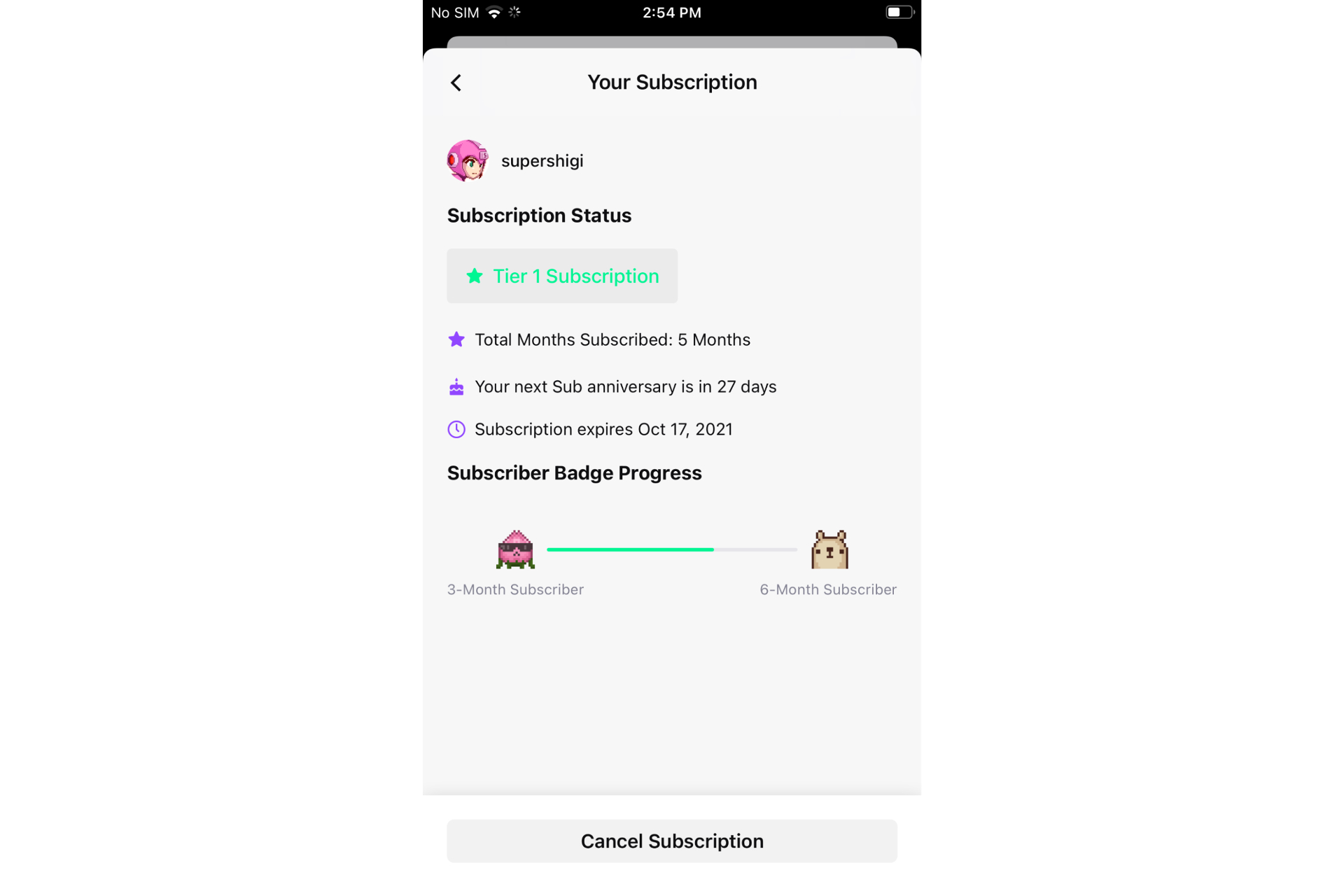
Are you a Twitch user who wants to cancel their subscription but is unsure how to do it on your mobile device? Look no further, as we have all the information you need! Twitch, the popular live streaming platform for gamers and content creators, allows users to subscribe to their favorite channels for exclusive benefits. However, if you no longer wish to maintain your subscription or need to make changes, learning how to cancel it on your mobile phone is essential. In this article, we will guide you through the step-by-step process of canceling Twitch subscription on your mobile. Whether you’re using an Android or iOS device, we’ve got you covered. Say goodbye to your subscription worries and get ready to take control of your Twitch experience!
Inside This Article
How to Cancel Twitch Subscription on Mobile
If you’re a Twitch user and want to cancel your subscription using a mobile device, you’ve come to the right place. Twitch offers a variety of subscription options to support your favorite streamers, but if you decide it’s time to cancel, the process is simple and can be done right from your mobile device. In this guide, we’ll walk you through the steps on how to cancel your Twitch subscription on mobile.
Before we get started, please note that this guide is specifically for mobile users. If you’re using Twitch on a desktop or laptop computer, the steps may vary slightly.
Accessing the Twitch App
The first step is to open the Twitch app on your mobile device. If you don’t already have the app, you can download it for free from the App Store (iOS) or Google Play Store (Android).
Once the app is installed, sign in to your Twitch account using your username and password. If you don’t have an account, you’ll need to create one before proceeding.
Managing Subscriptions
After signing in, navigate to the menu icon, which is usually located in the top-left corner of the app. Tap on the menu icon to open the side menu.
In the side menu, you’ll find a list of options. Look for the “Subscriptions” option and tap on it. This will take you to the subscriptions management page.
Canceling a Subscription
On the subscriptions management page, you’ll see a list of all the channels you’re currently subscribed to. Find the channel you want to cancel your subscription for and tap on it.
Once you’re on the channel’s subscription page, you’ll see the details of your subscription. Look for the “Cancel Subscription” button and tap on it.
Confirming Subscription Cancellation
After tapping on “Cancel Subscription,” a confirmation prompt will appear asking if you’re sure you want to cancel. Confirm your decision by tapping on “Yes” or “Cancel” if you’ve changed your mind.
And that’s it! Your Twitch subscription is now canceled on your mobile device. Please note that canceling a subscription will take effect immediately, and you will no longer have access to any subscriber-only benefits of that channel.
Keep in mind that subscriptions are billed on a recurring basis, so you won’t receive a refund for any remaining subscription time.
If you ever change your mind and want to resubscribe to the channel, simply follow the steps outlined above and choose “Subscribe” instead of “Cancel Subscription” on the channel’s subscription page.
We hope this guide has helped you to cancel your Twitch subscription on mobile. If you have any further questions, feel free to check out the FAQs section below.
FAQs
Can I cancel my Twitch subscription on a desktop or laptop computer?
Yes, the process for canceling a Twitch subscription on a desktop or laptop computer is slightly different. You’ll need to access your account settings on the Twitch website and navigate to the subscriptions section to cancel your subscription.
Will I still have access to the channel’s content after canceling my subscription?
No, canceling your subscription means you will no longer have access to any subscriber-only benefits of the channel.
Can I get a refund for the remaining time on my subscription?
No, subscriptions are billed on a recurring basis, and canceling a subscription will not result in a refund for any remaining subscription time.
Conclusion
Canceling your Twitch subscription on your mobile device is a straightforward process that allows you to manage your subscriptions with ease. Whether it’s a paid subscription or a free trial that you want to cancel, the steps provided in this article will guide you through the process.
Twitch has grown to become a popular platform for gamers and content creators alike, and with its mobile app, you can enjoy your favorite streams and interact with the community on the go. However, circumstances may arise where you may need to cancel your subscription, and that’s where these instructions come in handy.
Remember to consult the terms and conditions of your subscription to ensure you are aware of any cancellation policies or charges that may apply. By following the steps outlined above, you can effectively cancel your Twitch subscription and manage your viewing preferences, allowing you to tailor your content consumption to your liking.
Now that you are equipped with the knowledge on how to cancel your Twitch subscription on mobile, you can confidently make changes to your subscription and continue to enjoy the Twitch experience according to your preferences.
FAQs
1. Can I cancel my Twitch subscription on my mobile phone?
Yes, you can cancel your Twitch subscription directly from your mobile phone. The process may vary slightly depending on whether you are using an Android or iOS device, but it is generally straightforward and can be done through the Twitch mobile app.
2. How do I cancel my Twitch subscription on an Android device?
To cancel your Twitch subscription on an Android device, follow these steps:
– Open the Twitch app on your Android device.
– Tap on your profile icon in the top left corner.
– Select “Settings” from the dropdown menu.
– Scroll down and select “Subscriptions”.
– Find the subscription you want to cancel and tap on it.
– Tap on “Cancel Subscription” and confirm your cancellation.
Please note that the steps may vary depending on the version of the Twitch app you have installed.
3. How do I cancel my Twitch subscription on an iOS device?
To cancel your Twitch subscription on an iOS device, follow these steps:
– Open the Twitch app on your iOS device.
– Tap on your profile icon in the top left corner.
– Select “Settings” from the dropdown menu.
– Tap on “Subscriptions”.
– Find the subscription you want to cancel and tap on it.
– Tap on “Cancel Subscription” and confirm your cancellation.
Please note that the steps may vary depending on the version of the Twitch app you have installed.
4. What happens when I cancel my Twitch subscription?
When you cancel your Twitch subscription, you will immediately lose access to any benefits or perks associated with that subscription tier. However, you will still be able to use the free features of Twitch and watch content without any restrictions.
5. Can I get a refund if I cancel my Twitch subscription?
Twitch generally does not offer refunds for canceled subscriptions. However, there may be exceptions depending on the circumstances. It is recommended to reach out to Twitch support for further assistance regarding refund requests.
