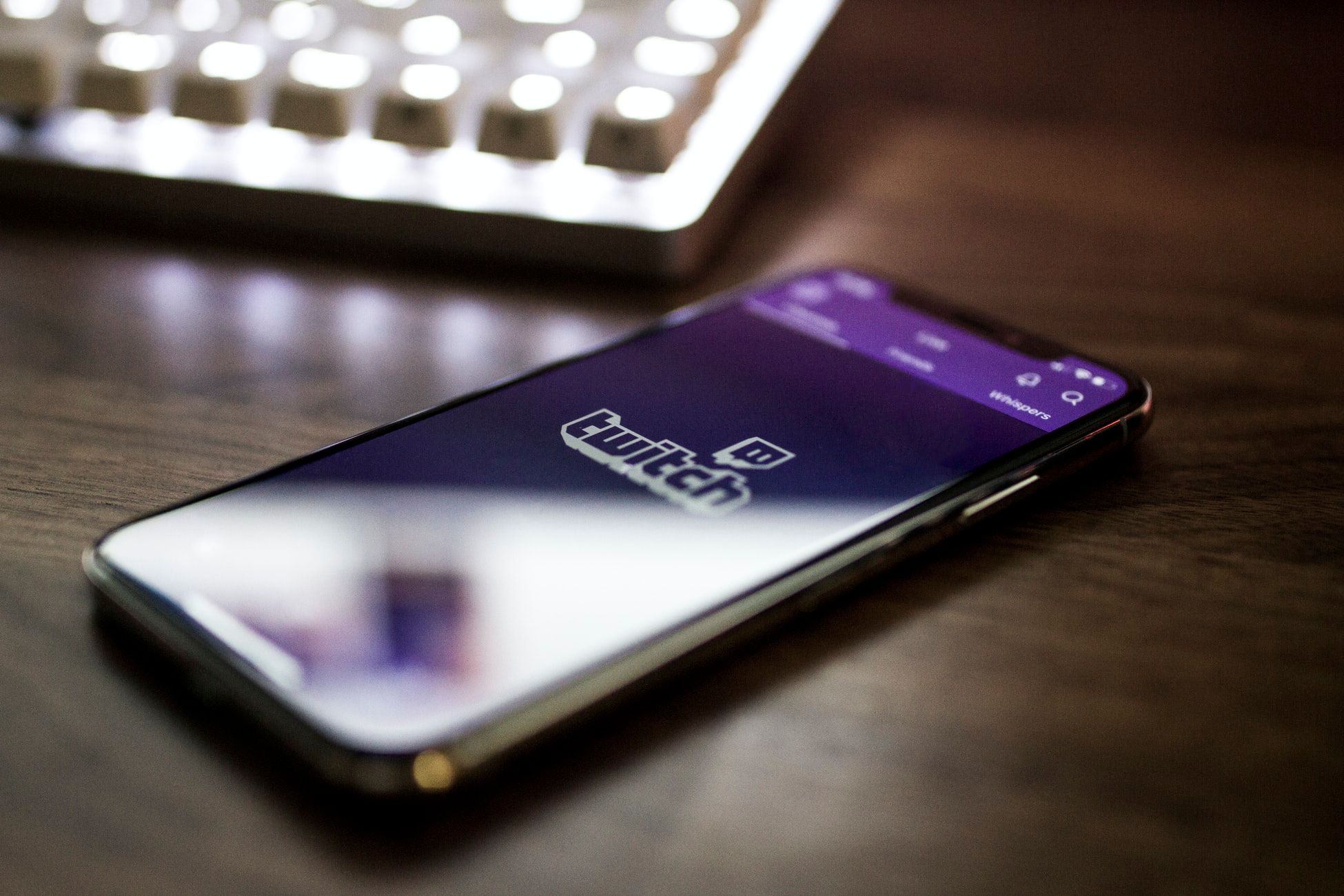
Have you ever found yourself overwhelmed by notifications from the Twitch mobile app? Whether it’s constant updates about your favorite streamers going live or an influx of messages from fellow gamers, it can be frustrating to constantly be bombarded with alerts. Luckily, there is a solution – unsubscribing from Twitch notifications on your mobile device.
In this article, we will guide you through the process of unsubscribing from Twitch mobile notifications, allowing you to regain control over your phone and notifications. We will cover the steps to take for both Android and iOS devices, ensuring that no matter what type of smartphone you have, you’ll be able to navigate the settings and turn off those pesky Twitch notifications.
So, if you’re ready to take a break from the endless stream of Twitch alerts, let’s dive into the process of unsubscribing from Twitch mobile and regain control over your notifications.
Inside This Article
How To Unsubscribe Twitch Mobile
Unsubscribing from channels on the Twitch Mobile app is a straightforward process that allows you to customize your feed and focus on the content that interests you the most. Whether you want to declutter your subscription list or simply switch your attention to new channels, here’s a step-by-step guide on how to unsubscribe on Twitch Mobile.
Step 1: Access the Twitch Mobile app
The first step is to launch the Twitch Mobile app on your smartphone or tablet. Make sure you have the latest version of the app installed to access all the features and options available.
Step 2: Navigate to your subscriptions
Once you’re in the Twitch app, tap on the menu icon located in the top-left corner of the screen. This will open the side menu where you can find various options and settings. Scroll down and select “Subscriptions” to access your list of subscribed channels.
Step 3: Find the channel you want to unsubscribe from
In the Subscriptions section, you’ll see a list of all the channels you’re currently subscribed to. Scroll through the list and locate the channel you wish to unsubscribe from. You can use the search function at the top to quickly find the specific channel if you have a long list of subscriptions.
Step 4: Unsubscribe from the channel
Once you’ve found the channel you want to unsubscribe from, tap on it to open its profile. On the channel page, you’ll see the “Subscribed” button, which indicates that you’re currently subscribed to this channel. Tap on the “Subscribed” button to unsubscribe from the channel.
Once you’ve successfully unsubscribed, the button will change to “Subscribe. This confirms that you have successfully removed the channel from your subscription list. You can always re-subscribe to the channel in the future if you change your mind.
That’s it! You have now learned how to unsubscribe from Twitch channels on the mobile app. By managing your subscriptions, you can tailor your Twitch experience and discover new content that captures your interest. Happy browsing!
Conclusion
In conclusion, unsubscribing from Twitch on your mobile phone is a straightforward process that can be done in a few simple steps. By following the instructions provided, you can easily manage your subscriptions and avoid any unwanted charges for channels you no longer wish to support. Whether you prefer using the Twitch mobile app or the website, both options offer a user-friendly interface that makes unsubscribing a quick and hassle-free experience.
Remember, regularly reviewing your subscriptions and making adjustments as needed is an important part of managing your Twitch account effectively. By staying on top of your subscriptions, you can ensure that you are only supporting the channels that align with your interests and preferences. Now that you have the knowledge to unsubscribe from Twitch on your mobile phone, you can take control of your subscriptions and enjoy a more personalized streaming experience.
FAQs
Frequently Asked Questions about Unsubscribing from Twitch Mobile
- How do I unsubscribe from Twitch Mobile?
To unsubscribe from Twitch Mobile, follow these steps:
1. Open the Twitch mobile app on your device.
2. Tap on your profile icon or avatar to access your profile settings.
3. Navigate to the “Subscriptions” or “Manage Subscriptions” section.
4. Find the subscription you wish to cancel and tap on it.
5. Look for the “Unsubscribe” or “Cancel Subscription” option and select it.
6. Confirm your decision to unsubscribe from Twitch Mobile.
By following these steps, you will successfully unsubscribe from Twitch Mobile. - Will I lose access to the content I subscribed to after unsubscribing?
Yes, once you unsubscribe from Twitch Mobile, you will lose access to the content you subscribed to. However, if you resubscribe in the future, you can regain access to the content. - Can I unsubscribe from Twitch Mobile on any device?
Yes, you can unsubscribe from Twitch Mobile on any device that has the Twitch mobile app installed. Whether you’re using an iPhone, Android device, or tablet, you should be able to access your profile settings and unsubscribe from Twitch Mobile. - What happens to my subscription fee when I unsubscribe from Twitch Mobile?
When you unsubscribe from Twitch Mobile, your recurring subscription fee will no longer be charged. You will not be billed for any future subscription periods unless you choose to resubscribe. - Is there a way to pause my subscription instead of unsubscribing?
Unfortunately, Twitch Mobile does not currently offer a feature to pause subscriptions. If you need to take a break from your subscription, you will need to unsubscribe and resubscribe at a later date.
We hope these FAQs have provided you with the information you need to successfully unsubscribe from Twitch Mobile. If you have any further questions or concerns, please reach out to Twitch support for assistance.
