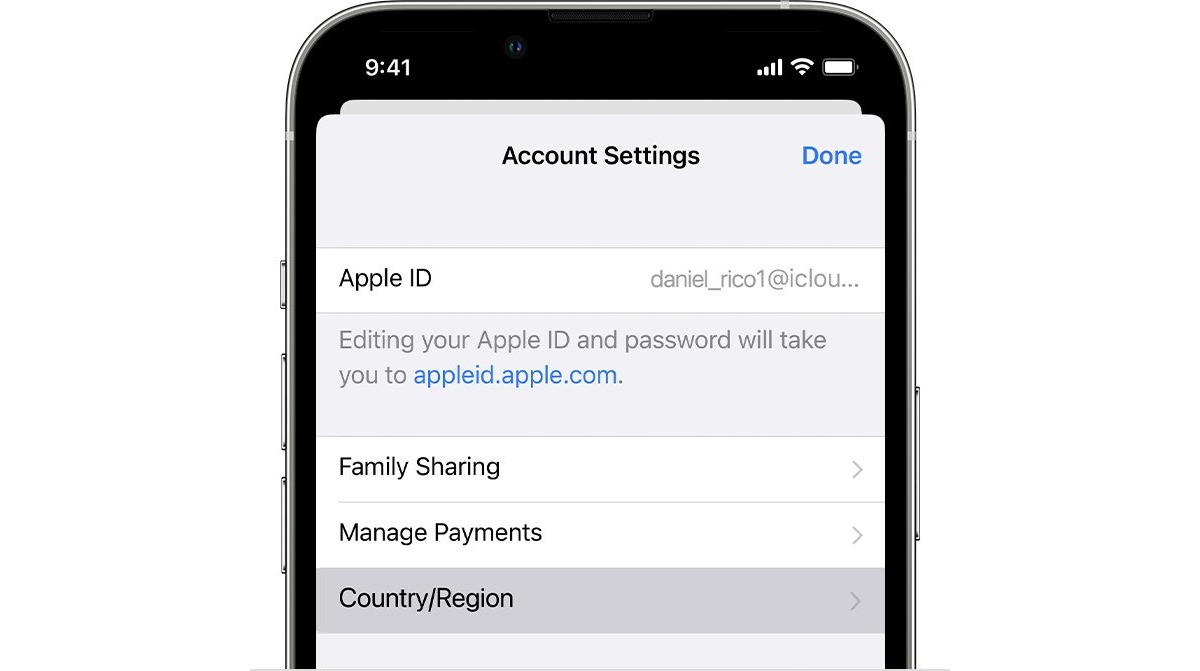
If you’re an iPhone or iPad user, you may have encountered a situation where you need to change your app store country. Whether you’re travelling to a different country or simply want access to apps and content that are not available in your current country’s app store, changing your app store country can be a useful solution. However, the process of changing your app store country may not be immediately obvious if you’re unfamiliar with the steps involved. In this article, we will provide you with a comprehensive guide on how to change app store countries on your iPhone and iPad. Whether you’re looking to download region-specific apps or access content from a different country, we’ve got you covered. Let’s dive in and explore how you can easily switch app store countries on your Apple device.
Inside This Article
- Reasons to Change App Store Countries
- How to Change App Store Country on iPhone & iPad
- Troubleshooting and Common Issues
- Conclusion
- FAQs
Reasons to Change App Store Countries
There are several reasons why you may want to change your App Store country on your iPhone or iPad. Let’s explore some of the most common scenarios:
1. Access to region-specific apps: Different countries have different app availability due to licensing agreements and regional restrictions. By changing your App Store country, you can access a wider range of apps that may not be available in your current country.
2. Language preferences: Changing your App Store country allows you to access apps and content in different languages. If you are learning a new language or prefer using apps in a specific language, changing your country can provide you with a better app selection tailored to your language needs.
3. Currency preferences: When you change your App Store country, you can also switch the default currency associated with your account. This can be particularly useful if you frequently make in-app purchases or want to use a specific currency for your transactions.
4. Traveling or relocating: If you are traveling or moving to a different country, changing your App Store country can help you seamlessly transition to your new location. By doing so, you can access local apps, services, and region-specific content to enhance your experience abroad.
5. Exclusive promotions and discounts: App Store countries often have their own exclusive promotions and discounts. By changing your country, you may have the opportunity to access special promotions or take advantage of discounted app prices that are not available in your current country.
Remember, changing your App Store country may require you to have a valid billing address or payment method associated with the new country. It’s important to ensure you meet the requirements and understand any potential limitations or requirements before making the change.
How to Change App Store Country on iPhone & iPad
Changing your App Store country on your iPhone or iPad allows you to access apps, games, and content that are specific to a particular region or country. Whether you’re traveling abroad or simply want to explore apps from different regions, switching your App Store country is a simple and straightforward process. In this article, we’ll guide you through the steps to change your App Store country on your iPhone or iPad.
Before we go into the details, it’s important to note that changing your App Store country will require you to have a valid payment method associated with your new country. Additionally, any credit or balance that you have in your previous App Store account will not be transferred to the new country’s account. Keep these factors in mind as we proceed with the steps.
To change your App Store country on your iPhone or iPad, follow these steps:
- Open the “Settings” app on your iPhone or iPad and tap on your Apple ID at the top of the screen.
- Tap on “iTunes & App Store”.
- Tap on your Apple ID at the top of the screen again, and then select “View Apple ID”.
- If prompted, authenticate using your Touch ID or Face ID, or enter your Apple ID password.
- Scroll down and tap on “Country/Region”.
- Tap on “Change Country or Region”.
- Select your new country from the list.
- Read and accept the terms and conditions.
- Enter a valid payment method that is associated with your new country. This can be a credit or debit card, or you can choose to use PayPal if it is available in your new country. You may need to provide a billing address as well.
- Tap on “Next” and wait for your payment method to be verified.
- Once verified, you will be redirected to the App Store of your new country. You can now browse and download apps, games, and content specific to that region.
If you encounter any issues during the process, try the following troubleshooting steps:
- Ensure that your iPhone or iPad is running the latest version of iOS or iPadOS.
- Make sure that your Apple ID is not associated with an active subscription. Some subscriptions may be limited to specific regions.
- Double-check that your payment method has sufficient funds and is valid for use in the new country.
- If you’re still experiencing difficulties, you can contact Apple support for further assistance.
Changing your App Store country on your iPhone or iPad opens up a whole new world of apps and content tailored to your desired region. Whether it’s accessing exclusive games or discovering local apps, this process allows you to fully explore the offerings of different countries. Just remember to read and accept the terms and conditions, and ensure that you have a valid payment method associated with the new country. Happy app hunting!
Troubleshooting and Common Issues
Changing the App Store country on your iPhone or iPad may sometimes encounter certain issues or complications. Here are some common troubleshooting steps and solutions to help you resolve them:
1. Error messages: If you receive an error message while trying to change your App Store country, make sure that you have a valid payment method for the new country. Some countries may require specific payment methods or billing addresses. Double-check your payment settings and try again.
2. IP address restrictions: The App Store may use your device’s IP address to determine your location. If you are unable to change the country, it could be due to IP address restrictions. Try connecting to a different network or use a VPN to change your IP address and access the desired country’s App Store.
3. App compatibility: Changing your App Store country might affect the availability of certain apps. Some apps may not be available in the new country or may have different versions. If you encounter compatibility issues, check if there are alternative apps available or reach out to the app developer for assistance.
4. Account balance and subscriptions: When switching App Store countries, your account balance and active subscriptions may not carry over. Make sure to use any remaining balance or cancel your subscriptions before changing the country. You can then set up new payment methods and re-subscribe to your desired services in the new country’s App Store.
5. Waiting period: After changing your App Store country, there might be a waiting period before you can access certain services or apps. This waiting period can vary depending on the country and the specific app or service. If you cannot access certain content immediately, give it some time and try again later.
6. Contacting Apple Support: If you have tried all troubleshooting steps and still encounter problems while changing your App Store country, it is recommended to contact Apple Support for further assistance. They have dedicated specialists who can help resolve any technical issues or provide guidance specific to your situation.
Remember, changing your App Store country is a process that can have some complexities, but by following these troubleshooting steps, you can overcome common issues and successfully change the country on your iPhone or iPad.
Conclusion
Changing the App Store country on your iPhone or iPad can open up a whole new world of apps and content. Whether you’re traveling abroad, moving to a different country, or simply looking for a wider range of apps and games, this guide has provided you with the steps to help you change your App Store country settings.
Remember to carefully consider the implications of changing your App Store country, as it may affect your ability to download certain apps or access region-specific content. It’s also important to note that you’ll need a valid payment method from the country you want to switch to in order to make purchases.
By following the step-by-step instructions outlined in this article, you can easily navigate the process of changing your App Store country. So go ahead and explore a world of new apps, games, and content that were previously unavailable to you.
Happy app hunting!
FAQs
Q: Can I change the app store country on my iPhone or iPad?
A: Absolutely! You can change the app store country on your iPhone or iPad by following a few simple steps. Let’s dive into the details in this article.
Q: Why would I want to change the app store country on my iPhone or iPad?
A: There are a few reasons why you might want to change the app store country on your iPhone or iPad. One common reason is to access apps or content that are not available in your current app store country. By changing your app store country, you can explore and download various apps and content that are region-specific.
Q: Will changing the app store country affect my existing apps or purchases?
A: No, changing the app store country will not affect your existing apps or purchases. Your previous downloads and purchases will still be accessible and you can continue using them without any issues.
Q: Are there any restrictions or limitations when changing the app store country?
A: Yes, there are a few restrictions and limitations to keep in mind when changing the app store country. First, you can only change the app store country once every 90 days. Additionally, changing the app store country may require you to have a valid payment method from the new country you choose.
Q: How do I change the app store country on my iPhone or iPad?
A: To change the app store country on your iPhone or iPad, follow these steps:
- Open the Settings app on your device.
- Tap on your Apple ID at the top of the screen.
- Select “iTunes & App Store”.
- Tap on your Apple ID again and choose “View Apple ID”.
- Enter your password or authenticate with Touch ID/Face ID.
- Tap on “Country/Region”.
- Tap on “Change Country or Region”.
- Choose the new country or region you want to switch to.
- Review the terms and conditions and tap “Agree”.
- Enter the necessary payment information for the new country (if required).
Once you’ve completed these steps, your app store country will be changed, and you’ll have access to a new world of apps and content specific to that region.
