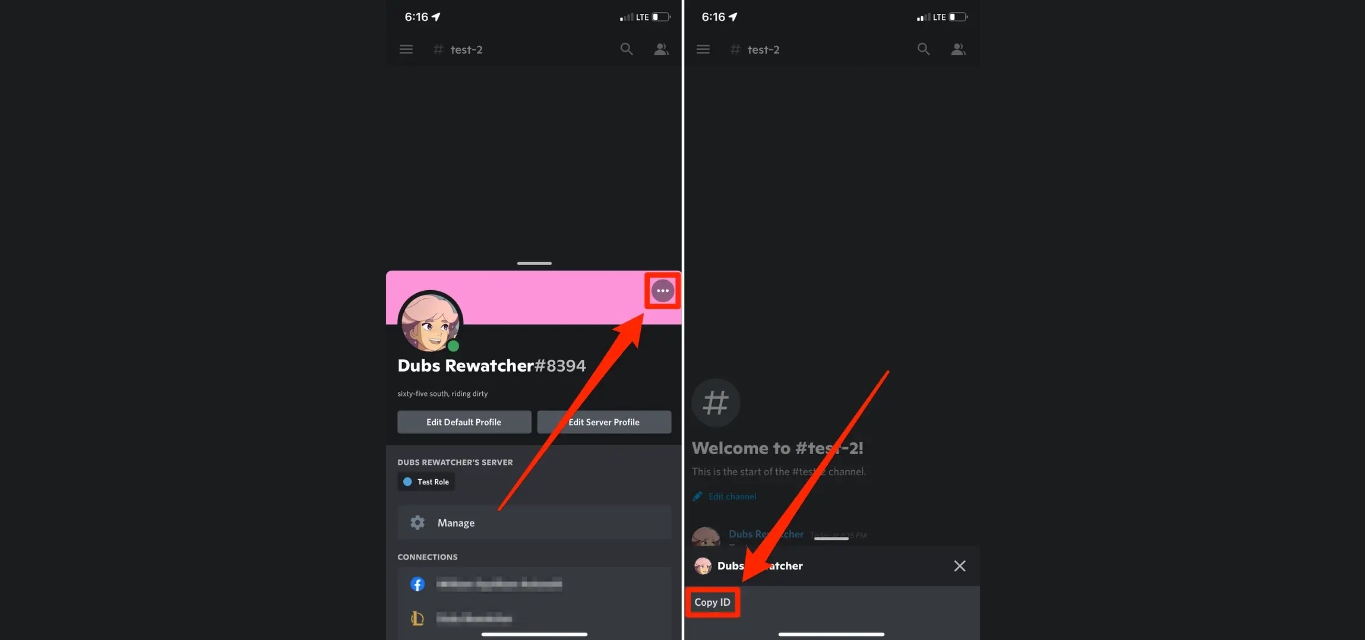
Are you looking to find your Discord ID on your mobile phone? Look no further, as we have you covered! Discord is a popular communication platform used by gamers, communities, and professionals around the world. Your Discord ID is a unique identifier that distinguishes you on the platform.
Knowing your Discord ID can be useful for various purposes, such as adding friends, joining specific Discord servers, or troubleshooting issues. In this article, we will guide you through the steps to find your Discord ID on your mobile device. Whether you are using an Android or iOS device, we have the instructions to help you easily locate your Discord ID. So, let’s dive in and discover how you can find your Discord ID on your mobile phone!
Inside This Article
- Method 1: Using User Settings
- Method 2: Through a User’s Profile
- Method 3: Using Developer Mode
- Conclusion
- FAQs
Method 1: Using User Settings
One of the simplest ways to find someone’s Discord ID on mobile is by accessing the User Settings. Here’s a step-by-step guide on how to do it:
- Open the Discord app on your mobile device.
- Tap on the hamburger menu icon located at the top left corner of the screen. It looks like three horizontal lines stacked on top of each other.
- Scroll down and tap on “Settings.”
- In the settings menu, select “Privacy & Safety.”
- Under the Privacy section, you will find your own Discord ID displayed under the “My Account” section. It will be a series of numbers and letters starting with a “#” symbol.
- To find someone else’s Discord ID using this method, you will need to ask them to follow the same steps and share their ID with you.
By accessing the User Settings and navigating to the Privacy & Safety section, you can easily find your own Discord ID. Remember, you will need the individual’s permission or their assistance to find their Discord ID using this method.
Method 2: Through a User’s Profile
If you’re trying to find someone’s Discord ID on your mobile, another way to do it is by accessing their user profile. Here’s how:
- Open the Discord app on your mobile device.
- Navigate to the server where the user is located.
- Look for the user’s username in the member list or chat window.
- Tap on the user’s name to open their profile.
- Once you’re on their profile, scroll down until you find their “User ID”.
- The “User ID” is a unique numerical identifier for each Discord user.
By following these steps, you’ll be able to find the Discord ID of a user through their profile on your mobile device. Remember, the Discord ID is essential for certain actions, such as adding someone as a friend or using certain bots and integration features on Discord.
Method 3: Using Developer Mode
Developer Mode is a hidden feature in Discord that allows users to access advanced options and settings. By enabling Developer Mode, you can easily find your Discord ID on your mobile phone. Here’s how:
1. Open the Discord app on your mobile device and login to your account.
2. Tap on the three horizontal lines at the top left corner of the screen to open the side menu.
3. Scroll down to the bottom of the menu and tap on “Settings”.
4. In the settings menu, scroll down and tap on “Appearance”.
5. Toggle on the “Developer Mode” option. This will enable the developer tools in Discord.
6. Once you have enabled Developer Mode, go back to the main screen of Discord.
7. Now, tap and hold on your profile picture or username until a small menu appears.
8. From the menu, tap on “Copy ID”. This will copy your Discord ID to your device’s clipboard.
9. You can now paste your Discord ID anywhere you need it, such as in a message, server settings, or user profile.
Remember, Developer Mode should be used responsibly and only for its intended purposes. It’s a powerful tool that grants access to advanced features, so make sure you don’t modify any settings unless you know what you’re doing.
Using Developer Mode is a handy way to quickly find your Discord ID on your mobile phone. By following the steps outlined above, you can easily enable Developer Mode and copy your ID in no time. Whether you need your Discord ID for troubleshooting, server management, or simply to connect with friends, this method provides a straightforward solution.
Conclusion
With the rise of mobile technology, finding Discord ID on mobile devices has become an essential skill for many users. This article has provided a comprehensive guide on how to find your Discord ID on both Android and iOS devices.
By following the step-by-step instructions and tips provided, you can easily locate your Discord ID and make the most of your Discord experience. Whether you need to share your ID for gaming purposes, server management, or personal interactions, having quick access to your Discord ID is crucial.
Remember to navigate through the settings menu, access your profile information, and locate the User ID section to find your unique Discord ID. It’s important to keep your Discord ID private and only share it with trusted individuals or communities.
Now that you’re equipped with the knowledge of finding your Discord ID on mobile, you can seamlessly connect with friends, join gaming communities, and engage in endless conversations through the powerful platform of Discord.
FAQs
1. How do I find my Discord ID on mobile?
To find your Discord ID on mobile, follow these steps:
1. Launch the Discord app on your mobile device.
2. Tap on your profile icon located at the bottom right corner of the screen.
3. From the menu that appears, tap on “Settings” to access your user settings.
4. Scroll down and under the “App Settings” section, tap on “Appearance.”
5. Enable the “Developer Mode” option by toggling the switch to the right.
6. Go back to the previous screen and close the settings menu.
7. Now, navigate to any server or channel in the Discord app.
8. Tap and hold on your own username or avatar until a pop-up menu appears.
9. From the pop-up menu, tap on “Copy ID” to copy your Discord ID to your device’s clipboard.
Your Discord ID is now copied and ready to be used!
2. Why do I need my Discord ID?
Your Discord ID is a unique identification number assigned to your user account. It is required for various tasks, such as reporting issues, adding friends, or joining specific communities. Discord IDs are essential for server administrators and moderators to identify users and manage permissions effectively.
3. Can I change my Discord ID on mobile?
No, you cannot change your Discord ID on mobile or any other platform. Discord IDs are permanent and tied to your user account. However, you can change your display name, which is the name that appears to others in servers and channels. To change your display name on mobile, go to your user settings, tap on “My Account,” and edit the “Username” field.
4. Can I find someone else’s Discord ID on mobile?
No, you cannot directly find someone else’s Discord ID on mobile. Discord IDs are unique and personal, and they are not publicly displayed. However, if you have the person’s username and they have enabled the option to receive direct messages from server members, you can send them a direct message and ask them for their Discord ID.
5. Is the Discord ID the same as the tag?
No, the Discord ID and the tag are different. The Discord ID is a unique numerical identifier for your user account, while the tag is a combination of your username and a unique four-digit number displayed after a “#” symbol. The tag is used to differentiate users with the same username and makes it easier to mention or interact with specific individuals on Discord.
