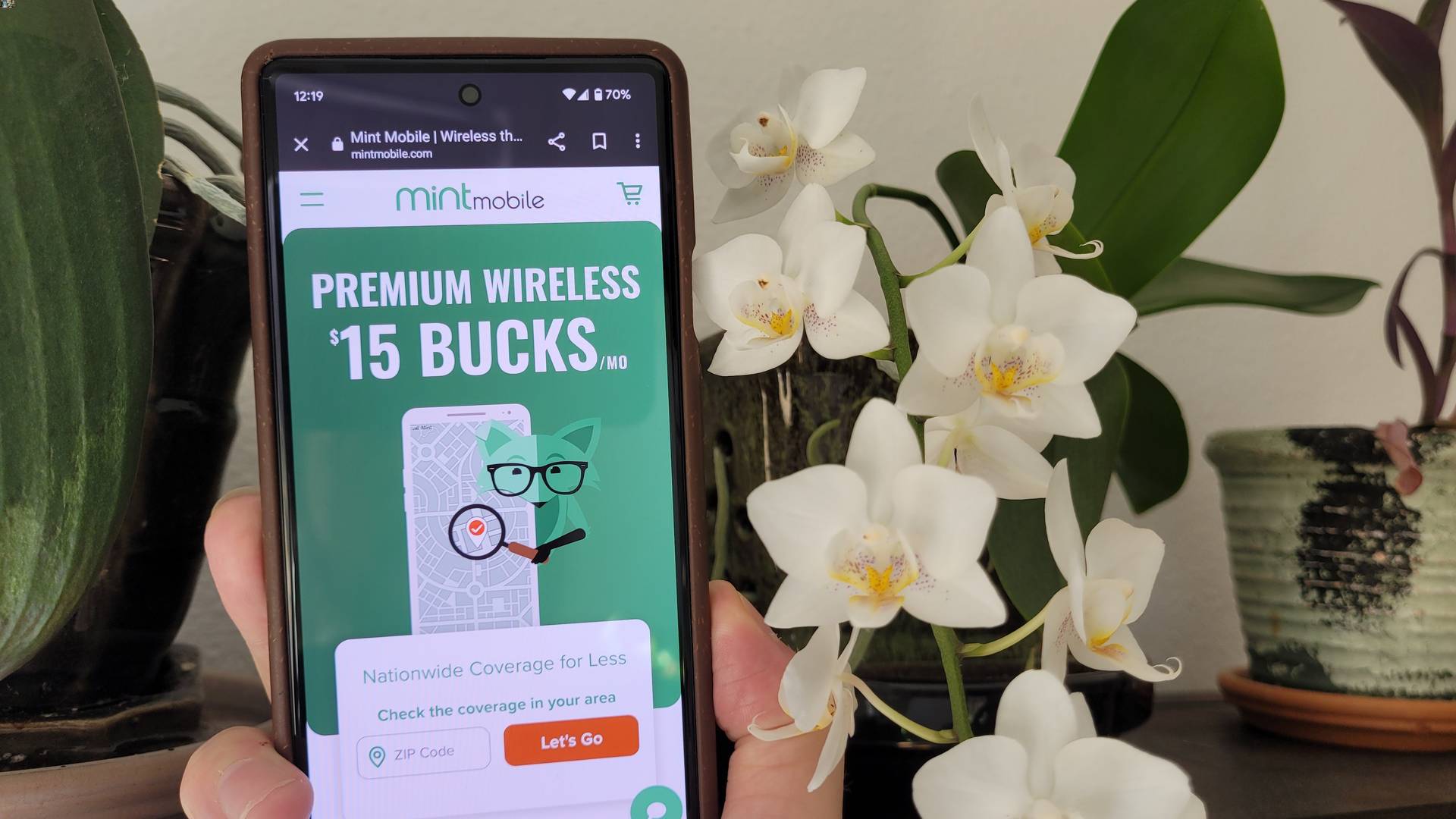
Are you looking to change your phone number with Mint Mobile? Switching phone numbers can be a hassle, but with Mint Mobile, it’s a simple process. Mint Mobile is known for its affordable plans and exceptional service, making it an increasingly popular choice among cell phone users. Whether you’re wanting to get a new number or change your existing one, Mint Mobile has you covered. In this article, we will guide you through the step-by-step process of changing your phone number with Mint Mobile, ensuring a smooth transition and uninterrupted communication. So, if you’re ready to switch things up, let’s dive in and learn how to change your phone number with Mint Mobile.
Inside This Article
- Overview
- Step 1: Accessing Your Mint Mobile Account
- Step 2: Navigating to Phone Number Change
- Step 3: Verifying Your Identity
- Step 4: Updating Your Phone Number
- Conclusion
- FAQs
Overview
In this article, we’ll guide you through the process of changing your phone number with Mint Mobile. Whether you’re looking for a fresh start or need to update your contact information, Mint Mobile makes it easy to switch to a new phone number. With a few simple steps, you can update your number and stay connected with ease.
Mint Mobile is a popular mobile virtual network operator (MVNO) that offers affordable cell phone plans. They provide a range of services and options to meet the needs of different users. In addition to their competitive pricing, Mint Mobile also offers seamless integration with various devices and networks. So, if you’re looking to change your phone number, Mint Mobile is a great provider to consider.
Changing your phone number with Mint Mobile is a straightforward process that can be completed online. You’ll need to access your Mint Mobile account, navigate to the phone number change option, verify your identity, and update your phone number. This can all be done within a few minutes, allowing you to quickly transition to your new number and continue using Mint Mobile’s services.
Before we dive into the step-by-step guide, it’s important to note that changing your phone number may involve some considerations. You should inform your contacts and update your information with any relevant organizations or services that have your old number on file. Additionally, if you have any active services or subscriptions linked to your current phone number, such as two-factor authentication or online banking, you’ll need to update those as well. By being prepared and taking these steps, you can minimize any disruptions that may arise from changing your number.
Step 1: Accessing Your Mint Mobile Account
To change your phone number on Mint Mobile, you first need to access your Mint Mobile account. Here’s how you can do it:
1. Open a web browser on your smartphone, tablet, or computer.
2. Visit the Mint Mobile website by typing “www.mintmobile.com” in the address bar and hitting enter.
3. On the Mint Mobile homepage, look for the “Login” button and click or tap on it.
4. You will be redirected to the Mint Mobile login page. Enter your Mint Mobile phone number and password in the respective fields.
5. After entering your login credentials, click or tap on the “Sign In” button.
6. Once you successfully sign in, you will be taken to your Mint Mobile account dashboard. This is where you can manage your account settings and make changes to your phone number.
By following these steps, you can easily access your Mint Mobile account and continue with the process of changing your phone number. Keep in mind that you will need your Mint Mobile login credentials to proceed further.
Step 2: Navigating to Phone Number Change
Once you have successfully logged into your Mint Mobile account, it’s time to navigate to the option for changing your phone number. Follow these steps to proceed:
1. Look for the “Account” or “Profile” section in the menu bar. This is usually located at the top of the webpage.
2. Click on the “Account” or “Profile” section to expand the options available.
3. Scroll down or look for a specific tab labeled “Phone Number” or “Change Number”. Click on it to access the phone number change page.
4. On the phone number change page, you will typically find information about the current phone number associated with your Mint Mobile account.
5. Review the instructions and any additional details provided on the page to understand the process and requirements for changing your phone number.
6. Some service providers may require you to verify your account before proceeding with a phone number change. If prompted, follow the verification process outlined on the page.
7. Once you have completed the necessary steps and any verification process, you should now be able to update your phone number.
8. Look for the designated field or option where you can enter the new phone number.
9. Enter the new phone number that you would like to associate with your Mint Mobile account.
10. Double-check the entered phone number to ensure accuracy. It’s important to avoid any typographical errors that may cause issues during the process.
11. After confirming that the entered phone number is correct, proceed to the next step as instructed on the page.
Congratulations! You have successfully navigated to the option for changing your phone number on your Mint Mobile account. Now, let’s move on to Step 3 to verify your identity before updating the phone number.
Step 3: Verifying Your Identity
Once you have accessed your Mint Mobile account and navigated to the phone number change section, the next step is to verify your identity. This step is crucial to ensure that only authorized users can make changes to their phone numbers.
Mint Mobile employs several verification methods to confirm your identity securely. The specific process may vary, but it typically involves providing personal information and answering security questions. Here’s what you can expect:
1. Personal Information: You may be required to enter details such as your full name, address, date of birth, and the last four digits of your social security number. This information helps Mint Mobile confirm that you are the account holder.
2. Security Questions: Mint Mobile may prompt you to answer a series of security questions that you have previously set up when creating your account. These questions are designed to verify your identity and protect your account from unauthorized access.
3. Two-Factor Authentication: To further enhance security, Mint Mobile may utilize two-factor authentication. This additional layer of verification typically involves sending a unique verification code to your registered email or phone number, which you must enter to proceed with the phone number change.
It’s important to provide accurate and up-to-date information during the verification process. This ensures a smooth and secure transition as you change your phone number with Mint Mobile.
If you encounter any difficulties or have concerns regarding the verification process, it is recommended to reach out to Mint Mobile’s customer support for assistance. They will guide you through the necessary steps and address any issues you may encounter along the way.
Step 4: Updating Your Phone Number
Once you have verified your identity, you are ready to proceed with updating your phone number on Mint Mobile. Follow these simple steps to change your phone number:
- Log in to your Mint Mobile account.
- Navigate to the account settings page.
- Look for the “Phone Number” section and click on the “Change” button next to it.
- You will be prompted to enter the new phone number that you want to use.
- Once you have entered the new phone number, click on the “Save” button.
- Confirm the change by following the instructions provided by Mint Mobile.
It is important to note that changing your phone number on Mint Mobile may incur additional charges or fees. Make sure to review the terms and conditions or contact customer support to get more information about any potential charges.
After completing these steps, your new phone number will be associated with your Mint Mobile account. You can now use this number for all your communication needs, including making calls, sending text messages, and accessing data services.
Remember to update your contacts, notify important contacts of your new number, and make any necessary changes to your apps or services that rely on your phone number for verification purposes.
Changing your phone number with Mint Mobile is a straightforward process that allows you to stay connected while enjoying the benefits of their mobile service. Whether you’re switching carriers or simply need a new number, Mint Mobile makes it easy to update your phone number hassle-free.
Changing your phone number with Mint Mobile is a straightforward process that can be done in just a few simple steps. Whether you need to update your contact information or want to switch to a new number, Mint Mobile offers convenient options for customers to make these changes. By following their user-friendly online portal or contacting their customer support, you can easily update your phone number and stay connected with ease.
FAQs
1. How do I change my phone number with Mint Mobile?
To change your phone number with Mint Mobile, follow these steps:
- Login to your Mint Mobile account on their website.
- Navigate to the account settings or profile section.
- Locate the option to change your phone number.
- Follow the prompts and provide the necessary information to select a new phone number.
- Confirm the change and wait for the update to take effect.
Note that there may be additional fees or restrictions associated with changing your phone number, so it’s recommended to check the Mint Mobile website or contact their customer support for further details.
2. How long does it take for the new phone number to activate?
The activation time for a new phone number with Mint Mobile can vary. In most cases, the process is relatively fast and can take anywhere from a few minutes to a couple of hours.
Once you have completed the steps to change your phone number, your new number will typically be activated and ready for use within a short period. However, in some instances, it may take longer due to technical or administrative reasons.
If you experience any delays or issues with the activation process, it’s advisable to contact Mint Mobile customer support for assistance.
3. Are there any fees associated with changing my phone number?
Yes, changing your phone number with Mint Mobile may involve certain fees. While the exact cost may vary depending on the specific circumstances, it’s common for mobile service providers to charge a fee for changing phone numbers.
It’s recommended to review the Mint Mobile website or contact their customer support to determine the exact fees associated with changing your phone number.
4. Can I choose a specific area code for my new phone number?
Yes, Mint Mobile generally allows you to select a specific area code when changing your phone number. This feature allows you to choose a number with an area code that aligns with your desired location or preferences.
During the process of changing your phone number, you will have the opportunity to explore available area codes and select the one you prefer. Keep in mind that availability may vary depending on the locations and demands.
5. Will changing my phone number affect my Mint Mobile service or plan?
Changing your phone number with Mint Mobile should not affect your service or plan. Your existing plan and any associated features or benefits should remain intact.
However, it’s essential to ensure that you update your new phone number on any platforms, applications, or services where your old number was previously registered for seamless communication and access.
If you have any concerns or questions regarding your Mint Mobile service or plan after changing your phone number, it’s best to reach out to their customer support for assistance.
