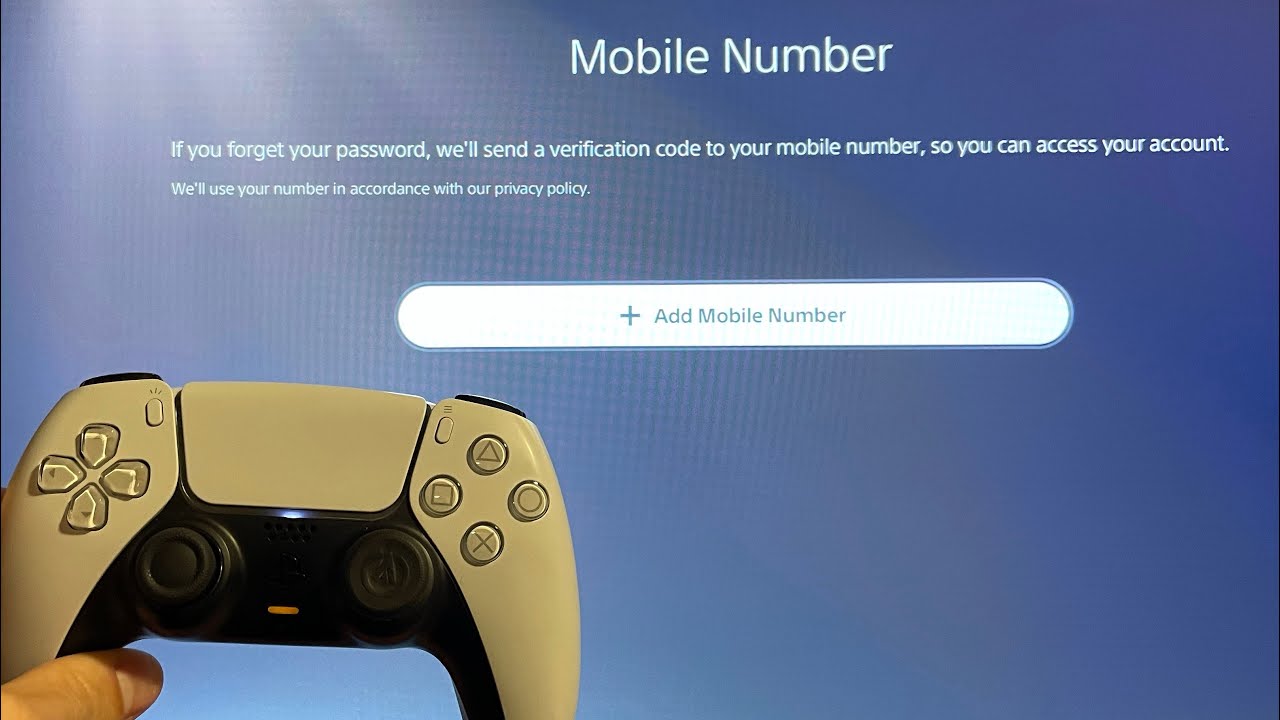
The Playstation phone number is an essential piece of contact information for any Playstation user. Whether you need technical support, have questions about your account, or want to report an issue, having the right phone number can make all the difference. But what if you need to change your Playstation phone number? In this article, we will guide you through the process of changing your Playstation phone number, step by step. We’ll cover everything from why you might want to change your phone number, to the different methods you can use to update it. So, if you’re ready to take control of your Playstation account and update your phone number, let’s get started!
Inside This Article
- Setting up a Playstation Account
- Accessing Account Settings
- Changing Phone Number on PlayStation Account
- Verifying the New Phone Number
- Conclusion
- FAQs
Setting up a Playstation Account
Setting up a Playstation account is the first step towards accessing the vast array of gaming experiences and online features offered by Sony’s gaming console. Whether you are a seasoned gamer or new to the world of gaming, creating a Playstation account is a simple and straightforward process.
To begin, power on your Playstation console and connect it to the internet. Once you have established a stable internet connection, navigate to the Playstation Network section on the console’s main menu. From there, select “Create a New Account” to initiate the account setup process.
You will be prompted to enter your personal information such as your name, date of birth, and email address. It is important to provide accurate details as they will be associated with your account. You will also need to choose a unique username and password to ensure the security of your account.
After entering the required information, you may be asked to verify your email address to finalize the account creation process. This step adds an extra layer of security and ensures that you have provided a valid email address for future communications.
Once your account has been successfully created, you can personalize your profile by adding a profile picture and selecting your privacy settings. These settings allow you to control who can see your gaming activities and interact with you online.
Additionally, setting up a Playstation account gives you access to the Playstation Store, where you can purchase and download games, DLCs (Downloadable Content), themes, and other digital content. You can also join online multiplayer sessions and connect with friends on the Playstation Network.
Accessing Account Settings
Accessing your account settings on PlayStation is a straightforward process that allows you to make various changes, including updating your phone number. Here’s how you can access your account settings:
- Turn on your PlayStation console and sign in to your account using your PlayStation Network (PSN) ID and password.
- Once you’re signed in, navigate to the PlayStation home screen and select the “Settings” option.
- From the Settings menu, choose the “Account Management” option, which is typically located towards the top.
- Within the Account Management section, select the “Account Information” option to proceed.
- Next, choose the “Contact Information” option to view and modify your current contact details.
- You may be prompted to re-enter your account password for security verification purposes.
- Once you’ve entered your password, you will have access to the account settings page, where you can make changes to your phone number and other contact information.
Keep in mind that the exact steps to access account settings may vary slightly depending on the PlayStation console model and software version you’re using. However, the general process should remain similar to the steps outlined above.
By following these steps, you’ll be able to access your account settings on PlayStation and proceed with changing your phone number. Make sure to input your new phone number accurately to ensure a seamless experience and to keep your account information up to date.
Changing Phone Number on PlayStation Account
If you’ve recently switched phone numbers or simply want to update the contact information on your PlayStation account, you can easily change your phone number. Having the correct phone number associated with your account is important for security measures and account recovery. In this guide, we’ll walk you through the step-by-step process of changing your phone number on your PlayStation account.
Before we begin, please ensure that you have access to both your current and new phone numbers as you’ll need to verify the new number. Let’s get started!
- Step 1: Visit the PlayStation website
Open your preferred web browser and go to the official PlayStation website. Make sure you’re signed in with the account for which you want to change the phone number. - Step 2: Go to Account Settings
Once you’re logged in, navigate to the account settings section. This can usually be found by clicking on your profile picture or username in the top-right corner of the page. - Step 3: Access Security Settings
In the account settings menu, look for an option related to security settings. This is where you can manage and update various security information, including your phone number. - Step 4: Select Phone Number
Within the security settings, find the option to change your phone number. Click on it to proceed. - Step 5: Enter New Phone Number
You’ll be prompted to enter your new phone number. Double-check that you’ve entered it correctly to ensure smooth verification. - Step 6: Verify New Phone Number
PlayStation will send a verification code to your new phone number. Check your phone for the code, and enter it into the provided field on the website. - Step 7: Confirm Changes
After you’ve entered the verification code, click on the confirm button to save the changes. Your new phone number will now be associated with your PlayStation account.
That’s it! You’ve successfully changed your phone number on your PlayStation account. It’s always a good idea to double-check that the new phone number is reflected correctly in your account settings.
Remember, having accurate and up-to-date contact information not only ensures the security of your account but also allows you to receive important notifications and updates from PlayStation. Updating your phone number is a simple process that can be done in a matter of minutes, so make sure to keep it current.
Verifying the New Phone Number
Verifying your new phone number on your PlayStation account is a crucial step to ensure the security and integrity of your account. The verification process adds an extra layer of protection and helps confirm that the phone number belongs to you. Here’s how you can verify your new phone number on your PlayStation account:
1. Log in to your PlayStation account using your existing credentials. Visit the official PlayStation website or open the PlayStation app on your mobile device.
2. Navigate to the account settings section within your account dashboard. Look for the “Profile” or “Account Settings” option, usually located in the menu or toolbar.
3. Locate the option to change your phone number. This can usually be found under the “Privacy” or “Security” settings. Click or tap on the option to change your phone number.
4. Enter your new phone number in the designated field. Double-check that you have entered it correctly to avoid any issues during the verification process.
5. After entering your new phone number, you will receive a verification code via SMS or phone call. Make sure you have access to the phone number you provided to receive the verification code.
6. Enter the verification code in the specified field on your PlayStation account. This code is typically time-sensitive, so enter it as soon as possible to complete the verification process.
7. Once the verification code is successfully entered, your new phone number will be verified and associated with your PlayStation account. You will receive a confirmation message indicating that the verification process is complete.
It is essential to keep your phone number up to date on your PlayStation account to ensure seamless communication, account recovery, and security measures. Verifying your new phone number adds an extra layer of protection to prevent unauthorized access and maintain the integrity of your PlayStation account.
If you encounter any issues during the verification process or have any concerns regarding your account security, it is advisable to contact PlayStation support for further assistance.
Conclusion
Changing your PlayStation phone number is a simple process that can be done through the PlayStation Network website or the PlayStation mobile app. By following the steps outlined in this article, you can update your contact information and ensure that your phone number is accurate and up-to-date.
Remember to consider the implications of changing your PlayStation phone number, such as potential interruptions in receiving important account notifications or multiplayer invitations from friends. It is also important to keep your new number private to protect your account’s security.
By keeping your contact information updated, you can stay connected with your gaming community and ensure that you don’t miss any important updates or announcements from PlayStation. So, don’t hesitate to change your PlayStation phone number if needed, and enjoy a seamless gaming experience!
FAQs
1. Can I change my Playstation phone number?
2. How do I change my Playstation phone number?
3. Are there any limitations or restrictions when changing my Playstation phone number?
4. Will changing my Playstation phone number affect my account or game progress?
5. How long does it take for the new Playstation phone number to become active?
