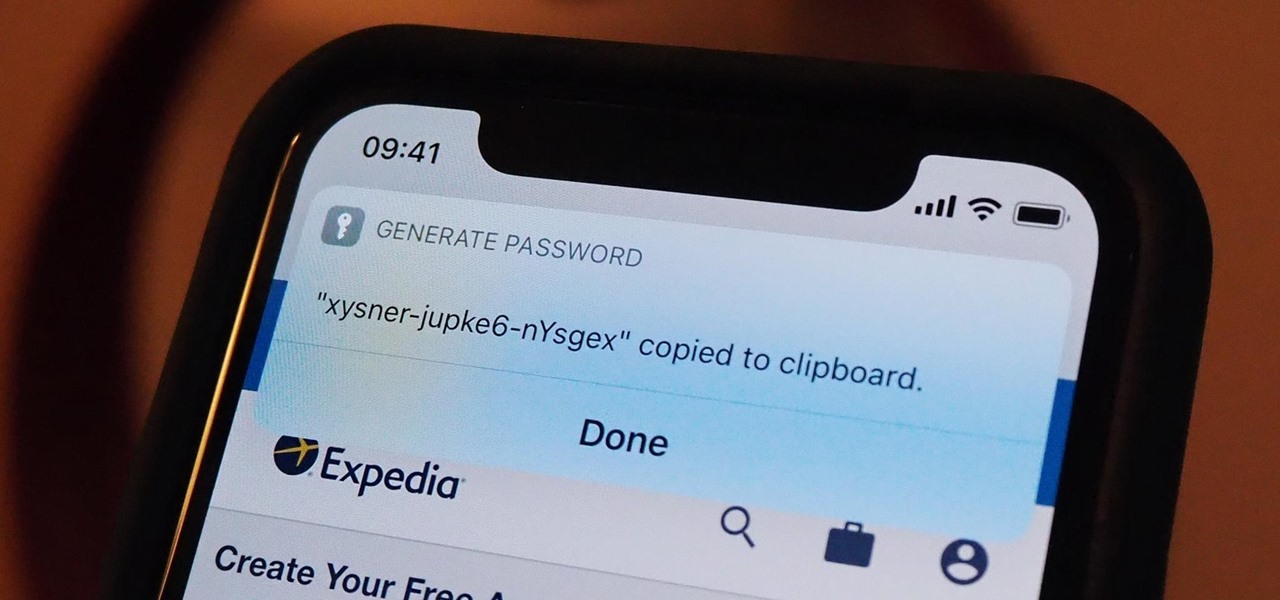
Are you struggling to change the password for your email account on your iPhone 10? You're not alone! With the increasing importance of cybersecurity, it's crucial to regularly update your passwords to keep your accounts secure. In this comprehensive guide, we'll walk you through the step-by-step process of changing your email account password on your iPhone 10. Whether you're using Gmail, Yahoo, Outlook, or any other email service, we've got you covered. By the end of this article, you'll have the knowledge and confidence to safeguard your email account with a new, strong password. Let's dive in and ensure the security of your email account on your iPhone 10.
Inside This Article
- Setting Up a Strong Password
- Accessing Email Account Settings
- Changing Email Account Password
- Confirming the Password Change
- Conclusion
- FAQs
Setting Up a Strong Password
Setting up a strong password for your email account on your iPhone 10 is crucial for protecting your personal information and ensuring the security of your communications. A strong password is one that is difficult for others to guess but easy for you to remember. It should ideally be a combination of uppercase and lowercase letters, numbers, and special characters, such as symbols or punctuation marks.
When creating a password, avoid using easily guessable information, such as your name, birthdate, or common words. Instead, opt for a passphrase that holds personal significance but is not readily associated with you. Consider using a mix of unrelated words and adding special characters or numbers to enhance its complexity.
Remember, a strong password is your first line of defense against unauthorized access to your email account. Taking the time to set up a robust and unique password is essential for safeguarding your sensitive data and maintaining your digital privacy.
Accessing Email Account Settings
Accessing your email account settings on your iPhone 10 is a straightforward process that allows you to manage various aspects of your email, including changing your password. To begin, unlock your iPhone 10 by entering your passcode or using Face ID or Touch ID. Once you’re on the home screen, locate and tap on the “Settings” app, which is represented by a gear icon.
Within the Settings menu, scroll down and look for the “Mail” option, which features an envelope icon. Tap on “Mail” to access the email settings. Next, select “Accounts,” where you will find a list of all the email accounts configured on your device. Tap on the specific email account for which you want to change the password.
After selecting the email account, you will be directed to a screen displaying various account details and settings. Look for the “Password” or “Account Password” option, which is typically located near the top of the account settings. Tap on this option to proceed with changing your email account password.
Changing Email Account Password
Changing the password for your email account on your iPhone 10 is a straightforward process that helps enhance the security of your personal information. Follow these simple steps to update your email account password and keep your data safe.
First, navigate to the Settings app on your iPhone 10. This can be easily located on your home screen by looking for the gear-shaped icon. Once you’ve found it, tap to open the Settings app.
Next, scroll down the list of options until you find “Passwords & Accounts.” Tap on this option to access the settings for your email accounts.
Within the “Passwords & Accounts” section, you will see a list of all the email accounts that are set up on your iPhone 10. Select the email account for which you want to change the password.
After selecting the email account, you will be presented with various options related to that account. Look for the “Password” field or a similar option that allows you to update the password for the selected email account.
Tap on the “Password” field to enter your new password. Make sure to create a strong and unique password to maximize the security of your email account. Consider using a combination of uppercase and lowercase letters, numbers, and special characters to make your password more secure.
Once you’ve entered the new password, be sure to save your changes. Look for a “Save” or “Done” button, typically located in the top right corner of the screen, and tap on it to confirm the password change.
After saving the new password, your iPhone 10 will automatically update the email account settings with the new password. You may be prompted to re-enter the new password to verify the change and ensure that your email account continues to function seamlessly.
With these simple steps, you can easily change the password for your email account on your iPhone 10, adding an extra layer of security to your personal and professional communications.
Confirming the Password Change
After you’ve successfully changed your email account password, it’s crucial to confirm that the change has been applied. This step ensures that your new password is active and that you can seamlessly access your email account without any issues.
To confirm the password change, simply navigate back to the email account settings on your iPhone. Once there, enter your new password and attempt to access your email account. If you can log in without encountering any errors, it indicates that the password change has been confirmed and is now in effect.
If, for any reason, you encounter difficulties accessing your email account with the new password, double-check the password you entered for accuracy. It’s essential to ensure that the new password is entered correctly, taking into account uppercase and lowercase letters, special characters, and numbers.
Additionally, if you continue to experience issues with the new password, consider reaching out to your email service provider’s support team for further assistance. They can provide guidance and troubleshooting steps to help you confirm and successfully implement the password change on your iPhone.
In conclusion, changing the password for your email account on iPhone 10 is a crucial aspect of maintaining your digital security. By following the simple steps outlined in this guide, you can ensure that your personal and professional communications remain protected from unauthorized access. It's essential to regularly update and strengthen your passwords to safeguard sensitive information and prevent potential security breaches. With the user-friendly interface of the iPhone 10, managing your email account's security settings can be a straightforward process. By staying proactive in enhancing your digital security, you can enjoy peace of mind knowing that your email communications are well-protected. Remember, a strong password is a fundamental defense against cybersecurity threats, so taking the time to change it regularly is a worthwhile investment in safeguarding your online privacy and security.
html
In conclusion, changing the password for your email account on iPhone 10 is a crucial aspect of maintaining your digital security. By following the simple steps outlined in this guide, you can ensure that your personal and professional communications remain protected from unauthorized access. It’s essential to regularly update and strengthen your passwords to safeguard sensitive information and prevent potential security breaches. With the user-friendly interface of the iPhone 10, managing your email account’s security settings can be a straightforward process. By staying proactive in enhancing your digital security, you can enjoy peace of mind knowing that your email communications are well-protected. Remember, a strong password is a fundamental defense against cybersecurity threats, so taking the time to change it regularly is a worthwhile investment in safeguarding your online privacy and security.
FAQs
Q: How do I change the password for my email account on iPhone 10?
A: Changing the password for your email account on iPhone 10 is a straightforward process. You can update your email password by accessing the Settings app, selecting the "Passwords & Accounts" option, and then tapping on the account for which you want to modify the password. From there, you can update the password to ensure the security of your email account.
Q: Can I change the password for multiple email accounts on my iPhone 10 simultaneously?
A: Yes, you can change the passwords for multiple email accounts on your iPhone 10 simultaneously. By navigating to the "Passwords & Accounts" section within the Settings app, you can manage the passwords for all your email accounts in one centralized location, making it convenient to update and secure your various email accounts.
Q: Will changing the email password on my iPhone 10 affect access on other devices?
A: Changing the email password on your iPhone 10 will require you to re-enter the updated password on any other devices or email clients where the account is configured. This ensures that your email account remains secure across all platforms and devices.
Q: What should I do if I forget the new password I set for my email account on iPhone 10?
A: If you forget the new password you set for your email account on iPhone 10, you can reset the password through your email provider's website or contact their support for assistance. Once the password is reset, you can update it on your iPhone 10 to regain access to your email account.
Q: Is it necessary to change my email password regularly on my iPhone 10 for security reasons?
A: It is recommended to change your email password regularly on your iPhone 10 as a security best practice. Regular password changes help enhance the security of your email account and reduce the risk of unauthorized access or potential security breaches.
