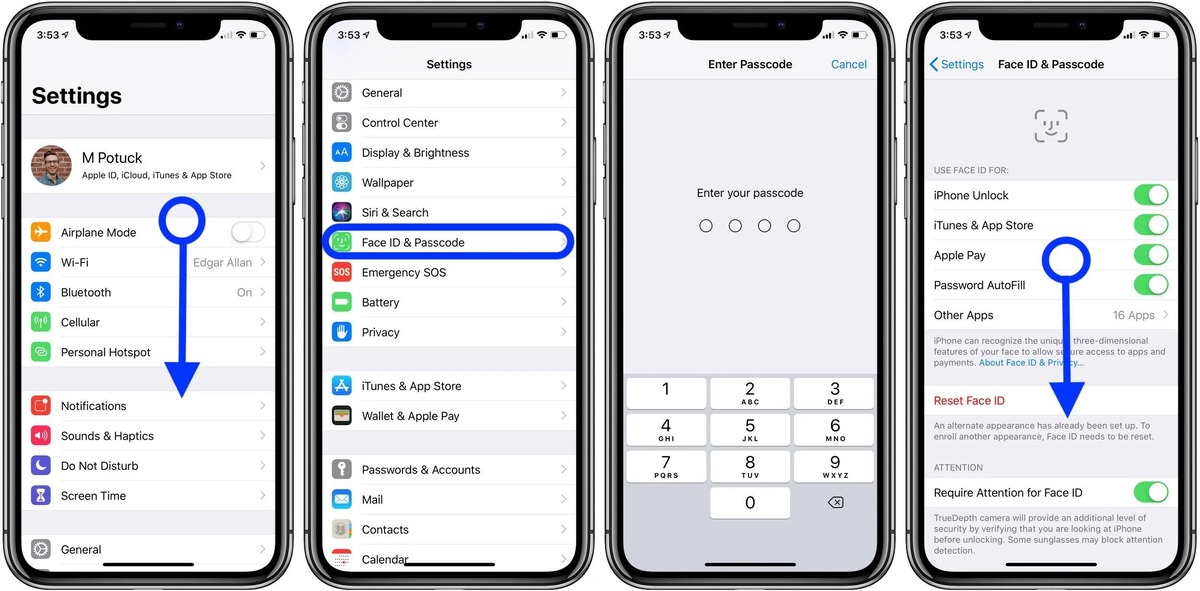
In today’s digital age, the security of our personal information is paramount, especially when it comes to our smartphones. iPhones, known for their advanced security features, allow users to set a security code to protect their device and personal data. However, there may come a time when you need to change this security code for various reasons, such as a forgotten code or the need for increased privacy. In this article, we will guide you on how to change the security code on your iPhone. Whether you are an iPhone user who wants to update your device’s security or a tech enthusiast exploring different iPhone functionalities, this step-by-step guide will help you ensure the safety and privacy of your device. Let’s dive into the process of changing the security code on your iPhone and take control of your device’s security!
Inside This Article
- Why Change the Security Code on iPhone?
- Steps to Change Security Code on iPhone
- Additional Tips for Securing Your iPhone
- Conclusion
- FAQs
Why Change the Security Code on iPhone?
Your iPhone security code is the key to protecting your personal data and ensuring that only you have access to your device. Changing your security code periodically is a smart practice that can enhance the security of your iPhone and safeguard your sensitive information from unauthorized access. Here are a few reasons why it’s essential to change your security code on your iPhone:
- Protect Against Unauthorized Access: By changing your security code regularly, you prevent others from guessing or using a previously known code to gain access to your iPhone. This helps prevent unauthorized access to your personal information, such as banking details, emails, photos, and more.
- Stay Ahead of Potential Security Threats: Hackers and cybercriminals are continually developing new ways to bypass security measures. Changing your security code frequently ensures that you stay ahead of potential threats and minimize the risk of your iPhone being compromised.
- Prevent Physical Security Breaches: In case your iPhone gets lost or stolen, having a unique and regularly changing security code can provide an additional layer of protection. This helps to deter thieves from accessing your device and the data stored within it.
- Comply with Best Security Practices: As technology evolves, so do security practices. By regularly changing your iPhone security code, you align with best security practices recommended by experts.
- Maintain Privacy: Changing your security code on a regular basis helps you maintain your privacy and control over your personal information. It ensures that only you have access to your iPhone and the data stored on it.
Now that you understand the importance of changing your iPhone security code, let’s move on to the steps you can follow to change it.
Steps to Change Security Code on iPhone
Protecting your iPhone with a security code is essential to keep your device secure and your personal information safe. If you want to change your security code on your iPhone, follow these simple steps:
- Open the Settings App: Locate the Settings app on your iPhone’s home screen and tap on it to open.
- Select “Face ID & Passcode” or “Touch ID & Passcode”: Depending on the model of your iPhone and the iOS version, you will see either “Face ID & Passcode” or “Touch ID & Passcode” option. Tap on the appropriate option.
- Enter the Current Passcode: You will be prompted to enter your current passcode to access the settings. Enter the passcode to proceed.
- Tap on “Change Passcode”: Scroll down the page and look for the “Change Passcode” option. Tap on it to initiate the process of changing your security code.
- Enter Current Passcode Again: To ensure that you are the authorized user, you will be prompted to enter your current passcode once more.
- Choose a New Passcode: Now, you will be asked to enter your new passcode. Make sure to choose a unique and secure passcode that is not easy to guess.
- Re-enter New Passcode: Confirm your new passcode by entering it again.
- Passcode Change Successful: Once you have entered the new passcode correctly for the second time, you will see a notification that your passcode has been successfully changed.
That’s it! You have successfully changed the security code on your iPhone. Now, you can use your new passcode to unlock your device and ensure the utmost privacy and security.
Additional Tips for Securing Your iPhone
Securing your iPhone is essential to protect your personal information and ensure the privacy of your data. Here are some additional tips to further enhance the security of your iPhone:
1. Enable two-factor authentication: Two-factor authentication provides an extra layer of security by requiring two forms of verification before accessing your account. Enable this feature in your iPhone settings to safeguard your data from unauthorized access.
2. Regularly update your iOS software: Apple releases regular updates to address security vulnerabilities and improve the overall performance of your iPhone. Make sure to download and install the latest iOS updates to stay protected from emerging threats.
3. Use complex passcodes: Avoid using simple and easily guessable passcodes like “1234” or your date of birth. Instead, create a strong and unique passcode consisting of a combination of numbers, letters, and special characters.
4. Enable auto-lock feature: Set a shorter auto-lock time for your iPhone to ensure that it locks itself automatically when not in use. This will prevent unauthorized access to your device if you happen to leave it unattended.
5. Be cautious of public Wi-Fi networks: Public Wi-Fi networks are often unsecured, making it easy for hackers to intercept your data. Avoid connecting to public Wi-Fi networks when accessing sensitive information or enable VPN (Virtual Private Network) for a secure connection.
6. Disable lock screen notifications: Protect your privacy by disabling lock screen notifications for sensitive apps. This prevents others from viewing your private information even when your iPhone is locked.
7. Enable Find My iPhone: Ensure that the “Find My iPhone” feature is enabled so that you can track, lock, or erase your iPhone remotely in case it gets lost or stolen. This feature provides an added layer of security for your device.
8. Use a secure cloud storage service: Backup your iPhone data to a secure cloud storage service like iCloud or Google Drive. This ensures that your data is protected and can be easily restored in case of loss or damage to your device.
9. Install a reputable security app: Consider installing a reputable security app from the App Store that provides features like anti-malware scanning, safe browsing, and theft protection. These apps can help detect and prevent security threats on your iPhone.
By following these additional tips, you can significantly enhance the security of your iPhone and protect your personal information from unauthorized access. Stay vigilant and keep your device updated to stay one step ahead of potential threats.
Conclusion
In conclusion, changing the security code on your iPhone is a straightforward process that can help safeguard your personal information and protect your device from unauthorized access. By following the steps mentioned in this article, you can easily update your security code and ensure the privacy of your data.
Remember that it’s important to choose a strong and memorable security code to strike a balance between security and convenience. Regularly updating your security code and being cautious with sharing it can help maintain the integrity of your iPhone’s security.
Whether you’re looking to change your security code due to a forgotten passcode or simply to increase the security of your device, our guide has provided you with the necessary steps to get the job done. By keeping your iPhone’s security up to date, you can have peace of mind knowing that your personal information is well-protected.
FAQs
Q: How do I change the security code on my iPhone?
Changing the security code on your iPhone is quick and easy. Simply follow these steps:
1. Open the “Settings” app on your iPhone.
2. Scroll down and tap on “Face ID & Passcode” or “Touch ID & Passcode”, depending on the model of your iPhone.
3. Enter your current security code when prompted.
4. Scroll down to the “Change Passcode” section and tap on it.
5. Enter your current security code again.
6. Set a new six-digit security code and confirm it.
7. If you prefer, you can choose to use a custom alphanumeric code or a four-digit numeric code by selecting the respective options.
8. Once you have set the new security code, it will be in effect immediately.
Remember to choose a code that is easy for you to remember but difficult for others to guess.
Q: Can I change the security code on my iPhone remotely?
No, you cannot change the security code on your iPhone remotely. Changing the security code requires physical access to the device.
Q: What should I do if I forget my iPhone security code?
If you forget your iPhone security code, you have a few options:
1. Retry Passcode: If you enter the wrong code multiple times, your iPhone may become temporarily disabled. Wait for the device to unlock and try again.
2. Use iCloud: If you have enabled Find My iPhone and have access to iCloud, you can remotely erase your device, including the security code. This will erase all data on your iPhone, so make sure you have a backup.
3. Restore Using iTunes: If you have previously synced your iPhone with iTunes on a computer, you can connect your device to the computer and restore it to remove the security code. This will also erase all data, so ensure you have a recent backup.
4. Contact Apple Support: If the above options do not work or you are unable to access iCloud or iTunes, contact Apple Support for further assistance.
Q: Can I set a longer security code on my iPhone?
Yes, you can set a longer security code on your iPhone. In addition to the default six-digit code, you have the option to set a custom alphanumeric code or a four-digit numeric code, based on your preference. These options provide greater security and flexibility when it comes to choosing your passcode.
Q: Is it possible to disable the security code on my iPhone?
Yes, it is possible to disable the security code on your iPhone. However, it is not recommended to do so, as the security code adds an extra layer of protection to your device and your personal information. Without the security code, anyone who has physical access to your iPhone will be able to unlock and access your data. It is always best to keep your device secure by using a strong and memorable security code.
