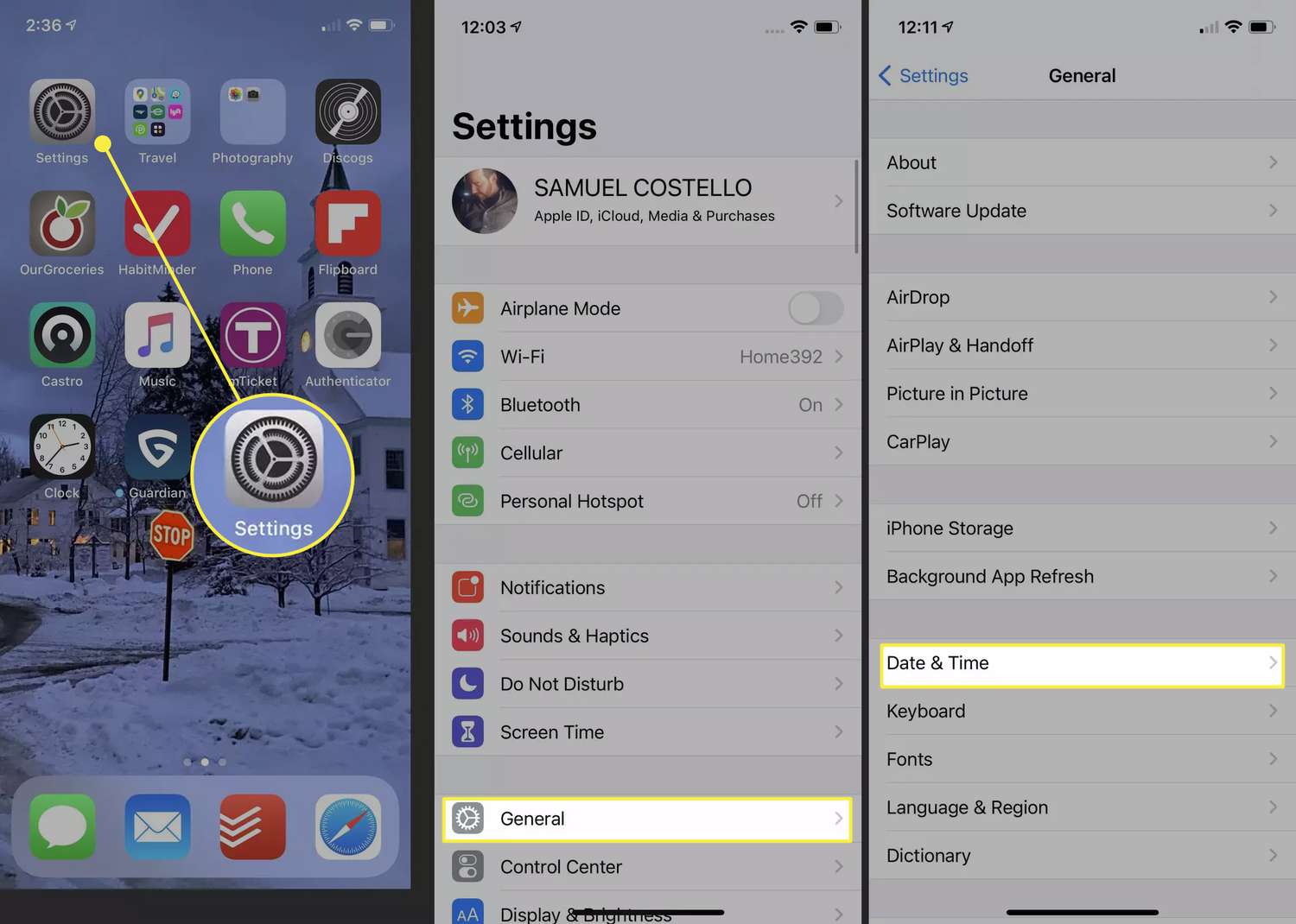
Are you struggling to change the date on your phone? Whether you have a new device or are simply trying to adjust the date and time settings, we’ve got you covered. In this article, we will guide you through the step-by-step process of changing the date on your phone, ensuring that you can accurately update it whenever necessary. Whether you’re an Android or iPhone user, we will provide detailed instructions tailored to your device. We understand that keeping the date and time accurate on your phone is essential for various reasons, such as scheduling appointments, setting alarms, or even staying organized. So let’s delve into the methods and settings you need to know to change the date on your phone seamlessly.
Inside This Article
- Why Change the Date on Your Phone
- Methods to Change the Date on Your Phone
- Troubleshooting Date Change Issues on Your Phone
- Conclusion
- FAQs
Why Change the Date on Your Phone
Changing the date on your phone is a simple task that can have various reasons behind it. Whether you need to update the date after traveling to a different time zone, correct an incorrect date setting, or simply stay up to date with the current day and time, changing the date on your phone is essential. Here are a few reasons why you might find yourself needing to change the date:
- Travel: If you’re traveling to a different time zone, it’s important to update the date on your phone to accurately reflect the local time and date. This ensures that any reminders, notifications, or time-sensitive information you receive on your phone is aligned with your current location.
- Accuracy: Sometimes, the date and time settings on your phone can become incorrect due to various reasons, such as a software glitch or a manual change that wasn’t properly updated. Changing the date on your phone helps to ensure that all aspects of your device are functioning accurately.
- Daylight Saving Time: In regions where Daylight Saving Time is observed, the date and time on your phone may need to be adjusted twice a year. This allows your phone to automatically align with the new time schedule and avoid any confusion or discrepancies.
- Reminders and Notifications: Many apps and features on your phone rely on the correct date and time to function properly. By keeping your phone’s date updated, you can ensure that you receive timely reminders, notifications, and alerts from various applications, such as calendars, alarms, and event reminders.
Regardless of the reason, changing the date on your phone is a simple process that can help you stay organized, manage your time effectively, and ensure all your device functions work as intended.
Methods to Change the Date on Your Phone
Changing the date on your phone is a simple task that can be done in a few easy steps. Whether you are using an Android or iPhone, there are multiple methods available to change the date settings. Here are some common methods to change the date on your phone:
- Using the Settings Menu: One of the easiest ways to change the date on your phone is through the settings menu. Simply go to the settings app and look for the “Date & Time” or “System” option. From there, you can manually adjust the date by tapping on the current date and selecting the desired date from the calendar. Make sure to save the changes for the new date to take effect.
- Using the Control Center (iPhone only): If you have an iPhone, you can also change the date quickly from the Control Center. Swipe down from the top-right corner of the screen (or bottom-up on older iPhone models) to access the Control Center. Here, you will find a clock icon that allows you to adjust the date and time settings. Tap on the clock icon, and you can change the date by scrolling through the available options.
- Using Voice Commands: Some smartphones, especially those with virtual or voice assistants like Siri or Google Assistant, allow you to change the date using voice commands. Simply activate your voice assistant and say something like, “Change the date to [desired date].” The phone will process your command and update the date accordingly.
- Using Third-Party Apps: There are also third-party apps available on app stores that provide additional options for changing the date and time on your phone. These apps often offer more customization and advanced features, such as automatic time zone detection and synchronization with atomic clocks. Search for “date and time” apps in your app store and choose one that best suits your needs.
- Using Date Widgets: Many Android smartphones have customizable home screens with widgets. You can add a date widget to your home screen, which allows you to change the date directly from the widget itself. Simply tap on the widget, and it will open a menu where you can adjust the date with ease.
Regardless of the method you choose, always ensure that the date is set correctly on your phone. Having the correct date is essential for various functions, such as scheduling appointments, setting reminders, and syncing data with other devices.
Keep in mind that the steps to change the date may vary slightly depending on your phone’s operating system version and manufacturer. If you encounter any issues or have difficulties changing the date, consult your phone’s user manual or visit the manufacturer’s support website for more information.
Troubleshooting Date Change Issues on Your Phone
If you are experiencing trouble changing the date on your phone, you’re not alone. Date change issues can be frustrating, but luckily, there are some troubleshooting steps you can take to resolve the problem. Here are some common issues and their solutions:
1. Incorrect date format: One possible reason for date change issues could be an incorrect date format setting on your phone. Check the date and time settings to ensure that the format is set correctly. If it’s not, adjust the format to the appropriate preference, such as YYYY-MM-DD or MM/DD/YYYY.
2. Automatic date and time: If your phone is set to automatically update the date and time based on your location, it’s essential to have a stable internet connection. If the connection is weak or unreliable, your phone may struggle to sync the date and time correctly. Make sure you have a strong internet connection and try changing the date again.
3. Software update: Outdated software can sometimes cause date change issues on your phone. Check if there are any available software updates for your device. Updating to the latest software version can often resolve bugs and glitches that may be affecting the date change feature.
4. Battery drain: Low battery levels can interfere with various phone functions, including the date change. Ensure that your phone has sufficient battery power before attempting to change the date. If the battery is low, charge your device and try again.
5. Restart your phone: Sometimes, a simple restart can do wonders in resolving date change issues. Restart your phone and try changing the date again. This can help refresh the system and clear any temporary glitches that may be causing the problem.
6. Reset date and time settings: If none of the above solutions work, you can try resetting the date and time settings on your phone. Go to the date and time settings menu and choose the option to reset the settings. Afterward, manually set the date and time and see if the issue is resolved.
7. Contact customer support: If you have tried all the troubleshooting steps and still cannot change the date on your phone, it may be time to reach out to the customer support team of your phone manufacturer. They may be able to provide further assistance or advise you on any specific issues that may be affecting your device.
Remember, date change issues on your phone can have various causes, and the solutions may differ depending on your device and operating system. However, by following these troubleshooting steps, you can often resolve common problems and regain control over the date settings on your phone.
Conclusion
In conclusion, changing the date on your phone is a simple process that can be done in just a few easy steps. Whether you have an Android or iOS device, the settings menu will allow you to adjust the date and time to the correct settings. Keeping your phone’s date accurate is essential for various reasons, such as ensuring your appointments and reminders are on track, syncing with other devices, and staying updated with time-sensitive information.
By following the steps outlined in this article, you can easily change the date on your phone and stay organized in your day-to-day life. Remember to double-check your time zone settings and enable automatic date and time updates for a hassle-free experience. If you encounter any difficulties, refer to your device’s user manual or reach out to the manufacturer’s customer support for further assistance.
Now that you know how to change the date on your phone, you can confidently manage your schedules and stay connected with the time-sensitive world around you.
FAQs
1. How do I change the date on my phone?
To change the date on your phone, go to the settings menu and look for the date and time settings. From there, you can manually update the date or choose to set it automatically based on your current location.
2. Why is the date on my phone incorrect?
There could be several reasons why the date on your phone is incorrect. It could be due to incorrect settings, outdated software, or issues with the network connection. Make sure to verify your date and time settings and ensure that your phone is connected to the internet.
3. Can I change the date format on my phone?
Yes, depending on the operating system of your phone, you may be able to change the date format. This can usually be done through the settings menu, under date and time settings. Look for an option to select your preferred date format, such as MM/DD/YYYY or DD/MM/YYYY.
4. Why is it important to have the correct date on my phone?
Having the correct date on your phone is important for various reasons. It ensures that your phone’s features, such as alarms, reminders, and calendar events, function properly. Additionally, many apps and services rely on accurate date and time information for synchronization and accurate data tracking.
5. How often does the date on my phone update automatically?
The frequency of automatic date updates on your phone depends on the settings and the network provider. By default, most phones update the date and time automatically once every 24 hours. However, you have the option to set it to update more frequently or disable automatic updates and manually update the date and time as needed.
