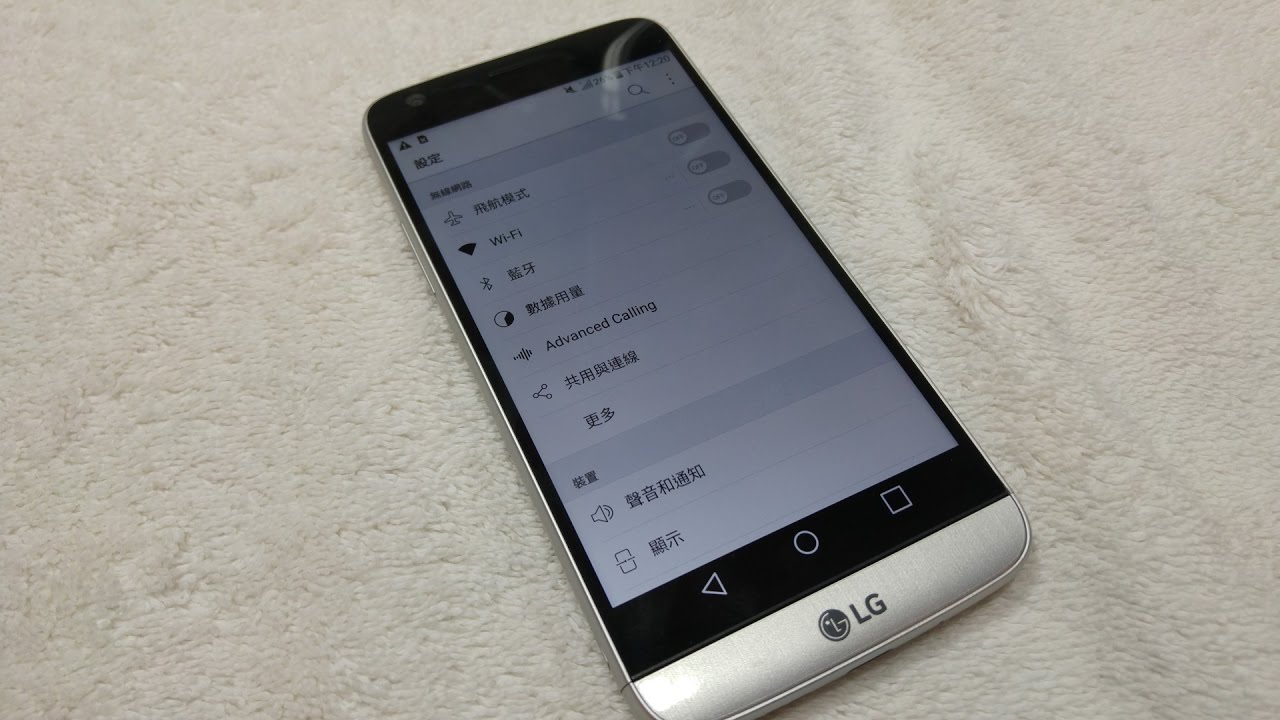
So you’ve accidentally changed the language setting on your phone and now you’re left staring at a screen full of unfamiliar characters. Don’t worry, we’ve all been there! Whether it was a mistaken swipe or a language mishap during a software update, changing the language on your phone back to English is simpler than you might think.
In this article, we’ll guide you through the steps to change the language settings on your mobile phone and get it back to the English language. Whether you’re using an Android device or an iPhone, we’ve got you covered. So, let’s jump right in and get your phone’s language back to English so you can navigate through menus and set up things without any confusion.
Inside This Article
- Common Reasons for Changing Language Settings
- Step-by-Step Guide to Changing Language on Your Phone
- Troubleshooting Common Issues
- Conclusion
- FAQs
Common Reasons for Changing Language Settings
Changing the language setting on your phone is a common need, and there are various reasons why you might want to do so. Let’s explore some of the most common ones:
1. Language Preference: One of the primary reasons people change the language settings on their phones is to align with their language preferences. Whether you’re more comfortable using English, Spanish, French, or any other language, setting your phone’s language to your preferred option makes navigating and using your device much more intuitive.
2. Multilingual Users: If you are multilingual or frequently switch between languages, you may find it convenient to change your phone’s language settings accordingly. This makes it easier to communicate, read, and understand content across different languages without having to rely on translation apps or services.
3. Traveling or Living Abroad: When traveling to a foreign country or living abroad, changing the language on your phone to the local language can be immensely helpful. It allows you to seamlessly interact with locals, use location-based services, and navigate through unfamiliar surroundings with ease.
4. Accessibility: Some individuals with visual impairments or learning disabilities may benefit from changing the language settings on their phones. By selecting a language that offers better accessibility features or text-to-speech capabilities, they can enhance their overall user experience and improve their ability to use various apps and features.
5. Resetting Accidental Changes: There might be instances where the language settings on your phone get accidentally switched, leaving you with an unfamiliar language. Changing the language back to your preferred option allows you to regain control and use your phone comfortably.
6. Personalization: Changing the language settings can also be a way to personalize your device. It adds a personal touch to your phone and reflects your unique identity and cultural background.
7. Troubleshooting: In some cases, changing the language settings can resolve issues related to app compatibility or system glitches. By switching the language and then switching back, you can refresh system settings and potentially resolve any problems you may have encountered.
Regardless of the reason, changing the language settings on your phone is a simple process that can significantly enhance your user experience and ensure that your device is tailored to your specific needs.
Step-by-Step Guide to Changing Language on Your Phone
Changing the language on your phone can be a simple process, allowing you to switch back to English or choose a new language that best suits your needs. Follow these step-by-step instructions to change the language settings on your phone:
Step 1: Access Settings
Start by locating the “Settings” app on your phone. This is usually represented by an icon that looks like a gear or a cogwheel. Tap on the app to open the settings menu.
Step 2: Find Language Settings
Once you’re in the settings menu, scroll down to find the “Language & Input” or “Language” option. Different phone models may have slightly different names for this option, but it should be relatively easy to spot.
Step 3: Select Language
In the Language & Input menu, you’ll find a list of languages. Look for English or your desired language in the list. Most phones have languages listed in alphabetical order, so scrolling should be fairly straightforward.
Step 4: Set as Default
Tap on the language you want to change to. A confirmation message will appear asking if you want to set the selected language as the default. Confirm your choice to proceed.
Step 5: Wait for the Change
After confirming, your phone will apply the language change. This may take a few moments as the system switches to the new language. Be patient and allow your phone to complete the process.
Step 6: Verify the Change
Once the language change is complete, navigate through your phone’s menus to ensure that everything has been translated into the new language. Check the settings menu, messaging apps, and other apps to verify that the language change has been successful.
Step 7: Adjust Keyboard Language
Depending on your phone model, you may also want to adjust the keyboard language to match your selected language. Return to the Language & Input menu and look for the keyboard settings. Select your desired language for the keyboard input.
Step 8: Enjoy Your New Language
Once you have completed these steps, your phone’s language will be changed to English or your preferred language. You can now navigate and interact with your device in the language you are comfortable with.
Remember, these instructions may vary slightly depending on the make and model of your phone. If you encounter any difficulties along the way, consult your phone’s user manual or visit the manufacturer’s website for further assistance.
Troubleshooting Common Issues
While changing the language on your phone may be a straightforward process, there can be some common issues that you might encounter along the way. Here are a few troubleshooting tips to help you navigate any problems that may arise:
1. Incomplete Translation: Sometimes, the language change may not be fully applied, resulting in a mix of languages on your phone. If you notice incomplete translations, try restarting your device and going through the language change process again to ensure all text is properly converted.
2. Language Not Available: If you cannot find your desired language in the language options, it could be that your phone’s software does not support it. In such cases, you may need to update your phone’s software to gain access to additional language options. Check for any available software updates and install them before attempting to change the language again.
3. Unintended Changes: It can happen that you accidentally change the language on your phone and struggle to understand the new language. If this happens, don’t panic. Look for visual cues, buttons, or icons that you recognize in your phone’s settings to navigate back to the language settings and revert to your preferred language.
4. Resetting Language to Default: If you find yourself unable to understand the language on your phone and are unable to navigate the settings to change it back, you can perform a factory reset. Keep in mind that this will erase all data on your phone, so it’s crucial to back up your data beforehand.
5. Localizing Apps: Changing the phone’s language setting may not automatically change the language within apps installed on your device. Some apps may have separate language settings that you will need to adjust individually. Check the settings within each app to ensure the language is set to your preference.
6. Reaching Out for Support: If you encounter persistent issues or if the language change feature is not working as expected, it’s recommended to reach out to the manufacturer’s support team or consult online forums for further assistance. They can provide specific guidance based on your phone model and software version.
By following these troubleshooting tips, you should be able to overcome common issues when changing the language on your phone. Remember to be patient and carefully navigate through the settings to ensure a smooth transition back to your preferred language.
Conclusion
In conclusion, changing the language on your phone back to English is a relatively simple process that can be done in just a few steps. Whether you have accidentally changed the language or are using a phone in a different language, the instructions provided in this article should help you navigate through the settings and restore your phone to English. Remember to carefully follow the steps outlined, as the process might vary slightly depending on the make and model of your phone. By taking the time to familiarize yourself with the language settings on your phone, you can ensure a seamless user experience and avoid any frustration that may arise from an unfamiliar language. Now that you know how to change the language on your phone back to English, you can confidently navigate through your device and enjoy all its features and functionality.
FAQs
Q: How can I change the language on my phone back to English?
A: Changing the language on your phone back to English is a fairly straightforward process. The exact steps may vary slightly depending on your phone’s make and model, but generally, you can navigate to the settings menu, select “Language & Input,” and choose the preferred language. If the language is currently unfamiliar, you can look for the word “language” and select it to access the language options. If you are having trouble locating the settings menu or need more specific instructions, consult your phone’s user manual or search the brand’s support website for detailed guidance.
Q: I accidentally changed the language on my phone to a language I don’t understand. How can I change it back?
A: If you accidentally changed your phone’s language to a language you don’t understand, don’t panic! First, try to recognize the word for “language” in the unfamiliar language. Look for recognizable symbols or icons that indicate settings. Once you find it, navigate to the language settings and select English (or your preferred language) from the available options. If the menu remains unreadable, you can perform a quick internet search using a computer or another device to find step-by-step instructions specific to your phone model and language.
Q: I no longer see the English language option in my phone’s settings. What should I do?
A: If you no longer see the English language option in your phone’s settings, it could be due to a software update or a customization by the phone manufacturer. In such cases, you may need to reset your phone’s settings to factory defaults to regain access to the English language option. Keep in mind that resetting your phone will erase all data, so it’s important to back up your files, contacts, and other important information before proceeding. To perform a factory reset, go to the settings menu, select “System” or “General Management,” and look for “Reset” or “Backup & Reset” options.
Q: My phone’s language is set to English, but some apps are still in a different language. How can I fix this?
A: If your phone’s language is set to English, but some apps still appear in a different language, it is likely that the app’s language settings are separate from your phone’s language settings. In this case, you will need to change the language settings within the app itself. Open the app and navigate to its settings or preferences menu. Look for a language or localization option and select English or your desired language. If you can’t find the language settings within the app, it’s worth checking the app’s support website or contacting the developer for further guidance.
Q: Can I change the language on my phone to a language that is not listed in the settings?
A: The language options available on your phone can vary depending on the make and model. Typically, phones offer a wide range of languages to choose from in their settings, including popular international languages. However, if the language you want is not listed in the settings, it may not be supported by your phone’s operating system. In such cases, you may need to explore third-party apps or modified firmware that can enable additional language options. Keep in mind that modifying your phone’s firmware can be risky and may void your warranty, so proceed with caution and make sure to research and follow reputable sources and guides.
