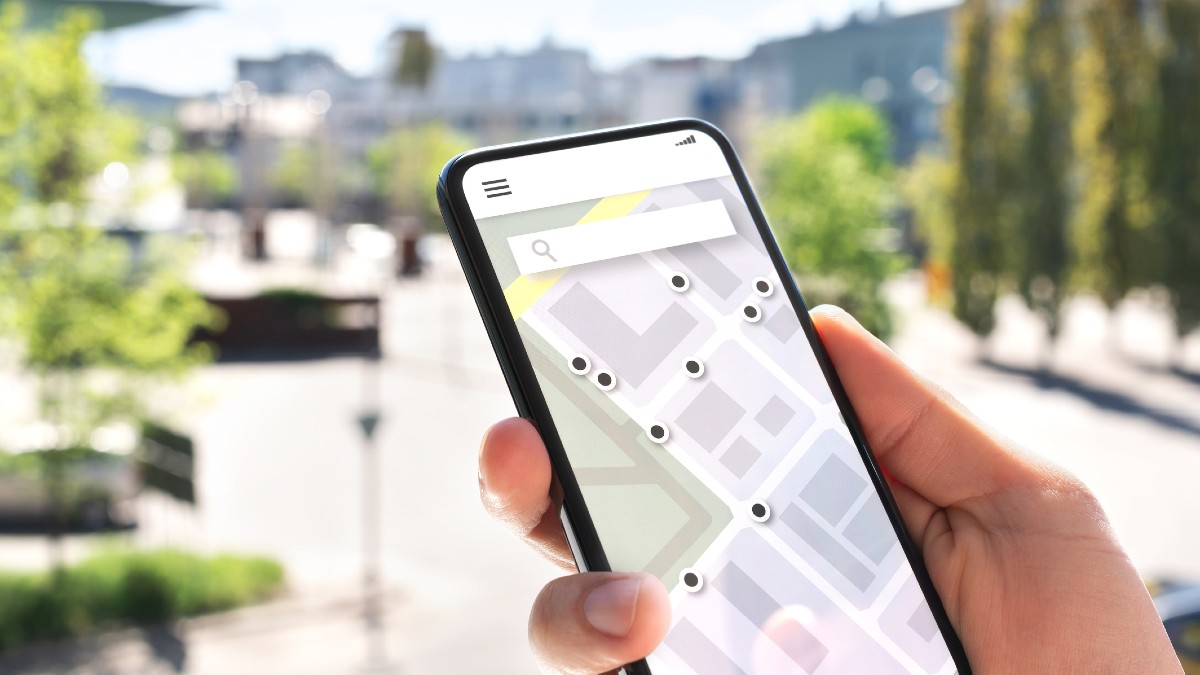
Are you looking to change the location of your phone? Perhaps you’ve recently moved to a new city or country and want your phone to reflect your current location. Maybe you’re exploring the options of geo-spoofing for privacy or security reasons. Whatever the case may be, changing the location of your phone is a common need in today’s mobile-driven world. In this article, we will guide you through the steps to change the location of your phone, whether you have an Android or an iPhone. With our helpful tips and tricks, you’ll be able to seamlessly update your phone’s location settings and ensure that it reflects your desired location with ease.
Inside This Article
- Ways to Change the Location of Your Phone
- Using the Phone’s Built-in Location Settings
- Changing Location Settings on Android Devices
- Changing Location Settings on iOS Devices – Accessing the “Privacy” settings – Managing location services for apps
- Utilizing Location Spoofing Apps
- Using VPN and Mock Locations- Installing a VPN application- Setting up a mock location- Ensuring app compatibility and effectiveness
- Conclusion
- FAQs
Ways to Change the Location of Your Phone
There could be various reasons why you may want to change the location of your phone. Whether you’re trying to access location-specific features or protect your privacy, altering your phone’s location can be a useful tool. In this article, we will explore different methods to change the location of your phone and provide step-by-step guidance.
1. Using the Phone’s Built-in Location Settings
If you want to change the location of your phone without installing any additional apps, you can utilize the built-in location settings. Start by enabling GPS services on your device. This will allow your phone to accurately determine its current location. To further customize the location, you can adjust the location mode settings.
2. Changing Location Settings on Android Devices
For Android users, changing the location settings is fairly straightforward. Navigate to the “Location” settings in your device’s system settings. Here, you can access various location-related options. One method is to disable the High Accuracy mode, which uses GPS, Wi-Fi, and mobile networks to obtain your location. You can also customize your location preferences according to your specific needs.
3. Changing Location Settings on iOS Devices
iOS users can also modify their location settings to change their phone’s location. Go to the “Privacy” settings on your iOS device and select “Location Services”. Here, you will find a list of apps that have requested access to your location information. You can manage the location services for individual apps, allowing you to control which apps have access to your device’s location.
4. Utilizing Location Spoofing Apps
If you require more flexibility in changing your phone’s location, you can consider using location spoofing apps. These apps allow you to simulate a different location on your device. To utilize this method, download and install a reputable location spoofing app from the app store. Once installed, you can adjust the simulated location settings within the app and test the new location on various location-based apps.
5. Using VPN and Mock Locations
Another method to change your phone’s location is by using a combination of VPN and mock location services. Start by installing a trusted VPN application that offers location-changing capabilities. Once connected to the VPN server of your choice, you can set up a mock location on your device. Keep in mind that not all apps are compatible with VPN and mock location services, so ensure the apps you want to use are compatible for this method to be effective.
By following these methods, you can change the location of your phone with ease. Whether you want to access location-specific features or protect your privacy, altering your phone’s location is a valuable tool that can enhance your overall mobile experience.
Using the Phone’s Built-in Location Settings
One of the easiest ways to change the location of your phone is by utilizing the built-in location settings. This allows you to enable GPS services and adjust the location mode, giving you greater control over how your phone tracks and displays your location.
Enabling GPS services is the first step in changing your phone’s location settings. GPS, or Global Positioning System, utilizes a network of satellites to accurately pinpoint the device’s location. To enable GPS on your phone, navigate to the “Settings” menu and look for the “Location” or “Location Services” option. Once you have located it, ensure that the toggle switch is turned on.
Adjusting the location mode is essential for modifying how your phone determines its location. There are typically several location modes available, such as High Accuracy, Battery Saving, and Device Only. The High Accuracy mode uses GPS, Wi-Fi, and mobile networks to provide the most accurate location data, but it may consume more battery power. The Battery Saving mode relies on Wi-Fi and mobile networks to conserve battery while still providing reasonably accurate location information. The Device Only mode uses only GPS and is ideal for situations where you don’t have internet access. To adjust the location mode, navigate to the “Location” settings and select the desired mode.
By utilizing the built-in location settings on your phone, you can easily enable GPS services and adjust the location mode to suit your preferences. Whether you need precise location tracking or want to conserve battery life, these settings can be customized to meet your specific needs.
Changing Location Settings on Android Devices
Android devices offer a range of options for changing location settings to meet your needs. By accessing the “Location” settings, you can customize the way your phone determines its location and adjust various preferences.
To access the “Location” settings on your Android device, follow these steps:
- Open the Settings app on your phone.
- Scroll down and tap on the “Location” option.
- You will see different location-related settings on this page.
Once you’re in the “Location” settings, you can make the following adjustments:
1. Disabling High Accuracy mode: By default, Android devices use high accuracy mode, which combines GPS, Wi-Fi, and mobile networks to determine your location. However, if you want to conserve battery or if you don’t require precise location information, you can disable high accuracy mode. Simply tap on “Mode” and select the “Battery saving” option.
2. Customizing location preferences: Android devices allow you to customize location preferences based on your needs. You can choose how your phone uses location information by tapping on the “Location preferences” option. From here, you can enable or disable location-based services such as GPS, Wi-Fi, and mobile networks, as well as adjust location accuracy settings.
It’s worth noting that some Android devices may have slightly different navigation or labeling of the settings mentioned above. However, the overall process of accessing the “Location” settings and making adjustments should be similar on most Android devices.
By changing the location settings on your Android device, you can optimize the accuracy and functionality of location-based apps, as well as conserve battery life when needed.
Changing Location Settings on iOS Devices – Accessing the “Privacy” settings – Managing location services for apps
Changing the location settings on iOS devices is a straightforward process that allows you to manage how apps access and use your location information. By accessing the “Privacy” settings, you can have control over which apps have permission to use your location data and when they can access it.
To change the location settings on your iOS device, follow these steps:
- Open the “Settings” app on your iPhone or iPad.
- Scroll down and tap on “Privacy”.
- In the “Privacy” settings, you will see a list of various categories such as Location Services, Contacts, Camera, and more. Tap on “Location Services”.
- On the next page, you will find a toggle switch at the top to enable or disable Location Services altogether. Keep this switch turned on if you want to allow apps to access your location.
- Scroll down to see a list of all the apps installed on your device that have requested access to your location data. You can individually manage the location settings for each app.
- Tap on an app name to customize its location access. You will have options to allow the app to access your location “Always”, “While Using the App,” or “Never”. Choose the option that suits your preferences for each app.
By managing location services for individual apps, you can ensure that your location information is only shared with apps that genuinely require it, providing you with better control over your privacy.
It is important to note that disabling location services for certain apps may limit their functionality as some apps rely heavily on accurate location data. Consider the purpose and necessity of each app’s location access before making any adjustments.
Utilizing Location Spoofing Apps
One of the most effective ways to change the location of your phone is by utilizing location spoofing apps. These apps allow you to trick your phone into thinking that it is in a different location than it actually is. Here’s how you can make use of these apps to change your phone’s location:
1. Downloading and installing a reputable location spoofing app:
The first step is to find and download a reliable location spoofing app from a trusted source. Look for apps that have good ratings and positive reviews. Once you have found a suitable app, download and install it on your phone.
2. Changing the simulated location settings:
Launch the location spoofing app and navigate to the settings or preferences section. Here, you will be able to enter the desired location that you want your phone to display. You can enter a specific address, set coordinates, or choose from a list of popular locations. Once you have set the simulated location, save the changes.
3. Testing the new location on various apps:
After you have changed the simulated location, it’s time to test it out on different apps that rely on location data. Open apps like maps, weather, or social media platforms that utilize your phone’s location. You should see that the app now displays the new location that you have set through the spoofing app.
It’s worth mentioning that location spoofing apps can have limitations and may not work with certain apps that have more advanced security measures or GPS detection. Additionally, be mindful of any legal restrictions or terms of service violations when using these apps. Always use them responsibly and only for personal use.
Using VPN and Mock Locations- Installing a VPN application- Setting up a mock location- Ensuring app compatibility and effectiveness
If you want to change the location of your phone without relying on its built-in settings, using a VPN (Virtual Private Network) and mock locations can be a great option. This method allows you to spoof your location and appear as if you are in a different place.
The first step is to install a VPN application on your mobile device. VPNs create a secure connection between your device and the internet, encrypting your data and routing it through a server in a different location. This helps mask your real location and assigns you a virtual location of your choosing.
Once you have installed the VPN app, you can open it and select a server location. Choose a server in the desired location you want your phone to appear from, such as a different city or country. The VPN will then establish a connection through that server, effectively changing your IP address and making it appear as if you are browsing from the selected location.
In addition to using a VPN, you can also set up a mock location on your phone. This is particularly useful if you want to fake your location for specific apps or services. To enable mock locations, you will need to enable Developer options on your phone. This can usually be done by going to Settings > About phone > Software information, and tapping on the “Build number” seven times to unlock Developer options.
Once you have enabled Developer options, go back to the main Settings menu and locate “Developer options.” Within that menu, you will find an option called “Select mock location app.” Tap on this option and select the app you want to use for mock locations.
It’s important to note that not all apps or services will be fooled by mock locations. Some applications have built-in mechanisms to detect mock locations and may not function properly if they detect one. However, many apps, especially those that rely on GPS data, can be tricked by mock locations.
Before you start using the new location on various apps, it’s essential to ensure app compatibility and effectiveness. Test the mock location feature on different apps and services to ascertain that the fake location is being accurately displayed and utilized. This will help you avoid any discrepancies or issues while using the apps with your spoofed location.
By using a VPN application and setting up a mock location, you can effectively change the location of your phone. This method is particularly useful in situations where you want to access region-locked content or maintain privacy while browsing. However, it’s important to use this method responsibly and adhere to any legal and ethical considerations relating to location spoofing.
Changing the location of your phone can be a useful feature for various reasons. Whether you want to protect your privacy, access location-specific apps or services, or simply try out a new virtual location for fun, knowing how to change your phone’s location is a valuable skill.
In this article, we have provided a comprehensive guide on how to change the location of your phone. We explored different methods, from using built-in location settings to using third-party applications. By following these instructions, you can easily modify your phone’s location and enjoy the benefits that come with it.
Remember, while changing the location of your phone can have its advantages, it is important to use this feature responsibly and consider the potential implications. Always respect the privacy of others and be aware of any legal restrictions or guidelines that may be in place regarding location spoofing.
Now that you have the knowledge and tools to change your phone’s location, feel free to explore new virtual horizons, protect your privacy, and enhance your mobile experience.
FAQs
1. Can I change the location of my phone?
Yes, you can change the location of your phone by using various methods such as GPS spoofing apps or by using a VPN (Virtual Private Network) to simulate a different location.
2. Why would I want to change the location of my phone?
There are several reasons why you might want to change the location of your phone. One common reason is to access region-restricted content or services that are only available in certain countries. Another reason is privacy, as changing your location can help protect your online identity and prevent tracking.
3. Is it legal to change the location of my phone?
The legality of changing the location of your phone depends on how you do it and your intent. Using GPS spoofing apps or VPNs to access region-restricted content may be against the terms of service of certain platforms or applications. However, simply changing your location for privacy reasons is typically not illegal.
4. Can changing the location of my phone affect its performance or functionality?
Changing the location of your phone using GPS spoofing apps or VPNs should not have a negative impact on its performance or functionality. However, it’s important to note that some apps or services may not work properly if they rely heavily on accurate location data.
5. How can I change the location of my phone without using GPS spoofing apps or VPNs?
If you prefer not to use GPS spoofing apps or VPNs, you can try using location-based apps or services that allow you to manually set your location. Some apps offer a “Fake GPS” feature that lets you choose a different location without the need for external tools.
