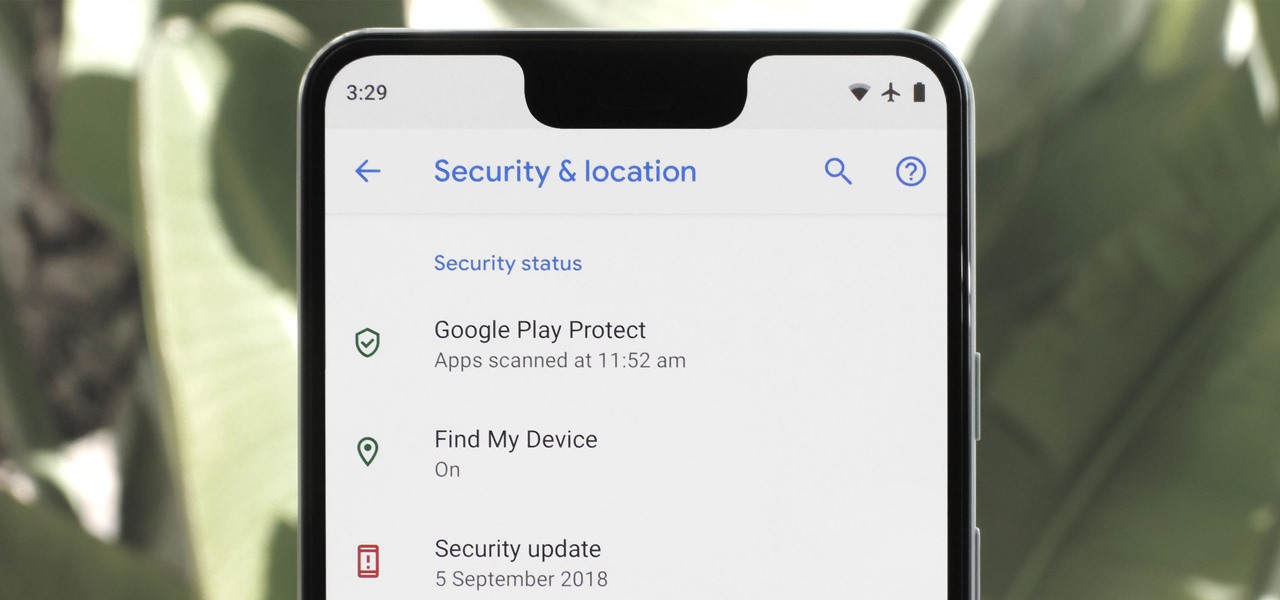
Changing the country setting in your Google phone account can be a crucial step, especially if you've relocated or need access to region-specific features and services. Whether you're a traveler, an expatriate, or simply require access to content and apps from a different country, understanding how to modify this setting is essential. By adjusting your Google phone account's country setting, you can ensure that your device reflects the correct location, currency, and relevant content. This guide will walk you through the process, providing clear steps to help you navigate and modify this setting with ease. Let's delve into the details and learn how to change the country setting in your Google phone account.
Inside This Article
- Checking Current Country Setting
- Changing Country Setting on Google Phone Account
- Troubleshooting Country Setting Issues
- Conclusion
- FAQs
Checking Current Country Setting
Before making any changes to the country setting on your Google Phone Account, it’s essential to verify the current country setting to ensure accuracy and avoid potential issues. Here’s how you can check the current country setting:
1. Open the Google Phone app on your smartphone and navigate to the “Settings” section. This is usually represented by a gear icon and can be found either at the top or bottom of the app interface.
2. Once in the “Settings” menu, look for the “Country and region” or “Region settings” option. This is where you can view the current country setting associated with your Google Phone Account.
3. Tap on the “Country and region” or similar option to access detailed information about the current country setting. Here, you can verify the country code, currency, and other relevant details.
4. If you encounter any difficulties locating the country setting within the app, you can utilize the search function within the “Settings” menu to quickly find the specific option related to country settings.
By following these steps, you can easily check the current country setting on your Google Phone Account and proceed with confidence when making any necessary changes.
Changing Country Setting on Google Phone Account
Changing the country setting on your Google phone account is a straightforward process that allows you to customize your experience based on your current location. Whether you’ve relocated to a new country or simply want to access region-specific features, updating your country setting ensures that you receive relevant information and services tailored to your location.
To change the country setting on your Google phone account, start by accessing your account settings. Navigate to the “Settings” menu on your device and select “Google Account.” From there, locate the “Data & personalization” tab and click on “General preferences.” Here, you’ll find the option to update your country setting to reflect your current location.
Once you’ve accessed the “General preferences” section, look for the “Country and region” setting. Click on this option to modify your country setting to the desired location. You may be prompted to verify your identity or provide additional information to confirm the change, depending on your specific circumstances.
After selecting the new country setting, be sure to review and save your changes. It’s essential to double-check the accuracy of the updated information to ensure that your Google phone account reflects the correct country and region. By confirming the modifications, you can seamlessly transition to a personalized experience tailored to your current location.
Upon successfully updating your country setting, you’ll notice that your Google phone account now aligns with the selected location. This adjustment enables you to access location-specific services, receive relevant recommendations, and engage with content that caters to your current region. Whether it’s language preferences, local events, or tailored search results, your Google phone account will now deliver a more personalized and relevant experience.
Troubleshooting Country Setting Issues
If you encounter issues while trying to change the country setting on your Google Phone account, there are a few troubleshooting steps you can take to resolve them.
First, ensure that you are logged into your Google account with the correct credentials. Sometimes, issues with country settings can arise if there are discrepancies in the account information or if you are logged into multiple Google accounts simultaneously.
Next, check if there are any restrictions or limitations on changing the country setting based on your current location. Google Phone accounts may have certain restrictions in place to prevent frequent changes in country settings, especially if there are pending transactions or subscriptions associated with the account.
If the issue persists, consider reaching out to Google support for assistance. They can provide personalized guidance and troubleshooting steps to address the specific country setting issue you are experiencing.
It’s also essential to ensure that your Google Phone app is updated to the latest version. Outdated app versions can sometimes lead to glitches or errors when attempting to modify account settings, including the country setting.
Lastly, if none of the above steps resolve the issue, consider clearing the cache and data of the Google Phone app on your device. This can help eliminate any temporary data or settings that might be causing conflicts with the country setting modification process.
By following these troubleshooting steps, you can effectively address and overcome any potential issues related to changing the country setting on your Google Phone account.
Conclusion
Changing the country setting in your Google Phone account is a simple yet essential task that enables you to access location-specific features and services. By following the step-by-step guide provided, you can seamlessly update your country setting and enjoy a personalized experience tailored to your current location. Remember to verify and confirm the changes to ensure that your account reflects the accurate country information. Whether you’re traveling abroad or relocating to a new country, having the correct country setting in your Google Phone account enhances your overall user experience and ensures that you can make the most of the available features and functionalities.
FAQs
Q: Can I change the country setting on my Google phone account?
A: Yes, you can change the country setting in your Google phone account to reflect your current location or preference.
Q: Will changing the country setting on my Google phone account affect my apps and services?
A: Changing the country setting may impact the availability of certain apps and services, as they are often region-specific. It’s important to consider these implications before making the change.
Q: Are there any restrictions or limitations when changing the country setting on a Google phone account?
A: There may be restrictions or limitations based on the specific country settings and regulations. It’s advisable to review the terms and conditions associated with country setting changes.
Q: How frequently can I change the country setting on my Google phone account?
A: The frequency of country setting changes may be subject to certain limitations or requirements. It’s recommended to refer to Google’s guidelines for accurate information.
Q: What should I do if I encounter issues while attempting to change the country setting on my Google phone account?
A: If you experience difficulties during the country setting change process, reaching out to Google’s support or help center can provide valuable assistance and troubleshooting steps.
