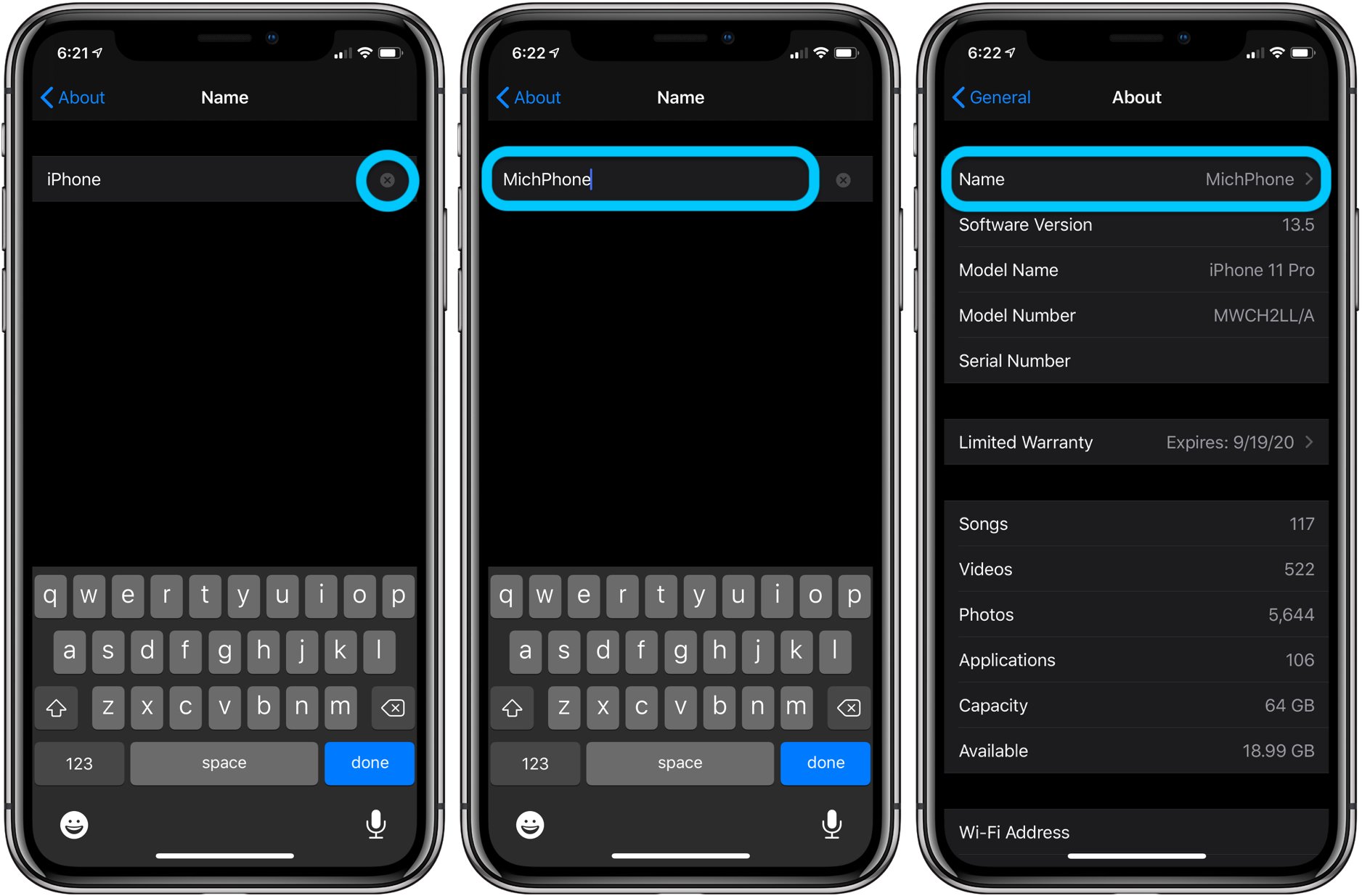
Are you tired of the default name of your iPhone? Do you want to personalize it and give it a unique identity? Well, you’ve come to the right place! In this article, we will guide you through the process of changing the name of your iPhone. Whether you want to add your own name, a fun nickname, or something completely out of the box, we’ve got you covered. By changing the name of your iPhone, you can easily differentiate it from others when connecting to Wi-Fi networks, syncing with other devices, or simply displaying a custom name that reflects your personality. So let’s dive in and discover how to change the name of your iPhone in just a few simple steps!
Inside This Article
- Reasons to Change the Name of Your iPhone
- Changing the Name of Your iPhone through the Settings
- Changing the Name of Your iPhone through iTunes
- Potential Issues and Troubleshooting
- Conclusion
- FAQs
Reasons to Change the Name of Your iPhone
Changing the name of your iPhone might not seem like a significant task, but it can actually offer several benefits and enhance your overall mobile experience. Whether you’re looking for a fresh start or want to personalize your device, here are some compelling reasons to consider changing the name of your iPhone:
1. Personalization: Giving your iPhone a unique name can make it feel more personal and reflect your individuality. It’s a small but meaningful way to distinguish your device from others.
2. Organization: If you have multiple Apple devices, changing the name of your iPhone can help with organization. By using a specific naming convention, such as including your initials or specifying the device’s purpose, you can easily identify and manage your devices.
3. Privacy: Changing the name of your iPhone can help protect your privacy. When you connect your device to Bluetooth devices or Wi-Fi networks, the name of your iPhone is often visible. By customizing the name, you can prevent others from easily identifying your device.
4. Rebranding: If you’ve purchased a used iPhone or received it as a gift, changing the name can help give it a fresh start and make it truly yours. It allows you to create a new identity for the device, separate from its previous owner.
5. Fun and Creativity: Changing the name of your iPhone can be a fun and creative activity. You can come up with a clever or humorous name that reflects your personality or interests. It’s an opportunity to add a touch of whimsy to your everyday interactions with your device.
6. Troubleshooting: In some cases, changing the name of your iPhone can help resolve connectivity or syncing issues with other devices. By giving your iPhone a unique name, you can avoid potential conflicts that may arise from having multiple devices with the same default name.
7. Branding: If you use your iPhone for business or professional purposes, changing the name can help reinforce your personal brand or company identity. You can include your business name or initials in the device name, which can be especially useful when connecting to other devices in a professional setting.
Overall, changing the name of your iPhone is a simple and effective way to personalize your device, enhance organization, and protect your privacy. It’s a small customization that can have a big impact on your mobile experience.
Changing the Name of Your iPhone through the Settings
If you’re looking to give your iPhone a personalized touch, changing its name is a great way to do it. Luckily, it’s a quick and straightforward process that can be done right through the settings. Here’s how you can change the name of your iPhone:
- Unlock your iPhone and go to the home screen.
- Tap on the “Settings” app, which is represented by a gear icon.
- Scroll down and tap on “General.”
- In the “General” settings, look for the “About” option and tap on it.
- At the top of the “About” page, you’ll see the current name of your iPhone. Tap on it.
- A text field will appear where you can edit the name. Enter the new name you want for your iPhone.
- Once you’re done entering the new name, tap on “Done” on the keyboard.
- Voila! Your iPhone’s name has been changed.
It’s important to note that changing the name of your iPhone will not affect its functionality or settings. It is purely a cosmetic change that allows you to personalize your device.
Additionally, keep in mind that the new name you choose for your iPhone should be unique and distinguishable. It’s best to avoid using generic names that are common among devices to avoid confusion.
Changing the name of your iPhone through the settings is a simple and effective way to add a personal touch to your device. Whether you want to reflect your personality or make your iPhone stand out, this quick process allows you to do just that.
Changing the Name of Your iPhone through iTunes
If you prefer to change the name of your iPhone using your computer, you can do so by using iTunes. Follow these steps to rename your device:
- Connect your iPhone to your computer using a USB cable, and launch iTunes if it doesn’t open automatically.
- Select your iPhone from the list of devices in iTunes. It should appear in the top left corner of the iTunes window.
- Click on the device name to highlight it, then click on it again to edit the name.
- Type in the new name for your iPhone.
- Press Enter or Return on your keyboard to save the changes.
Once you’ve completed these steps, your iPhone will be renamed in iTunes, as well as in the list of devices that appear when you sync your iPhone with your computer. Keep in mind that changing the name of your iPhone in iTunes doesn’t automatically change the name that appears on your iPhone’s Home screen.
If you want the new name to appear on your Home screen, you’ll need to disconnect your iPhone from your computer and follow the steps outlined in Section 2, “Changing the Name of Your iPhone through the Settings.” By completing both procedures, your iPhone will be not only renamed in iTunes but also on the Home screen.
Changing the name of your iPhone through iTunes is a simple and straightforward process, allowing you to personalize your device to your liking. Whether you choose to rename it through the Settings or iTunes, both methods offer an easy way to give your iPhone a unique and personalized identity.
Potential Issues and Troubleshooting
While changing the name of your iPhone is a relatively simple process, there might be a few potential issues or troubleshooting steps you encounter along the way. Here are some common problems and how to address them:
1. Restrictions Enabled: If you find that you are unable to change the name of your iPhone, make sure that you do not have any restrictions enabled. Go to “Settings,” then “Screen Time,” and check if there are any restrictions set on device name changes. Disable them and try changing the name again.
2. Compatibility Issues: Sometimes, certain characters or symbols in the desired name may result in compatibility issues, causing the name change to fail. Stick to alphanumeric characters and avoid special characters or emojis when selecting a new name.
3. Connection Problems: Ensure that your iPhone is connected to a stable and reliable internet connection. Changing the device name requires a connection to Apple’s servers, so if your connection is weak or intermittent, it may cause issues with the name change. Try to connect to a different Wi-Fi network or enable mobile data temporarily.
4. Software Update: In some cases, an outdated iOS version can cause issues with changing the device name. Make sure that your iPhone is running the latest version of iOS. To check for updates, go to “Settings,” then “General,” and tap on “Software Update.” If an update is available, download and install it before attempting to change the name again.
5. Restart Your iPhone: If you encounter any glitches or unexpected behavior during the name change process, a simple restart of your iPhone can often resolve the issue. Press and hold the Power button until the “Slide to power off” option appears, and then slide to turn off your device. Wait a few seconds, then press and hold the Power button again to turn it back on.
6. Contact Apple Support: If you have tried all the troubleshooting steps mentioned above and still cannot change the name of your iPhone, it is recommended to reach out to Apple Support. They can provide further assistance and troubleshoot any underlying issues that may be preventing the name change.
Remember, changing the name of your iPhone should be a straightforward process. However, should you encounter any difficulties, these troubleshooting steps should help you resolve them and successfully update the name of your device.
Conclusion
In conclusion, changing the name of an iPhone is a simple and straightforward process. Whether you want to personalize your device or need to update the name for organizational purposes, you can easily do so through the settings menu. By following the steps outlined in this article, you can rename your iPhone to reflect your individuality or make it easier to identify among multiple devices.
Remember, changing the name of your iPhone not only adds a personal touch, but it can also be helpful when connecting to other devices or managing your iCloud account. Take advantage of this feature and make your iPhone truly yours.
So, go ahead and customize the name of your iPhone to your heart’s content. Enjoy the process of personalization and let your device reflect your unique style. With the ability to change the name of your iPhone, you can make it truly yours and stand out in a sea of smartphones.
FAQs
Q: How do I change the name of my iPhone?
To change the name of your iPhone, go to the Settings app, then tap on “General”, followed by “About”. From there, you can tap on the “Name” field and enter a new name for your iPhone. Finally, select “Done” to save the new name.
Q: Do I need a computer to change the name of my iPhone?
No, you do not need a computer to change the name of your iPhone. You can easily change the name directly on your device by following the steps mentioned above.
Q: Will changing the name of my iPhone affect anything?
Changing the name of your iPhone will not affect its performance or functionality in any way. It is purely a cosmetic change that allows you to personalize your device and make it easily identifiable.
Q: Can I change the name of my iPhone back to its original name?
Yes, you can change the name of your iPhone back to its original name by following the same steps mentioned earlier. Simply go to the Settings app, tap on “General”, then “About”, and finally, edit the name field to the original name of your iPhone.
Q: Can I use special characters or emojis in the name of my iPhone?
Yes, you can use special characters and emojis in the name of your iPhone. The device supports a wide range of characters, including letters, numbers, punctuation marks, and emojis. However, keep in mind that using complex characters or emojis might make it difficult for others to connect to your iPhone via Bluetooth or other wireless connections.
