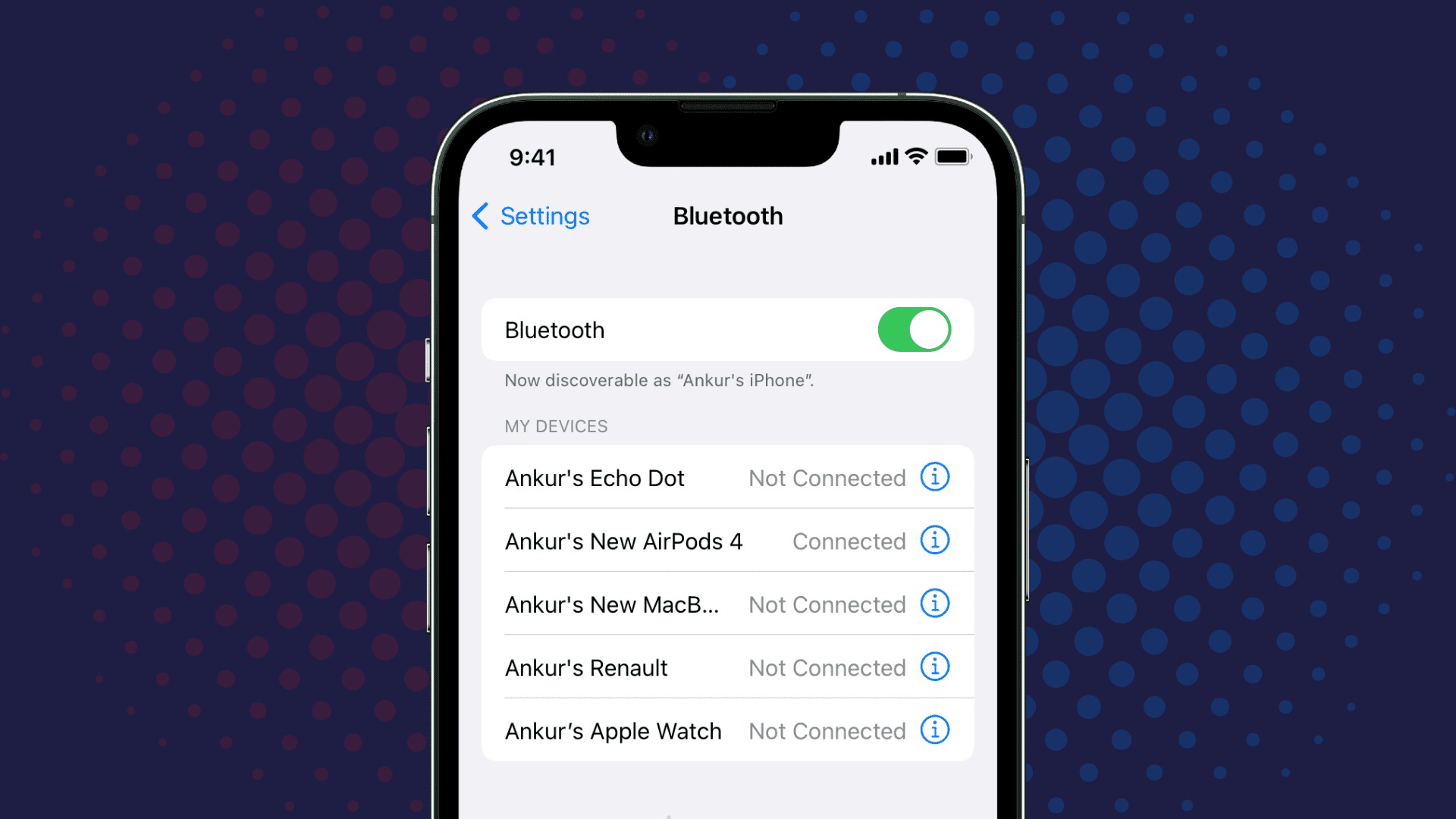
Are you tired of seeing the generic name of your mobile phone when you connect it to another device via Bluetooth? Well, you’re not alone! Many people find it annoying and impersonal to have their phone listed as just another model number or a generic name. The good news is that you can actually change the name of your phone for Bluetooth purposes, giving it a personal touch that reflects your personality or simply makes it easier to identify in a sea of devices. In this article, we will guide you through the process of changing the name of your phone for Bluetooth, step by step. So, let’s dive in and give your phone a unique identity in the world of wireless connections!
Inside This Article
- Method 1: Using Phone Settings
- Method 2: Using Bluetooth Settings
- Method 3: Using Third-Party Apps
- Conclusion
- FAQs
Method 1: Using Phone Settings
In this method, we will guide you through the steps to change the name of your phone for Bluetooth using your phone’s settings. Follow the steps below:
Step 1: Open the Settings menu on your phone.
Step 2: Select “About Phone” or a similar option from the list of available settings.
Step 3: Tap on “Device Name” or a similar option. This option may vary depending on your phone’s manufacturer and the version of the operating system you are using.
Step 4: Enter the desired name for your phone. You can choose any name you like, as long as it adheres to the character limits specified by your phone’s settings.
Step 5: Save the changes. Once you have entered the new name, look for a “Save”, “OK”, or “Apply” button to confirm the changes and update the name of your device.
By following these steps, you can easily change the name of your phone for Bluetooth connections. Whether you want to personalize your device or make it easier to identify in a list of connected devices, this method allows you to customize your phone’s Bluetooth name with ease.
Remember to adapt this content for your specific needs, such as replacing “Device Name” with the actual term used in your phone’s settings.
Method 2: Using Bluetooth Settings
Changing the name of your phone for Bluetooth is a simple process that can be done directly from your device’s Bluetooth settings. By following these steps, you can personalize the name to something unique or easily recognizable:
Step 1: Access the Bluetooth menu in the device’s settings
To begin, navigate to your device’s settings menu. Look for the “Bluetooth” option and tap on it. This will take you to the Bluetooth settings page where you can manage your device’s Bluetooth connections.
Step 2: Locate your device on the list of paired devices
On the Bluetooth settings page, you will see a list of paired devices. Look for the name of your phone on this list. It may be displayed as the model name or something generic like “My Device” or “Phone”. Tap on your device to access the device details.
Step 3: Tap on the device name to edit it
Once you have accessed your device’s details page, you will come across the current name of your phone. Tap on the name to start editing it. The text field will become editable, allowing you to enter a new name.
Step 4: Enter the new name for your phone
Type in the new name you wish to assign to your phone. Be creative and choose something that reflects your personality or makes it easily identifiable among other Bluetooth devices. Remember, the name should be easy to remember and not too long.
Step 5: Confirm the changes
Once you have entered the new name, review it to ensure it is accurate. If you are satisfied with the changes, tap on the “Save” or “OK” button to confirm. The device name will now be updated and displayed as the new name in Bluetooth menus and when connecting to other devices.
By following these simple steps, you can easily change the name of your phone for Bluetooth. Personalizing your device name can add a touch of uniqueness and make it easily recognizable when connecting with other devices.
Method 3: Using Third-Party Apps
Changing the name of your phone for Bluetooth can also be done through the use of third-party apps. These apps provide additional features and customization options beyond what is typically available in the device’s native settings. Here’s a step-by-step guide on how to change the name of your phone for Bluetooth using third-party apps:
Step 1: Choose a suitable Bluetooth management app
The first step is to choose a suitable Bluetooth management app from the various options available on your device’s app store. Look for apps that have positive user reviews and a good reputation for functionality and ease of use.
Step 2: Install and open the selected app
Once you have selected the app, download and install it on your phone. After installation, open the app to begin the setup process.
Step 3: Navigate to the device settings or options
Within the Bluetooth management app, navigate to the device settings or options. This may be accessed through a menu or sidebar on the app’s interface.
Step 4: Look for the option to change the device name
Within the device settings or options, look for the specific option to change the device name. It may be labeled as “Device Name,” “Bluetooth Name,” or something similar.
Step 5: Enter the desired name and save the changes
Once you have located the option to change the device name, enter the desired name for your phone. It can be anything you prefer, as long as it complies with the app’s character limits, if any. After entering the name, save the changes to update the device name for Bluetooth.
Using a third-party app to change the name of your phone for Bluetooth is a convenient and flexible solution. These apps offer additional customization options and can elevate your Bluetooth experience.
Remember to choose a reliable and reputable app from a trusted source to ensure a smooth and secure operation.
Experiment with different names to make your device stand out or reflect your personality. Enjoy seamless Bluetooth connectivity with a personalized touch!
Conclusion
In conclusion, changing the name of your phone for Bluetooth is a simple and convenient process that can enhance your overall user experience. By customizing the name of your device, you can make it easier to identify and connect with other Bluetooth devices, ensuring seamless communication and data sharing.
Remember, the specific steps may vary slightly depending on your device’s operating system and version. It’s always a good idea to refer to the user manual or consult online resources for accurate instructions tailored to your specific phone model.
By following the step-by-step tutorial provided in this article, you can confidently change the name of your phone for Bluetooth and enjoy a personalized and efficient Bluetooth experience. Enjoy connecting with your favorite wireless accessories and devices with the new, customized name of your phone!
FAQs
1. Can I change the name of my phone for Bluetooth?
Yes, you can change the name of your phone for Bluetooth. It allows you to personalize the name that appears when you connect your phone to other devices via Bluetooth.
2. How do I change the name of my phone for Bluetooth on Android?
To change the Bluetooth name on an Android phone, go to the Settings menu and scroll down until you find the “Bluetooth” option. Tap on it, and you will see a list of available devices. Tap on the gear icon next to your phone’s name and select “Rename this device.” Enter the desired name and save the changes.
3. Can I change the name of my iPhone for Bluetooth?
Yes, you can change the name of your iPhone for Bluetooth. First, go to the Settings app on your iPhone and select “General.” Then, tap on “About” and choose “Name.” From there, you can enter a new name for your iPhone, which will also be reflected when connecting via Bluetooth.
4. Will changing the Bluetooth name affect the functionality of my phone?
No, changing the Bluetooth name of your phone will not affect its functionality. It is purely a cosmetic change that allows you to personalize the name that appears when connecting to other devices via Bluetooth. The functionality and performance of your phone will remain unaffected.
5. Is it possible to revert to the default Bluetooth name?
Yes, you can revert to the default Bluetooth name if you ever wish to undo the change. Simply follow the same steps mentioned earlier to access the Bluetooth settings on your device and tap on the “gear” icon next to your phone’s name. Instead of entering a new name, delete the existing name and save the changes. This will restore the default Bluetooth name for your device.
