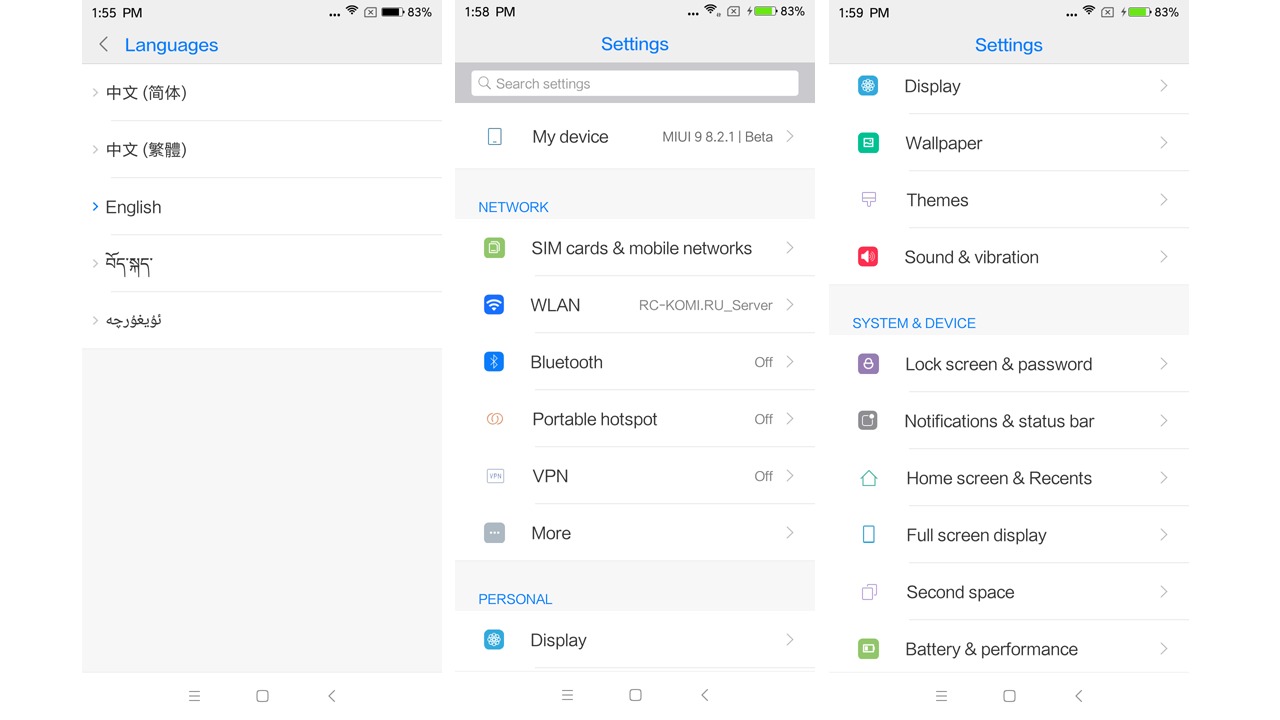
Have you recently purchased a Xiaomi smartphone but found that the default language is not English? Don’t worry, as changing the language to English on your Xiaomi device is a simple process. Xiaomi smartphones, known for their sleek design and innovative features, have gained immense popularity around the world. However, language preferences may vary from person to person, and having the device’s language in your preferred language is essential for a smooth user experience. In this comprehensive guide, we will walk you through the steps to change the language on your Xiaomi smartphone to English, making it easier for you to navigate and enjoy all the features and functionalities of your device.
Inside This Article
- Overview
- Step 1: Accessing the Settings Menu
- Step 2: Language Settings
- Step 3: Changing the Language to English
- Step 4: Confirming the Language Change
- Conclusion
- FAQs
Overview
Changing the language on your Xiaomi device to English can be a simple and straightforward process. Whether you purchased your Xiaomi smartphone or tablet from an international retailer or received it as a gift, you may find that the default language is set to a different language. In this article, we will guide you through the step-by-step process of changing the language on your Xiaomi device to English, ensuring a smooth and enjoyable user experience.
Rest assured that regardless of the current language displayed on your Xiaomi device, the steps to switch to English are similar across the different models and versions of Xiaomi devices. By following the instructions provided in this guide, you will be able to navigate the menus and settings on your Xiaomi device with ease, ensuring that everything is presented to you in the language you prefer.
Whether you are a Xiaomi enthusiast, a new user, or even someone looking to gift a Xiaomi device to a non-native speaker, this article will help you unlock the full potential of your Xiaomi device by enabling English as the default language. Let’s dive into the step-by-step process and get your Xiaomi device set up in English!
Step 1: Accessing the Settings Menu
Changing the language on your Xiaomi phone to English is a simple process that starts with accessing the settings menu. The settings menu is where you can customize various aspects of your phone’s functionality, including the language. To begin, unlock your Xiaomi phone and navigate to the home screen.
From the home screen, swipe down from the top of the screen to open the notification shade. Alternatively, you can swipe up from the bottom of the screen on some Xiaomi models. This will reveal the quick settings panel.
Within the quick settings panel, locate and tap on the gear icon. This will open the settings menu, which is the hub for all the customization options on your Xiaomi phone.
Alternatively, you can access the settings menu by tapping on the “Settings” app icon from your home screen. The icon typically resembles a gear or a set of cogs.
Once you’ve accessed the settings menu, you’re ready to move on to the next step, where you’ll find the language settings.
Step 2: Language Settings
Once you have accessed the Settings menu on your Xiaomi device, it’s time to navigate to the Language settings. The Language settings allow you to choose the preferred language for your device’s user interface.
To find the Language settings, scroll down the Settings menu until you find the “System & Device” section. Tap on it to expand the options and look for the “Language & Region” option. Tap on it to enter the Language settings.
Within the Language settings, you will see a list of available languages. This list includes both system languages and additional languages that you may have installed on your device. The default language is usually set according to your region, but you have the option to change it to English or any other language of your choice.
To proceed with changing the language to English, simply look for the “Preferred Language” or a similar option within the Language settings menu. Tap on it to access the available language options.
In some Xiaomi devices, you may need to tap on the “Add New Language” option first to add English to the list of available languages. Once English is added, you can select it as your preferred language.
After selecting English as your preferred language, you may be prompted to confirm the language change. Tap on the “OK” or “Confirm” button to finalize the change.
Once the language change is confirmed, the user interface of your Xiaomi device will be displayed in English. This includes system menus, settings, notifications, and other interface elements.
Keep in mind that some Xiaomi devices may require a restart for the language change to take effect. If prompted to restart your device, go ahead and do so to ensure that the language change is properly implemented.
Congratulations! You have successfully changed the language of your Xiaomi device to English. Now you can navigate through the user interface with ease and enjoy using your device in your preferred language.
Step 3: Changing the Language to English
Once you have accessed the Language Settings menu, you are now ready to change the language of your Xiaomi device to English. Follow these simple steps:
1. Locate the Language Option
Scroll through the list of available languages until you find “English.” This may be listed as “English” or “English (US)” depending on your device. You can easily identify the English language option by its familiar language name.
2. Select the English Language
Tap on the English language option to select it. You may be prompted with a confirmation message asking if you want to change the language to English. Confirm your selection by tapping “OK” or “Yes.”
3. Wait for the Language Change
Once you have selected the English language, the system will automatically apply the changes. Depending on your device, it might take a few seconds for the language to update. During this time, it’s important to refrain from using your device or interrupting the process.
4. Verify the Language Change
After the language change process is complete, navigate through your device’s menus and settings to ensure that the language has been successfully changed to English. Check the icons, system messages, and any pre-installed apps to ensure they are now displayed in English.
Now you’re all set! Your Xiaomi device should now be fully switched to English, allowing you to navigate and understand your device’s functions and features more easily.
Step 4: Confirming the Language Change
Once you have successfully changed the language to English on your Xiaomi device, you will need to confirm the changes to ensure that the new language is applied accurately. Follow the steps below to confirm the language change:
1. Return to the main Settings menu by tapping the back arrow or using the navigation gestures.
2. Scroll down and select the “System” option. This is where you will find additional settings for your Xiaomi device.
3. In the System menu, tap on the “Language & input” option. This section contains various settings related to the language of your device.
4. Next, tap on “Languages” in the Language & input menu. Here, you will find a list of languages currently available on your Xiaomi device.
5. To confirm the language change, verify that “English” is now listed as the selected language. You should see a checkmark or highlight next to it.
6. If “English” is the selected language, congratulations! Your Xiaomi device is now set to English. If not, tap on “English” from the list of available languages to make it the default language.
7. Once you have confirmed the language change, exit the Settings menu by either pressing the home button or using the navigation gestures.
8. Your Xiaomi device will now display all menus, options, and system text in English, providing you with a more user-friendly experience.
Remember to restart any applications or games that were running before the language change to ensure they also display in English.
By following these steps and confirming the language change, you can fully enjoy the functionality and features of your Xiaomi device in English.
Conclusion
In conclusion, changing the language of your Xiaomi device to English is a simple and straightforward process. By following the steps outlined in this guide, you can easily navigate through the settings menu and select the desired language setting. With English as the default language, you can enjoy a seamless and user-friendly experience on your Xiaomi device, allowing you to fully explore its features and functionalities. Remember to stay updated with the latest software updates to ensure that your language settings remain intact and optimized. So, go ahead and make the necessary changes to enjoy your Xiaomi device in English!
FAQs
1. How do I change the language on my Xiaomi phone to English?
2. Can I change the language on my Xiaomi phone to any other language besides English?
3. Will changing the language on my Xiaomi phone affect its performance or settings?
4. What should I do if I cannot find the English language option in the settings?
5. Can I change the language back to the original language after switching it to English?
