Siri is a great voice assistant not just because it can answer almost any question you ask but also because it’s possibly the most human-like out there. It doesn’t sound too robotic and it has odd humor given that you know what Siri commands to ask. If you are fed up with its boring American accent, you can even change Siri’s accent to spice things up a little bit.
Siri’s voice and accents evolved in the past year to cater to Apple users outside the US. In this article, you will learn how to change Siri’s accent, voice, and even the language that it can speak.
Also read: What Is Siri
Inside This Article
- Changing Siri’s Accent
- How to Change Siri’s Voice
- How to Change Siri’s Language
- Does Accent Affect Siri?
- FAQs
How to Change Siri Accent
If your iPhone, iPad, or other Apple devices’ language is set to English, Siri will be available in six different accents namely: American, Australian, British, Indian, Irish, and South African. So, if you speak in an Irish accent, you can change Siri’s accent to make it sound more like you.
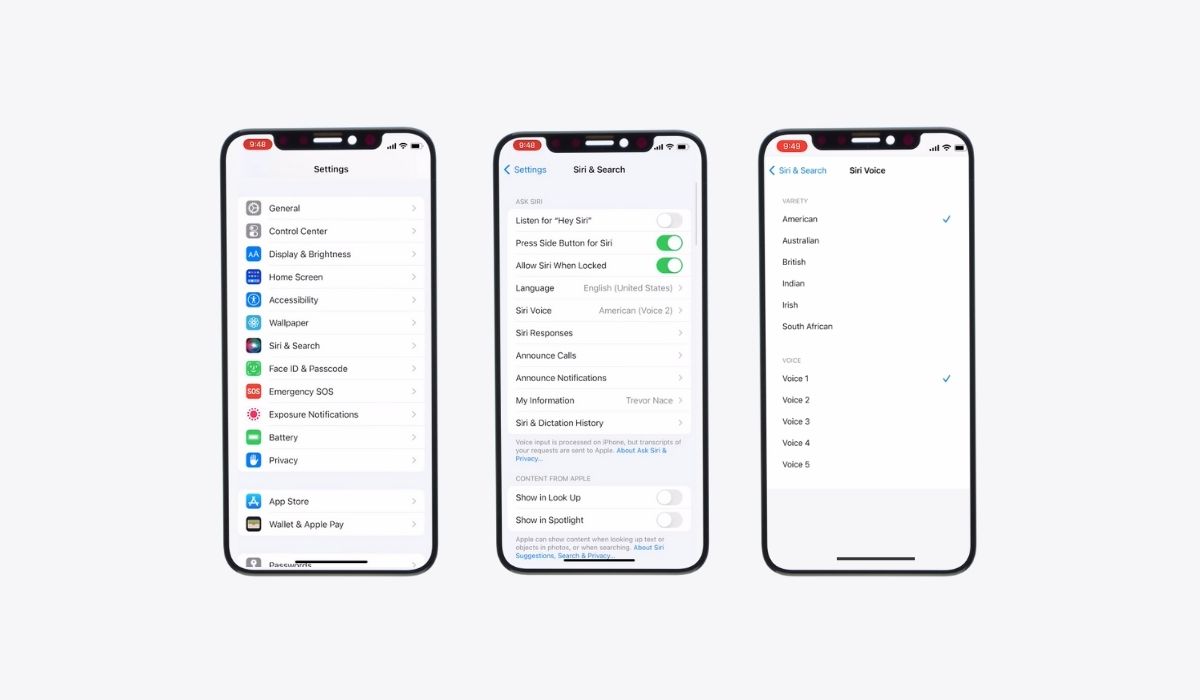
Here’s how to change Siri’s Accent on an iPhone:
- Go to your phone Settings and hit Siri & Search.
- Select Siri Voice.
- Under Voice Variety, tick the accent that you want Siri to use.
Alternatively, you can wake Siri up and ask it to change its accent for you if you are too lazy to jiggle around your phone screen. It can’t complete the task, but Siri will provide you with a shortcut to its menu for changing its accent.
How to Change Siri’s Voice
Siri initially used female voices only, until it introduced a male voice with iOS 7. Apple has once again changed that with iOS 14.5 onwards by removing the gender binary label on its voices although the voices are still either male or female. So, instead of Male/ Female, Siri’s voices are labeled Voice 1, Voice 2, and so on. Each voice has different a character, tone, and speed.
Here’s how to change Siri’s voice on iOS:
- Launch iPhone Setting and select Siri & Search.
- Tap on Siri Voice.
- Under Voice, select the voice you want Siri to speak.
Take note that the number of available voices for Siri will depend on the voice variety (or accent) and the language you have set. The American English accent has the most number of voices and Apple is still planning to add more. It can speak in a sincere voice, a friendly voice, and a passive-aggressive voice.
However, the rest of Siri’s voice variety only gets two voices each.
How to Change Siri’s Language
By default, Siri will use the language that you initially selected when you set up your phone for the first time. However, there are other languages that you can let Siri speak and understand if you are a non-native English speaker and want to speak in a local language.
To be precise, Siri can speak 20 different languages. Aside from a bunch of English varieties, Siri can speak Arabic, Chinese, Danish, Dutch, Finnish, French, German, Hebrew, Italian, Japanese, Korean, Malay, Norwegian Bokmal, Portuguese, Russian, Spanish, Swedish, Thai, and Turkish.
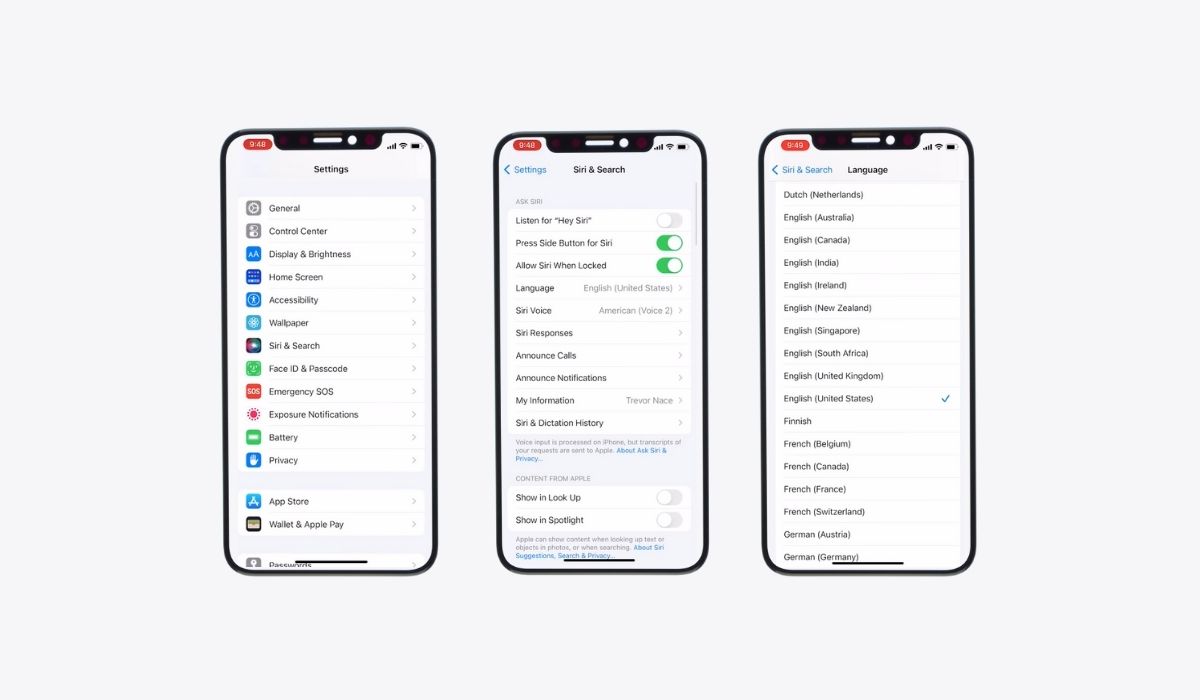
Here’s how to change Siri’s language on an iPhone:
- Go to Settings and proceed to Siri & Search.
- Select Language.
- Proceed to select the language you want Siri to use.
Afterward, you have to change retrain “Hey Siri” so it can better recognize your voice in the language you have switched to.
Does Accent Affect Siri?
Did Siri mistake your words for different ones? That’s maybe because of your accent. Although Siri learns your accent over time, it may take a while before it completely masters your speaking pattern especially if your accent doesn’t match the voice variety you have set. For instance, Siri will think you are a native American English speaker if you set U.S. English as your language. It will eventually learn your accent, but it may be imprecise in the beginning.
Also read: Fixes for ‘Hey Siri’ Not Working
FAQs
Learn more about Siri on Apple Website.
