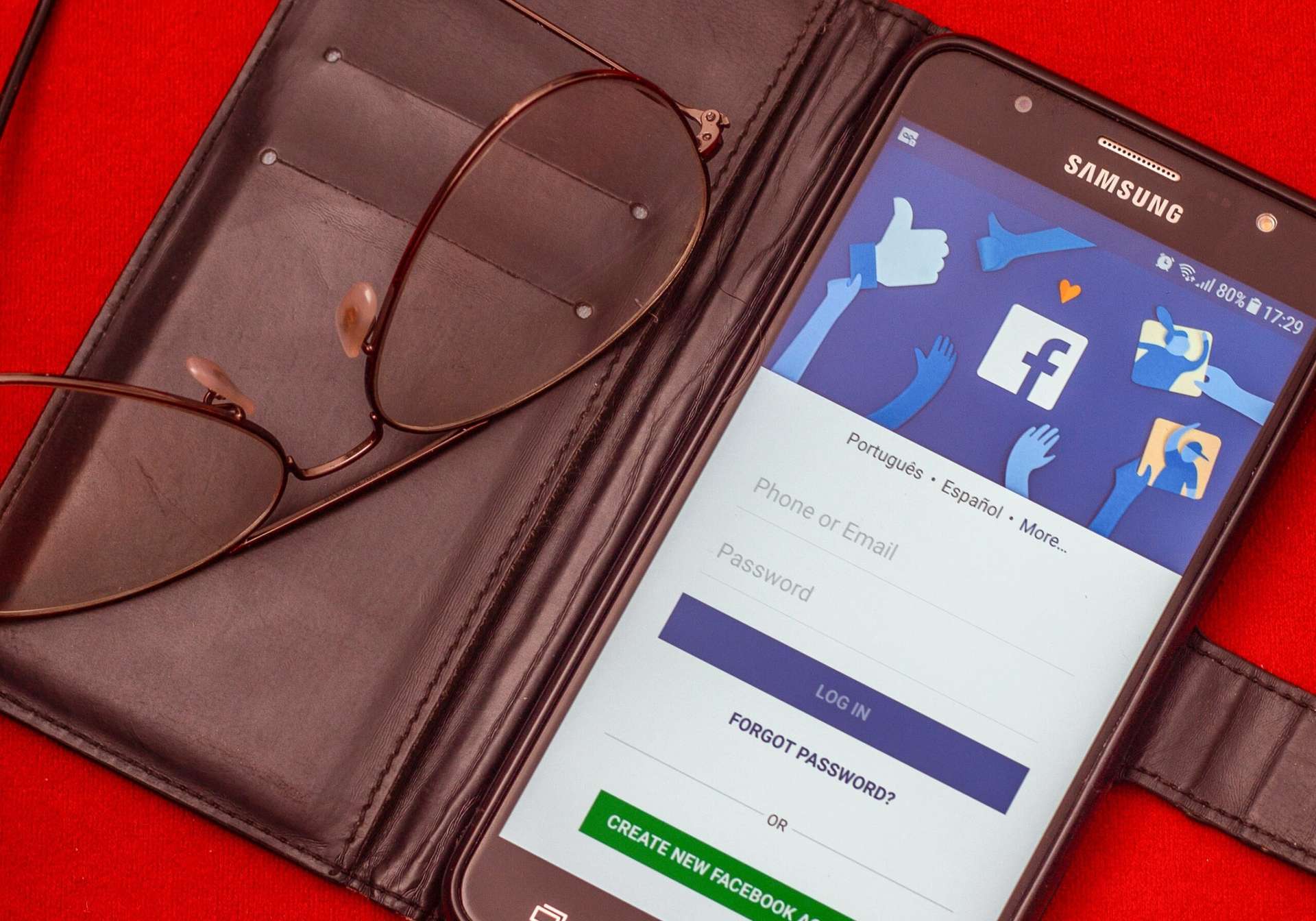
Changing your phone number on Facebook is a crucial step to ensure that your account remains secure and up-to-date. Whether you’ve recently switched providers, got a new phone, or simply want to update your contact information, Facebook makes it easy to modify your phone number associated with your account.
In this article, we will guide you through the step-by-step process of changing your phone number on Facebook. By following these instructions, you’ll be able to keep your friends, family, and contacts informed of your latest contact details while maintaining the privacy and security of your Facebook account.
So, if you’re ready to update your phone number on Facebook and stay connected with your social network, let’s dive right in and get started!
Inside This Article
- Why Change Your Phone Number on Facebook
- Step 1: Accessing Your Facebook Settings
- Step 2: Adding a New Phone Number
- Step 3: Verifying Your New Phone Number
- Conclusion
- FAQs
Why Change Your Phone Number on Facebook
Changing your phone number on Facebook can be a necessary step to ensure the security and privacy of your account. There are several reasons why you may consider changing your phone number on Facebook:
- Personal Security: If you have shared your old phone number with people you no longer want to have contact with, changing your phone number can help safeguard your privacy.
- Protecting Your Account: Your phone number is often used for account recovery and authentication purposes. If your old number is compromised or you have concerns about its security, changing it on Facebook is a proactive measure.
- Updates and Notifications: By updating your phone number, you can ensure that you continue to receive important updates, notifications, and alerts from Facebook.
- Privacy Settings: Changing your phone number may be necessary if you want to update your privacy settings and control who can find you on Facebook.
Now that you understand the importance of changing your phone number on Facebook, let’s explore the steps you need to follow to make this change.
Step 1: Accessing Your Facebook Settings
In order to change your phone number on Facebook, you will need to access your Facebook settings. Here is how you can do it:
1. Open the Facebook mobile app or visit the Facebook website on your desktop.
2. Log into your Facebook account by entering your email address or phone number and your password.
3. Once you are logged in, locate the drop-down arrow in the top-right corner of the Facebook page. Click on it to reveal a menu.
4. From the menu, select “Settings” or “Settings & Privacy” (on the mobile app) to access your Facebook settings.
5. On the settings page, look for the “Mobile” or “Mobile Settings” option. This is where you can update your phone number.
By following these steps, you will be able to easily access your Facebook settings and begin the process of changing your phone number.
Step 2: Adding a New Phone Number
Adding a new phone number to your Facebook account is a simple process that can be completed in a few easy steps. Whether you’re using the Facebook mobile app or the desktop website, the process remains fairly consistent.
To get started, follow these steps:
- Open the Facebook mobile app or navigate to the Facebook desktop website.
- Log in to your Facebook account using your current email address and password.
- Once logged in, click on the menu icon (three horizontal lines) located at the top right corner of the screen.
- Scroll down and select the “Settings & Privacy” option.
- From the “Settings & Privacy” menu, choose the “Settings” option.
- In the “Settings” menu, click on the “Mobile” tab.
- Under the “Your Phone Numbers” section, click on the “Add another mobile phone number” link.
- Enter your new phone number in the provided field.
- Once you have entered the new phone number, click on the “Add” button.
- Facebook will then prompt you to verify the new phone number.
By following these steps, you can easily add a new phone number to your Facebook account, ensuring that your contact information is up to date. This is an important step not only for security purposes but also for ensuring that you can receive important notifications and updates from Facebook.
Step 3: Verifying Your New Phone Number
After successfully changing your phone number on Facebook, it is important to verify the new number to ensure that it belongs to you. Verifying your phone number adds an extra layer of security to your account and helps protect it from unauthorized access.
To verify your new phone number, Facebook uses a process called SMS verification. When you update your phone number, Facebook will send a confirmation code to the new number via text message. You will need to enter this code in the provided field on Facebook to complete the verification process.
Here’s how to verify your new phone number on Facebook:
- Log in to your Facebook account using your email or username and password.
- Go to the Settings page by clicking on the small arrow in the upper right corner of the Facebook homepage and selecting “Settings” from the drop-down menu.
- In the left-hand menu, click on “Mobile” to access the mobile settings.
- Under the “Your phones” section, you will see your new phone number listed. Click on “Verify” next to it.
- A pop-up window will appear asking you to confirm your country and enter your new phone number.
- Click on “Continue” to proceed. Facebook will send a verification code to your new phone number via SMS.
- Check your phone for the text message and enter the verification code in the provided field on the Facebook verification page.
- Once you have entered the code, click on “Confirm” to verify your new phone number.
- If the code is entered correctly, Facebook will confirm that your phone number has been verified successfully.
It is important to note that if you do not receive the verification code, you can request a new code by clicking on “Resend code” on the Facebook verification page. Additionally, make sure that you have a stable internet connection and that your phone number is active and able to receive text messages.
Verifying your new phone number on Facebook is an essential step to protect your account and ensure that you have control over your contact information. By following the steps outlined above, you can easily and securely verify your new phone number on Facebook.
Conclusion
Changing your phone number on Facebook is a simple process that allows you to keep your account up-to-date and secure. Whether you’ve switched carriers, got a new number, or simply want to update your contact information, Facebook provides users with a straightforward method to make these changes.
By following the steps outlined in this article, you can easily update your phone number on Facebook and ensure that you’re reachable by friends and family. Remember, it’s essential to keep your account information accurate and updated to maintain the privacy and security of your Facebook profile.
Now that you know how to change your phone number on Facebook, go ahead and make those necessary updates. It only takes a few minutes, and you’ll have peace of mind knowing that your Facebook account reflects your current contact information. Stay connected, stay informed, and enjoy the benefits of a complete and updated Facebook profile!
FAQs
Q: Can I change my phone number on Facebook?
A: Yes, you can change your phone number on Facebook. It’s a simple process that allows you to update your contact information and keep your account up to date.
Q: How do I change my phone number on Facebook?
A: To change your phone number on Facebook, follow these steps:
- Open the Facebook app or go to Facebook’s website.
- Log in to your account.
- Click on the menu icon (three horizontal lines) on the top right corner.
- Scroll down and select “Settings & Privacy” > “Settings”.
- Tap on “Personal Information”.
- Click on “Contact Info” and then “Edit” next to the phone number section.
- Enter your new phone number and click “Save Changes.”
Note: You may be required to re-enter your Facebook password to confirm the change.
Q: Can I have multiple phone numbers on my Facebook account?
A: Yes, you can have multiple phone numbers linked to your Facebook account. Facebook allows you to add multiple contact details, including phone numbers, to ensure easy accessibility for your friends and connections.
Q: Will changing my phone number on Facebook affect my account in any way?
A: No, changing your phone number on Facebook will not affect your account negatively. However, it is important to ensure that you update your number so that you can receive important notifications and security alerts from Facebook.
Q: What should I do if I no longer have access to my old phone number on Facebook?
A: If you no longer have access to your old phone number, you can still change it on Facebook by following these steps:
- Open the Facebook app or go to Facebook’s website.
- Log in to your account.
- Click on the menu icon (three horizontal lines) on the top right corner.
- Scroll down and select “Settings & Privacy” > “Settings”.
- Tap on “Personal Information”.
- Click on “Contact Info” and then “Edit” next to the phone number section.
- Click on “Add another mobile phone number” and enter your new phone number.
- Click “Add” and follow the prompts to verify your new number.
- Once verified, you can remove your old phone number from your Facebook account.
Note: Removing your old phone number is important to ensure that you do not miss any important notifications or security alerts.
