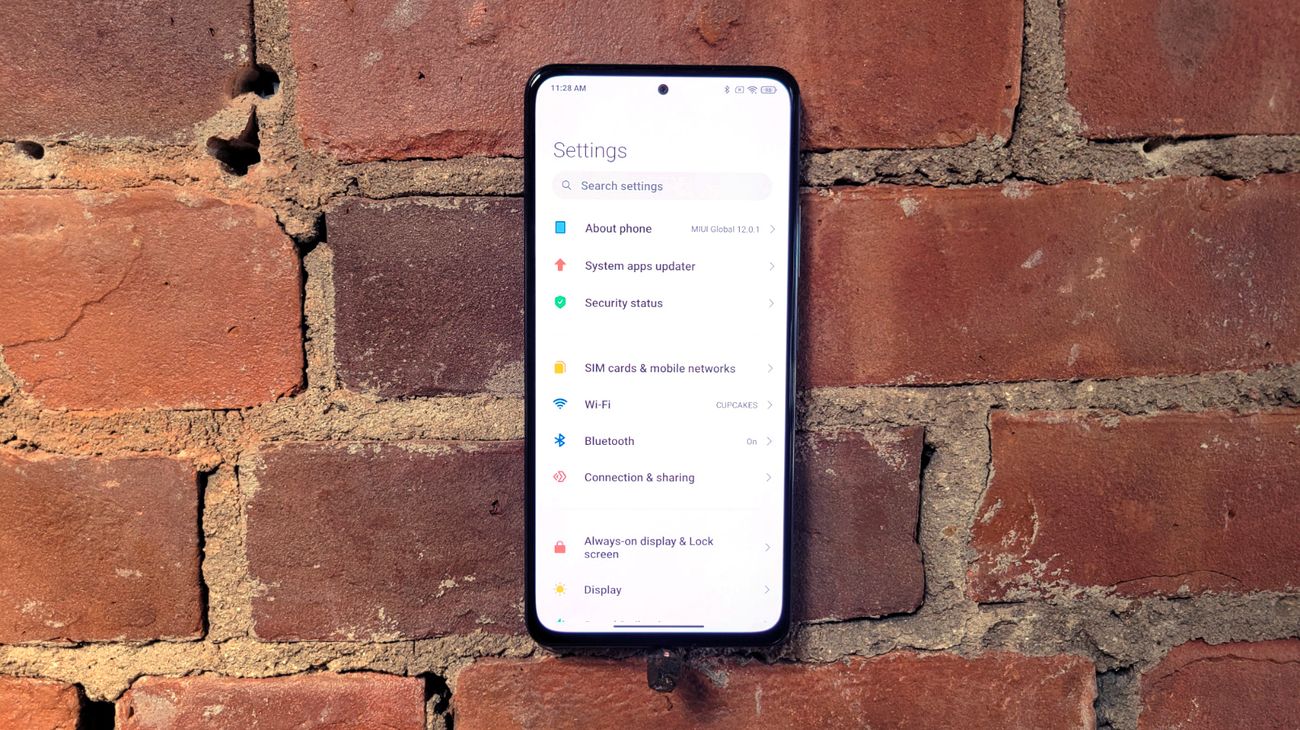
Are you a proud owner of a Xiaomi smartphone? Have you been tinkering with your device and considering custom ROMs or rooting? Before you dive into the world of customization, it’s important to check if your Xiaomi bootloader is unlocked. The bootloader is the first piece of software that runs when you power on your phone, and unlocking it allows you to install custom firmware and make various modifications to your device.
In this article, we will guide you on how to check if your Xiaomi bootloader is unlocked. Whether you are a tech-savvy enthusiast or a beginner exploring the world of smartphone customization, understanding the status of your bootloader is crucial. So, let’s dive in and demystify the process of checking if your Xiaomi bootloader is unlocked!
Inside This Article
- Method 1: Checking the Bootloader Status through Settings
- Method 2: Using Fastboot Command
- Method 3: Using Mi Unlock Tool
- Conclusion
- FAQs
Method 1: Checking the Bootloader Status through Settings
One of the simplest and quickest ways to check if your Xiaomi bootloader is unlocked is by using the settings menu on your device. Follow the steps outlined below to perform this method:
- Open the “Settings” app on your Xiaomi smartphone.
- Scroll down and look for the “About phone” or “About device” option and tap on it.
- In the “About phone” menu, find the “MIUI version” or “MIUI version number” and tap on it several times quickly. This will enable the developer options on your device.
- Once the developer options are enabled, go back to the main settings menu and scroll down to find the “Additional settings” or “Additional settings and developer options“.
- Tap on “Developer options“.
- In the developer options menu, look for the “OEM unlocking” or “Unlock bootloader” option.
- If the option is available and toggled on, it means that your Xiaomi bootloader is unlocked. However, if the option is not available or it is toggled off, it suggests that your bootloader is still locked.
Using this method, you can easily determine the status of your Xiaomi bootloader through the settings menu. If you find that your bootloader is locked and you want to unlock it, you will need to follow the necessary steps to unlock the bootloader and enjoy the benefits of custom ROMs and other modifications on your Xiaomi device.
Method 2: Using Fastboot Command
Another way to check if the bootloader of your Xiaomi device is unlocked is by using Fastboot commands. Fastboot is a tool that allows you to flash images, unlock bootloader, and even modify various partitions on your Xiaomi phone.
Here are the steps to check the bootloader status using Fastboot:
- Make sure you have the necessary Fastboot drivers installed on your computer.
- Turn off your Xiaomi device.
- Press and hold the Volume Down and Power buttons simultaneously to boot your device into Fastboot mode.
- Connect your Xiaomi device to your computer using a USB cable.
- Open a command prompt or terminal window on your computer.
- Type the following command:
fastboot devices
This command will display the list of connected devices in Fastboot mode. If your Xiaomi device is listed, it means the bootloader is unlocked.
If your device is not listed, it indicates that the bootloader is locked.
It’s important to note that unlocking the bootloader of your Xiaomi device can void its warranty and may expose it to security risks. Therefore, it is recommended to proceed with caution and only unlock the bootloader if you have a good understanding of the implications.
Now that you know how to check if the bootloader of your Xiaomi device is unlocked using Fastboot commands, you can easily determine its status and make informed decisions about customizations and modifications.
Method 3: Using Mi Unlock Tool
If you are a Xiaomi smartphone user and want to check if your device’s bootloader is unlocked, you can use the Mi Unlock tool. This tool is specifically designed by Xiaomi to help users unlock the bootloader of their devices. However, it can also be used to check the current status of the bootloader on your Xiaomi phone. Here’s how you can do it:
1. First, download the Mi Unlock tool from the official Xiaomi website and install it on your computer.
2. Next, enable Developer Options on your Xiaomi phone. To do this, go to Settings, scroll down to About Phone, and tap on the MIUI version seven times. This will enable Developer Options on your device.
3. Now, go back to the main Settings menu and open Developer Options. Scroll down and enable OEM Unlocking and USB Debugging.
4. Connect your Xiaomi phone to your computer using a USB cable.
5. Launch the Mi Unlock tool on your computer and sign in with your Mi Account. Make sure to use the same account that is logged in on your Xiaomi phone.
6. In the Mi Unlock tool, click on “Unlock Now” and follow the on-screen instructions to complete the process.
7. Once the unlocking process is complete, you will see a message indicating that your bootloader is unlocked.
By following these steps, you can easily use the Mi Unlock tool to check if the bootloader on your Xiaomi phone is unlocked. It’s important to note that unlocking the bootloader can void your warranty and may have some security implications, so proceed with caution.
Now that you know how to check if your Xiaomi bootloader is unlocked using the Mi Unlock tool, you can easily determine the current status of your device’s bootloader and make any necessary adjustments accordingly.
Conclusion
Checking whether your Xiaomi bootloader is unlocked is an essential step for those who want to root their device or install custom ROMs. By following the methods outlined in this article, you can easily determine the status of your bootloader.
Remember, unlocking the bootloader can void your device’s warranty and may have potential risks. It is important to thoroughly research and understand the process before proceeding. Always make sure to back up your data as unlocking the bootloader may wipe your device’s data.
With the information provided in this guide, you now have the knowledge needed to check if your Xiaomi bootloader is unlocked. Whether you’re an advanced user or just starting in the world of smartphone customization, knowing the state of your bootloader is crucial for taking full control and customization of your device.
FAQs
1. What is a bootloader?
A bootloader is a piece of software that loads the operating system on your mobile device. It is responsible for verifying the authenticity of the operating system and ensuring its secure and proper loading.
2. Why would I want to check if my Xiaomi bootloader is unlocked?
Unlocking the bootloader on a Xiaomi device allows you to install custom ROMs, kernels, and other modifications that can enhance the functionality and performance of your phone. By checking the bootloader status, you can determine whether you have the freedom to customize your device.
3. How can I check if my Xiaomi bootloader is unlocked?
To check if your Xiaomi bootloader is unlocked, first, power off your device. Then, press and hold the power button and the volume down button simultaneously to enter fastboot mode. Connect your device to a computer and open a command prompt or terminal window. Enter the command “fastboot devices” to check if your device is recognized. If it appears, your bootloader is unlocked.
4. What are the advantages of an unlocked bootloader?
Having an unlocked bootloader gives you the freedom to flash custom ROMs, which can provide a stock Android experience or unique features not found in the manufacturer’s firmware. You can also install custom recoveries, enabling you to perform backups, restore your device to a previous state, and even install system updates early.
5. Can unlocking the bootloader void my warranty?
Yes, unlocking the bootloader on your Xiaomi device can void your warranty. Manufacturers consider this modification as a breach of the device’s security, potentially leading to unauthorized modifications or software corruption. It is important to note that unlocking the bootloader is a decision that you should carefully consider, as it may have consequences for your warranty coverage.
