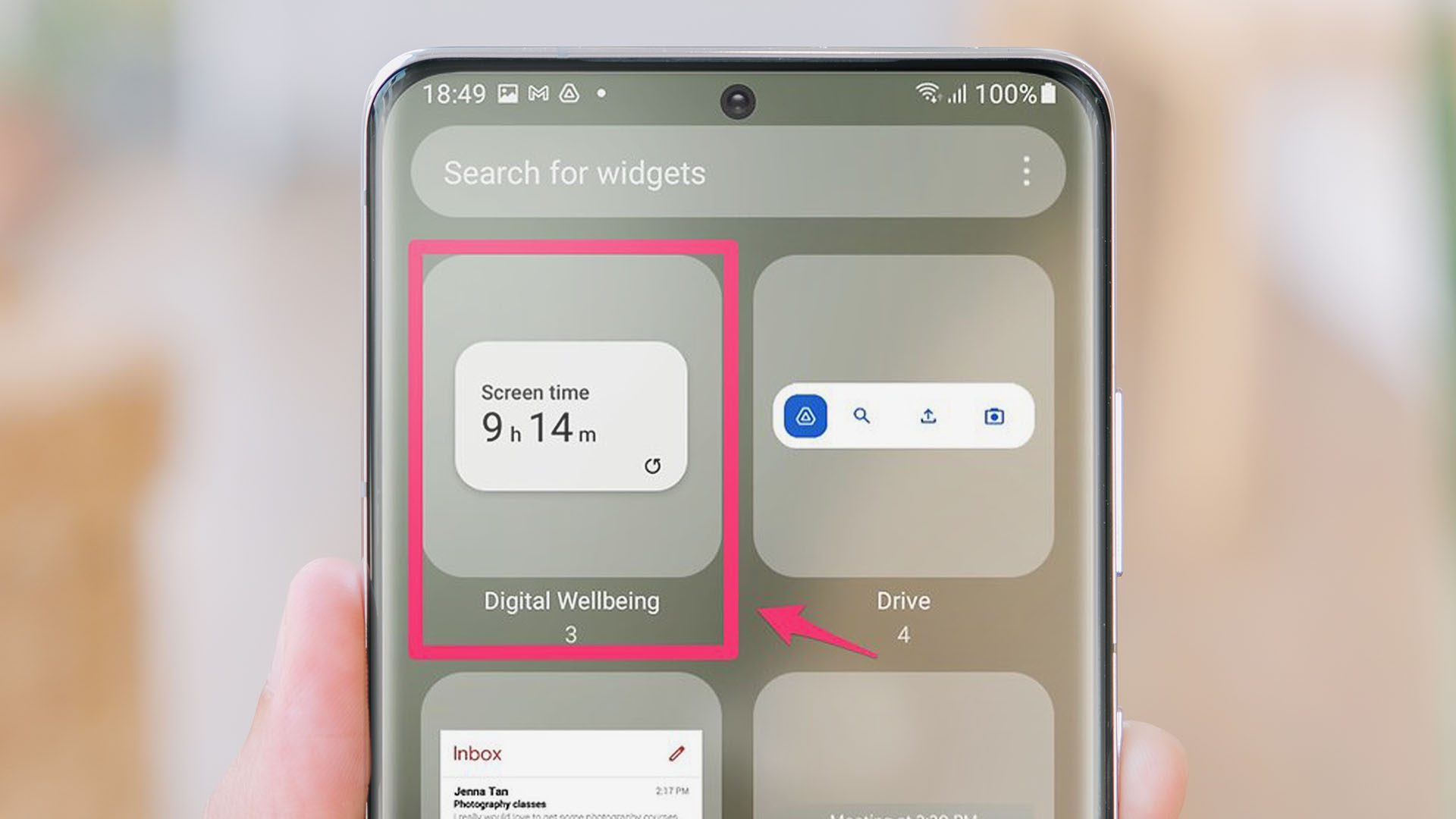
The Samsung S20 is a powerful and popular smartphone that delivers a host of features to keep us connected and entertained. As we spend more time on our devices, it’s essential to stay mindful of our screen time habits. With the Samsung S20, you can easily monitor and manage your screen time to maintain a healthy balance between productivity and leisure.
In this article, we will guide you through the process of checking screen time on the Samsung S20. Whether you’re curious about how much time you spend on certain apps or want to set limits for yourself or your family members, we’ve got you covered. Let’s dive in and discover how you can take control of your screen time on the Samsung S20!
Inside This Article
- How to Check Screen Time on Samsung S20
- Overview of Screen Time Tracking
- Accessing Screen Time Settings on Samsung S20
- Viewing Daily Screen Time Usage
- Setting App Limits for Screen Time
- Conclusion
- FAQs
How to Check Screen Time on Samsung S20
With the increasing dependency on our smartphones, it’s important to keep track of our screen time. Excessive phone usage can negatively impact productivity and mental well-being. Fortunately, Samsung has provided a feature on the Samsung S20 that allows you to monitor your screen time. In this article, we will guide you on how to check your screen time on the Samsung S20.
Before diving into the steps, let’s briefly discuss the importance of screen time tracking. Being aware of the amount of time you spend on your phone can help you make more informed decisions about your device usage. It can also serve as a helpful reminder to take breaks, limit distractions, and find a healthy balance between screen time and other activities.
Accessing Screen Time Settings on Samsung S20
To check your screen time on the Samsung S20, follow these simple steps:
- Open the Settings app on your Samsung S20. You can find it in your app drawer or by swiping down from the top of the screen and tapping the gear-shaped icon.
- Scroll down and tap on the “Digital Wellbeing and Parental Controls” option.
- Next, tap on the “Show your data” option under the “Screen time” section.
By following these steps, you will be able to access the screen time settings on your Samsung S20 and view your usage data.
Viewing Daily Screen Time Usage
Once you have accessed the screen time settings, you can check your daily screen time usage. Here’s how:
- In the screen time settings, you will see a graph displaying your daily screen time usage.
- Below the graph, you will find detailed information about your usage, including the total screen time, number of unlocks, and number of notifications received.
- You can also view your screen time for specific apps by scrolling down to the “App usage” section.
This information can give you a clear picture of which apps consume most of your time and help you identify areas where you may need to make changes.
Setting App Limits for Screen Time
In addition to checking your screen time, you can also set app limits on the Samsung S20. This feature allows you to control and restrict the usage of certain apps. Here’s how:
- Go back to the screen time settings and tap on the “Set app timer” option.
- Select the app for which you want to set a limit.
- Set the desired time limit for that app by dragging the sliders.
- Once the time limit is reached, the app will be temporarily unavailable until the next day.
Setting app limits can help you break the cycle of excessive app usage and regain control over your phone habits.
Overview of Screen Time Tracking
In today’s digital age, it’s easy to lose track of time while using our mobile devices. With the Samsung S20, however, you can now take control of your screen time and gain insights into your usage habits. The built-in Screen Time feature allows you to monitor how much time you spend on your phone, making it easier to manage and balance your digital lifestyle.
Accessing Screen Time Settings on Samsung S20
To get started with Screen Time tracking on your Samsung S20, you’ll need to access the settings. Simply follow these steps:
- Open the Settings app on your Samsung S20.
- Scroll down and tap on “Digital Wellbeing and Parental Controls”.
- Tap on “Screen Time”.
Once you’re in the Screen Time settings, you can customize and explore various features to help you track and manage your screen time effectively.
Viewing Daily Screen Time Usage
Now that you’re familiar with accessing the Screen Time settings, let’s take a look at how you can view your daily screen time usage:
- Open the Settings app on your Samsung S20.
- Scroll down and tap on “Digital Wellbeing and Parental Controls”.
- Tap on “Screen Time”.
- Under the “Screen Time” section, you’ll see a graph that represents your daily usage.
- Tap on the graph to view detailed information about your screen time on that specific day.
You will be able to see the amount of time you’ve spent on different categories such as social media, entertainment, productivity, and more. This feature not only helps you stay aware of your screen time habits but also enables you to make informed decisions about how you use your device.
Setting App Limits for Screen Time
If you find yourself spending excessive amounts of time on particular apps or categories, the Samsung S20’s Screen Time feature allows you to set app limits to help you manage your usage:
- Open the Settings app on your Samsung S20.
- Scroll down and tap on “Digital Wellbeing and Parental Controls”.
- Tap on “Screen Time”.
- Under the “App Limits” section, select the app or category you want to set a limit for.
- Set the desired time limit for the selected app or category.
Once you’ve set an app limit, you’ll receive a notification when your allotted time is about to expire. This feature encourages mindful usage and helps you prioritize your time effectively.
With the Screen Time feature on your Samsung S20, you can take charge of your digital habits and maintain a healthy balance between your online and offline life. By monitoring and setting limits, you can make the most out of your device while being mindful of your screen time.
Conclusion
In conclusion, being able to check screen time on your Samsung S20 is a valuable tool to help you understand your mobile phone usage habits and make necessary adjustments. By utilizing the built-in Digital Wellbeing feature or third-party apps, you can gain insights into how much time you spend on your phone, which apps you use the most, and how frequently you unlock your device.
Monitoring your screen time can assist in promoting a healthier relationship with your phone, reducing distractions, and ensuring a better work-life balance. It also enables you to identify and address any excessive usage or smartphone addiction that may be affecting your productivity and overall well-being.
So, take advantage of the screen time monitoring capabilities of your Samsung S20 and use it as a tool for self-awareness and healthy phone habits. Remember to find a balance between staying connected and enjoying quality time away from your device.
FAQs
1. How do I check screen time on my Samsung S20?
Checking screen time on your Samsung S20 is easy. You can follow these steps:
- Go to the settings menu on your Samsung S20.
- Scroll down and tap on “Device care.”
- Under the “Device care” menu, tap on “Battery.
- Tap on “Battery usage.”
- Here, you will see a breakdown of your screen time and app usage.
2. Can I limit my screen time on the Samsung S20?
Yes, you can limit your screen time on the Samsung S20. The device has a feature called “Digital Wellbeing” that allows you to set time limits for apps and track your overall device usage. To access this feature:
- Go to the settings menu on your Samsung S20.
- Scroll down and tap on “Digital Wellbeing and Parental Controls.”
- Select “Dashboard.”
- From here, you can set timers for apps or configure Focus mode to limit distractions.
3. How accurate is the screen time tracking on the Samsung S20?
The screen time tracking on the Samsung S20 is generally accurate. It relies on tracking the foreground app usage and is calculated based on the time spent actively using the app. However, keep in mind that some background activities may not be accurately accounted for, leading to slight variations in the displayed screen time.
4. Can I track screen time for individual apps on the Samsung S20?
Yes, you can track screen time for individual apps on the Samsung S20. In the “Battery usage” menu, you can view a detailed breakdown of app usage, including the screen time for each app. This allows you to identify which apps are taking up the most of your time and make informed decisions about managing your usage.
5. Is there a way to schedule downtime or a specific screen time on the Samsung S20?
Yes, you can schedule downtime or specify specific screen time on the Samsung S20. The “Digital Wellbeing” feature mentioned earlier allows you to set timers for specific apps or configure Focus mode. This can help you establish healthy usage habits by limiting app access during certain times of the day or for specific activities.
