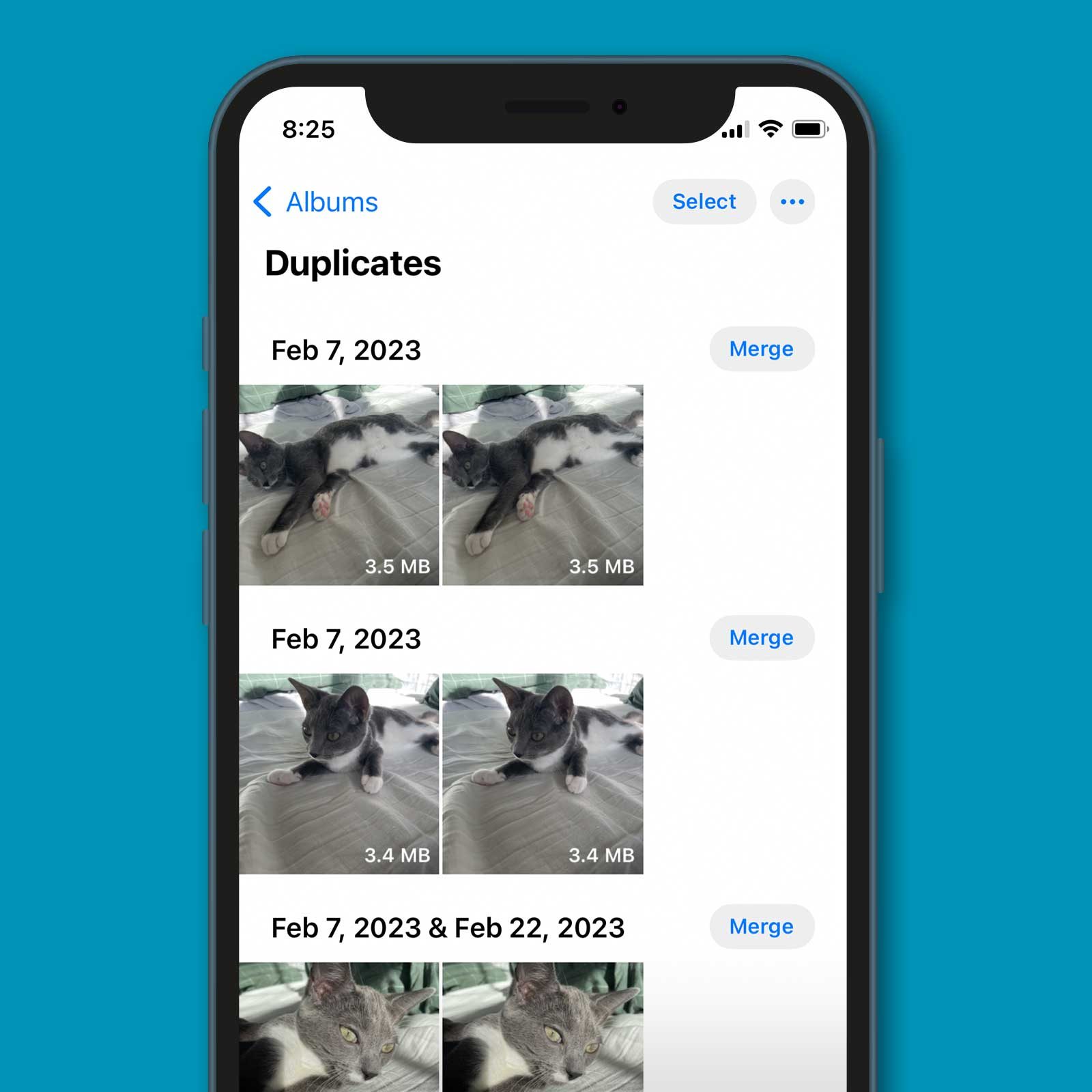
The introduction of the article:
In this digital age, our smartphones have become our go-to devices for capturing and storing our precious memories. With the rise of social media and the influx of photos we take daily, it’s not uncommon to find our iPhones cluttered with duplicate photos. Not only do these duplicates occupy valuable storage space, but they can also make it difficult to find the images we truly cherish. Thankfully, there are effective ways to clean up duplicate photos on your iPhone and regain control over your photo library. In this article, we’ll explore step-by-step methods to identify and remove duplicate photos, ensuring that your iPhone’s storage is optimized for more important files and memories.
Inside This Article
- Why Clean Up Duplicate Photos?
- Methods to Clean Up Duplicate Photos on iPhone
- Use the Photos App’s built-in Duplicate Finder
- Third-Party Apps to Remove Duplicate Photos
- Manual Deletion Method
- Cloud Storage Services and Backup Solutions
- Conclusion
- FAQs
Why Clean Up Duplicate Photos?
Duplicate photos can take up valuable storage space on your iPhone, causing your device to slow down and potentially leading to other performance issues. Cleaning up duplicate photos is not only essential for optimizing your device’s storage, but it also allows you to have a clutter-free photo library, making it easier to find and enjoy your favorite memories.
Here are some key reasons why you should consider cleaning up duplicate photos on your iPhone:
- Save Storage Space: Duplicate photos can accumulate over time and consume a significant amount of storage on your iPhone. By removing duplicates, you can free up space for new photos, apps, and other important data.
- Improve Device Performance: Having excessive duplicate photos can slow down your device’s overall performance. By removing duplicates, you can enhance your iPhone’s speed and responsiveness.
- Organize Your Photo Library: Duplicate photos can make it challenging to find specific images when browsing through your photo library. Cleaning up duplicates ensures that your photos are well-organized, making it easier to locate and enjoy your favorite moments.
- Backup and Synchronization: When you have duplicate photos, it can lead to unnecessary backups and synchronization with cloud storage services, wasting storage space and bandwidth. Removing duplicates allows for more efficient backups and synchronization processes.
- Saves Time: Deleting duplicate photos manually can be time-consuming. By using tools and methods to automate the process, you can clean up duplicates quickly and efficiently, saving you valuable time.
By understanding the importance of cleaning up duplicate photos on your iPhone, you can take the necessary steps to optimize your device’s performance, improve storage capacity, and organize your photo library effectively.
Methods to Clean Up Duplicate Photos on iPhone
Is your iPhone cluttered with duplicate photos taking up valuable storage space? Don’t worry, there are several methods you can use to clean up duplicate photos on your iPhone and regain that much-needed space. Let’s explore these methods below:
1. Use the Photos App’s built-in Duplicate Finder: The Photos app on your iPhone has a built-in feature that can help you find and delete duplicate photos. Open the Photos app and tap on the “Albums” tab at the bottom. Scroll down and tap on the “Recently Deleted” album. Here you might find duplicate photos that were recently deleted but are still in the trash. Tap on “Select” at the top right, then choose the duplicate photos you want to delete and tap on the “Delete” button.
2. Third-Party Apps to Remove Duplicate Photos: If you have a large number of duplicate photos or want a more efficient way to find and remove duplicates, you can use third-party apps specifically designed for this purpose. Apps like Remo Duplicate Photos Remover and Duplicate Photos Fixer are popular choices that can scan your entire photo library and help you easily delete duplicate photos with just a few taps.
3. Manual Deletion Method: If you prefer a more hands-on approach, you can manually delete duplicate photos from your iPhone. Start by opening the Photos app and go to the “Photos” tab at the bottom. Scroll through your photo library and look for any duplicate photos. Once you find one, tap on the ellipsis (…) button at the top right, then select “Duplicate” to see all copies of that photo. From here, manually select the duplicate photos you want to delete and tap on the trash icon.
4. Cloud Storage Services and Backup Solutions: Another way to clean up duplicate photos is by utilizing cloud storage services like iCloud or Google Photos. These services automatically sync your photos and remove duplicates from your device. Simply enable the cloud storage service of your choice and let it upload your photos. Once they are safely stored in the cloud, you can delete the duplicate photos from your iPhone to free up space. Just make sure you have a reliable backup of your photos before deleting anything.
With these methods, you can effectively clean up duplicate photos on your iPhone and enjoy a clutter-free photo library. Choose the method that suits you best and start organizing your photos today!
Use the Photos App’s built-in Duplicate Finder
The iPhone’s Photos app comes with a handy built-in Duplicate Finder feature that can help you identify and remove duplicate photos on your device. This feature, introduced in iOS 10, makes it easy to locate and clean up duplicate images without the need for third-party apps. Here’s how to use it:
Step 1: Open the Photos app
Launch the Photos app on your iPhone and navigate to the “Photos” tab at the bottom of the screen. This will display all your photos grouped by date and location.
Step 2: Tap on “Albums”
Next, tap on the “Albums” tab at the bottom right corner of the screen. This will take you to your photo albums.
Step 3: Scroll down to find “Recently Deleted”
Scroll down the list of albums until you find the “Recently Deleted” album. This album contains all the photos that you have deleted but are still recoverable within a certain time frame.
Step 4: Tap on “Select”
Once you’re in the “Recently Deleted” album, tap on the “Select” button located at the top right corner of the screen.
Step 5: Review and delete duplicate photos
Now you can go through the list of deleted photos and look for any duplicates. Tap on the photos you want to delete, and then hit the “Delete” button at the bottom right corner of the screen.
Step 6: Empty the “Recently Deleted” album
To permanently delete the duplicate photos and free up space on your iPhone, go back to the “Recently Deleted” album, tap on “Select” again, then tap on “Delete All” to empty the album.
Using the Photos app’s built-in Duplicate Finder is a quick and easy way to identify and remove duplicate photos on your iPhone. However, it is worth noting that this feature only detects exact duplicates and may not catch similar or slightly modified versions of the same image. For more advanced duplicate detection and removal capabilities, you may want to consider using third-party apps or manual deletion methods.
Third-Party Apps to Remove Duplicate Photos
If you’re looking for a more efficient and automated way to clean up duplicate photos on your iPhone, using third-party apps is a great option. These apps are specifically designed to identify and remove duplicate photos, saving you time and effort. Here are some popular third-party apps that can help you with this task:
1. Duplicate Photos Fixer: This app is known for its powerful algorithm that scans your iPhone’s photo library and identifies duplicate photos accurately. It allows you to preview the duplicates before deletion and gives you the option to exclude certain folders from the scan. With its user-friendly interface, removing duplicate photos becomes a breeze.
2. Remo Duplicate Photos Remover: Another useful app, Remo Duplicate Photos Remover, is known for its ability to quickly scan your device and find duplicate photos. It offers both manual and automatic deletion options, allowing you to choose the method that suits your needs. With its intuitive interface and efficient scan algorithm, this app is a reliable choice for removing duplicate photos.
3. Gemini Photos: Gemini Photos is an app that goes beyond just removing duplicate photos. It also helps you identify and clean up similar and blurry photos, screenshots, and other unwanted images. With its intelligent algorithms and easy-to-use interface, Gemini Photos makes it easy to free up storage space on your iPhone by getting rid of unnecessary photos.
4. Photo Cleaner – Remove Duplicate Photos: This app not only detects and deletes duplicate photos but also provides additional features like removing screenshots, similar photos, and resized images. With its smart scan technology, Photo Cleaner allows you to declutter your photo library and reclaim precious storage space on your iPhone.
These third-party apps offer a convenient and effective solution for removing duplicate photos from your iPhone. However, it’s important to choose a reputable and trustworthy app from the App Store, read reviews, and ensure that it meets your specific requirements.
Remember to backup your photos before using any third-party app, as an extra precautionary measure. This will help you protect your precious memories in case of accidental deletion or any technical issues.
Manual Deletion Method
Another method to clean up duplicate photos on your iPhone is by manually deleting them. This method requires a bit more effort but gives you complete control over which photos you want to delete. Here’s how you can do it:
1. Open the Photos app on your iPhone and navigate to the Albums tab.
2. Look for the album named “Recently Deleted” and tap on it. This album contains all the photos that you have deleted within the last 30 days.
3. Scroll through the photos in the “Recently Deleted” album and identify the duplicate photos that you want to permanently delete.
4. Tap on the “Select” button located at the top-right corner of the screen.
5. Now, select the duplicate photos that you want to delete. You can either tap on individual photos to select them or use the “Select All” option to select all the photos in the album.
6. Once you have selected the duplicate photos, tap on the “Delete” button located at the bottom-right corner of the screen.
7. A confirmation message will appear asking if you want to delete the photos. Tap on the “Delete Photos” option to permanently remove the selected duplicate photos from your iPhone.
It’s important to note that once you delete the duplicate photos from the “Recently Deleted” album, they cannot be recovered. Make sure you double-check the photos before deleting them.
While the manual deletion method gives you complete control, it can be time-consuming if you have a large number of duplicate photos. In such cases, using automated methods or third-party apps might be more efficient.
Cloud Storage Services and Backup Solutions
When it comes to managing duplicate photos on your iPhone, utilizing cloud storage services and backup solutions can be a game-changer. These services offer a convenient and automated way to store and manage your photos, including identifying and removing duplicates. Let’s explore how these solutions can help you clean up your iPhone’s duplicate photo collection.
One of the most popular cloud storage services is iCloud. By enabling the iCloud Photo Library feature, your photos will be automatically uploaded and synchronized across all your Apple devices. iCloud uses advanced algorithms to detect and merge duplicate photos, ensuring you have a clean and organized photo library.
When using iCloud Photo Library, you can access your photos from any device with an internet connection. This means that even if you delete duplicate photos from your iPhone, they will still be available on your other Apple devices. If you’re running low on storage space, you can optimize your iPhone’s storage by keeping only the optimized versions of your photos on your device, while the full-resolution versions are stored in iCloud.
In addition to iCloud, there are several other cloud storage services available that offer similar features. Google Photos, for example, automatically backs up and organizes your photos, including detecting and removing duplicates. Dropbox, Microsoft OneDrive, and Amazon Drive are also popular options that provide seamless photo backup and management.
Backup solutions like iTunes and Finder can also help you clean up duplicate photos on your iPhone. By regularly backing up your device, you can restore it to a previous state where duplicate photos may not be present. It’s important to note, however, that this method will erase all current data on your device, so it’s crucial to have a recent backup before proceeding.
Another approach is to use dedicated photo management apps that integrate with cloud storage services. These apps offer advanced features for organizing and cleaning up your photo library, including identifying and removing duplicates. Some popular options include Gemini Photos, Remo Duplicate Photos Remover, and Clean My Photos.
When using cloud storage services and backup solutions to clean up duplicate photos, it’s important to remember to back up your iPhone before removing any photos. This ensures that your precious memories are safely stored in case of any unexpected data loss.
Conclusion
Managing duplicate photos on your iPhone doesn’t have to be a daunting task. By following the steps outlined in this guide, you can efficiently clean up your photo library and reclaim valuable storage space. Remember to regularly back up your photos before deleting any duplicates to avoid losing cherished memories.
The built-in Photos app offers several options for identifying and deleting duplicate photos, including the recently introduced “Remove Similar Photos” feature. Additionally, there are third-party apps like Gemini Photos that can streamline the process and help you quickly identify and remove duplicates.
Keeping your photo library organized not only saves storage space but also makes it easier to find and enjoy your favorite memories. So, take a little time to declutter your iPhone’s photo collection, and you’ll be rewarded with a cleaner, more streamlined experience.
FAQs
1. How do I find duplicate photos on my iPhone?
To find duplicate photos on your iPhone, you can use specialized apps available on the App Store. These apps can scan your photo library and identify duplicate images based on various matching algorithms. Once the duplicates are detected, you can easily review and delete them to free up storage space on your device.
2. Can I delete duplicate photos without using third-party apps?
While it is possible to manually find and delete duplicate photos on your iPhone without using third-party apps, it can be a time-consuming and tedious task. You would need to go through your entire photo library and compare each image to identify duplicates. Using dedicated apps simplifies the process and saves you valuable time.
3. Are there any free apps to clean up duplicate photos on iPhone?
Yes, there are several free apps available on the App Store that can help you clean up duplicate photos on your iPhone. Some popular options include Remo Duplicate Photos Remover, Duplicate Photos Fixer, and Gemini Photos. These apps offer both free and paid versions, with the free versions providing basic functionalities to identify and remove duplicates.
4. Will deleting duplicate photos affect my iCloud storage?
Deleting duplicate photos from your iPhone will not directly impact your iCloud storage. However, if you have iCloud Photos enabled, the duplicates will also be removed from your iCloud library, thus saving storage space in iCloud. It’s always a good practice to clean up duplicates to optimize both your device and iCloud storage.
5. How can I prevent duplicate photos from accumulating on my iPhone?
To prevent duplicate photos from accumulating on your iPhone, there are a few steps you can take. Firstly, ensure that you regularly back up and sync your photos to a cloud service or computer. This will help you keep track of your photo collection and avoid unnecessary duplicates. Additionally, consider using apps or features that automatically remove duplicate images, such as the “Recently Deleted” folder in the Photos app.
