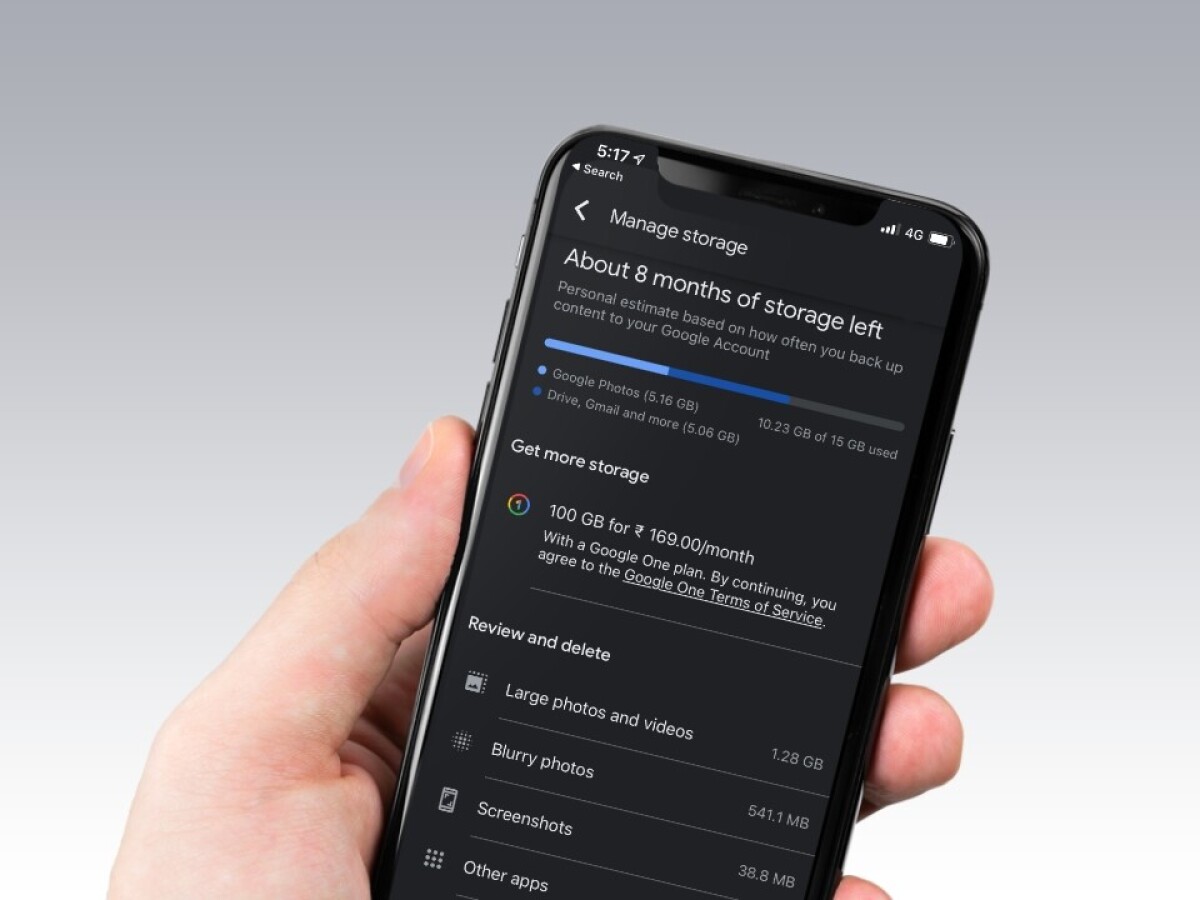
Are you running out of storage space on your phone? Don’t worry, we’ve got you covered! In this article, we will explore a handy solution to clear up Google Photos storage without actually deleting photos from your phone. Google Photos is a popular cloud-based photo storage service that allows you to back up and access your photos from any device. However, over time, your Google Photos storage might become cluttered, affecting the space on your phone. But fear not, as we will guide you through the process of freeing up storage in Google Photos without losing any precious memories. So, let’s dive in and discover how you can optimize your Google Photos storage effortlessly and effectively!
Inside This Article
- Why Clear Google Photos Storage?
- Methods to Clear Google Photos Storage Without Deleting From Phone
- Conclusion
- FAQs
Why Clear Google Photos Storage?
Over time, our smartphones become repositories of cherished memories, filled with countless photos and videos. Google Photos is a popular cloud-based platform that offers users the convenience of storing an unlimited number of photos and videos. However, as our digital collections grow, so does the consumed storage space on Google Photos. This can lead to storage limitations and the need to clear out space in order to continue capturing and saving new moments.
There are several key reasons why clearing Google Photos storage is important:
1. Free Up Space on Your Phone: By clearing out unnecessary photos and videos from Google Photos, you can free up precious storage space on your smartphone. This allows you to store new files or install new apps without worrying about running out of space.
2. Optimize Performance: A cluttered Google Photos library can impact the performance of the app and your device overall. By regularly clearing out storage, you can improve the speed and efficiency of both the app and your phone.
3. Ensure Backups are Current: Google Photos functions as a backup system for your media files. By clearing out old and redundant files, you ensure that the backups are up to date and accurate, providing peace of mind knowing your memories are safely stored.
4. Organize and Streamline: Clearing Google Photos storage allows you to organize and streamline your digital collection. By removing duplicates, blurry photos, or irrelevant images, you can create a more curated and meaningful gallery, making it easier to locate and enjoy your favorite moments.
5. Privacy and Security: By clearing out your Google Photos storage, you can reduce the risk of unauthorized access to your personal photos and videos. This is particularly important if you’ve shared your Google account with others.
In summary, clearing Google Photos storage is essential to free up space on your phone, optimize performance, ensure backups are current, organize your collection, and enhance privacy and security. By understanding the importance of clearing storage, you can make the most of your digital memories while maintaining an efficient and secure device.
Methods to Clear Google Photos Storage Without Deleting From Phone
Google Photos is a popular cloud storage solution that allows users to backup and store their photos and videos. However, over time, these files can take up a significant amount of storage space on your phone. The good news is that you can clear up Google Photos storage without deleting the files from your phone. Here are some methods to help you accomplish this:
1. Clear cache
One way to free up storage space without deleting photos from your phone is to clear the cache of the Google Photos app. Cached data includes temporary files and images that are stored locally on your device. By clearing the cache, you can reclaim some space on your phone without losing any photos or videos.
2. Change upload quality
Another option is to change the upload quality of your photos and videos in Google Photos. By default, Google Photos uploads files in high quality, which can take up more storage space. However, you can change the upload quality to “optimized” and save storage space without compromising the visual quality of your photos and videos.
3. Use the “Free up space” feature
Google Photos has a useful feature called “Free up space” that allows you to remove photos and videos from your phone that have already been backed up to the cloud. This feature automatically identifies and deletes duplicate files and media that has already been uploaded, freeing up space on your device.
4. Delete photos from the “Trash” folder
When you delete photos or videos in Google Photos, they are moved to the “Trash” folder. However, they still take up storage space until you permanently delete them. To clear Google Photos storage without deleting from your phone, make sure to empty the “Trash” folder regularly.
5. Use a third-party storage management app
If you’re looking for more advanced options to clear Google Photos storage without deleting from your phone, you can consider using a third-party storage management app. These apps offer additional features such as analyzing storage usage, identifying and removing duplicate files, and optimizing storage on your device.
6. Transfer files to an external storage device
If your phone supports external storage devices, such as a microSD card or USB OTG, you can transfer your Google Photos files to these devices. This allows you to free up phone storage space while still retaining access to your photos and videos.
By utilizing these methods, you can effectively clear up Google Photos storage without deleting your files from your phone. Choose the method that best suits your needs and enjoy a clutter-free photo and video library without worrying about running out of storage space.
Conclusion
Managing your Google Photos storage is essential to keep your phone clutter-free and ensure you can continue capturing and storing precious memories. By following the steps outlined in this guide, you can clear Google Photos storage without deleting photos from your phone.
Remember to regularly review and delete unwanted photos and videos, take advantage of the free up space feature, and optimize storage settings to keep your Google Photos library organized and manageable.
With a little bit of effort and some strategic storage management, you can enjoy the benefits of Google Photos while keeping your phone storage optimized and ready for the next memorable moments.
FAQs
Q: Can I clear Google Photos storage without deleting the photos from my phone?
A: Yes, you can. Google Photos offers an option to clear storage by removing photos and videos that have already been backed up to the cloud. This means you can free up space on your phone without permanently deleting your precious memories.
Q: Will clearing Google Photos storage delete all my backed-up photos?
A: No, clearing Google Photos storage will only remove the photos and videos that have already been backed up. The photos and videos that haven’t been backed up will remain on your phone.
Q: How do I clear Google Photos storage without deleting from my phone?
A: To clear Google Photos storage without deleting from your phone, follow these steps:
1. Open the Google Photos app on your phone.
2. Tap on the three horizontal lines at the top-left corner of the screen to open the menu.
3. Select “Settings”.
4. Tap on “Storage & backup”.
5. Under “Backup & sync”, tap on “Free up device storage”.
6. Review the photos and videos that are already backed up and select the ones you want to remove from your phone.
7. Tap on “Remove” or “Delete” to clear the storage without deleting from your phone.
Q: Can I undo the clearing of Google Photos storage?
A: No, once you have cleared the Google Photos storage and removed photos and videos from your phone, there is no way to undo the process. Therefore, it is advisable to double-check the photos and videos you want to remove before confirming the deletion.
Q: Will clearing Google Photos storage affect the quality of my photos?
A: Clearing Google Photos storage will not affect the quality of the photos that have already been backed up to the cloud. However, it is important to note that if you choose to clear the storage and then re-upload photos, they may be compressed or resized based on the settings of your Google Photos backup.
