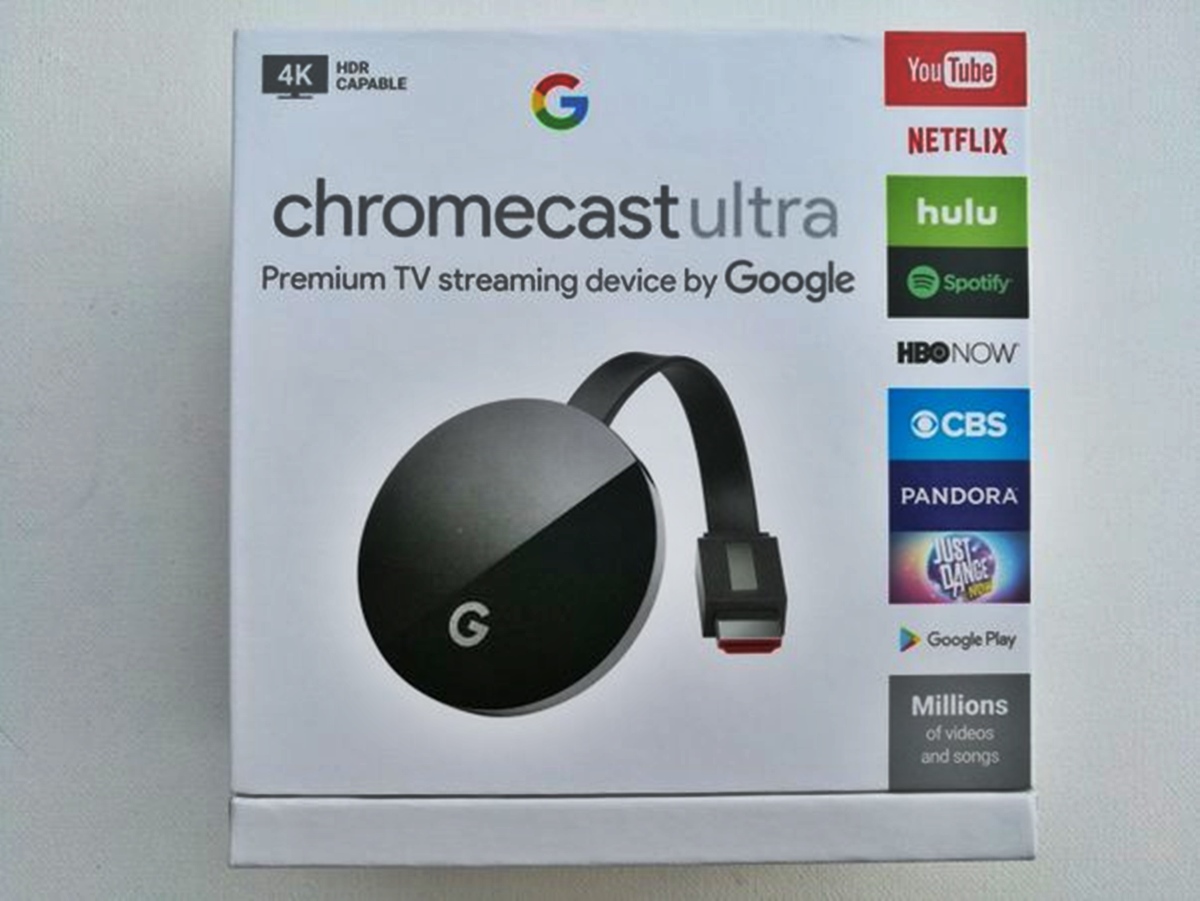
In today’s digital age, having a smartphone has become a necessity. With advancements in technology, smartphones have become even more versatile, allowing us to stream videos, browse the internet, and connect with others effortlessly. However, what if you want to enjoy the content on your Android phone on a non-smart TV? Is it even possible?
The good news is that connecting your Android phone to a non-smart TV is not as complicated as it may seem. With the right tools and know-how, you can easily bridge the gap between your smartphone and the TV, opening up a whole new world of entertainment possibilities.
In this article, we will guide you through the steps on how to connect your Android phone to a non-smart TV. So get ready to transform your traditional television into a hub for all your favorite mobile content!
Inside This Article
- Prerequisites for connecting Android phone to non-smart TV
- Methods to connect Android phone to non-smart TV
- Troubleshooting common issues while connecting Android phone to non-smart TV
- Conclusion
- FAQs
Prerequisites for connecting Android phone to non-smart TV
Before you can connect your Android phone to a non-smart TV, there are a few prerequisites that you need to ensure are in place. These prerequisites will help ensure a smooth and successful connection between your Android phone and the TV.
1. Compatible TV: The first prerequisite is to have a non-smart TV that is compatible with external devices. This means that the TV should have an HDMI input port or support for MHL connectivity. Most modern non-smart TVs have at least one of these features, but it’s important to check before proceeding.
2. Android phone with the necessary capabilities: Your Android phone should have certain capabilities to establish a connection with a non-smart TV. It should have an HDMI or MHL port (depending on the type of connection you plan to use), and it should support screen mirroring or have an option to connect to external displays in the settings.
3. HDMI or MHL cable: To connect your Android phone to a non-smart TV, you’ll need an HDMI or MHL cable, depending on the type of connection your TV supports. Make sure you have the appropriate cable available before proceeding.
4. Wi-Fi network: If you plan to use wireless screen mirroring to connect your Android phone to the non-smart TV, it’s essential to have a stable Wi-Fi network. Both the Android phone and the TV should be connected to the same Wi-Fi network for the wireless screen mirroring to work seamlessly.
5. Operating system compatibility: Ensure that your Android phone’s operating system is compatible with the method you plan to use for connecting to the TV. Some methods may require a specific Android version or higher to work effectively, so it’s crucial to check the compatibility beforehand.
By ensuring these prerequisites are met, you can proceed with confidence in connecting your Android phone to a non-smart TV. Once you have everything in place, you can explore the various methods available to establish the connection and enjoy your favorite content on the big screen.
Methods to connect Android phone to non-smart TV
Connecting your Android phone to a non-smart TV opens up a world of possibilities for streaming your favorite content on a bigger screen. There are several methods you can use to achieve this, depending on the available connectivity options for your TV. In this article, we will explore four popular methods: HDMI cable connection, MHL cable connection, wireless screen mirroring, and using a media streaming device.
HDMI cable connection:
One of the simplest and most reliable methods to connect your Android phone to a non-smart TV is through an HDMI cable. Most TVs have an HDMI input port that allows you to transmit both audio and video signals. To connect your Android phone, you’ll need an HDMI adapter that supports your phone’s port (usually micro or USB-C) and an HDMI cable. Simply connect the adapter to your phone and the HDMI cable to the adapter and TV. Once connected, select the corresponding HDMI input on your TV, and you should see your phone’s screen mirrored on the TV.
MHL cable connection:
If your Android phone doesn’t have an HDMI port, you can use the Mobile High-Definition Link (MHL) technology to connect it to your non-smart TV. MHL cables have a standard HDMI connector on one end and a micro USB or USB-C connector on the other end, which you’ll plug into your phone. Ensure that your TV supports MHL connectivity by checking if it has an MHL-enabled HDMI input. Once connected, the TV should automatically recognize your phone, and you’ll be able to mirror your phone’s display on the TV.
Wireless screen mirroring:
Another convenient method to connect your Android phone to a non-smart TV is through wireless screen mirroring. This feature allows you to mirror your phone’s screen on the TV without any physical cables. To use wireless screen mirroring, both your phone and TV should support this feature. On your Android phone, navigate to the Settings menu and look for a “Screen Mirroring,” “Cast,” or “Wireless Display” option. Select your TV from the available devices, and your phone’s screen will be mirrored on the TV wirelessly.
Using a media streaming device:
If your non-smart TV lacks HDMI or MHL connectivity, or wireless screen mirroring is not supported, you can still connect your Android phone by using a media streaming device such as a Google Chromecast or Amazon Fire TV Stick. These devices plug into your TV’s HDMI port and allow you to stream content from your phone over the internet. Install the corresponding app on your phone, connect both devices to the same Wi-Fi network, and follow the instructions to cast your phone’s screen to the TV using the media streaming device.
By utilizing these methods, you can easily connect your Android phone to a non-smart TV and enjoy your favorite videos, movies, and TV shows on a larger screen. Choose the method that suits your TV’s connectivity options and start exploring the possibilities of seamless content streaming right from your phone.
Troubleshooting common issues while connecting Android phone to non-smart TV
Connecting your Android phone to a non-smart TV can sometimes be a tricky process. While the methods mentioned earlier in this article usually work seamlessly, there are a few common issues that users might encounter. Here, we will discuss these issues and provide troubleshooting tips to help you overcome them.
1. No signal or blank screen: If you are experiencing a blank screen or no signal on your TV after connecting your Android phone, there are a few things you can try. First, make sure that the HDMI or MHL cable is securely plugged into both your phone and TV. Try different HDMI or MHL ports on your TV to rule out any port issues. If you are using wireless screen mirroring, ensure that both devices are connected to the same network.
2. Poor video quality or resolution issues: If you notice that the video quality on your TV is not up to par or you are experiencing resolution issues, there are a few steps you can take. Check the settings on your Android phone for display and resolution options. Ensure that your TV supports the desired resolution and adjust the settings accordingly. Additionally, try using a high-quality HDMI or MHL cable to ensure a stable and clear connection.
3. Audio problems: If you are facing audio-related issues while connecting your Android phone to a non-smart TV, there are a few potential solutions. First, check the audio settings on both your phone and TV. Make sure the volume is not muted or set too low. Try connecting external speakers or a soundbar to your TV for better audio quality. Additionally, check for any firmware updates for your TV that might address audio-related issues.
4. Lag or delay in screen mirroring: If you notice a lag or delay in screen mirroring from your Android phone to the non-smart TV, there are a few things you can try. Ensure that both devices are connected to a stable and high-speed Wi-Fi network. Close any unnecessary apps or processes running on your phone that might be consuming resources. If possible, try reducing the distance between your phone and TV to minimize latency.
5. Incompatibility issues: Compatibility can be an issue when connecting your Android phone to a non-smart TV. Make sure that your TV supports the HDMI or MHL input method you are using. Additionally, check the compatibility of your Android phone with the chosen method. Some older phones might not support certain connection methods, so it’s important to do some research before attempting to connect.
6. App or content playback issues: If you are having trouble playing specific apps or content from your Android phone on the non-smart TV, there could be compatibility issues or restrictions. Some apps might have restrictions on external display or screen mirroring. Make sure you are using a trusted app that supports external display. Additionally, ensure that the content you are trying to play is compatible with the TV’s resolution and audio capabilities.
By following these troubleshooting tips, you should be able to resolve common issues while connecting your Android phone to a non-smart TV. Remember to double-check the connections, adjust settings on both devices, and ensure compatibility before attempting to connect. With a little patience and troubleshooting, you can enjoy the convenience of viewing your Android phone’s content on a bigger screen.
Conclusion
In conclusion, connecting your Android phone to a non-smart TV is a simple and convenient way to enjoy content on a bigger screen. Whether you want to stream videos, play games, or share photos, there are several options available to make this connection possible. From using an HDMI cable to wireless solutions like Chromecast or screen mirroring, you can choose the method that suits your needs and preferences.
By following the steps mentioned in this article, you can easily connect your Android phone to a non-smart TV without any technical expertise. However, it is worth noting that the compatibility of certain features may vary depending on your specific phone model and TV. So, it’s recommended to check the manufacturer’s instructions or seek additional support if needed.
Once you successfully establish the connection, you can enjoy a larger and more immersive viewing experience on your non-smart TV using the power of your Android phone. So go ahead, try out these methods, and make the most out of your entertainment options!
FAQs
Q: Can I connect my Android phone to a non-smart TV?
A: Yes, you can connect your Android phone to a non-smart TV using various methods such as HDMI, MHL, or screen mirroring technologies like Chromecast or Miracast.
Q: What is HDMI and how can I use it to connect my Android phone to a non-smart TV?
A: HDMI stands for High-Definition Multimedia Interface, and it is a connectivity standard that allows you to transmit audio and video signals from your Android phone to your non-smart TV. To use HDMI, you’ll need an HDMI cable that is compatible with your phone and TV. Simply connect one end of the HDMI cable to your phone and the other end to the HDMI input on your TV, and adjust the input source on your TV to the HDMI channel.
Q: What is MHL and how can I use it to connect my Android phone to a non-smart TV?
A: MHL stands for Mobile High-Definition Link, and it is another option to connect your Android phone to a non-smart TV. MHL allows you to connect your phone to your TV using a micro USB or USB-C to HDMI adapter. By connecting your phone to the TV using an MHL adapter, you can enjoy audio and video playback on a bigger screen.
Q: Can I use a screen mirroring technology to connect my Android phone to a non-smart TV?
A: Yes, you can use screen mirroring technologies like Chromecast or Miracast to connect your Android phone to a non-smart TV. With these technologies, you can wirelessly transmit the audio and video from your phone to your TV. Simply set up the Chromecast or Miracast device on your TV, connect your phone to the same Wi-Fi network, and enable screen mirroring on your phone to mirror the content on your TV.
Q: Are there any other methods to connect my Android phone to a non-smart TV?
A: Yes, there are other methods you can try. You can use an HDMI adapter specifically designed for your phone model, or you can use an AV cable to connect your phone to the TV’s RCA or composite input. Additionally, some TVs have a USB port that you can use to connect your phone using a USB to HDMI adapter. Check your phone’s compatibility and available connections to explore other options.
