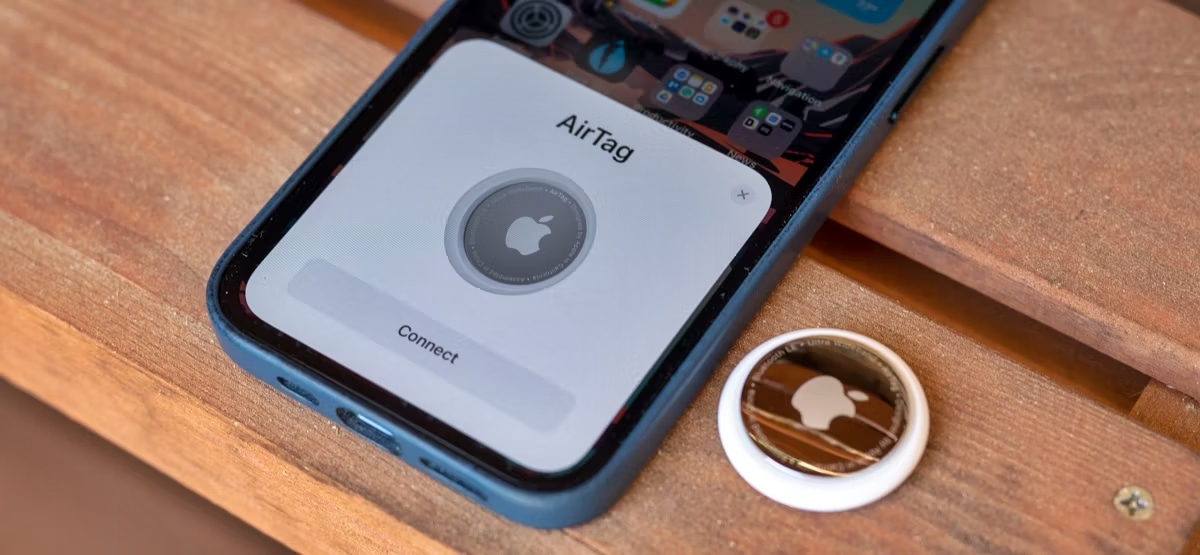
Connecting your Apple Airtag to your phone unlocks a world of possibilities. The Airtag is a compact tracking device that helps you keep tabs on your belongings using the Find My app on your iPhone. Whether it’s your keys, wallet, or even your pet, the Airtag can help you locate them with ease.
In this article, we will guide you through the process of connecting your Apple Airtag to your phone. From setting up your Airtag to ensuring a seamless connection, we will provide step-by-step instructions to make the process as simple as possible. So, if you’re ready to unleash the power of the Apple Airtag, let’s get started!
Inside This Article
Conclusion
Connecting your Apple AirTag to your phone is a seamless and straightforward process. By following the steps outlined in this article, you can easily pair your AirTag with your iPhone or Android device and enjoy the benefits of this remarkable tracking device. Whether you want to keep tabs on your keys, wallet, or even your beloved pet, the Apple AirTag provides a reliable solution that helps you stay organized and find your belongings with ease.
Remember to keep your AirTag updated with the latest software to ensure optimal functionality. Additionally, explore the various features available through the Find My app on your phone, such as enabling notifications, setting up location alerts, or even utilizing the Precision Finding feature for precise tracking.
With the Apple AirTag and your phone, you have a powerful combination that offers peace of mind and convenience in your everyday life. Embrace the potential of this innovative technology and never worry about losing your essentials again!
FAQs
1. How do I connect Apple AirTag to my phone?
To connect Apple AirTag to your phone, follow these steps:
- Ensure your iPhone is running on iOS 14.5 or later.
- Open the Find My app on your iPhone.
- Tap on the “Items” tab located at the bottom.
- Select “Add Item” and choose “AirTag” from the list of available items.
- Bring your AirTag close to your iPhone and follow the on-screen instructions to connect it.
2. Can I connect multiple Apple AirTags to my phone?
Yes, you can connect multiple Apple AirTags to your phone. The Find My app on your iPhone allows you to add and track multiple AirTags at the same time. This is especially useful if you have multiple items that you want to keep track of using AirTags.
3. Does connecting an Apple AirTag to my phone require an internet connection?
Yes, you need an active internet connection on your iPhone to connect and use Apple AirTag. The AirTag relies on the Find My network to provide location information, and the Find My app requires internet access to communicate with the AirTag and display its location on your phone.
4. Can I connect an Apple AirTag to a non-Apple phone?
Currently, Apple AirTag is designed to work seamlessly with Apple devices running iOS 14.5 or later. While there is limited functionality available for non-Apple phones, such as the ability to play a sound on the AirTag, the full suite of features and capabilities may not be accessible without an Apple device.
5. Can I connect an Apple AirTag to multiple phones?
No, Apple AirTag can only be connected to a single phone at a time. When you connect your AirTag to your iPhone, it is paired with your device. If you want to connect the AirTag to a different phone, you will need to go through the setup process again with the new device.
